
Google has offered a mesh network system for a while now, having started with Google Wifi and then progressing to the more feature-packed Nest Wifi solution after its acquisiiton of the smart home brand. The one thing that ties them together though is simplicity – both are easy to install and use, especially in comparison with some others on the market.
The standard Nest Wifi mesh system, for example, is a particularly simple option for those who want stable Wi-Fi around their home but little of the fuss. Peer products can often be more customisable and even perform a tad better, but few are as user-friendly. Now Google has gone one better, with its fastest, most simple to set up system yet – the Nest Wifi Pro. But, as it’s also its priciest, does it bring enough to the table to justify the extra spend?
Compatibility and setup
- Installation through Google Home app
- Matter, Thread, Bluetooth Low Energy support
- WPA3 encryption
- Not compatible with existing Google Wifi / Nest Wifi mesh systems
One thing we’ll get out of the way from the off is that the Nest Wifi Pro system is not compatible with Google’s other mesh options. Although you can run a hybrid set up of standard Google and Nest Wifi points, Nest Wifi Pro points will only create a mesh network with one another. So you have to take that into account when deciding to invest in an upgrade.
That came as somewhat a shock to us, in fact, as we have run a five point system for a while, made up of a Nest Wifi router and four legacy Google Wifi units dotted around the home. This was necessary to ensure a stable, blanket wireless connection upstairs, downstairs and in a garden office.

Without compatibility, we were faced with replacing them with just three Wifi Pro points – a number that would not have provided the coverage we need with the former models, no matter the combination.
However, pricing aside (it’s not a cheap solution to have to replace everything), we found the three did the job just as capably as the five before. Having ditched one in a spare room on the ground floor and not installing a point upstairs at all. There were some dips in speed in particularly bothersome corners, but not so much where we couldn’t, say, run 4K video on a few different devices simultaneously.
As for the initial setup, Google makes everything extremely simple, as we alluded to at the start.

Installation is performed through the Google Home app (which we used on an iPhone, for balance). Each point you purchase is identical, so it doesn’t matter which you choose to be your main router, that is assigned automatically as you set it up. So, you just need to plug one into your modem (we use a Virgin Media Hub 4 on a Gig1 plan in modem mode only), set the app to find new devices and away we went. You will need to scan the QR code on the bottom once, but the app wizard is simple to follow and it took no more than 10 minutes, tops.
You then install each additional point in their respective rooms, ensuring that they are within one another’s signal range. Again, the app takes you through each step in as clear and concise way as possible. It took around 20 minutes to hook up all of our Wifi Pro devices in total. Our only pain points came when we realised we needed to reconnect several devices to the new network, even though we named it the same as our last, including an identical password.
Most devices were fine, especially wireless ones such as phones, tablets and Alexa-enabled speakers, but strangely our wired products – a Sky Q box, Philips Hue Hub, and an entire Sonos system – required a restart or network refresh. It didn’t take long, to be fair, but is something to consider should you go through the same process.
Design and specifications
- Measurements: 130 x 117 x 85mm
- Weight: 595g
- Dual-core 64-bit ARM CPU
- 1GB RAM, 4GB storage
Of course, placement is a major decision when it comes to any mesh system – but not just for connectivity reasons. The look of a product can be equally important to some.
The Nest Wifi Pro is a bit of a beast too, so will stick out more than a standard Nest Wifi point or Google’s previous model. Thankfully, its smooth, shiny exterior comes across more table lamp that tech carbuncle, so you might not care if its in plain sight. There are also different colour options available in the US, to better fit in with their surroundings, although we only get the white variant in the UK. Maybe that’ll change in time.

Apart from the ovoid shape and lamp-like fascia, a Pro point has just three connections on the rear – much like the standard alternative. It has two Ethernet ports, which can be used to wire it to an internet connection (essential for the main router) and other devices. There’s also a power port that, annoyingly, uses a different size of jack to the standard Nest Wifi units (and Google Wifi, which used USB-C). If you are upgrading, you’ll also have to swap existing plugs and cables.
The only other identifying feature of the Pro’s design is a single LED on the front, near the bottom, which is white when everything’s working well, but changes colour when connectivity is poor. This can be dimmed or even turned off entirely using the app.
It perhaps gets more interesting when you consider what’s inside the Nest Wifi Pro.
It runs on a dual-core 64-bit ARM processor and 1GB of RAM, with 4GB of internal storage that you’ll never really have to concern yourself about (its mainly for system software and updates). The headline feature is Wi-Fi 6E connectivity (802.11ax), while its AXE4200 support offers combined speeds of up to 4.2 Gbps, and tri-band radios provide automatic switching between the 2.4 GHz, 5 GHz, and 6 GHz ranges.
This isn’t unique – there are plenty of Wi-Fi 6E alternatives out there and even some Wi-Fi 7 models coming up on the horizon – but, for us, it meant a major uplift in data speeds for our wireless devices.
Performance and speeds
- Wi-Fi 6E (802.11ax) – AXE4200 (up to 4.2 Gbps speeds)
- Tri-band (2.4 GHz, 5 GHz, 6GHz)
- 2x 1 Gbps Ethernet ports
It’s all well and good spouting numbers that appear on a tech spec sheet, but in our real world tests we couldn’t be more impressed.
As mentioned above, we used the Nest Wifi Pro system with Virgin Media’s Gig1 service, promising up to 1.13 Gbps internet speeds. Previously, we’ve only ever hit 600 Mbps on a good day using the same connection and a standard Nest Wifi router, and usually less than 500 Mbps. While, in rooms furthest away from the main point, you can half, even quarter that.
Using a similar setup – but with fewer points working in the mesh – we acheived up to 800-900 Mbps (time of day and local usage dependant) at the main router point, 500 Mbps in a kitchen that was only capable of a maximum of 250 Mbps before. Even upstairs where we removed all points without replacement, we were now getting between 150 to 300 Mbps. And this is in a house that was getting next to no Wi-Fi signal in those areas at all on the old system when it was sited downstairs only.
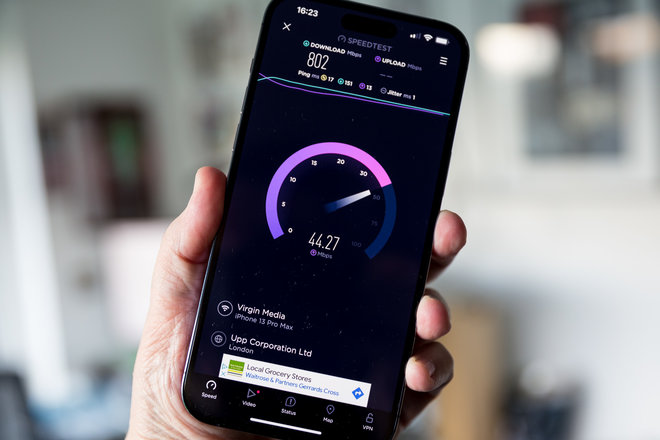
Now, obviously this will depend on different devices and their own Wi-Fi band support, but the auto switching on the new system works well enough that we’ve not had any connectivity issues. Everything in the home connects (once we restarted, as we said) and gets decent speeds.
There are faster, even more capable mesh network solutions out there for sure, but few that we’ve had as little trouble with. And that’s somewhat the point of this system. It may not be the most technologically impressive around, and pricey to boot, but it’s also as stress-free as we’ve encountered, which will be extremely attractive to many who just want their tech to work.
Features
- Up to 100 connected devices
- Automatic Wi-Fi optimisation
- 120 m² coverage per router
- Family Wi-Fi settings
An additional part of the appeal to those looking to simplify their home network is that the Nest Wifi Pro system is entirely controlled through the Google Home app and you aren’t overloaded by options. For some, that can also be levied as a criticism.
Although the same app can also be used to manage other Nest products (and other smart home devices generally), its more overt Wi-Fi settings and features are fairly bareboned. You can view stats for each of your Wifi Pro points, monitor real-time usage, check out new and historical speed tests, and see what devices are currently connected. You can also create Family Wi-Fi settings to limit access to a child’s tablet over a set time period, for example. And, you can build a guest network with its own password to allow them to connect when visiting.
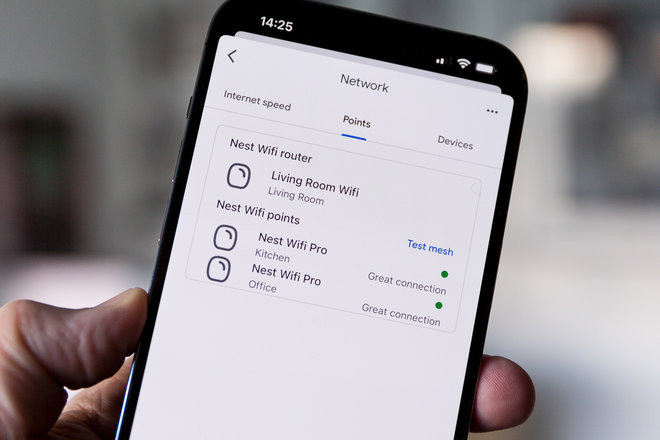
More advanced settings are available when you dig into each point individually, which includes more intricate network controls, such as WPA3, DNS settings, DHCP IP reservations, port management and so forth, but we like the fact that they are largely hidden and therefore not easy to accidentally fiddle with. And again, we’ve so far had no issues with any devices we’ve hooked up, wired or wireless, nor our internet connectivity.
Less welcome is that, unlike the standard Nest Wifi points (not the router), which come with their own speakers and microphones, there is no Google Assistant support built into the Nest Wifi Pro units. None whatsoever. That’s a shame considering the price and something else to keep in mind when you’re replacing an existing system.
The Pro models are Matter certified, however, as well as feature compatibility with Thread and Bluetooth Low Energy (BLE). The former means that they’ll connect and work even more seamlessly with similarly Matter certified smart home products in future – when they start to arrive in bulk.
