A shared mailbox is a useful feature that allows a group of people to monitor and send email from a dedicated account. This can be a public email or a sales email. This shared inbox runs on multiple instances of Outlook on different computers. However, this post will help you resolve the problem if the Group emails are not sent or coming to your Outlook Inbox.

Group emails not sending or coming to my Inbox in Outlook
One of the forum users reported that the Group inbox (WFP, SEO, SPP) doesn’t work in the app. Neither it’s getting updated, nor he can’t receive emails. However, it works well when using a browser. The problem origins from the broken Outlook profile. While the shared inbox works fine, the process gets stuck without a working Outlook profile. Three proposed solutions may help:
- Turn Off Cache Mode
- Recreate the Outlook Profile
- Repair corrupt Outlook PST & OST personal data files
While the second solution is a better solution, the first one may also work and takes little time. So give it a try else, recreate the Outlook profile.
1] Turn Off Cache Mode
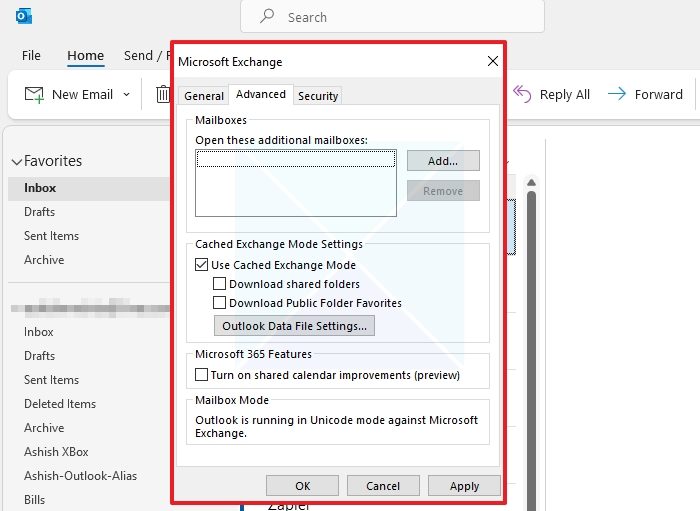
Turn off cache mode, uncheck the download shared folder option in Outlook, and restart Outlook. If the cache was restricting Outlook from downloading new emails or sending them across, it should help fix the problem. Once the cache is cleared, the download will start again, based on the settings. It will first download the recent emails.
- Open Account properties and switch to the Advanced Tab
- Uncheck the Use Cached Exchange Mode; Download shared folder options.
- Restart Outlook
- If it doesn’t work, you remove Full access to the mailbox and then Re-add it.
Check if the emails have started working.
2] Repair corrupt Outlook PST & OST personal data files
Outlook offers a built-in tool to help repair corrupt Outlook PST & OST personal data files. The tool is called Scanpst.exe, located in the C:Program FilesMicrosoft OfficerootOffice16 folder, depending on the Office version that you are using.

You will need to close the Outlook file, select the PST file, and then choose to repair it. The tool backup the existing PST file, so you don’t have to worry about the data.
Apart from this tool, Outlook also offers OST Integrity Check Tool. You can also use third-party tools such as OLFix Tool, and Stellar PST Viewer will let you scan and view the contents of damaged or corrupted Outlook data files
3] Recreate the Outlook Profile
The second option is to recreate the Outlook profile. It’s a standard process, and anyone using Outlook can do it. However, it has to be done from outside Outlook.
- Open Run prompt using Win + R
- Type Control and press the Enter key
- Click on Mail (Microsoft Outlook) to open the Mail Setup window

- Click on the Show Profiles button to view all the listed profiles on your PC. Usually, there is one profile.
- Click on the Add button to create a new Profile, and follow the Add Account wizard to add your mail account.
- Select the Always use this profile radio button.
- Select the old profile, and click on the Remove button.
- Launch Outlook again and let it synchronize with the exchange.
I hope the post was easy to follow, and you were able to fix the problem where Group emails not sending or coming to my Inbox in Outlook. It’s usually a corrupt cache or Outlook profile which can be fixed easily.
What is the difference between a Group mailbox and a Shared mailbox?
In terms of distribution or collaboration, there is a crucial difference between these tools. Shared mailboxes serve as a platform through which teams can manage emails collaboratively, while group emails serve as team distribution lists.
Can you group inboxes in Outlook?
Items in Microsoft Outlook are automatically grouped by date. Alternatively, you can create your groupings or use standard arrangements to manually group items. You can filter your Inbox by Today, Yesterday, Last Week, Last Month, and Older. It is possible to group documents based on Categories, Size, Subject, and Importance in some standard arrangements.
