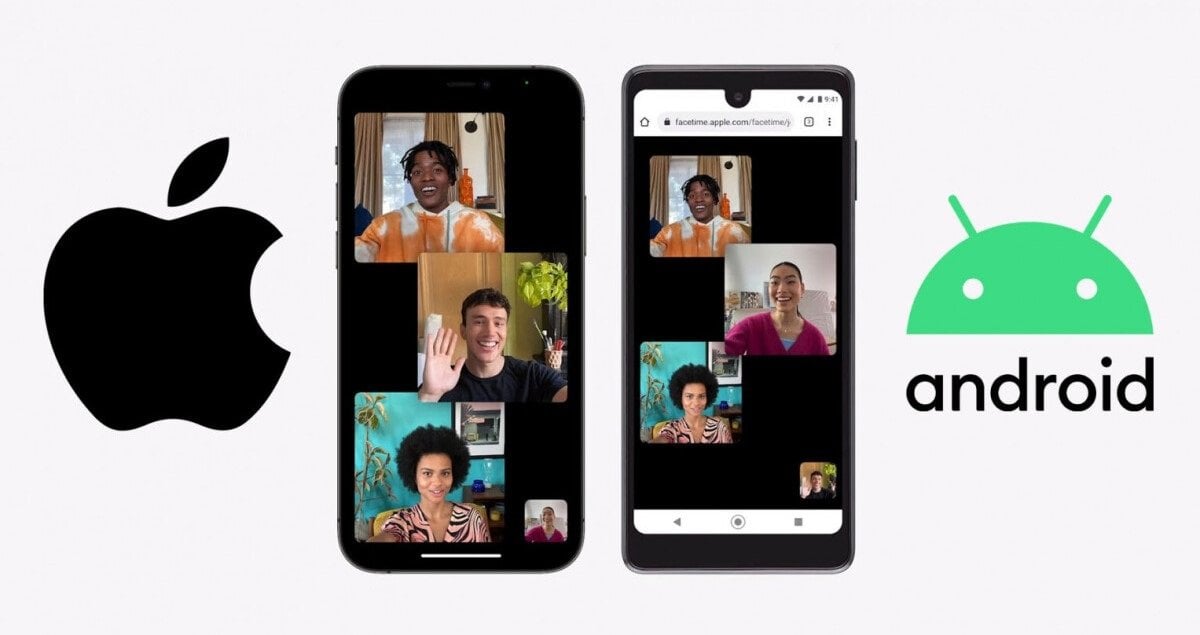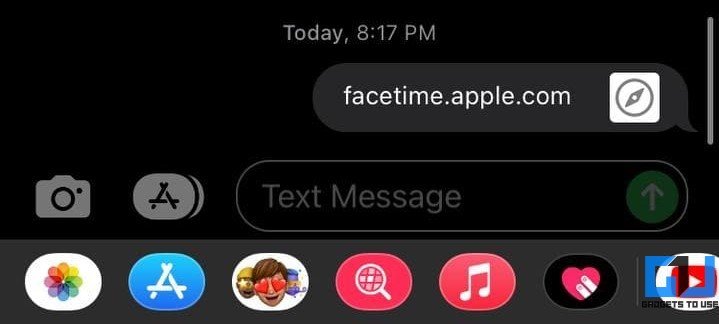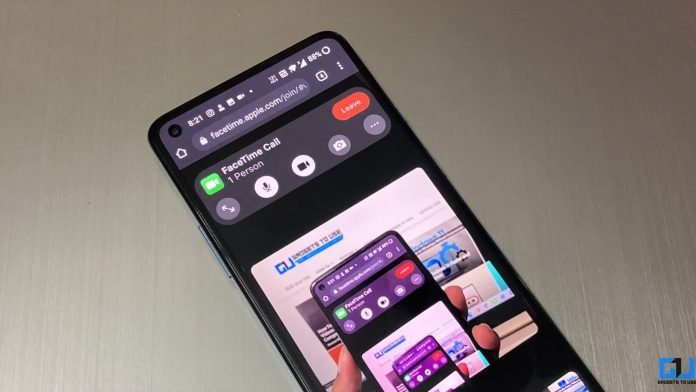
FaceTime is a great way to video call between iPhones, iPads, and Macs. It has been an important part of Apple’s ecosystem for years now. With iOS 15, Apple is now opening up the feature for people outside the ecosystem. FaceTime users can now video call their friends and family on Android phones, Windows computers, or possibly any other device with a browser. Here’s a step-by-step guide on how you can use Facetime on Android to join video calls.
You no longer need to have an iPhone to connect with your friends on FaceTime. Below is everything you need to know about FaceTime on Android, including steps to use it.
Can I Use FaceTime on Android?
If you have an Android phone, you can join and attend video calls on FaceTime. However, you cannot yet initiate or make FaceTime calls on Android. You’ll need a friend or family member with an iOS 15, iPadOS 15, or Mac device to send you an invitation to join the call.
Anyways, the good thing is that you don’t need an Apple ID or any sign-up to video chat. All you need is a link from a friend having an iPhone. You can then use the link to join the video call directly through your browser, similar to Zoom. Below is how it works.
Step 1- Create a FaceTime Call Link on iPhone
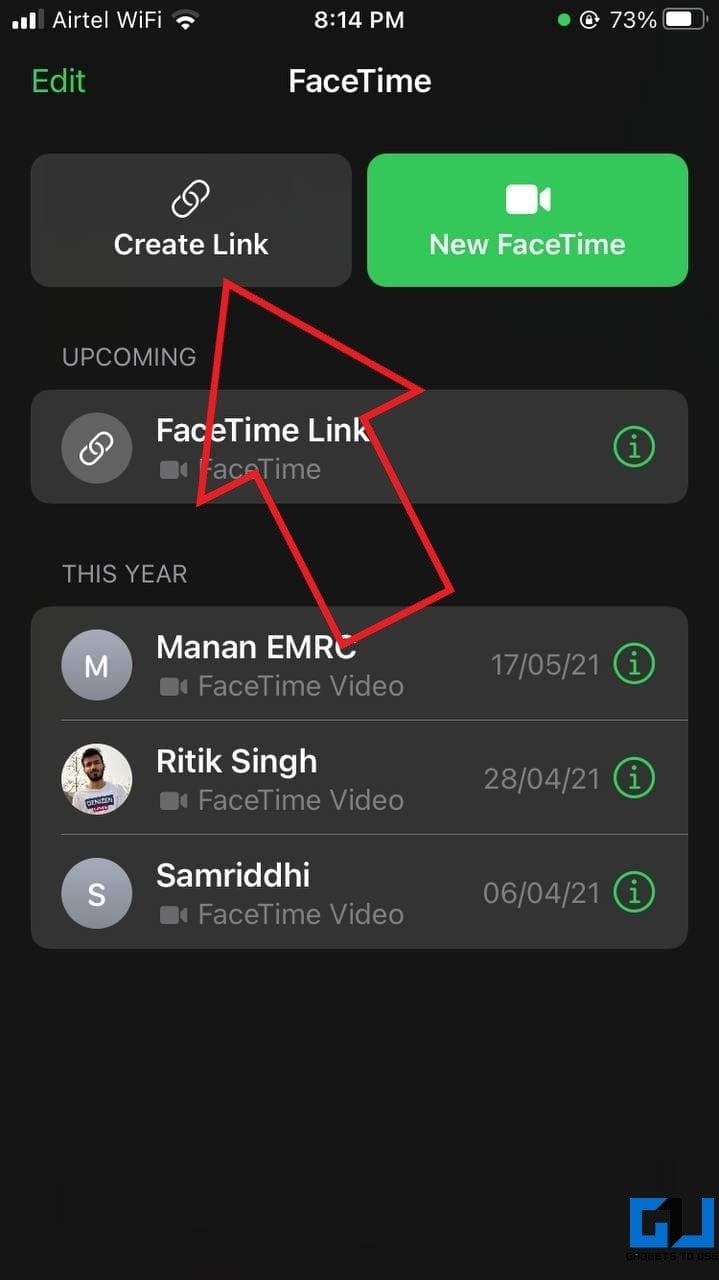
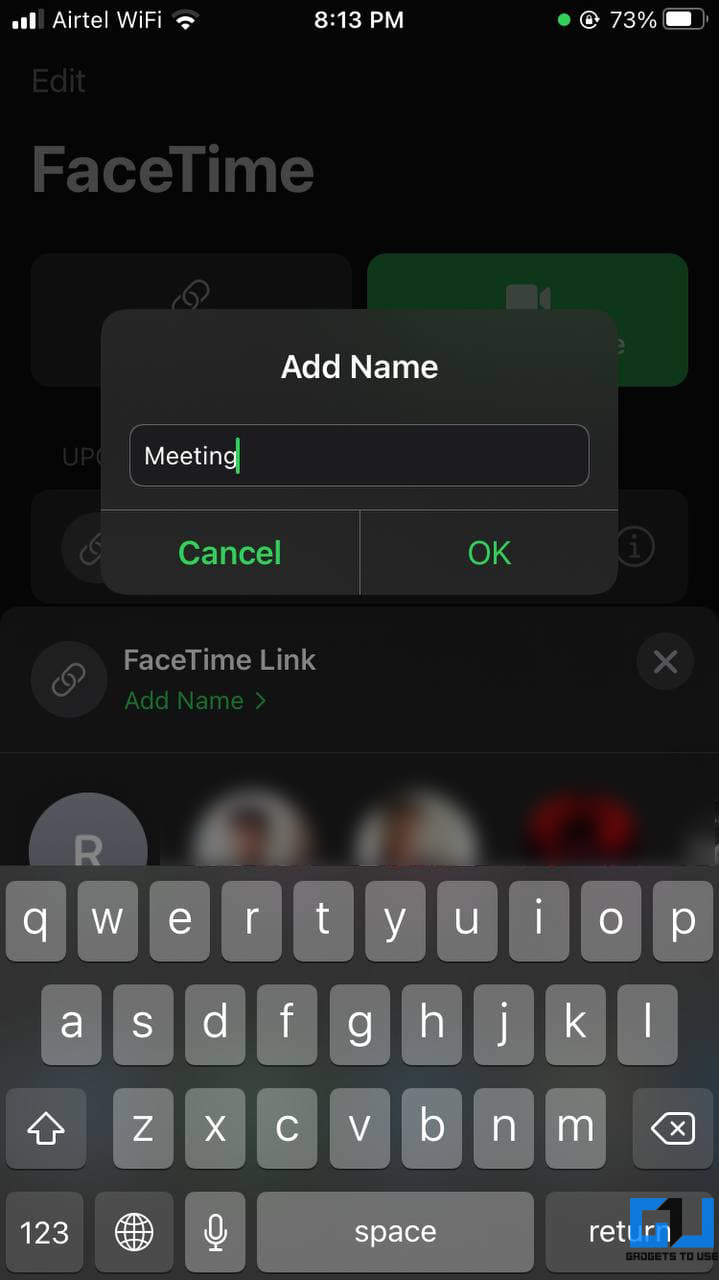
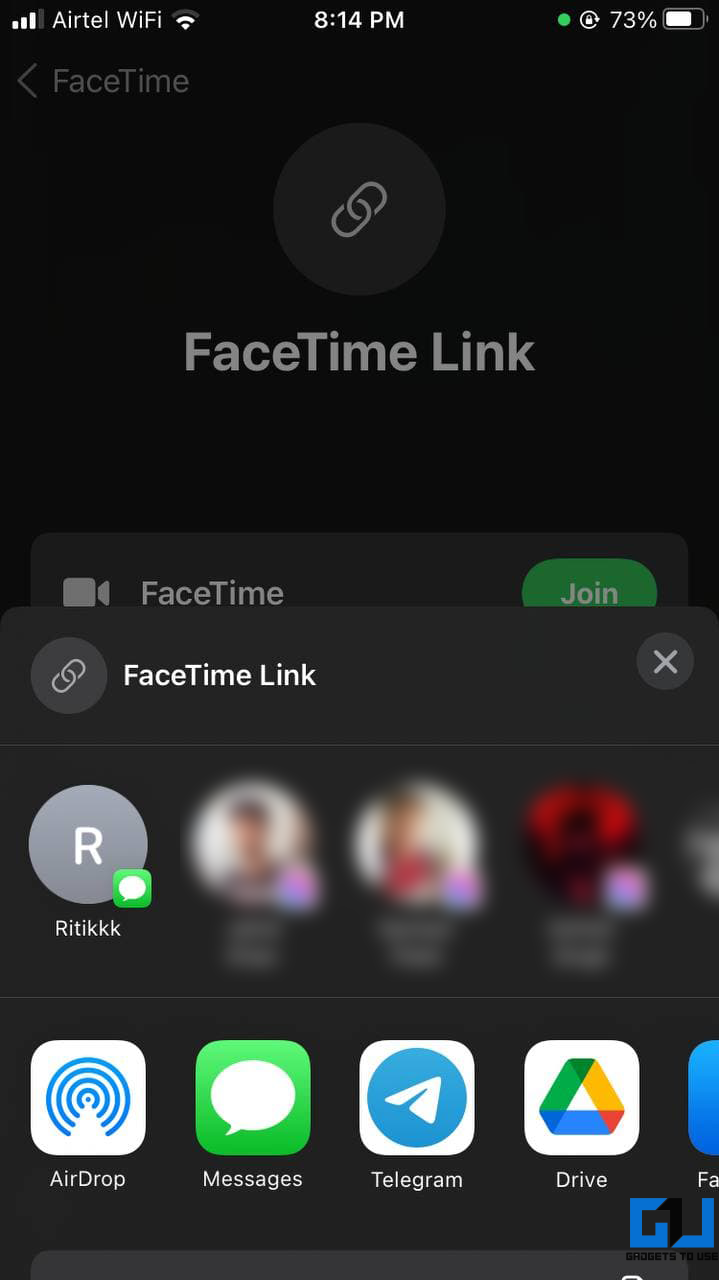
1. Open FaceTime on the iPhone or iPad. If you can’t find it, search in the App Library.
2. Here, click on Create Link.
3. It’ll automatically open the sharing sheet. Here, tap Add Name below “FaceTime Link” and add a name if you want to.
Step 2- Share the Link with Android Phone
Select the person (the Android phone) to invite in the FaceTime call from the share sheet. You can share the FaceTime call link via any messaging platform, be it traditional SMS or instant messaging apps like WhatsApp, Telegram, etc.
Step 3- Join the FaceTime Call on Android
On the Android device, you’ll receive the link in the format “facetime.apple.com.” Once you do, follow the steps below.
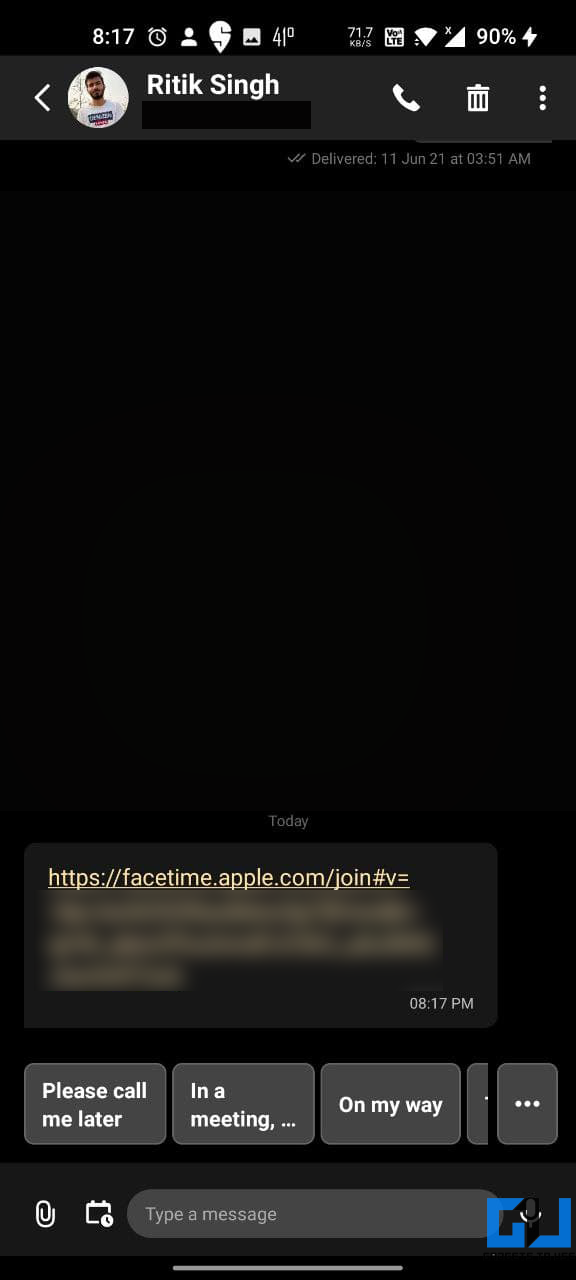
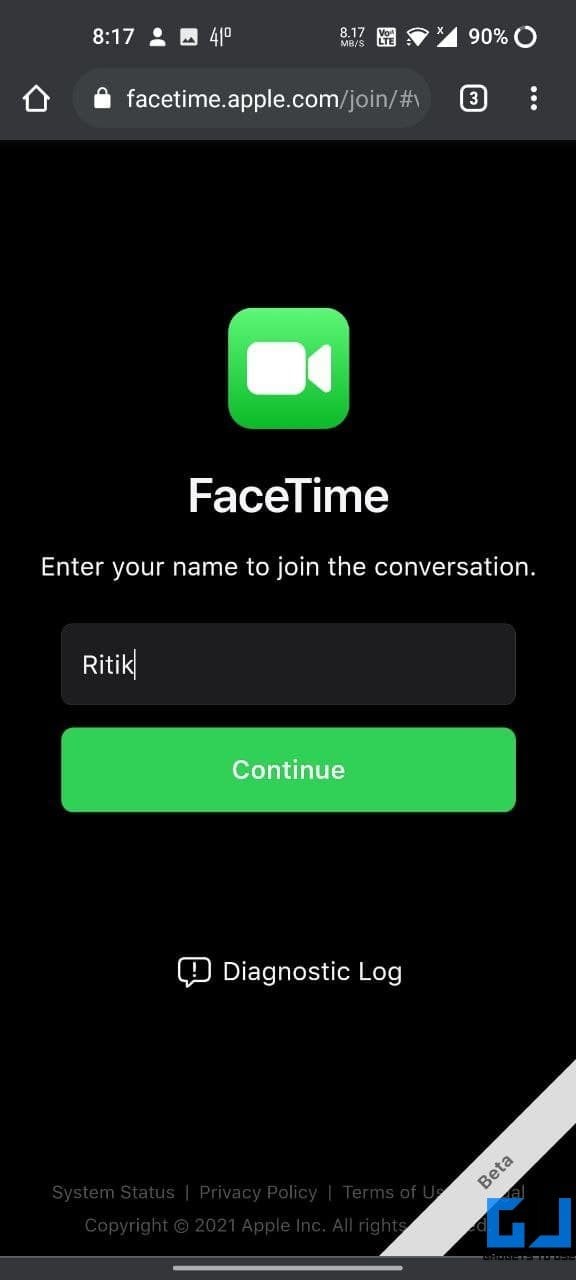
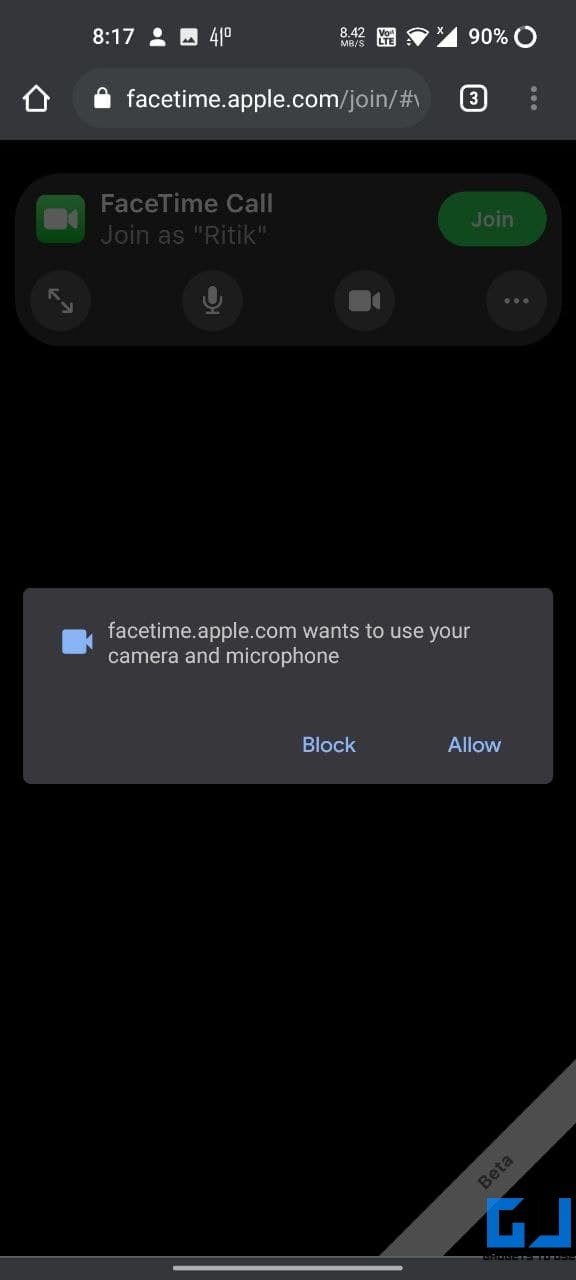
1. Tap to open the FaceTime call link in a browser, preferably Chrome.
2. Once it opens, enter your name and tap Continue. You don’t need to signup or do anything else.
3. Allow permission to use your camera and microphone if not already.
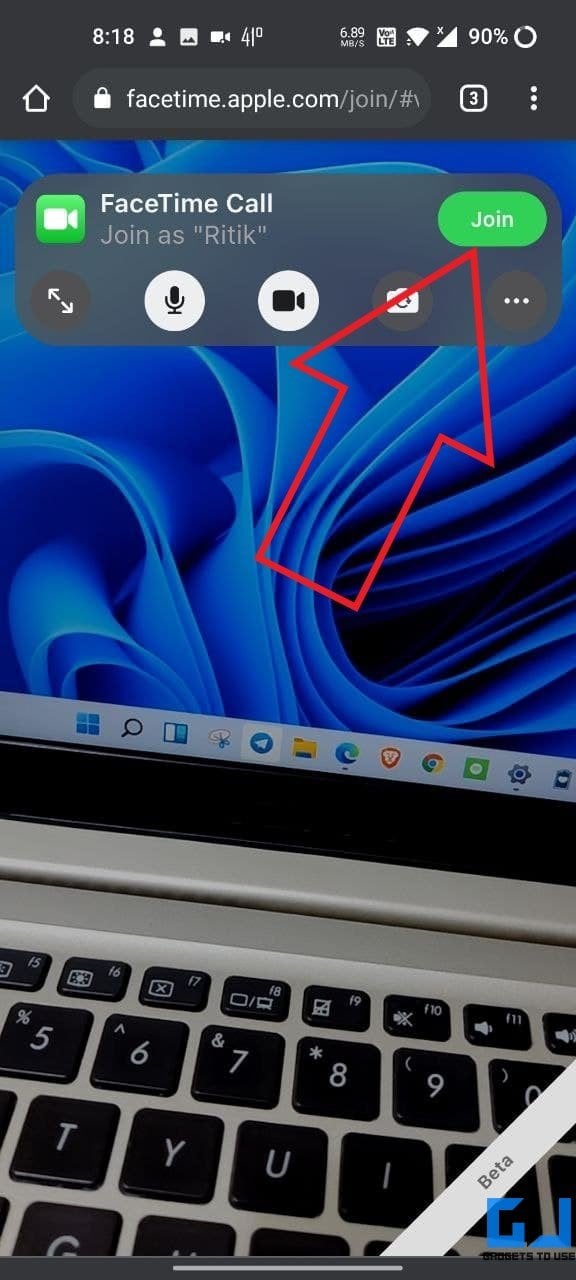

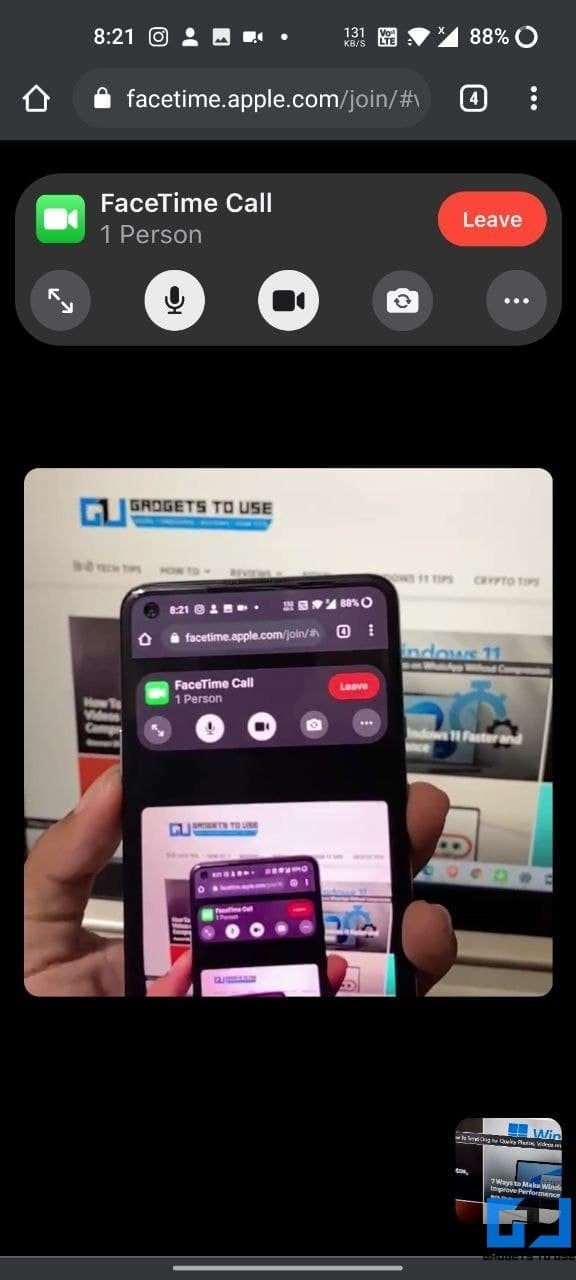
4. Now, click on the Join button at the top right corner.
You’ll see a “Waiting to be let in..” message at the bottom of the screen while the iPhone user accepts you in the meeting.
The iPhone user who created the link will get a prompt to accept you in the meeting. Just ask them to tap the green-colored check button on the pop-up. Once they do it, you’ll join the FaceTime call and video chat from your Android phone.
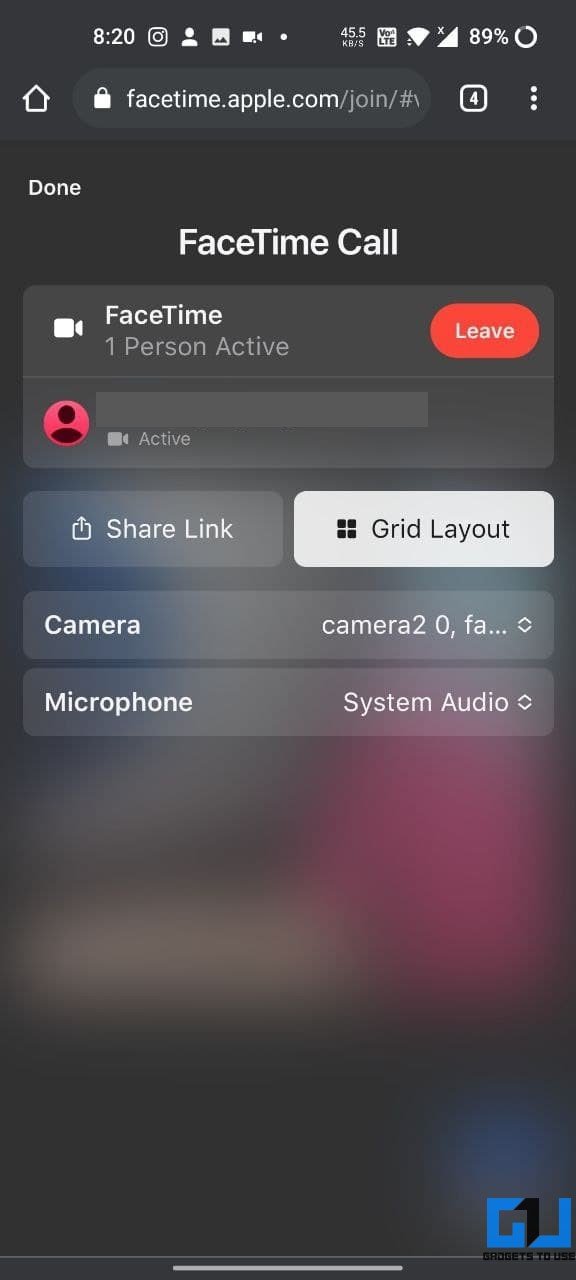
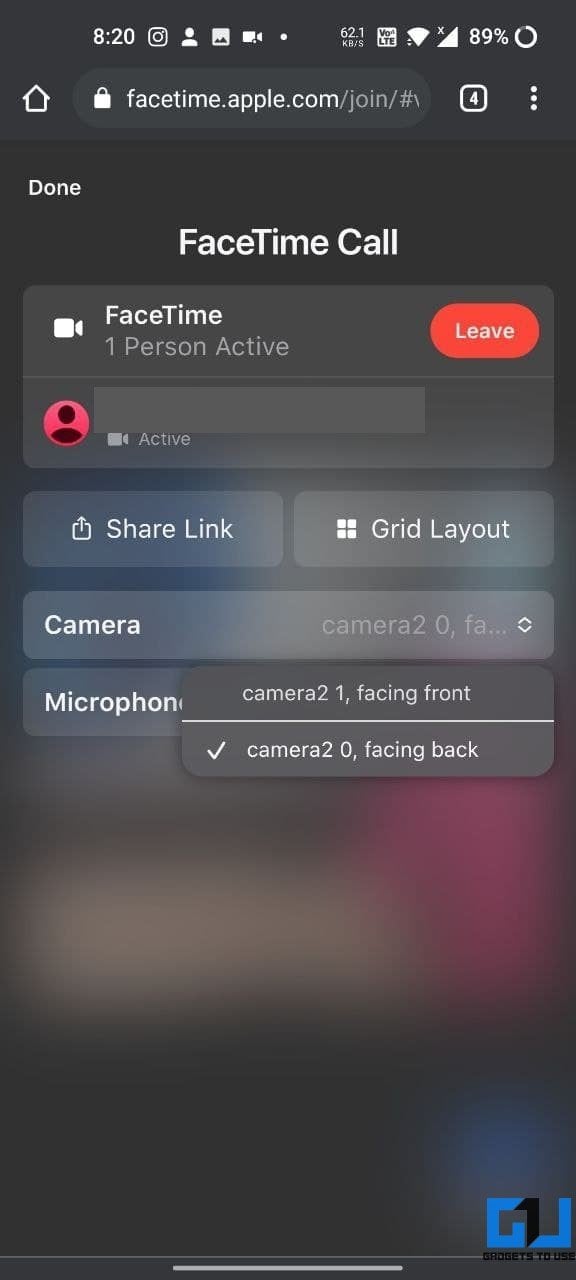
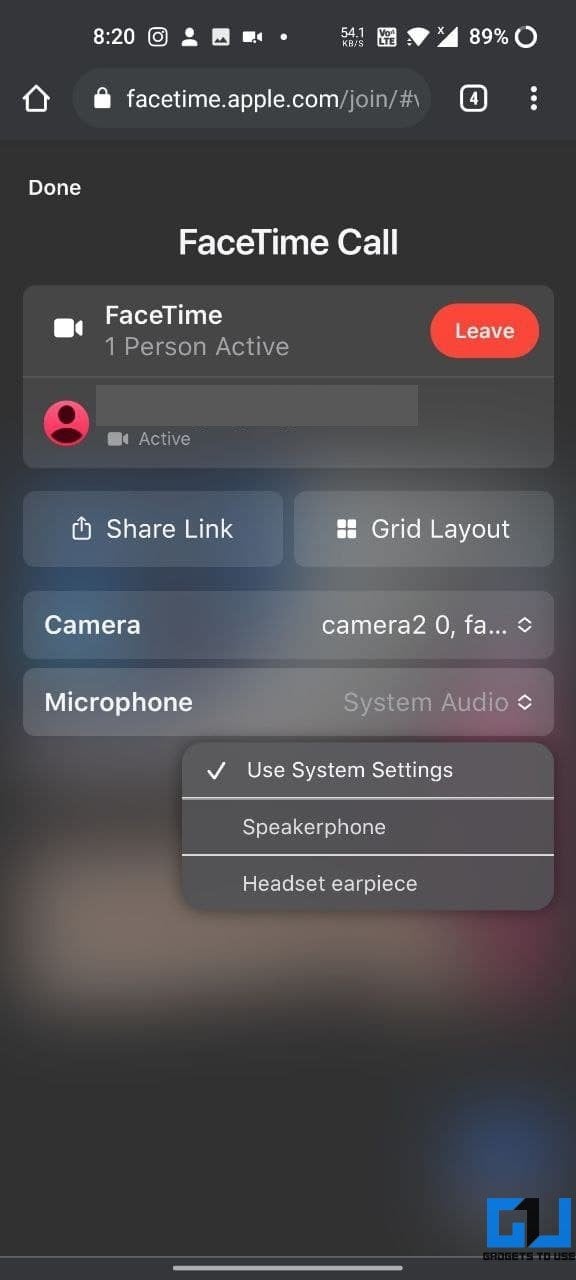
You get a couple of on-screen controls, including the option to go full-screen, mute, disable video, and switch the camera. Furthermore, you can tap the three-dot menu and enable Grid layout or switch between available cameras and audio sources.
Upgrade Your iPhone to iOS 15
This feature works only on iPhones running iOS 15. It is currently available through the Public Beta channel, while the stable version is expected to roll out later this year. If you want to try new features, you can enroll in Apple’s beta program and download the beta.
Here’s a detailed guide on installing iOS 15 Public Beta on any compatible iPhone.
Wrapping Up
This was a detailed guide on how you can use FaceTime on Android to video chat with your friends and family having iPhones, iPads, and Macs. As noted, you can’t yet initiate Facetime calls from an Android phone. The feature is currently in beta and is expected to get better over time. Anyways, do try it and let me know your experience in the comments below.