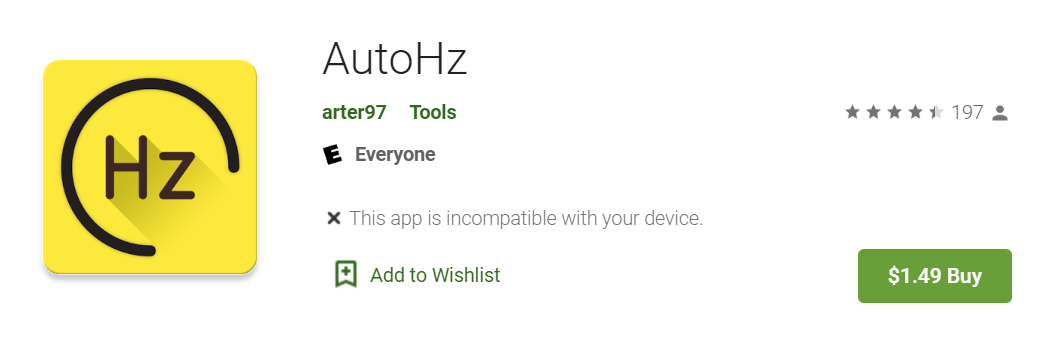If you own an OnePlus 8, OnePlus 8 Pro, or OnePlus Nord, you can use a third-party app to change the refresh rate for each app installed on your device. Yes, you can manually control the phone to switch between 60Hz, 90Hz, and 120Hz refresh rates based on your liking. Follow the guide below to control the per-app refresh rate on your OnePlus phone.
Read: Find Out Which Apps Run At High Refresh Rate On Your Phone
Control Per-App Refresh Rate on OnePlus Nord, OnePlus 8, and OnePlus 8 Pro
An app called AutoHz, developed by an XDA recognized developer arter97, lets you manually control your OnePlus phone’s screen refresh rate. While it previously worked on OnePlus 8 and 8 Pro, it has been updated to run on OnePlus Nord. Plus, it now supports the new Android 11 and can be used with OxygenOS 11 Open Beta builds.
If you have a compatible device, follow the steps below to use the app:
- Download and setup ADB on your computer.
- Now, install AutoHz from Google Play Store (it’s a paid app).
- Follow the in-app instructions to finish the one-time setup through ADB. You need to connect your phone to PC using a USB cable. Now use the ADB command “adb shell pm grant com.arter97.auto90 android.permission.WRITE_SECURE_SETTINGS”.
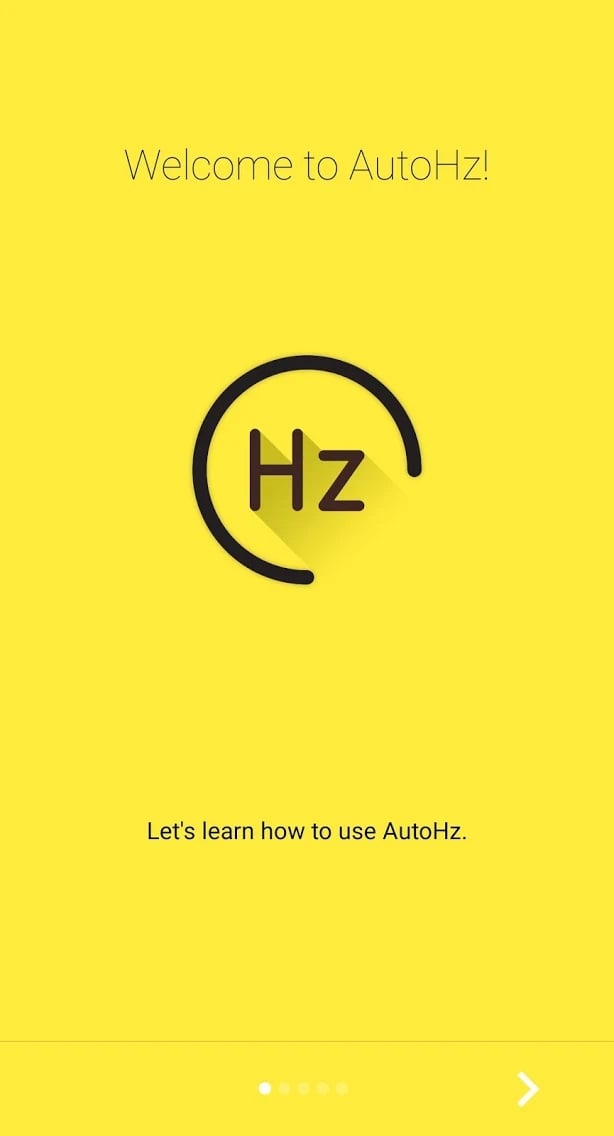
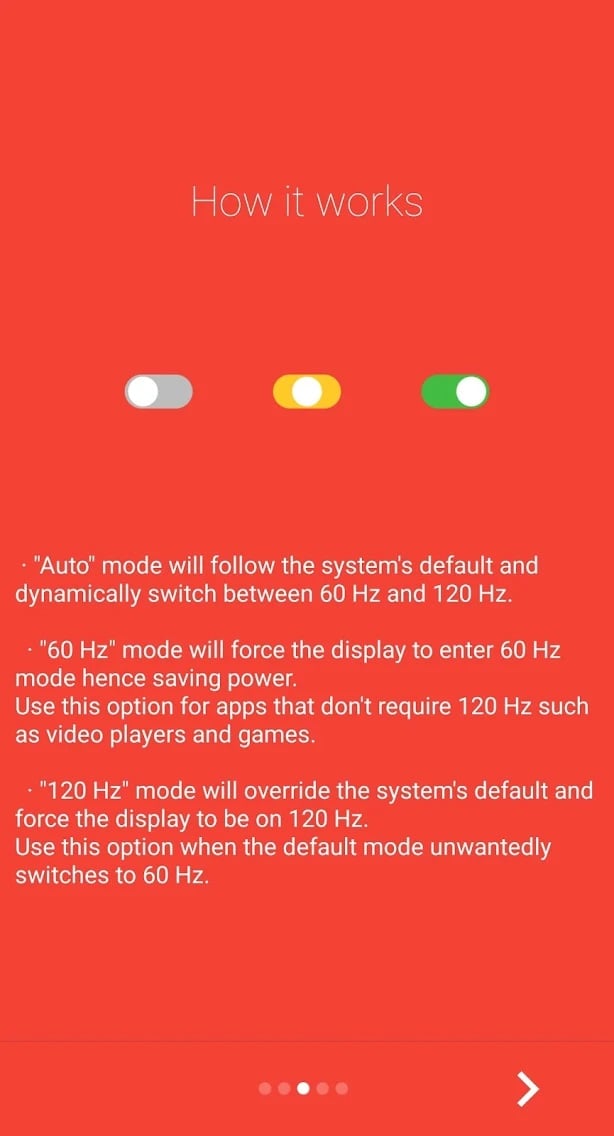
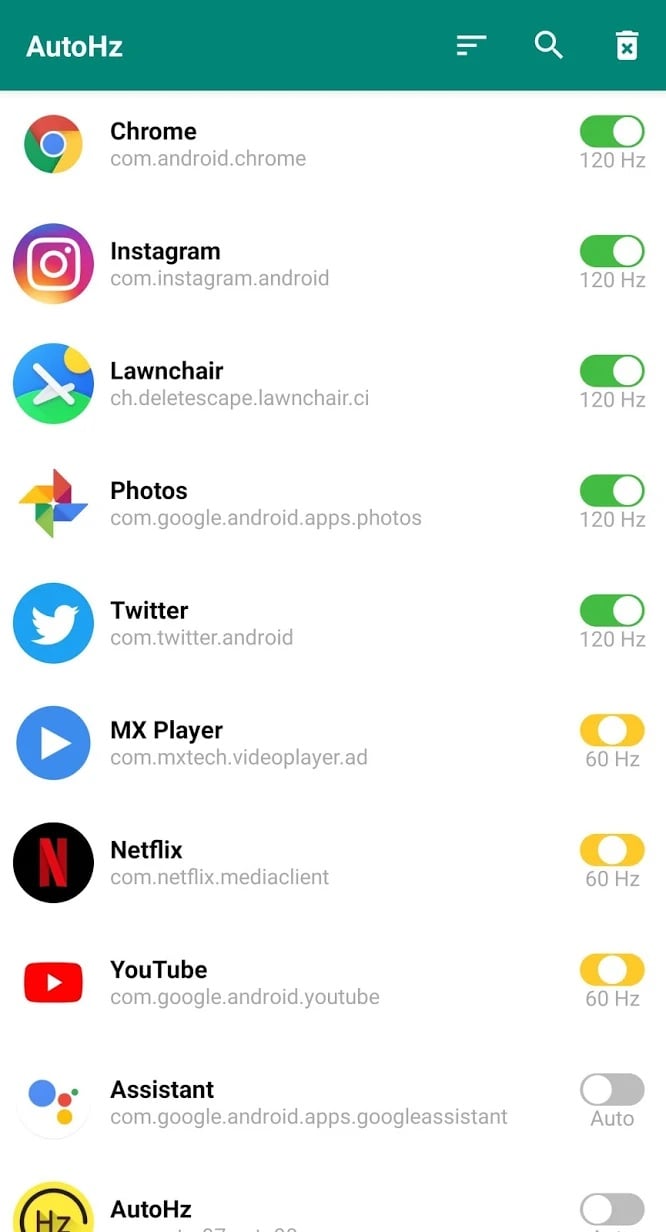
- Once you’ve granted permission, the app will show you a list of all apps installed on your phone.
- You can use the given toggles to manually override the refresh rate for each app. You can change it to either 60Hz, 90Hz, or 120Hz.
If you’re unsure about how to do it or confused regarding ADB, you can check the detailed instructions given by the developer here.
To revert the settings and allow the refresh rate to be managed by the system’s default behavior, simply turn off the toggle. If you uninstall and reinstall the app, you’ll have to set it up again using ADB.
Wrapping Up
This was all about how you can manually control the refresh rate for each app on your OnePlus phone. You can use it to force the device to run on 60Hz for specific apps to save battery while still enjoying the high refresh rate on apps where you actually need the extra smoothness.
Also, check: How to Check Display Refresh Rate on Android 11
The post Manually Control Refresh Rate on OnePlus Nord, OnePlus 8 and OnePlus 8 Pro appeared first on Gadgets To Use.