If you’re using a Chrome OS machine, you’re probably all-in on Google services. Indeed, the operating system is built around the Chrome browser, Google Drive, and everything else Google-related, and there’s no way to swap this stuff out. If you recently bought a great Chromebook, you probably weren’t thinking about Microsoft Edge.
However, if for some reason you ever wanted to check out another browser, you can install Microsoft Edge if you want. While it’s officially unsupported on Chrome OS, you can install the Linux version that was released in beta recently. Perhaps you want to install Edge for testing purposes, or more importantly, just for fun and to tinker around with things. Whatever the reason, this is how you can do it.
- Head over to the Microsoft Edge Insider page. It will detect your operating system and give you a message that you’re not supported.
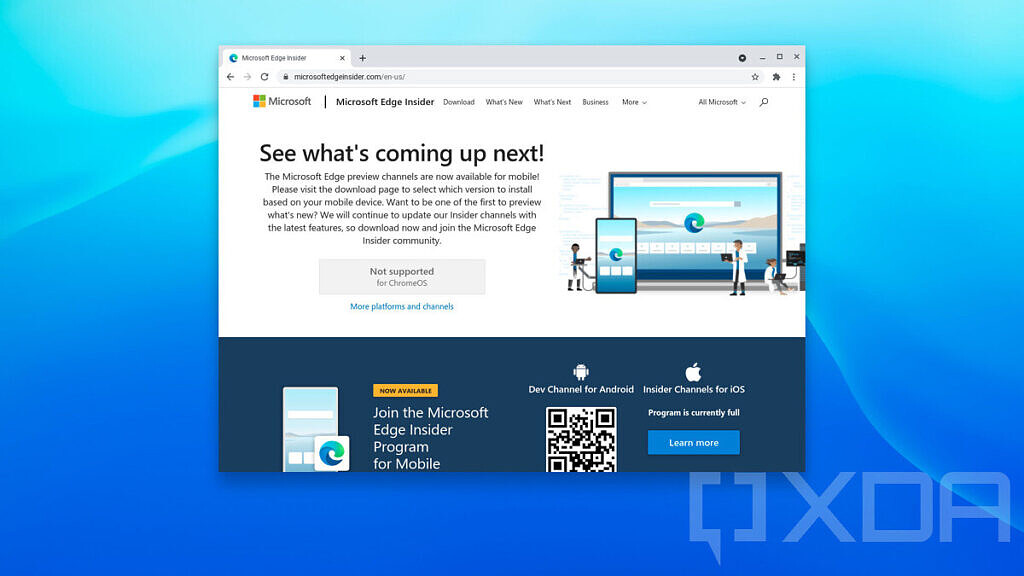
- Click on ‘More platforms and channels’, and you’ll be greeted by an expanded message about how Chrome OS isn’t supported for Microsoft Edge. Scroll down and click the download button under ‘Linux (.deb)’.
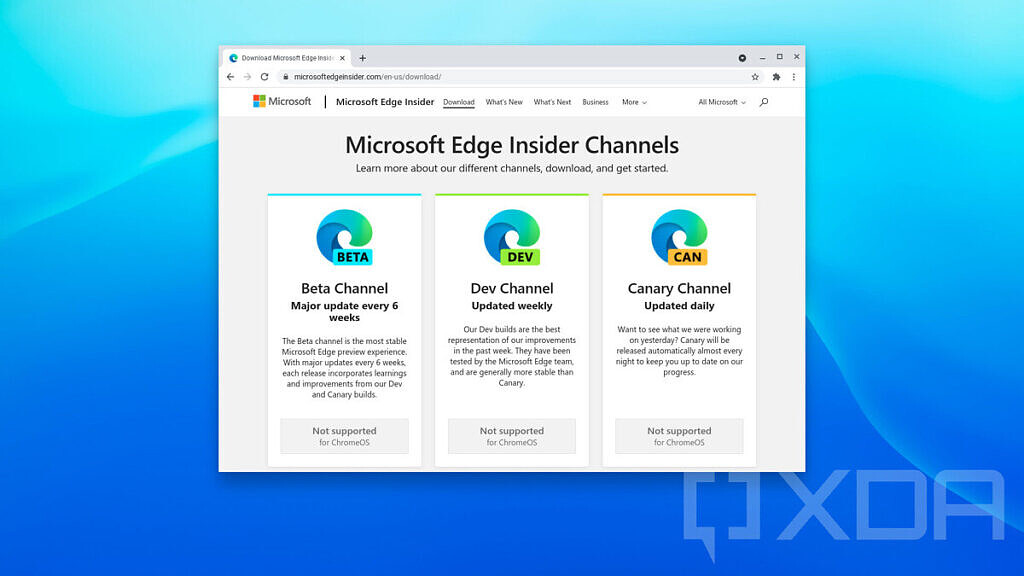
- Choose whether you want Edge Beta or Edge Dev (Stable isn’t available yet). Beta is updated every six weeks (it will be every four weeks soon), and Dev is updated weekly.
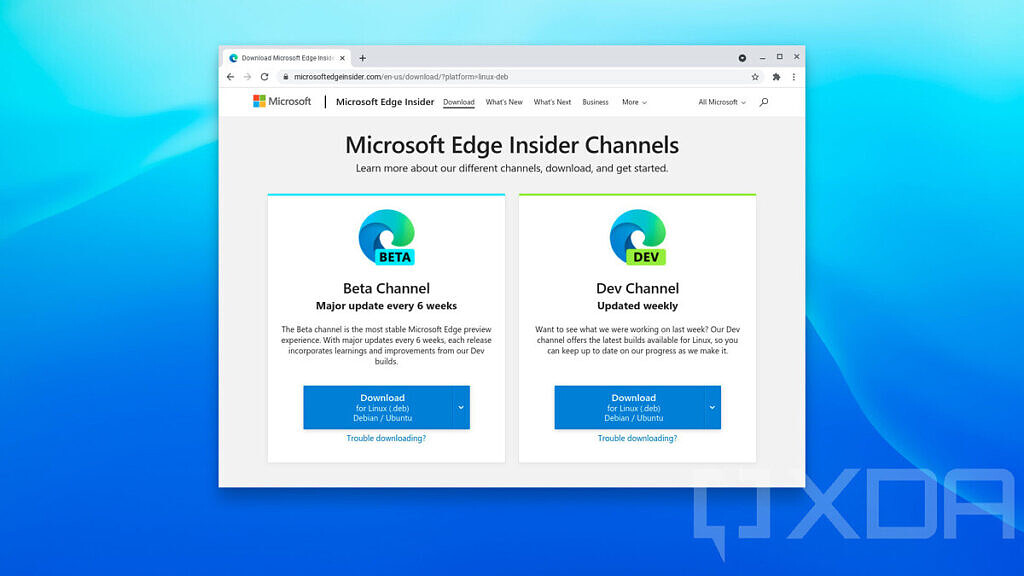
- Next, head over to Settings -> Advanced -> Developers. In ‘Linux development environment (Beta), click ‘Turn on’.
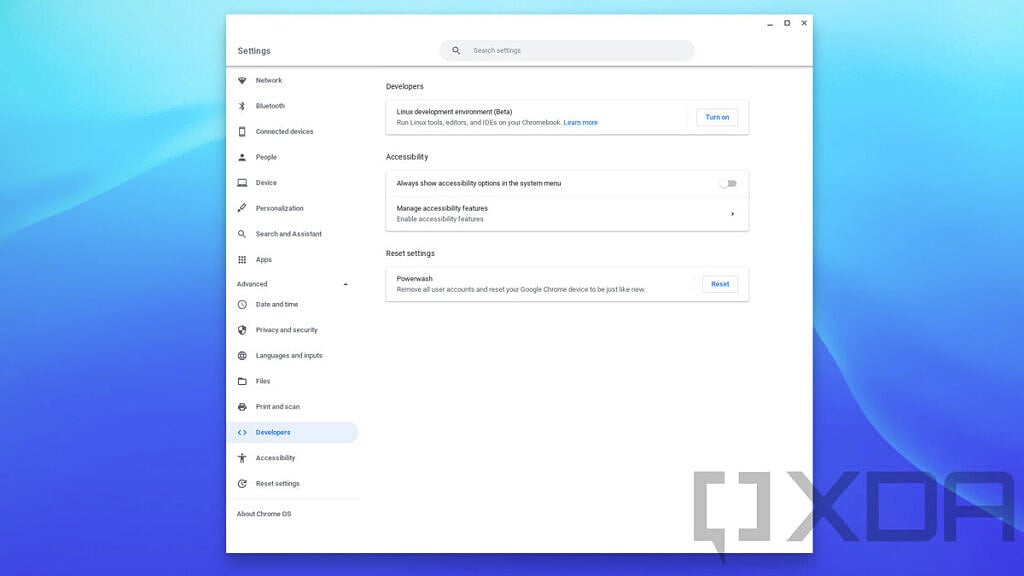
- Follow the on-screen instructions to set up the Linux environment.
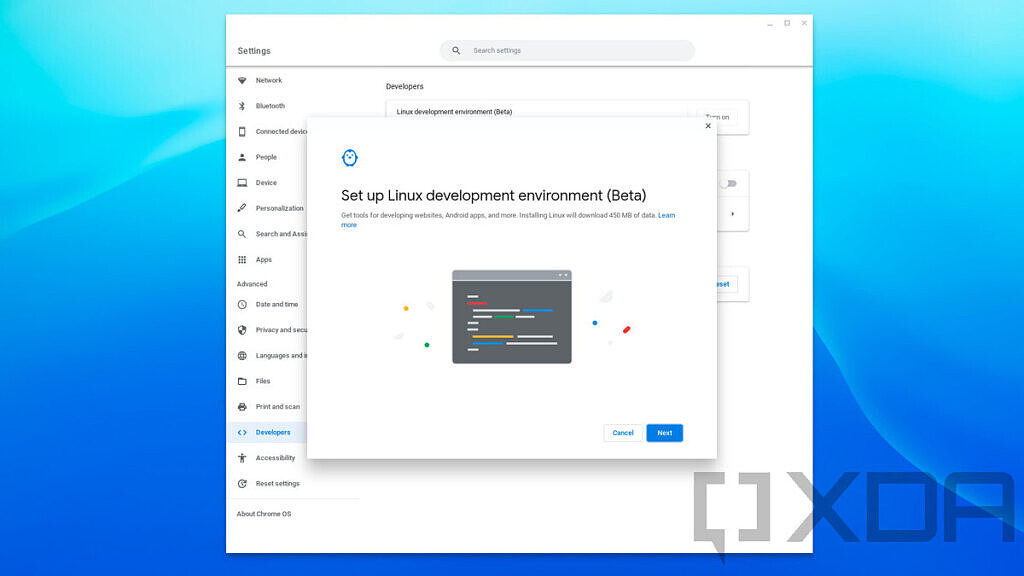
- Once that’s done, open the Microsoft Edge installation file that you downloaded. The process should be pretty straightforward. Once it’s done, you’ll find it in the app drawer under a ‘Linux apps’ folder.
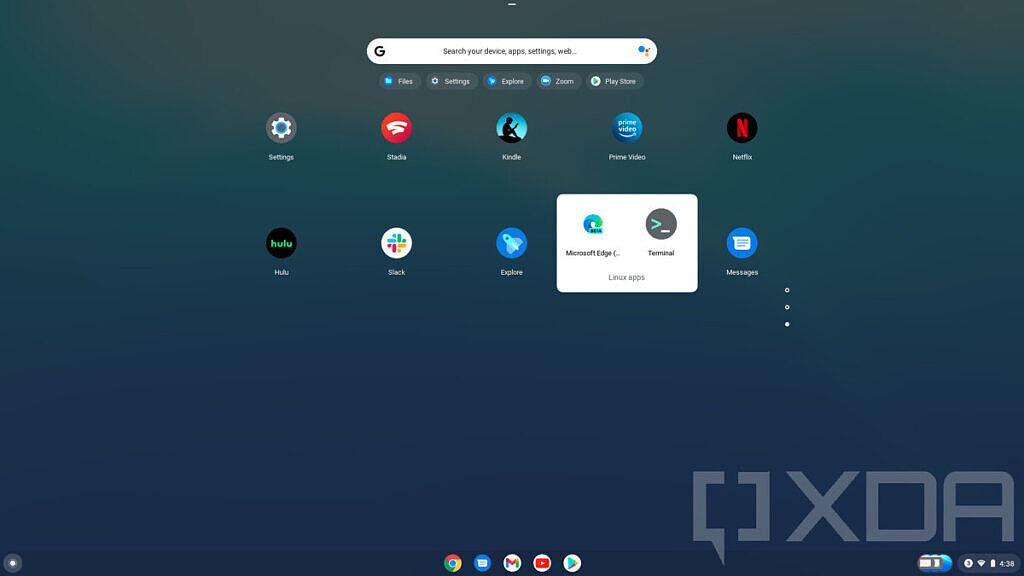
- If you’d like, you can sign in with a Microsoft account. This will allow you to sync your favorites, history, passwords, and so on.
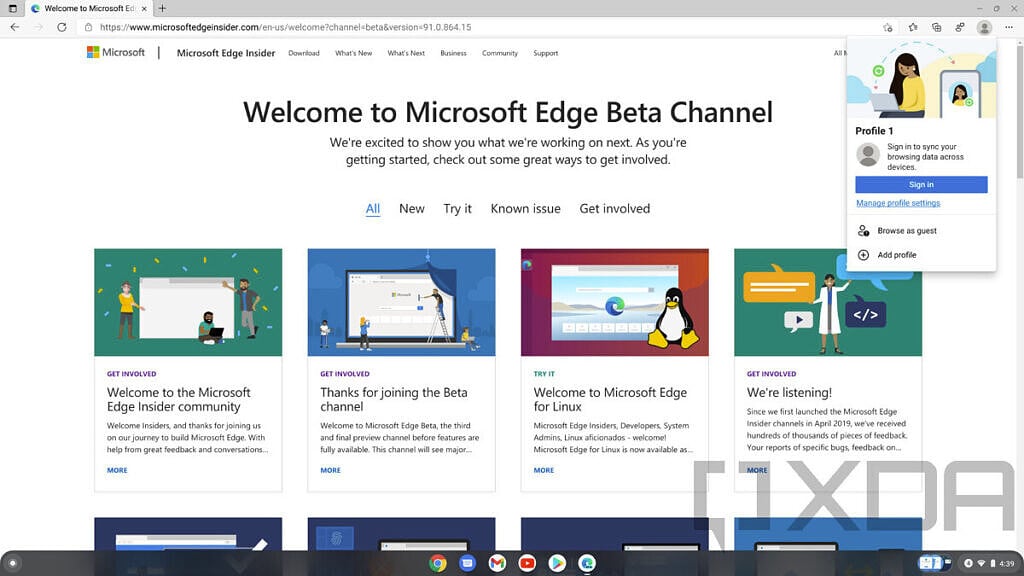
To be clear, this isn’t going to be your default browser or anything like that. If you’re really looking for a primary browser that’s not Chrome, you should probably go out and buy something that has a more open operating system.
The post Here’s how you can install Microsoft Edge on Chrome OS, even though it is not supported appeared first on xda-developers.
