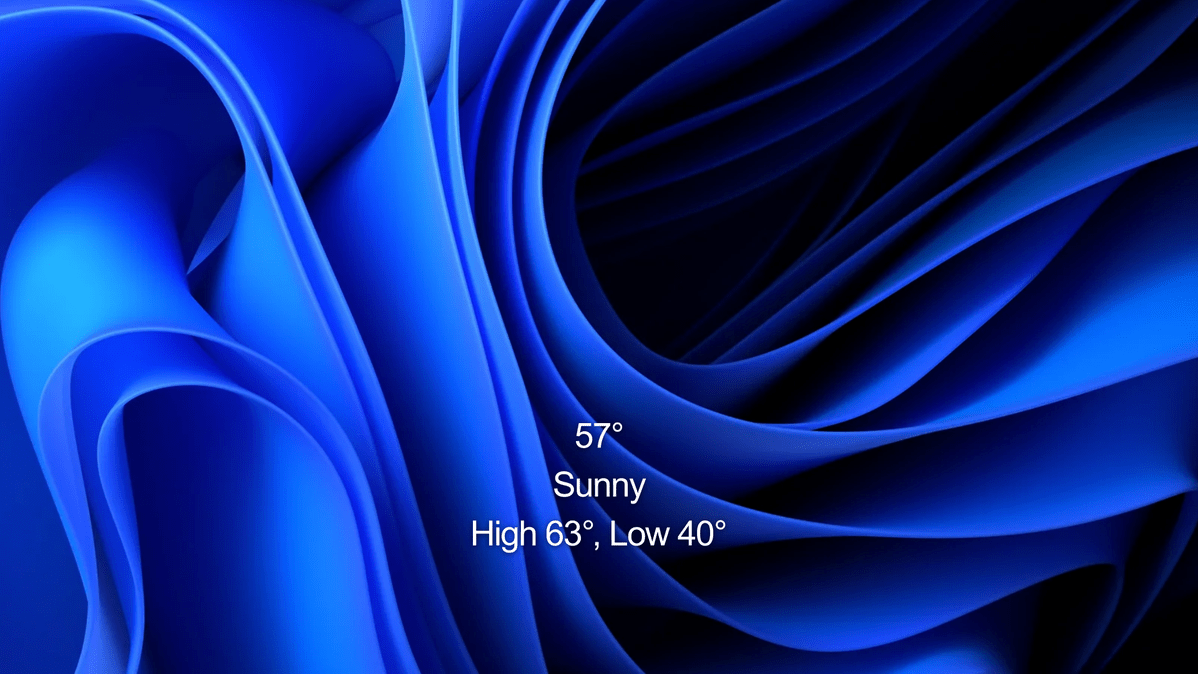
On Windows 10, go to Settings > Personalization > Lock Screen > Change the background to “Windows Spotlight” > Choose “Weather” as the app to display.
On Windows 11, go to Settings > Personalization > Lock Screen > Choose “Weather” for the “Lock Screen Status” feature.
People love to check the weather. On your phone, smartwatch, or computer, it’s nice to have easy access to this information. Windows 10 and Windows 11 allow you to put the weather on the lock screen. It’s the first thing you see.
Add Weather to the Lock Screen on Windows 10
To add weather to the Windows 10 lock screen, go to Settings > Personalization > Lock Screen > Change the background to “Windows Spotlight” > Choose “Weather” as the app to display. Here’s how that looks.
First, open the Settings on your Windows 10 PC and go to the “Personalization” section.
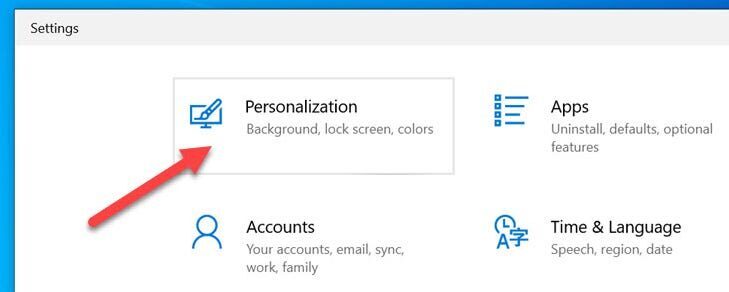
Next, select the “Lock Screen” section.
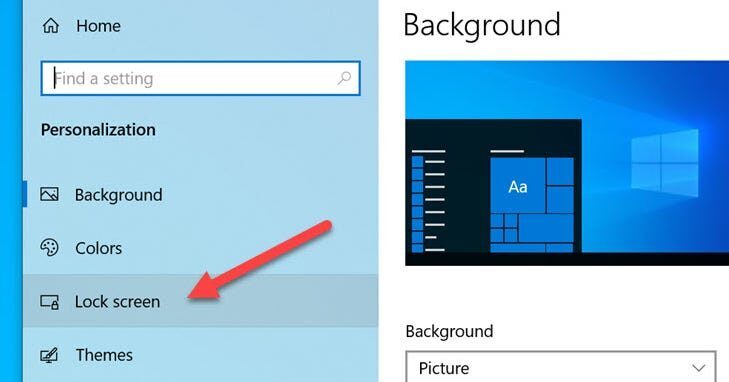
Make sure the “Background” drop-down menu is set to “Windows Spotlight.”
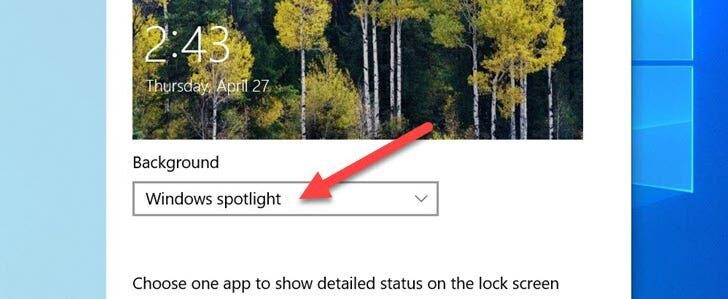
Now select the app icon under the text that reads: “Choose one app to show detailed status on the lock screen.”
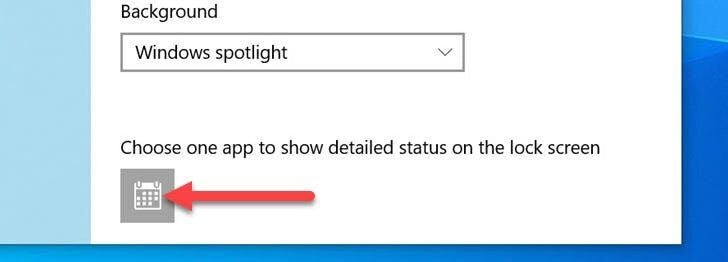
Choose “Weather” from the list of available apps.
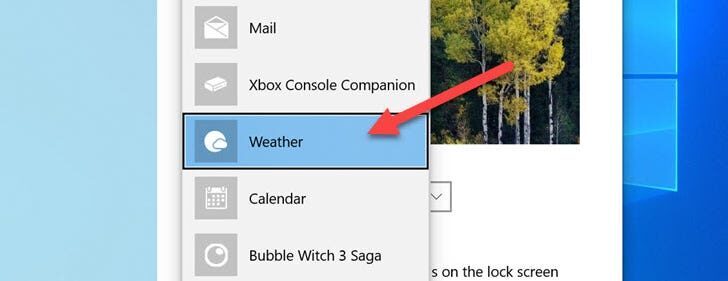
That’s all there is to it! The weather information will be shown underneath the clock and date on the lock screen. You can also add the weather to the taskbar on Windows 10.
Add Weather to the Lock Screen on Windows 11
To add weather to the Windows 11 lock screen, go to Settings > Personalization > Lock Screen > Choose “Weather” for the “Lock Screen Status” feature. You need to have Microsoft’s MSN Weather app installed for this to be available.
First, open the Settings on your Windows 11 PC and select “Personalization.”
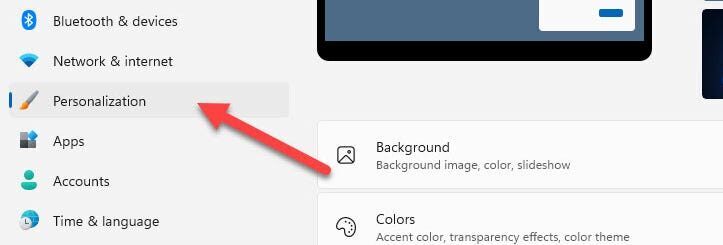
Now go to the “Lock Screen” section.
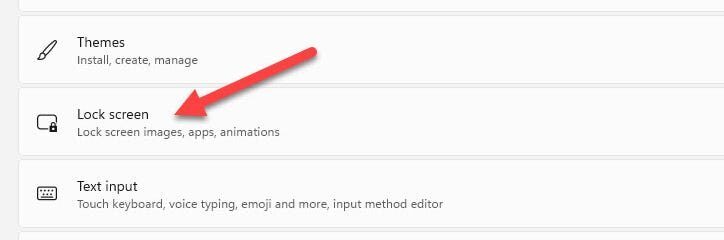
Look for “Lock Screen Status” and select “Weather” from the drop-down menu. This won’t be available if you don’t have the MSN Weather app installed.
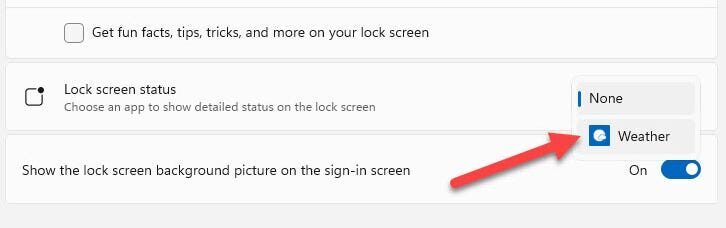
That’s it! The weather information will appear centered at the bottom of the lock screen. You can also see the weather on the taskbar in Windows 11.
You may not look at the lock screen on your Windows PC as much as your smartphone, but it’s mostly a blank canvas for glanceable information. There are other ways to personalize the lock screen on Windows 10 and Windows 11. It’s annoyingly complicated to disable the lock screen on Windows, so you might as well make it useful.
