If you want to always open PowerPoint presentations in Outlook, Notes, or Slide Sorter mode, here is how you can do that. As PowerPoint includes an in-built option, you do not need to use third-party add-ins to enable these modes. This article explains the exact steps you need to follow to set the default mode in PowerPoint.
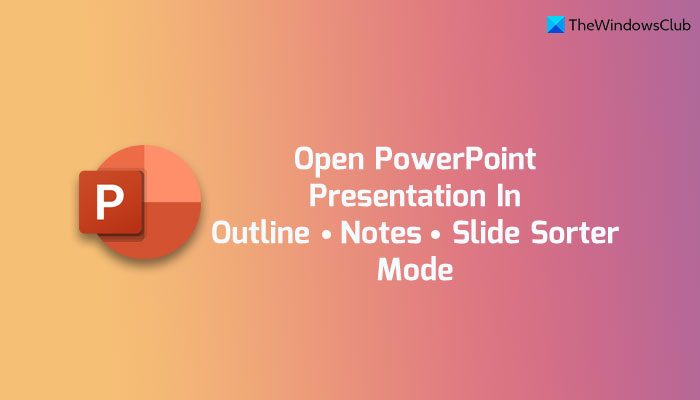
What are Outline, Notes, and Slide Sorter modes in PowerPoint?
- Outline mode: Outline mode is a mode that helps you check the title and the main text of each slide in one place. If you have a 20 or 30-page presentation but you do not have time to check them all, you can read the outlines to learn more about the presentation within moments.
- Notes: While creating a presentation or even a single slide, you can add notes. For example, you can add a note to let viewers know more about the topic you included in your presentation. It is something like the Comment feature in Word.
- Slide Sorter: Let’s assume that you have a big presentation with 40 or 50 slides. If so, it would be troublesome to organize them all. That is why you can use the Slide Sorter mode or view to see the thumbnails of all slides in one place in a horizontal view. Following that, you can click on a slide’s thumbnail and open or navigate to that specific slide instantly.
The problem is PowerPoint doesn’t display all those modes by default. That said, you can change the default mode and switch to any of the above-mentioned views or modes with the help of this guide.
How to always open PowerPoint presentations in Outline, Notes, or Slide Sorter mode
To always open PowerPoint presentations in Outline, Notes, or Slide Sorter mode, follow these steps:
- Open PowerPoint on your computer.
- Click on the File menu.
- Select Options.
- Go to the Advanced tab.
- Head to the Display section.
- Open the Open all documents using this view drop-down menu.
- Select Outline Only or Slide Sorter, or Notes option.
- Click the OK button.
To learn more about these steps, continue reading.
To get started, open PowerPoint on your computer and click on the File menu. Then, click the Options visible in the bottom-left corner. It opens the PowerPoint Options panel.
Next, you need to switch to the Advanced tab and head to the Display section. Here you can find an option called Open all documents using this view.
You need to open the menu and select one option among Outline Only, Slide Sorter, and Notes.
Finally, click the OK button to save the change.
Read: How to create and start a Custom Slide Show in PowerPoint
How do I change the default slide settings in PowerPoint?
To change the default slide settings in PowerPoint, you must go through the aforementioned steps. In other words, open File and go to Options. Then, switch to the Advanced tab and find the Open all documents using this view option. Expand the drop-down list and choose a view as per your requirements.
How do I view PowerPoint in slide Sorter?
To view PowerPoint in Slide Sorter mode, you can follow this guide as mentioned above. First, open the PowerPoint Options panel on your computer and switch to the Advanced tab. Then, expand the Open all documents using this view list and choose the Slide Sorter option. Finally, click the OK button to save the change.
