
Worried your past posts will come back to haunt you? Fortunately for you, Facebook has a tool that lets you archive your old Facebook posts in bulk so that they’re hidden from everyone but yourself. Here’s how it works.
Rather than only restricting certain people, the Archive function on Facebook effectively reduces the audience that can see the post to just you. Even if someone else has the direct URL to a post you are made, the content will be inaccessible. Conveniently, the instructions for doing this are virtually identical whether you’re using Facebook on the web or via a mobile app.
Note: You can only archive your own posts on Facebook.
How to Hide Posts From Everyone with Archive
To hide an individual post, you first need to find it on your profile. Click or tap on the ellipsis “…” in the top-right corner of the post box, then choose “Move to archive” in the drop-down menu. The post will disappear and you’ll see a notification that it was moved to your archive, with a link to follow if you want.
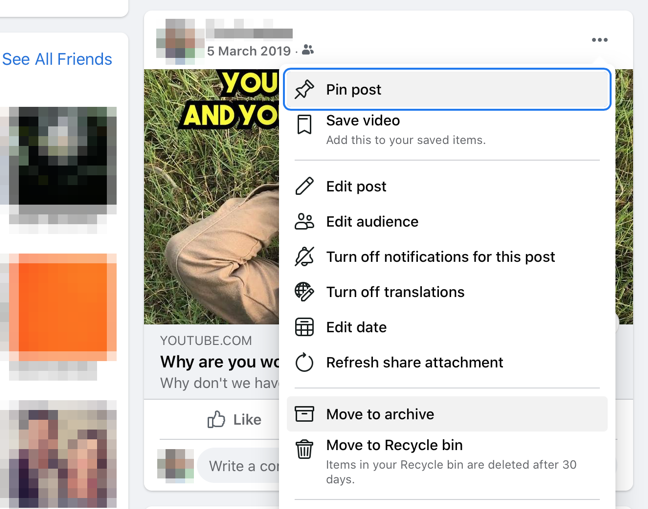
You can also do this to multiple posts at once, making it easy to manage a backlog of posts that you no longer want friends to see. You can do this via the Manage Posts tool on your Activity Log.
Advertisement
To access this on the web version of Facebook, click on the downward-facing arrow in the top-right corner of any page, then choose Settings & Privacy > Activity Log. Click on “Your posts” in the left-hand menu to see a list of posts. You can use the checkboxes next to posts to select as many as you like, then click “Archive” to send them to the archive.
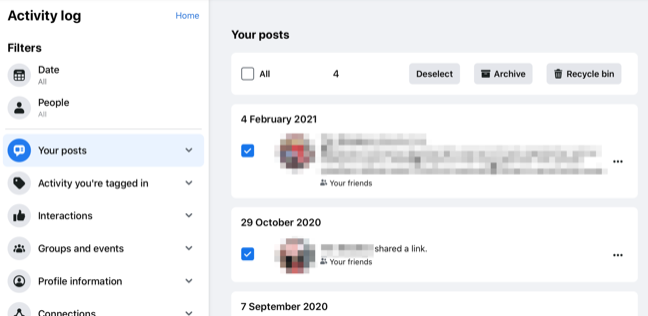
This works virtually identical on Facebook’s mobile apps. To get to Activity Log, however, you’ll need to tap on the “More” tab (it looks like three horizontal lines), then tap on Settings & Privacy > Settings and choose “Activity Log” under the “Your Facebook information” section. You can now tap “Manage Your Posts” to bulk-archive or delete.
RELATED: How to See What Data Facebook Has on You
How to Restore Archived Posts
While posts are archived, they are only visible to you. You can make any of these posts visible again by visiting your Archive, accessible via the Activity Log.
To get there on the web version of Facebook, click on the downward-facing arrow in the top-right corner of your feed then choose Settings & Privacy > Activity Log. From here you can click on “Archive” in the left-hand menu to see your posts. Use the checkbox to select them and, and click the “Restore” button to move them out of the archive.
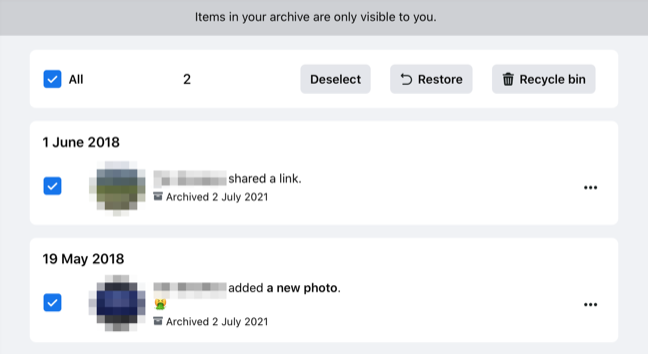
On mobile, hit the “More” tab (it looks like three horizontal lines) then Settings & Privacy > Settings. Scroll down and tap on “Activity Log” then choose “Archive” to see your posts. Use the checkboxes to select and restore them.
How to Permanently Delete Posts
If you do want to get rid of posts permanently, choose “Move to Recycle bin” instead of “Archive” when managing posts. Anything in the Recycle bin (also accessible from Activity Log) will be permanently deleted after 30 days.
While you’re tidying up old posts why not brush up on a few Facebook privacy basics too?
