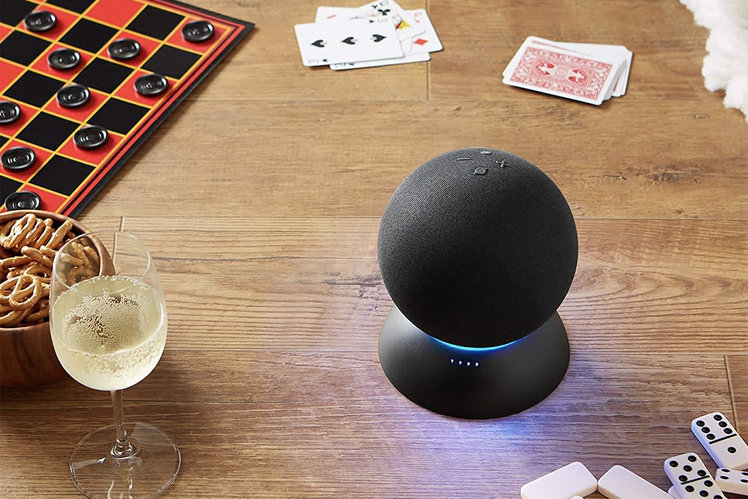
Alexa can now queue up your podcasts, as both Spotify and Apple have announced that streams through their Podcasts apps now work with Alexa. So, if you own an Amazon Echo device or an Alexa-enabled speaker, just ask the assistant to play a podcast you want to hear.
Apple Podcasts is perhaps the most popular podcast streaming platform available, although Spotify is emerging as one of its chief competitors, thanks to exclusive deals with the a number of celebrities and podcasters with big followings. While Spotify is available across a wide range of devices, including Alexa devices, Apple Podcasts is more limited, but it’s still available on the web, Apple devices, and now, Alexa devices.
The new Alexa skills for Apple Podcasts and Spotify both officially launched on 13 December 2021 in the US, and have since rolled out to other regions. Here’s how they work.
How to ask Alexa to play Apple Podcasts
If you’re ready to start the latest episode of your favourite podcast, such as the Bill Simmons Podcast, then all you have to do is enable the Apple Podcasts skill and say to your Alexa device: “Alexa, play the Bill Simmons Podcast on Apple Podcasts.” Then, the latest episode will play.
We suggest making Apple Podcast the default platform for podcasts, but it’s not required. Simply link your Apple ID to the Alexa app. By doing that, you’ll be able to resume podcasts you’ve started on other devices. For example, you can start on your iPhone, stop, and resume later on your Echo. Just say, “Alexa, resume playing The Bill Simmons Podcast,” and it’ll pick up right where you left off.
- Open the Alexa app on your mobile device.
- Find the Settings menu.
- Scroll down until you see the Music and Podcast menu.
- Select ‘Link a new service’.
- Select Apple Podcasts
- After that, return to the Music and Podcasts menu.
- Select Apple Podcasts > Settings, then ‘Link account’
- Now sign in with your Apple ID
- Once signed in and through your two-factor verification, tap ‘Allow’ to give it access and you’re done.
To enable Apple Podcasts as your default service just follow the simple steps below:
- Open the Alexa app and find ‘Settings’
- Choose ‘Music and Podcasts’
- Tap ‘Default Services’
- Under ‘Podcasts’ select ‘Change’ next to Amazon Music
- Now select Apple Podcasts from the list
Once you’re done, try one of these commands:
- “Alexa, play Conan O’Brien Needs A Friend on Apple Podcasts.”
- “Alexa, play The Daily from yesterday on Apple Podcasts.”
- “Alexa, resume playing Business Wars on Apple Podcasts.”
How to ask Alexa to play Spotify podcasts
Playing a podcast through Spotify requires two things: Linking your Spotify account to Alexa, and making Spotify your default music and podcast platform when using Alexa. Once you’ve done that you’ll be to find and play podcasts as well as switch between devices.
- Enable the Spotify skill on Alexa (here).
- Open the Alexa app on your mobile device.
- Find the Settings menu.
- Scroll down until you see the ‘Music and Podcast’ menu.
- Select Spotify, then Settings > Link account and follow the steps.
- After that, return to the ‘Music and Podcasts’ menu.
- Select Spotify as your default using the same method as in the Apple Music guide, but choose Spotify instead.
Once you’re done, try one of these commands:
- “Alexa, play Jemele Hil is Unbothered on Spotify.”
- “Alexa, play The Joe Budden Podcast on Spotify.”
- “Alexa, resume playing Amy Schumer Presents on Spotify.”
