Google Messenger is a feature-rich texting app supporting Rich Communication Services (RCS) messaging and SMS over your carrier’s wireless network. Since these standards rely on your phone number, you may receive unwanted ads from businesses and third parties, just like you would with any other texting app. And while Google offers a spam protection feature, it’s not always effective. Therefore, here’s a quick guide on manually blocking spam and ads in Google Messages.
QUICK ANSWER
To manually block ads in Google Messages, open the offending conversation, expand the menu to reveal additional options, select details, and Block. If the advertising messages often include images and buttons, you could also try disabling RCS altogether.
Manually block SMS ads and spam
If spam messages appear in your notifications, it’s likely that Google Messages’ spam protection didn’t detect them. This means that you’ll have to manually block offending senders.
To block ads in Google Messages, open the conversation, expand the three-dot menu to the top-right of your screen, and select Details. Finally, tap Block and report spam and confirm the action.
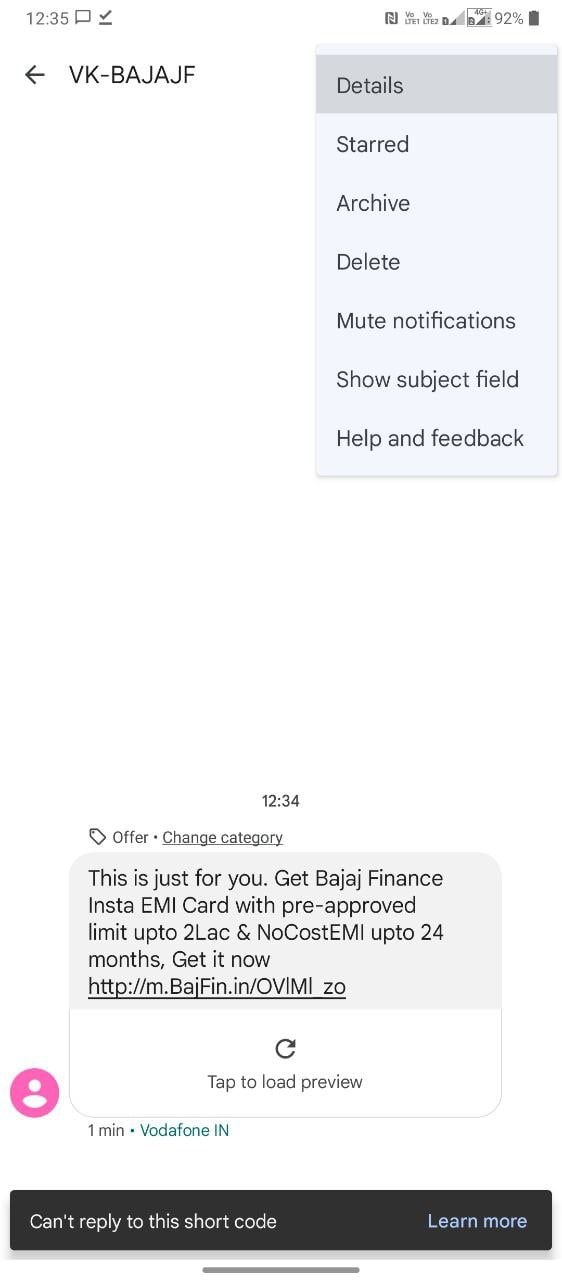
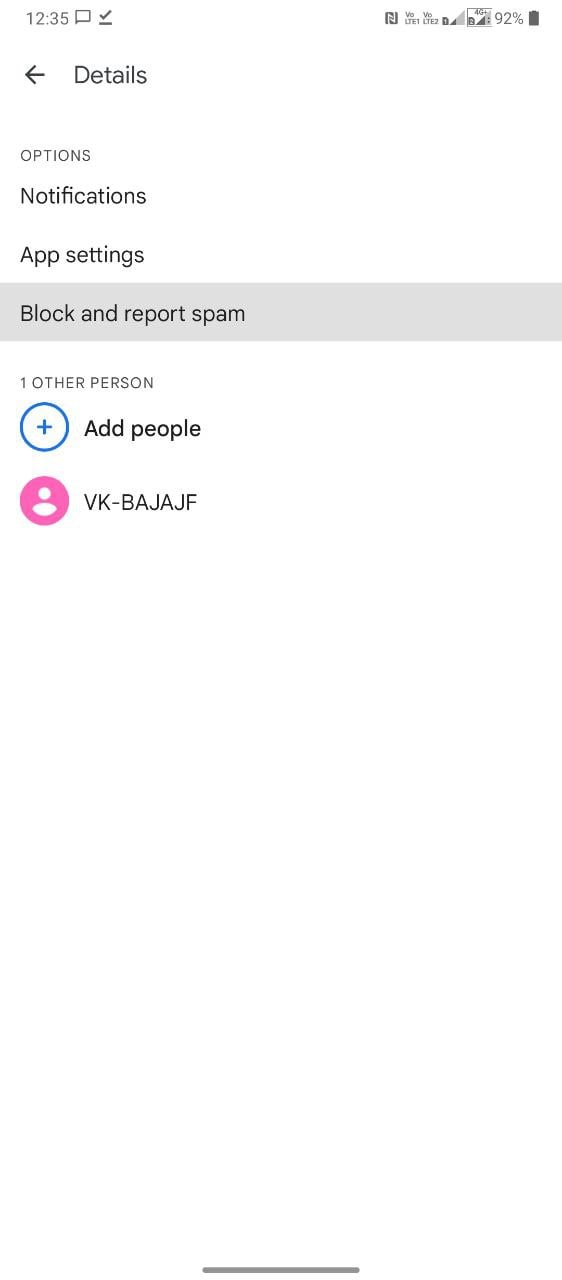
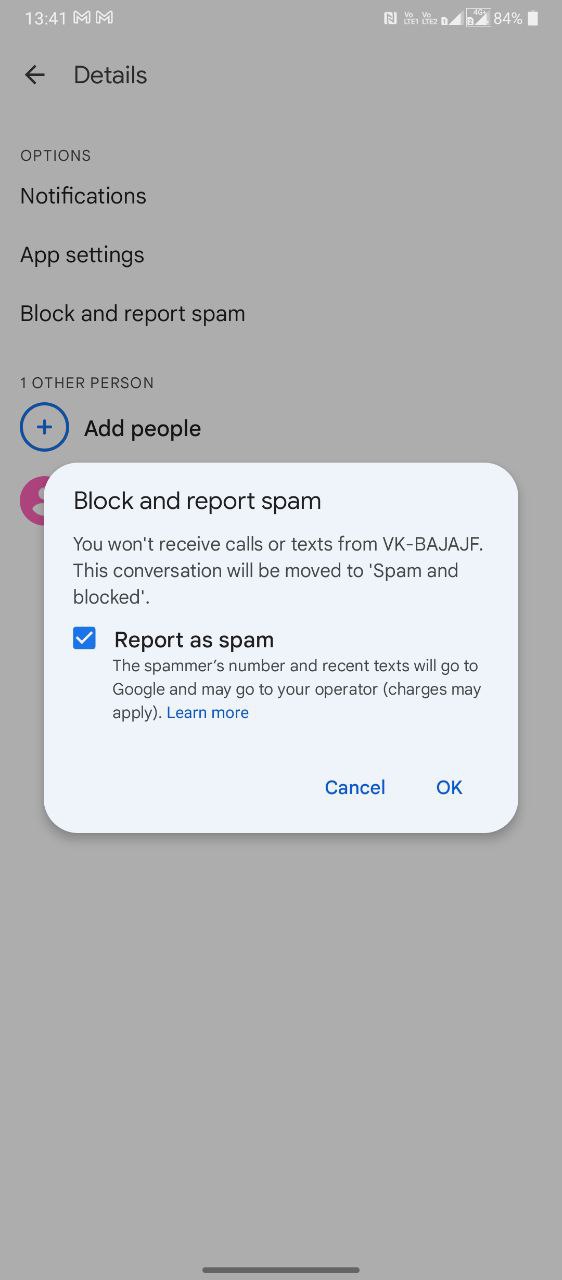
As the confirmation prompt states, future messages from that sender will not appear in your inbox or notification shade.
How to block RCS ads and spam in Google Messages
Spam sent through RCS instead of SMS can feature images and other non-text content, making them more annoying than vanilla SMS. Broadly speaking, the same steps apply if you need to block RCS-based ads in the Google Messenger app (example pictured below).
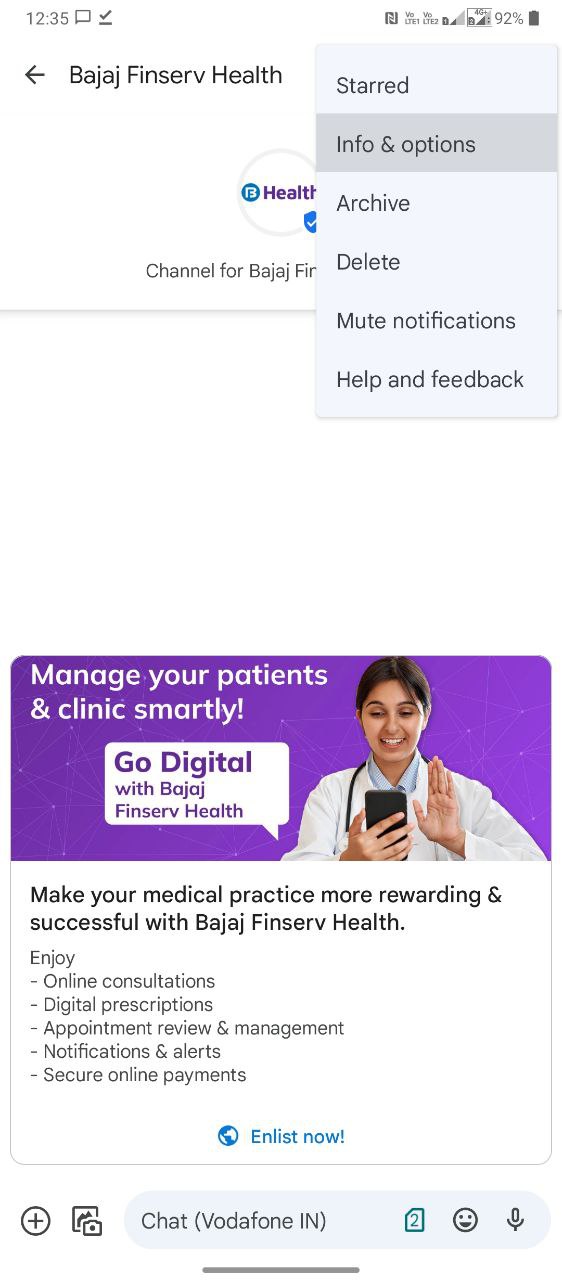
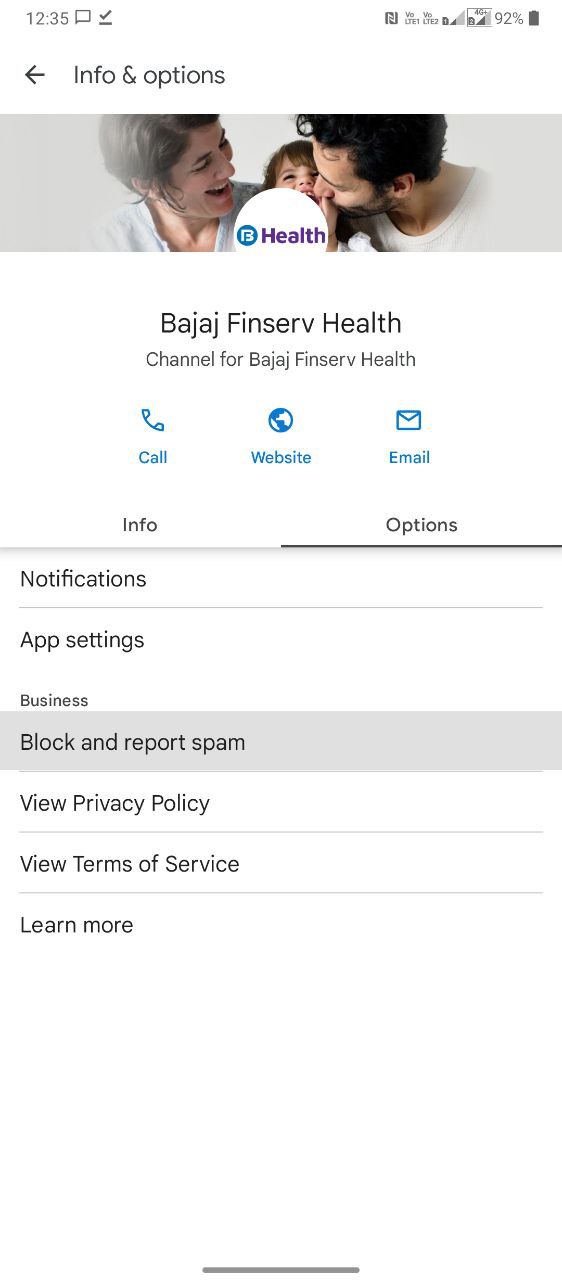
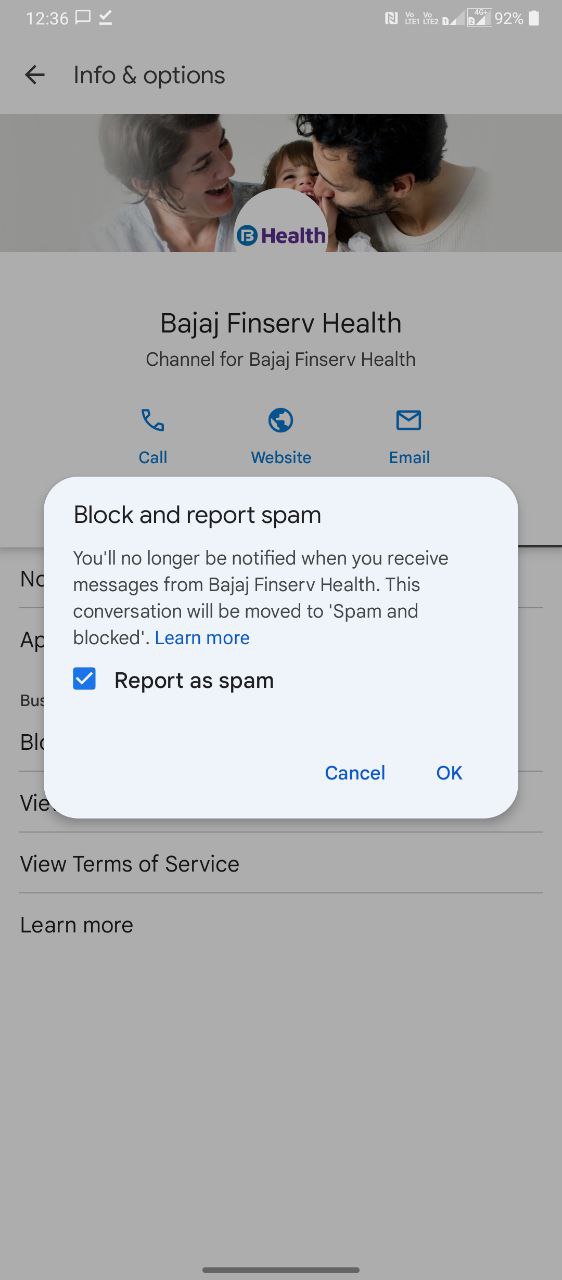
Disable RCS to eliminate rich messages
In recent times, a handful of users have reported getting a deluge of ads and spam exclusively via Google’s new RCS protocol.
Google Messages is preloaded on most Android smartphones these days. This means that RCS is often automatically enabled when inserting a SIM card. Luckily, if you have no real use for the feature, disabling it is easy and only takes a few taps.
To permanently disable RCS, open the Google Messages app, expand the three-dot menu to the top-right of your screen, and tap Settings.
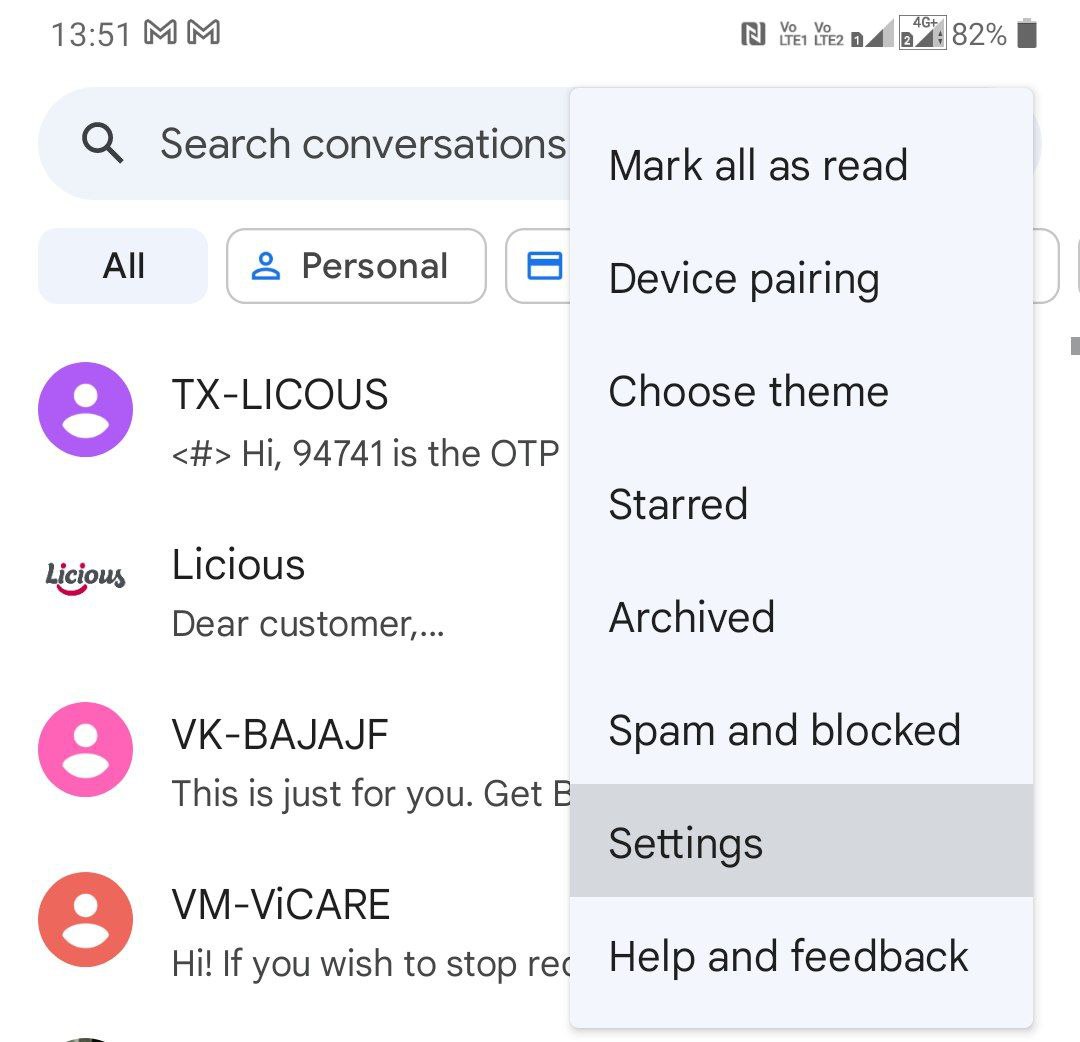 Calvin Wankhede / Android Authority
Calvin Wankhede / Android Authority
Once you enter the Settings menu, tap General, then Chat features. Finally, toggle the Enable chat features setting.
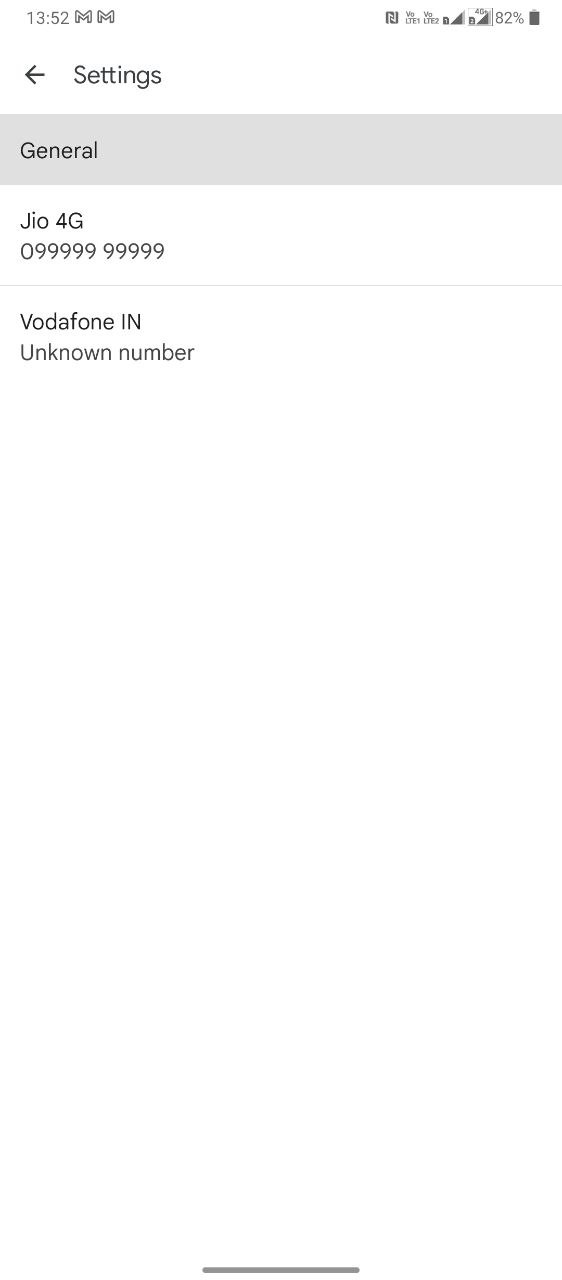
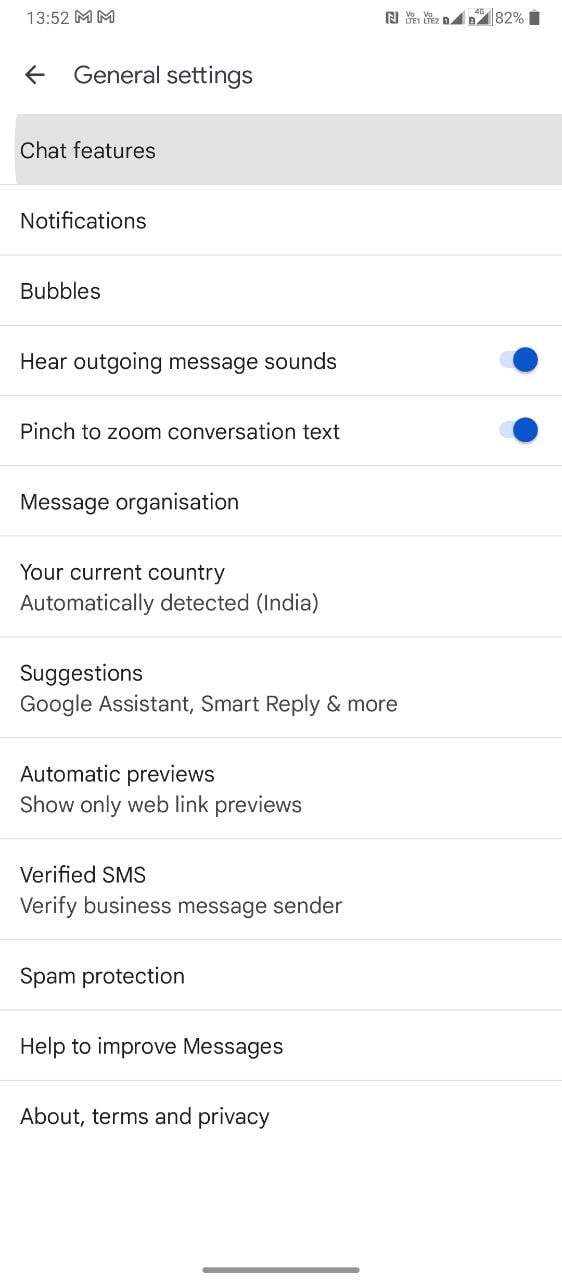
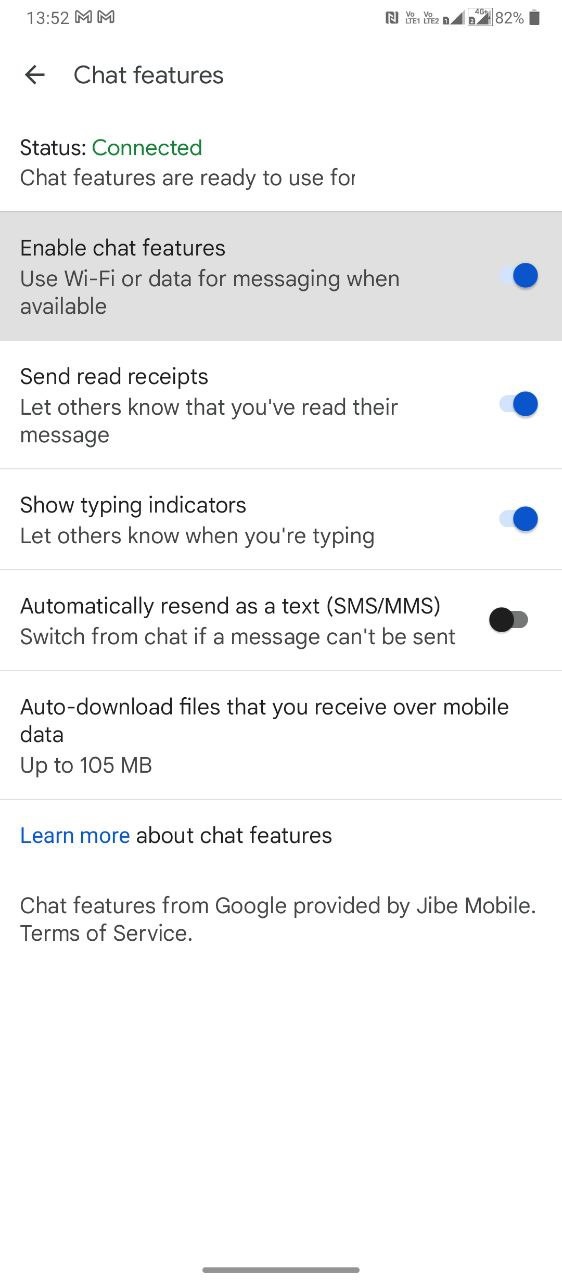
Keep in mind that this step will permanently disable RCS. If you rely on it otherwise, you may want to leave it enabled and block individual senders instead.
