- Cortana is a virtual assistant that will help you to keep track of what interests you, search for information, or collect it from your other devices and many more.
- Since the Windows 10 version 2004, you can block Cortana to start up automatically and play with its startup options.
- If you want more information about Cortana, head over to our Microsoft Cortana section.
- In the Tech Tutorials Hub you fill find all our guides on how to use software and hardware devices.

Cortana is a virtual assistant bundled that comes with Windows 10.
If you’re logged in with your Microsoft account, Cortana will help you to keep track of what interests you, search for information, or collect it from your other devices and many more.
Since the Windows 10 version 2004, you can block Cortana to start up automatically and play with its startup options.
If you are one of the users who always wanted to do that, read our guide on how to block Cortana from starting in Windows 10 very easily.
How can I block Cortana to start up automatically?
There are a few ways to get rid of Cortana from the startup list but first, are you sure you want to disable it?
Microsoft made a few changes to Cortana in Windows 10 version 2004 that might increase your productivity.
1. How to block Cortana from the Task Manager
- Open Task Manager by right-clicking on the taskbar and selecting Task Manager from the list.
- Click on the More details from the bottom left of the window.
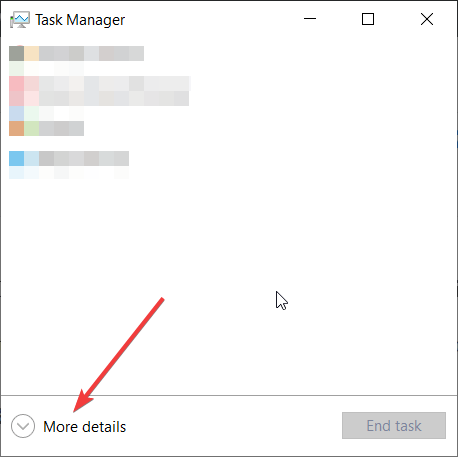
- Now click on the Startup tab, then click on the Cortana app from the list and finally, click on the Disable button from the bottom right corner of the window.

2. How to block Cortana using the App Settings
- Open the Settings menu by clicking on the start button and the cogwheel just above the Power button.
- Go to Apps, then click on the Startup option from the left pane.
- Find the Cortana app from the right pane and toggle the startup button to Off.

3. How to block Cortana using the Advanced Settings
- Open the Settings like in the previous solution, then go to Apps and click on Apps & features from the left pane.
- Look for the Cortana app from the list and click on it to expand.
- Now click on the Advanced options under it.

- Scroll down until you find Runs ad log-in option and toggle the button to off.

Either method you’re using, you will have the same result. Of course, if you change your mind you can perform the same steps to enable it back.
Please leave us your thoughts in the comments below.
