
To block a TikTok user, find their profile, tap the three dots in the top-right corner, and choose Block > Block. To unblock someone, search for and open their profile, then select Unblock > Unblock. You can also mass-unblock in your privacy menu.
To prevent someone from finding you and accessing your videos on TikTok, simply block them from your TikTok account. It’s easy! Here’s everything you need to know about blocking and unblocking people on TikTok on your iPhone, iPad, or Android phone.
What Happens When You Block Someone on TikTok?
When you block someone, the first thing TikTok does is remove all their videos from your feed so you don’t come across their content anymore. You also don’t get a notification when they post new content on TikTok’s platform.
TikTok will also restrict that person from finding your profile, accessing your videos, and sending you messages. For them, you basically won’t exist on this platform. Importantly, the user won’t be notified that you’ve blocked them.
In case you don’t want to go to that extreme, you can unfollow a TikTok user instead. That basically removes that user’s content from your feed (but still allows them to watch and interact with your content).
How to Block People on TikTok
To start the block process, launch the TikTok app on your phone. Then, find and access the profile of the user you want to block.
When you’re on the user’s profile page, in your screen’s top-right corner, tap the three dots.
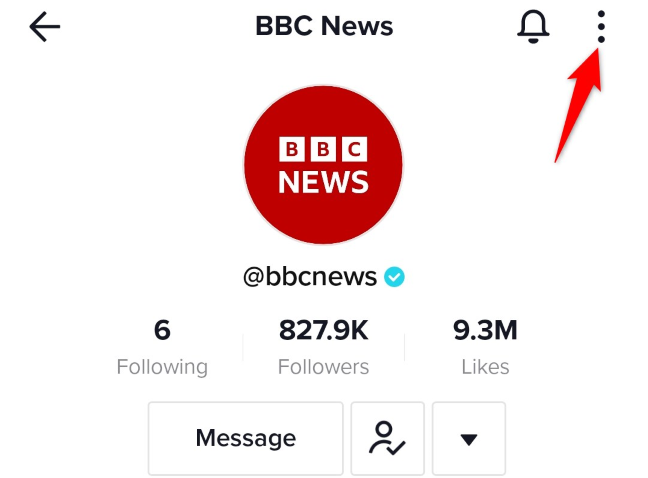
In the three-dot menu, select “Block.”
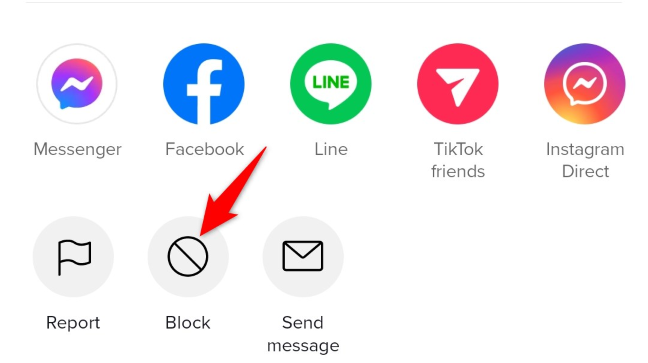
In the prompt, choose “Block.”
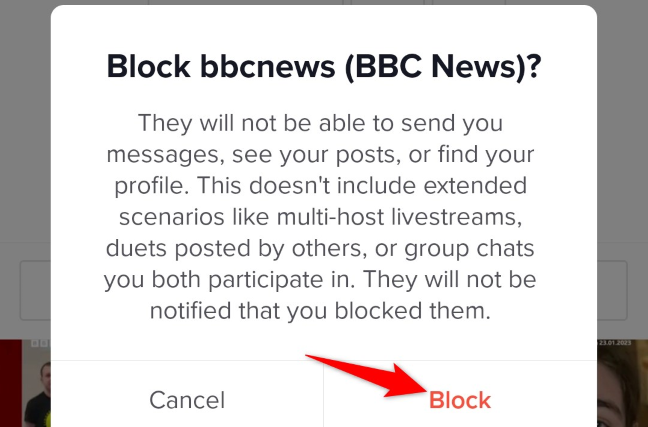
And that’s it. You’ve successfully blocked the selected user in your TikTok account. On the user’s profile page, you’ll now see a “You Blocked [Account Name]” message.

Tip: If the person you want to block is being abusive, you can also report their TikTok account.
How to Unblock Users on TikTok
If you’ve changed your mind and you’d like to see someone’s content as well as let them see your videos, unblocking again is a cinch. There are two ways to do that: using the profile page and using your account’s privacy menu.
From the User’s Profile Page
Launch TikTok on your phone, tap the search icon, and type the username of the account you want to unblock.
In the search results, beneath the account you’ve blocked, you’ll see a “Blocked By You” message. Tap this account.
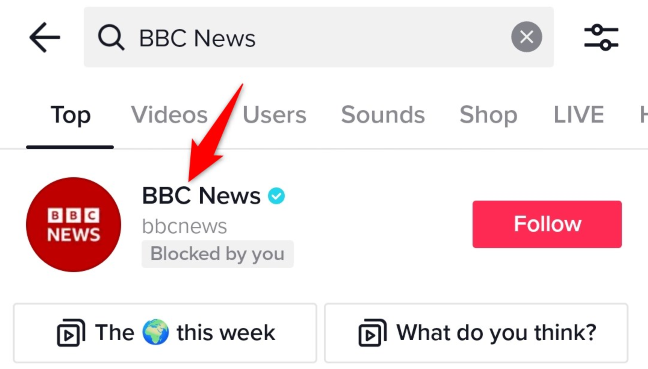
On the account’s profile page, tap “Unblock.”
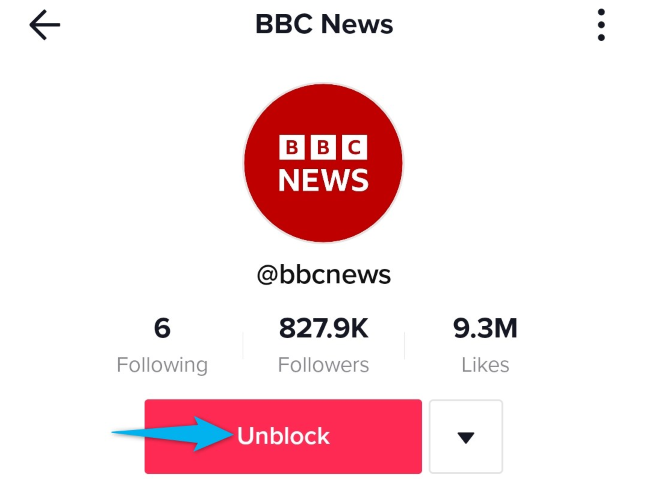
In the prompt, select “Unblock.”
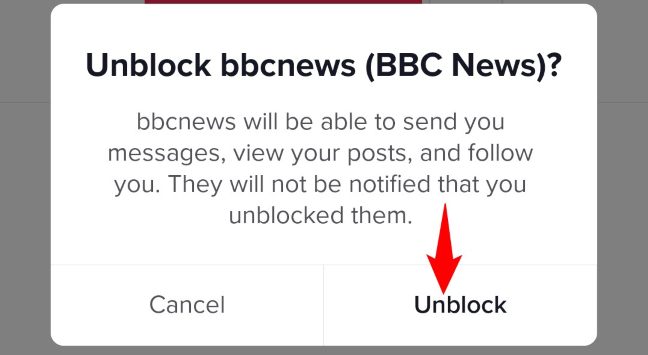
And you’re done. Your selected user has been successfully unblocked in your TikTok account.
From Your Account’s Privacy Menu
Using your TikTok account’s privacy menu, you can view as well as unblock all the users you’ve ever blocked on this platform. This is helpful if you don’t remember who you’ve blocked and may want to unblock others.
To access that menu, launch TikTok on your phone and select “Profile” in the bottom-right corner.
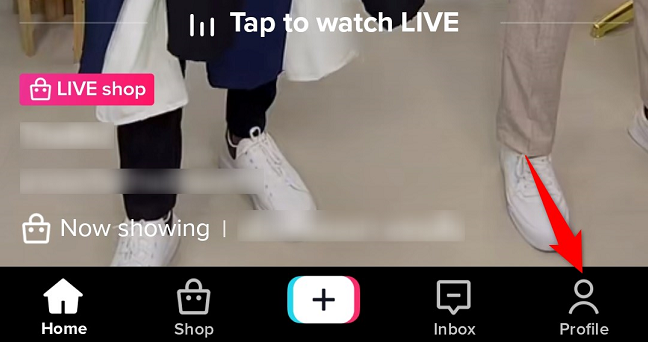
At the top-right corner, tap the hamburger menu (three horizontal lines) and choose “Settings and Privacy.”
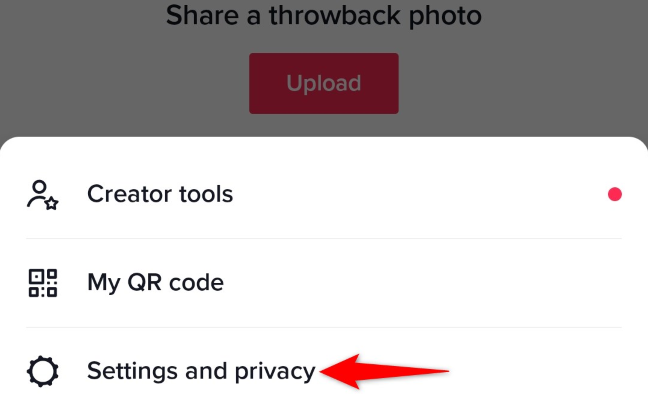
In the “Account” section, tap “Privacy.”
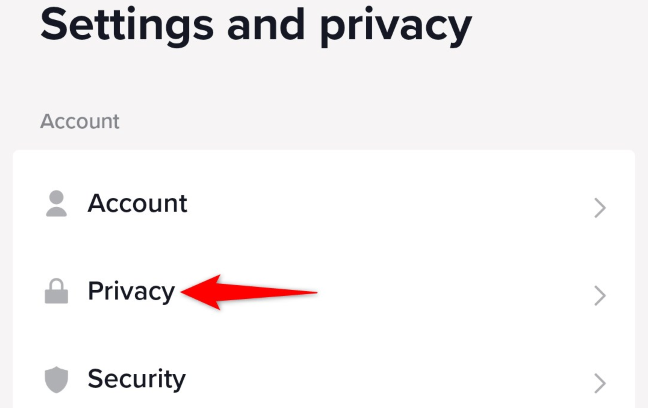
Scroll the “Privacy” page to the bottom, then select “Blocked Accounts.”
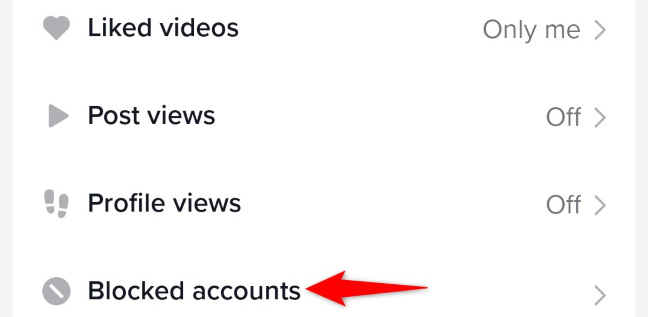
You’ll see a list of accounts you’ve blocked. To unblock someone, next to their name on the list, tap “Unblock.”
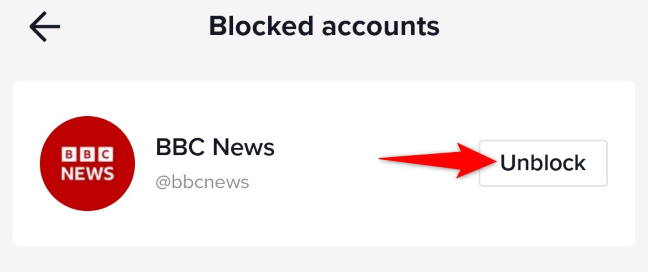
And you’ve successfully unblocked the chosen user in your account. Enjoy!
