YouTube keeps track of what videos you watch, like, comment on, ads you click, searches you do, and more. Using this, they build and customize your profile for useful recommendations and targeted ads you’re most likely to interact with.
However, if you don’t want YouTube to save your history and track you, you can quickly turn off this feature and disable personalized ads. In this guide, we will help you do that on your iPhone, iPad, or computer.
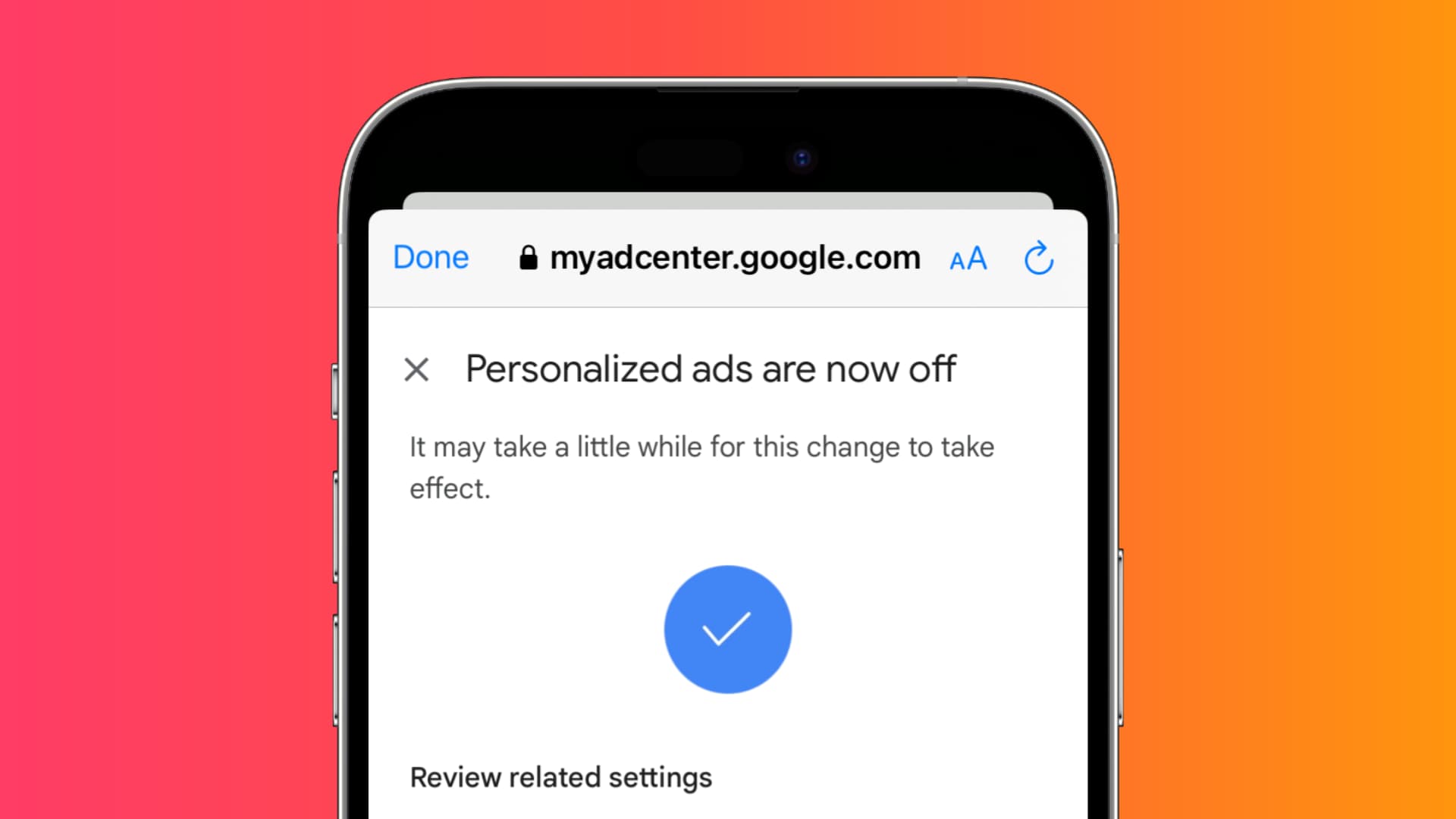
Stop YouTube from tracking you
1) Open the YouTube app and make sure you’re signed in using your Google or YouTube account.
2) Tap your profile picture from the top right and select Your data in YouTube.

3) Scroll down and tap Manage your YouTube Watch History.
4) Tap CONTROLS from the top.
5) From here, tap TURN OFF > Pause > Got it.
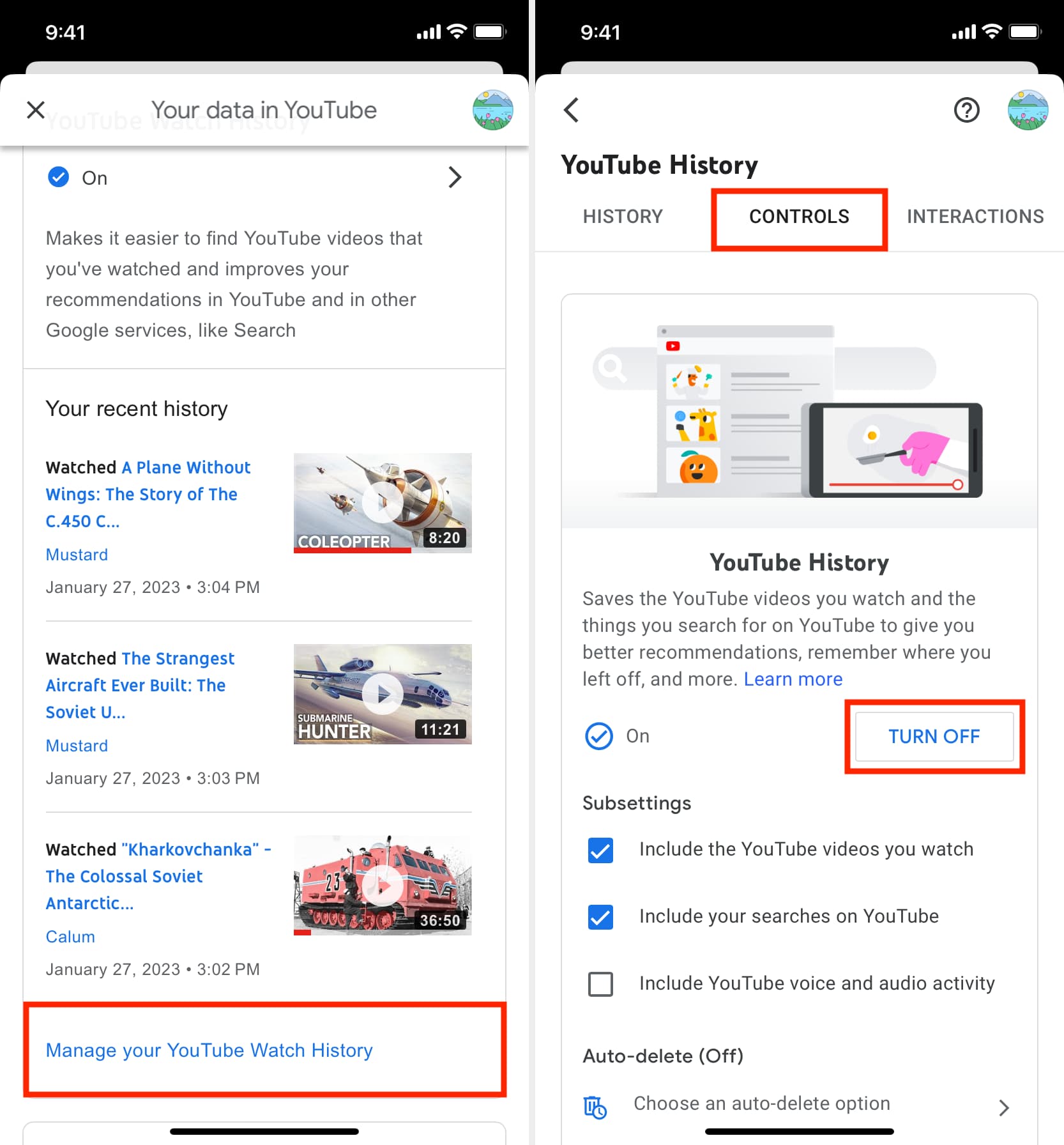
You can follow the same steps to turn it back on in the future if you so desire.
After you block activity tracking on YouTube:
- YouTube won’t keep a history of what you have watched or searched for.
- YouTube won’t remember where you stopped watching a video.
- The videos you watch won’t be used to improve your video recommendations.
Stop personalized ad-tracking on YouTube
1) Follow steps 1 to 4 mentioned above.
2) Scroll down to My Ad Center and tap Go to My Ad Center.
3) Tap the menu next to Personalized ads from the top right.
4) Finally, hit Turn Off.
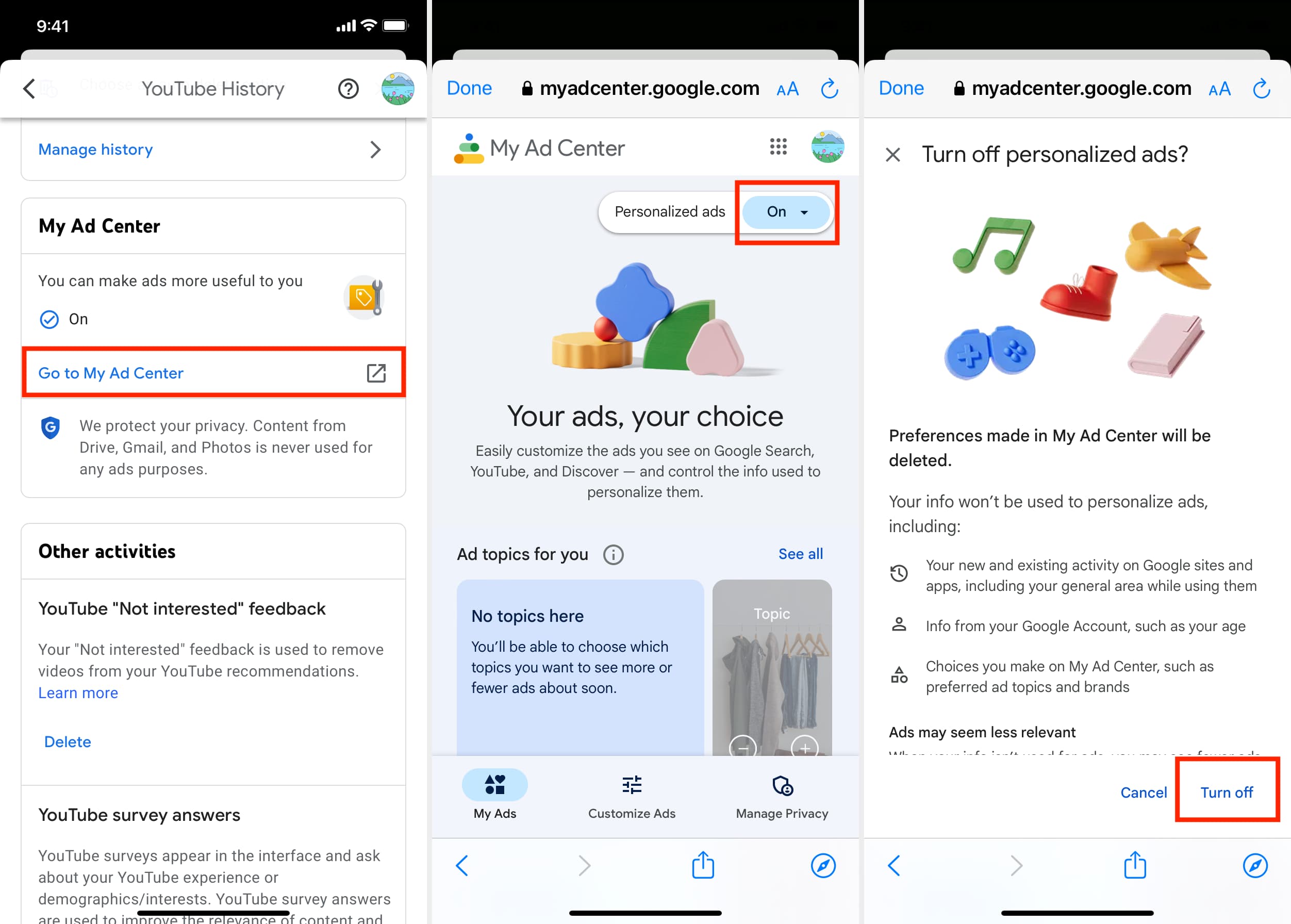
After you block personalized ads on YouTube:
- You will no longer see ads that are relevant to you.
- YouTube will delete any previous preferences you had set for seeing ads.
- Google has a unified ad center, so turning off personalized ads for YouTube will also turn them off for Google and all other sites and applications that use Google ads.
Note: Blocking YouTube tracking activity and turning off personalized ads affect your YouTube and Google accounts. So, you can follow the steps below on any device you own, like an iPhone, iPad, Android phone, Mac, or Windows PC, and the changes will reflect everywhere. For the purpose of this guide, we have chosen to show the steps and screenshots from an iPhone. You can take the clue and follow them on your computer as well.
Browse YouTube anonymously
You can browse YouTube anonymously without turning off YouTube tracking or ad personalization. This will ensure that your YouTube feed and recommendations aren’t affected by the one-off video you watch.
For example, I once made the mistake of watching a horse hoof cleaning and restoration video. Soon after, my YouTube homepage and suggestions were filled with identical videos It was annoying, to say the least.
Similarly, if you or someone with access to your phone or computer watches a few videos of a particular kind, your suggestions will be flooded with similar videos.
To address this, use one of these methods to use YouTube in private mode:
Enable Incognito mode for the YouTube app
- Open the YouTube app on your mobile phone and tap your profile picture.
- Tap Turn on Incognito.

Now, any videos you watch in incognito sessions will be cleared automatically and won’t affect your suggestions.
To exit incognito mode in the YouTube app, tap your profile picture icon and hit Turn off Incognito. It’s also disabled automatically after inactivity.
Use YouTube when signed out or in a browser
To keep your main YouTube recommendations and channel searches clean, you can use YouTube after signing out of the app or visit YouTube.com in a web browser where you’re not signed in to Google. And if you’re signed in to your Google, Gmail, Drive, or YouTube account (all are the same), simply open a private window to watch YouTube videos anonymously.
Create a new throwaway account for YouTube
You can create a new Google/YouTube account and log in to it in a second computer browser or your mobile YouTube app and use it to watch anything you like. As a result, it should not affect the recommendations of your main Google/YouTube account. You can create this throwaway account for your kids or for a device kept in the family living room that is used by all.
Use a VPN
Finally, you can enable a VPN app on your mobile or computer and watch YouTube anonymously. But this will again be effective if you’re not signed in to your YouTube account.
