
If you have CD or DVD backups in the ISO file format that you need to burn to disc, it’s easy to do so in Windows 10. We’ll show you how.
What Is an ISO File?
In simple terms, an ISO is a file that contains an exact copy of the entire contents of an optical disc. When you burn an ISO file to a blank disc, the new disc will have all the properties of the original. This includes files, folders, and programs contained on the original disc.
You can also mount an ISO file on your current OS if you want to use it as a virtual CD or DVD at some point, and you can create backups of your own discs by creating an ISO file from them.
How to Burn an ISO Image to a Blank Disc
To burn your ISO file to a blank CD-R or DVD-R, first, insert the disc into your CD-R or DVD-R burner drive. Then, open the folder containing your ISO file in Windows File Explorer. Our example ISO file is named “Windows,” but yours will likely be different.
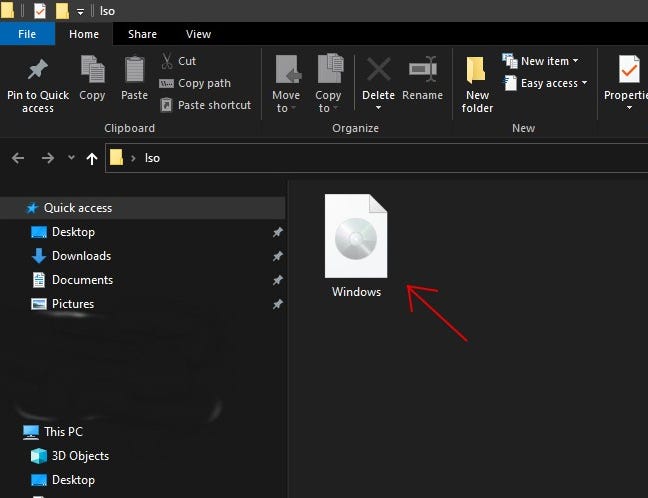
Right-click the file and select “Burn disc image” in the menu that appears.
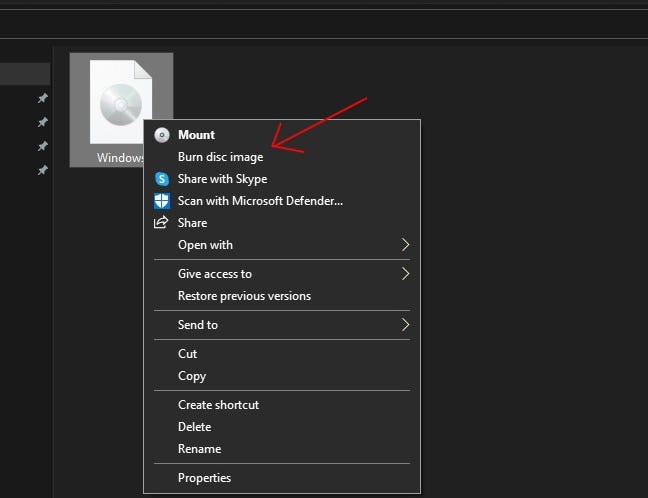
In the Windows Disc Image Burner window, select your disc burner drive.
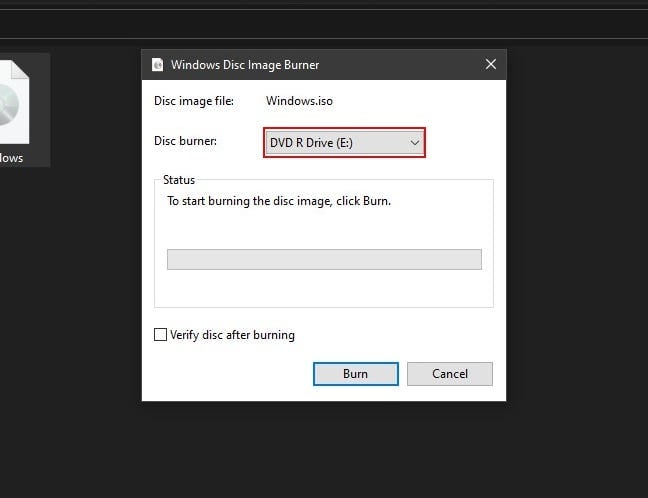
If you want extra reassurance that the disc will burn properly, check “Verify the disc after burning.” This will perform a check to verify that the contents of your disc exactly match the ISO once it has been burned.
RELATED: What does ‘Verify Disc’ Actually do After Burning to Verify the Data?
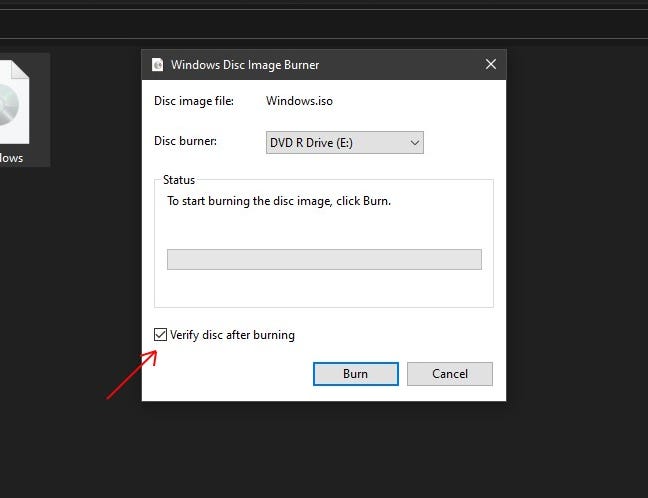
Next, select “Burn.” This will begin burning the ISO file to your desired disc.
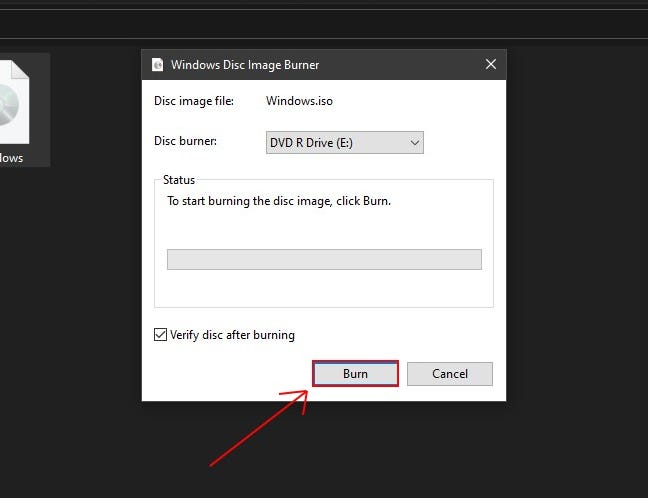
Burn times can vary, so you might want to grab a beverage and come back later. You can always work on something else while the disc is burning. As the disc burns, you’ll see a progress bar showing its overall progress.
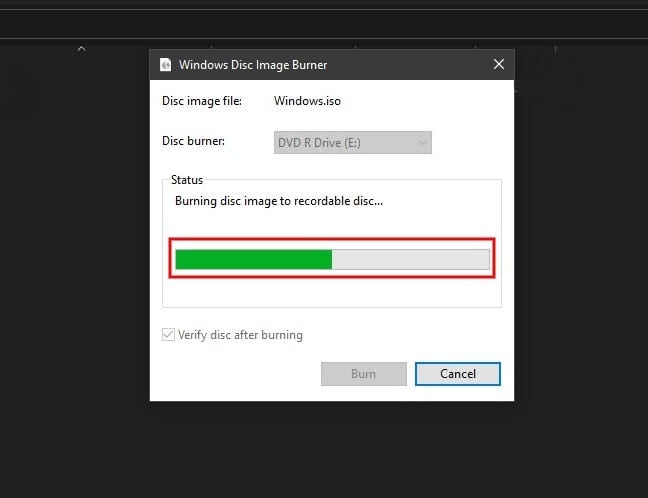
When the disc finishes burning, the bar will be full, and if you checked “Verify” earlier, the system will verify the disc.
When everything is done, the status bar will turn fully green, and the status will read “The disc image has been successfully burned to disc.” Click “Close.”
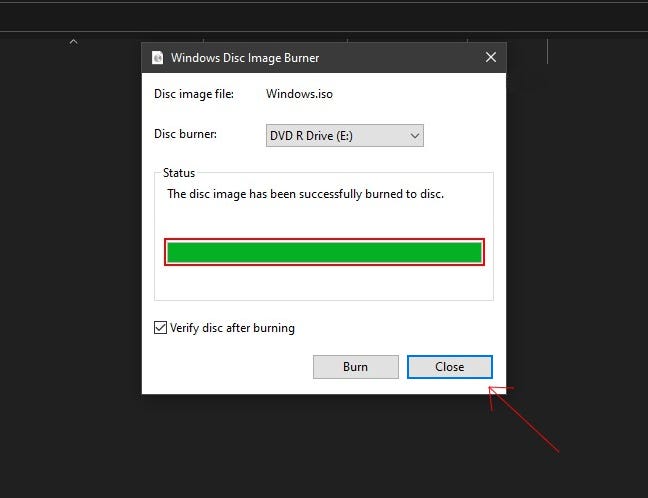
If you’d like to check the disc yourself, open File Explorer and open your optical disc drive. If the disc is written in a filesystem that Windows can read (and not a Linux format, for example), the individual files that made up the initial ISO image will be present here and ready to use.
If the ISO came from a CD or DVD in your collection, the files will reflect that, and it will behave just like the original. If it’s from an operating system ISO, you can use it as an installation or rescue disc.
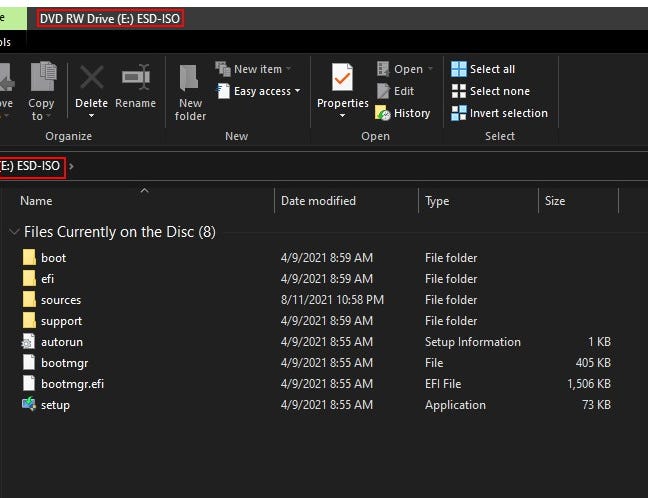
And that’s it! Eject your freshly burned disc and enjoy. If you need to burn other files to CD-R or DVD-R on Windows 10, there are ways to do that, too. Good luck!
