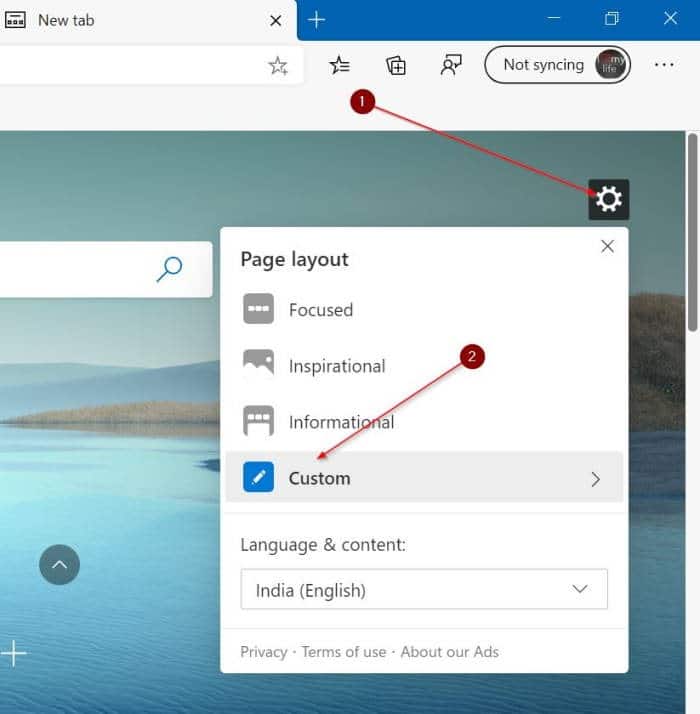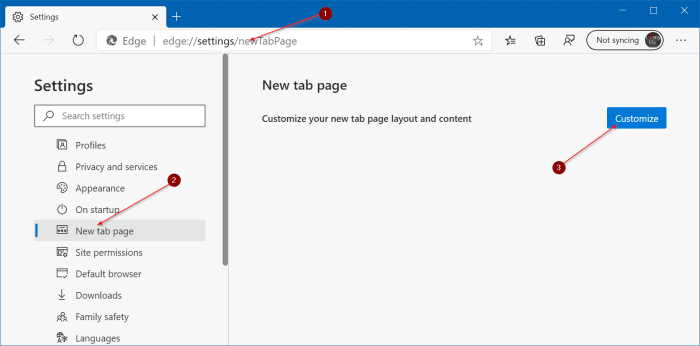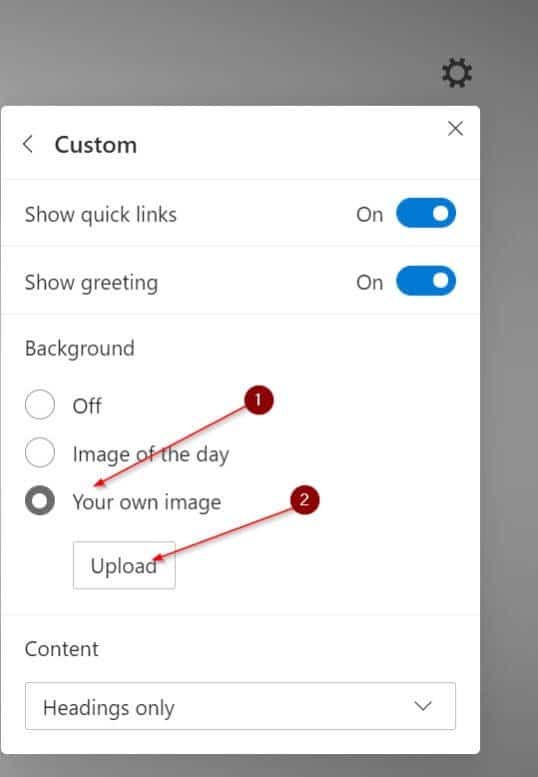The new Microsoft Edge browser (Chromium-based Edge) displays a background picture on the new tab page when using an inspirational or informational page layout.
With version 86, Microsoft Edge offers a way to set a custom background picture for the new tab. This means that you can now change the default background picture of the Edge new tab.

Complete the given below directions to change the Edge new tab page background.
NOTE: You must be running Edge version 86 or later to be able to change the new tab page background. To check the version, type edge://settings/help in the address bar and press the Enter key.
Set a custom picture as Edge new tab page background
Step 1: Open a new tab page in the Edge browser.
Step 2: Click on the settings/gear icon located top-right of the page to see the page layout flyout.
NOTE: If the settings/gear does not show up, type edge://settings/newTabPage in the address bar and press the Enter key to open the new tab settings page. Here, click on the Customize button.
Step 3: Next, click on the Custom option.
Step 4: Finally, in the Background section, select Your own image radio button to reveal the hidden Upload button. Click on the Upload button, select an image of your choice, and then click the Open button to set it as the new tab page background.

To restore the default background or set another one, click on the Remove button. Select the Custom radio button again, click the Upload button and then select a picture if you want to set a different picture.

Turn off Edge new tab page background picture
Step 1: On the new tab page of Edge, click on the gear/settings icon. This will open the Page layout flyout.
Step 2: Click on the Custom option.
Step 3: Finally, in the Background section, select the Off radio button to prevent Edge from displaying a picture as the new tab page background.
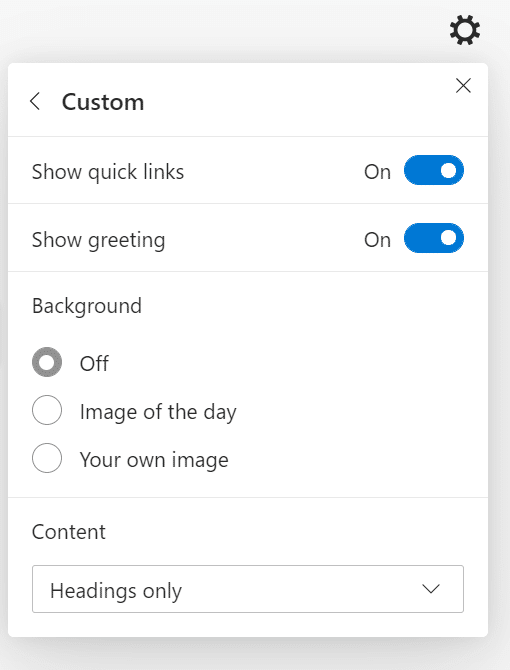
Turn off news feed on Edge new tab
Step 1: Follow the first two steps of the above method to open the Custom flyout.
Step 2: In the Content section, select the Content off option. If you want minimal content, select Headings only option.

How to change Edge’s new tab page search engine guide might also interest you.