
Fonts are a simple thing that can drastically change how something looks. If you have a Samsung Galaxy phone, you have the ability to change the system font. It’s an easy way to personalize your device.
A “font” is the particular style of text. Fonts can be bold, curly, thin, handwritten, blocky, and a million other different styles. Some fonts are beloved, while others are hated. All that matters is that you choose one you like, and we’ll help you do that on your Samsung device.
First, swipe down once from the top of your Samsung Galaxy device’s screen and tap the gear icon.
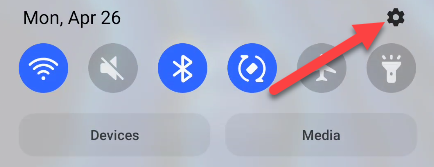
Next, go to the “Display” section.
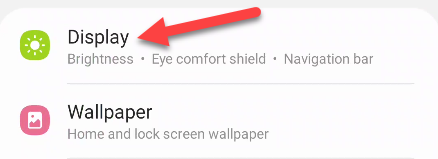
Now, select “Font Size and Style.”
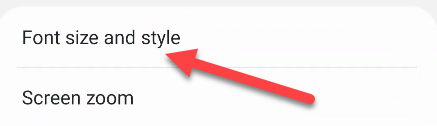
At the top of the screen, you’ll see a preview of the current font. Tap “Font Style” to change it.
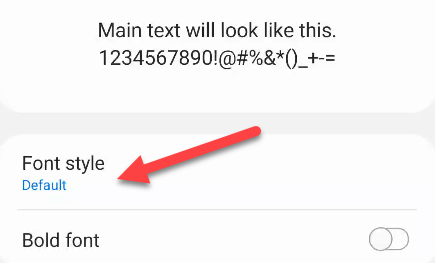
There will be several pre-installed fonts to choose from. Select one of these if you’d like, or tap “Download Fonts” to find more.
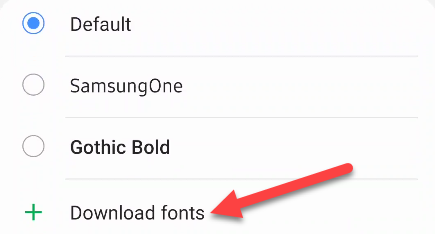
Advertisement
The Samsung Galaxy Store will open to the Fonts section. Browse the fonts and tap the download arrow to install one.
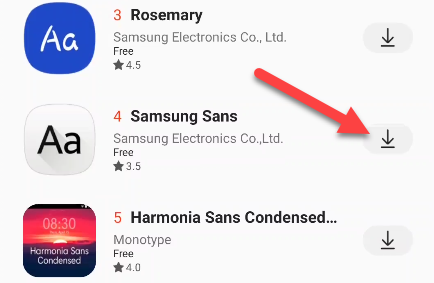
When you’re done, use the Back button or gesture to return to the “Font Style” page. You can now select the font that you installed.
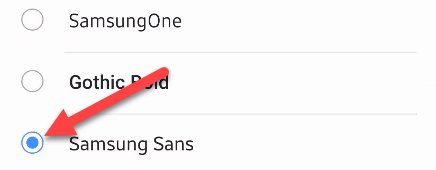
Lastly, you can choose to toggle on “Bold Font” and adjust the text size using the slider.
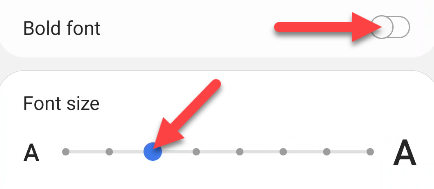
That’s all there is to it! The font will be immediately applied, no rebooting necessary. This will apply to everywhere that uses the default system font, which is most places on your phone.
