Readability is a crucial factor when it comes to preparing documents. If the space between two lines, aka Line Spacing, is too less, it will be hard to read. If it’s too much, there will be too much distraction. When reading the newspaper, you must have noticed that space between lines is way too little than what you read online. Saving space is crucial for newspapers because of the cost, while it is not so much when it comes to online reading. That said, in this post, we will share how you can change line spacing in Microsoft Word.
What is Double Spacing?
Along with other options, one popular way to increase space is Double Spacing. It instantly doubles the space between the lines of the document. In simple words, with Double Spacing, you add a full line of space between each line of writing. Depending on the amount of text, it definitely helps you to increase readability.
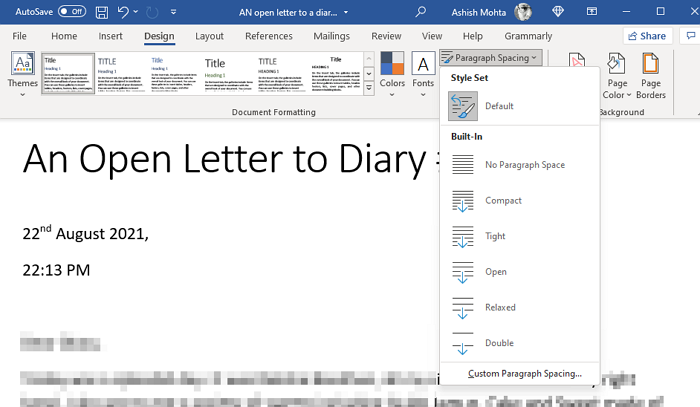
How to change Line Spacing in Word
In Microsoft Office 365, you can instantly increase the line space with predefined options.
- Open the Word document
- Click on the Design tab
- Locate Paragraph Spacing under Document formatting, and click on it.
- You have the following options
- Default,
- No Paragraph Space,
- Compact,
- Tight,
- Open,
- Relaxed, and
- Double Space
- Select one.
When you choose any of the options, it is applied to the entire document. If you want to apply only to a certain paragraph, you can select it and apply the change.
Custom Line Spacing
If the default line spacing doesn’t work, you can create your line spacing. It is specifically useful when you need to print or when that’s how you need the document to be. It can specifically be helpful when there is a lot of text, and you do not want many pages, even if they are going to be used on the computer.
Go to Design > Paragraph Spacing > Custom Paragraph Spacing. It will open the Manage Styles windows where you can change the spacing for before and after fir paragraphs, and then you can also change line spacing as well.
You can then choose to apply the setting for the current document or new documents for the current template.
Office 2007-2010
If you are using an older version of Office, then you need to follow these steps:
Double-space the entire document
- On the Home tab, in the Styles group, right-click Normal and then click Modify.
- Under Formatting, click the Double Space button, and then click OK.
- Formatting for the entire document changes to double spacing.
Double-space the selected text
- Select the text that you want to change.
- On the Home tab, in the Paragraph group, click Line and Paragraph Spacing (Line Spacing in Word 2007)
- Click 2.0 and apply the changes.
What Is Standard Double Spacing in Word?
Microsoft Word defaults to a spacing of 1.08 lines, which is slightly larger than single-spaced. Within paragraphs, a space-and-a-half is best for line spacing, according to UX standards. Approximately 150 percent is 1.5 times the size of the font.
I hope the post was easy to follow, and you were able to clearly understand the concept of Line Spacing and how to use it in your document.
