
The Windows 11 operating system ties the email address you use during computer setup to the administrator account. Unlike older Windows versions, 10 and 11 focus heavily on tying devices to a Microsoft account. This is partially due to their push toward Microsoft 365, which merges all content in the cloud.
However, that poses a problem if you change email addresses or purchase a new computer and set up the wrong account. Unfortunately, there is no simple way to change the administrator email address. Instead, you must create a new account and set it up as the administrator. Alternatively, you can change the email address tied to your Microsoft account or add other email addresses to your computer.
Change the administrator to a local account
The first thing you will need to do is change the current administrator account to a local account. This will essentially separate your computer’s account from the Microsoft account attached to the email address. You will retain all the current settings, but your data will no longer sync with other Windows devices.
- Open Settings from the Start Menu.
- Navigate to Accounts, then scroll down and select the Your info box.
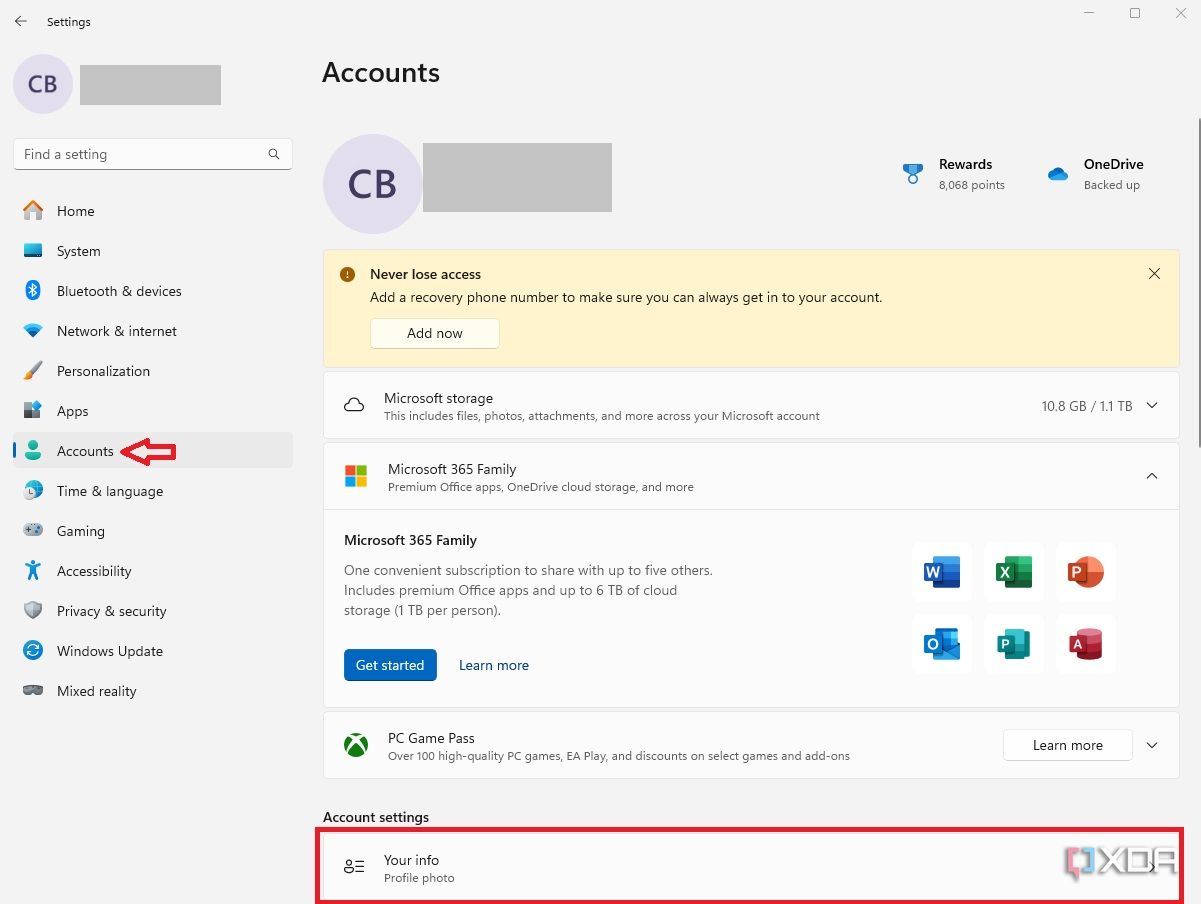
- Click Sign in with a local account instead.
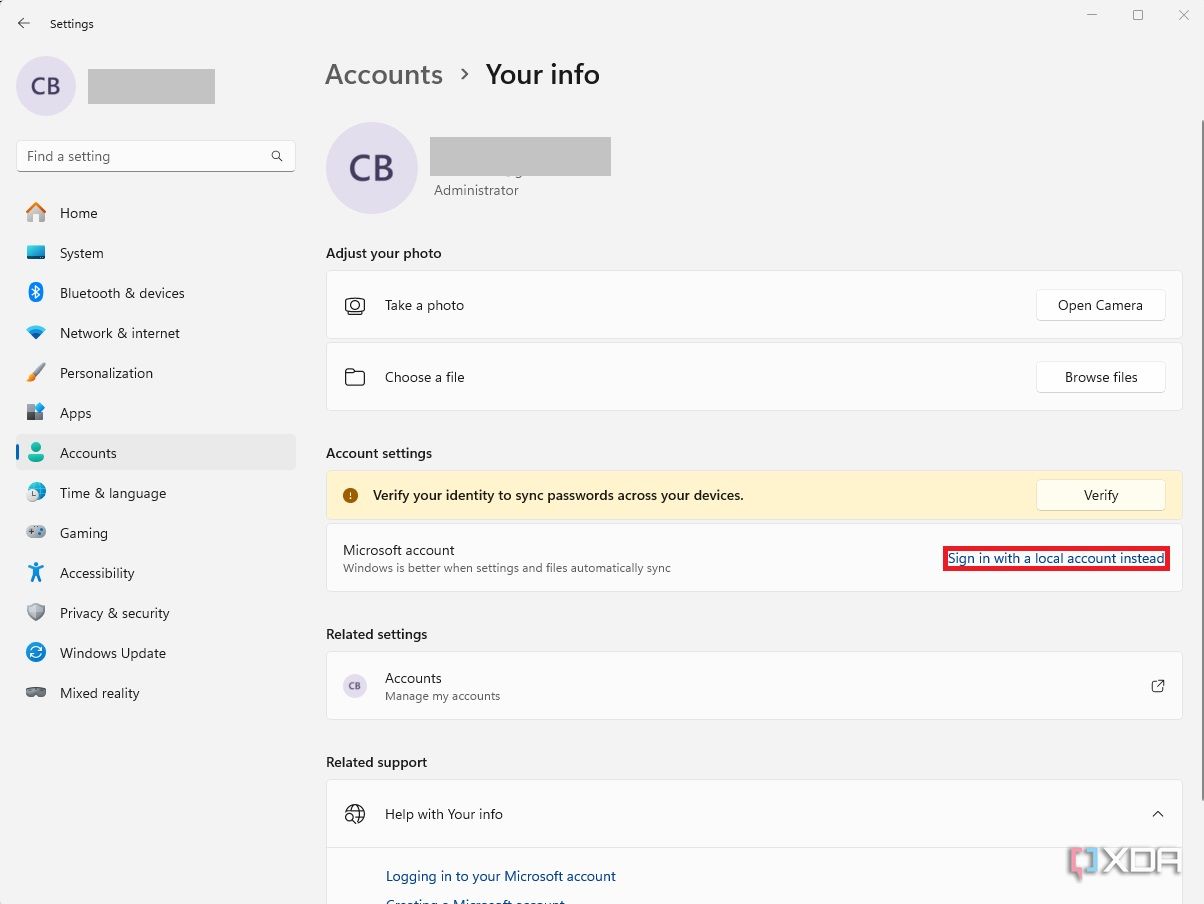
- Confirm that you want to sign in with a local account and enter your PIN or password.
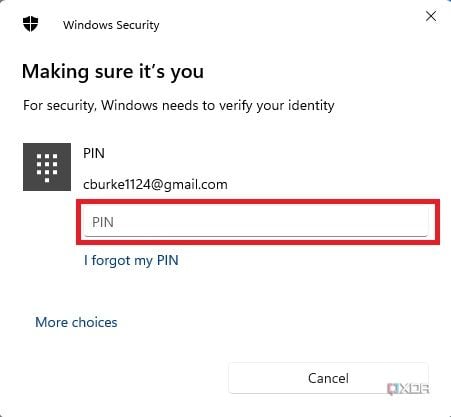
- Choose a username and password for the new local account and click Next.
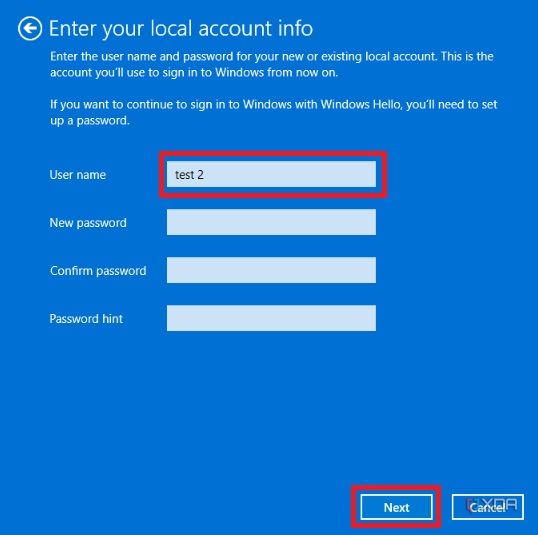
- Click Sign out and finish to create a local account. The computer may restart before allowing you to sign back into the new account.
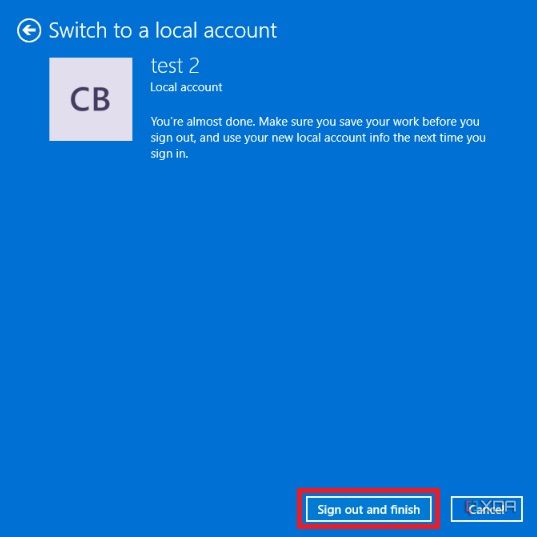
Add the new email address
Now that the administrator account is set to local, and you are signed in, you can add the new email address. Doing so will connect the new email address and associated Microsoft account with your PC.
- Open the Settings menu.
- Navigate to Accounts and again select Your info.
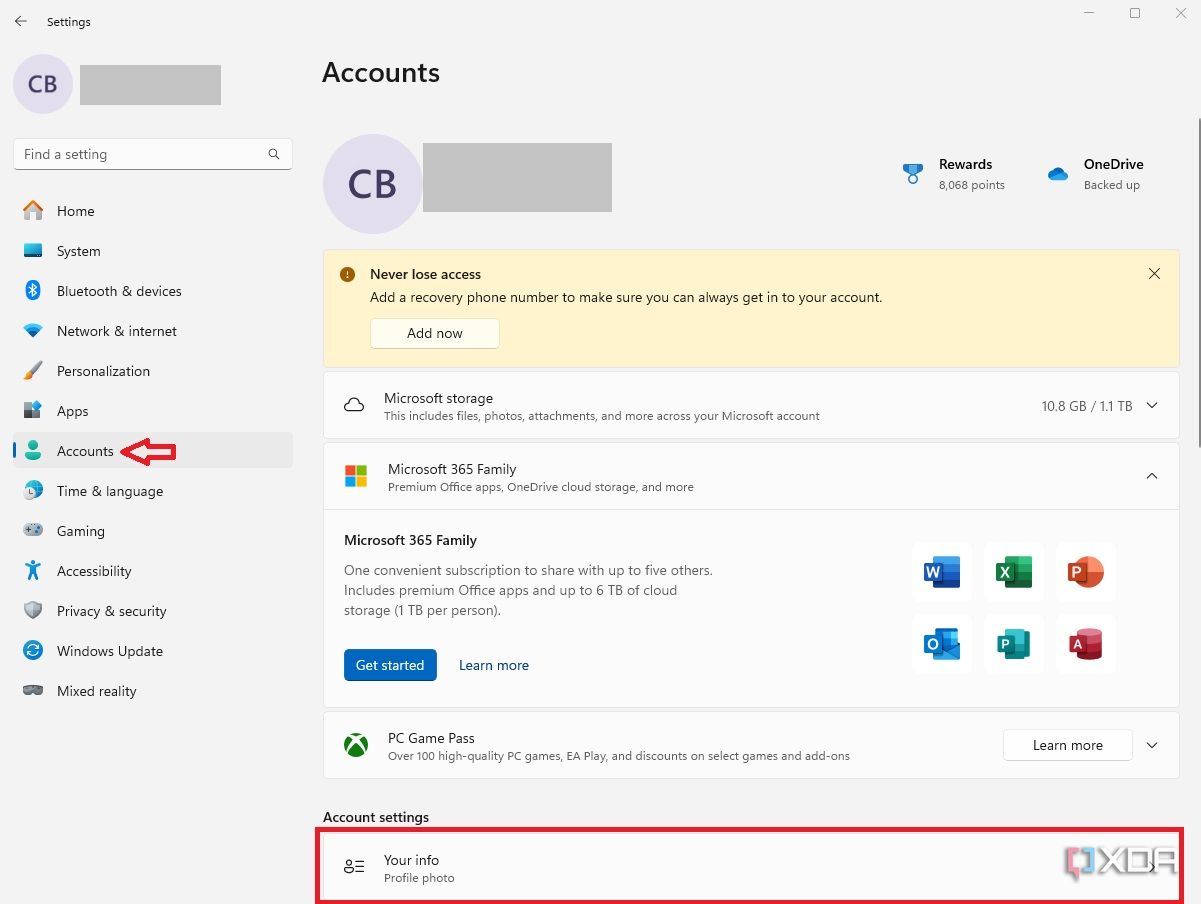
- Click Sign in with a Microsoft account instead.
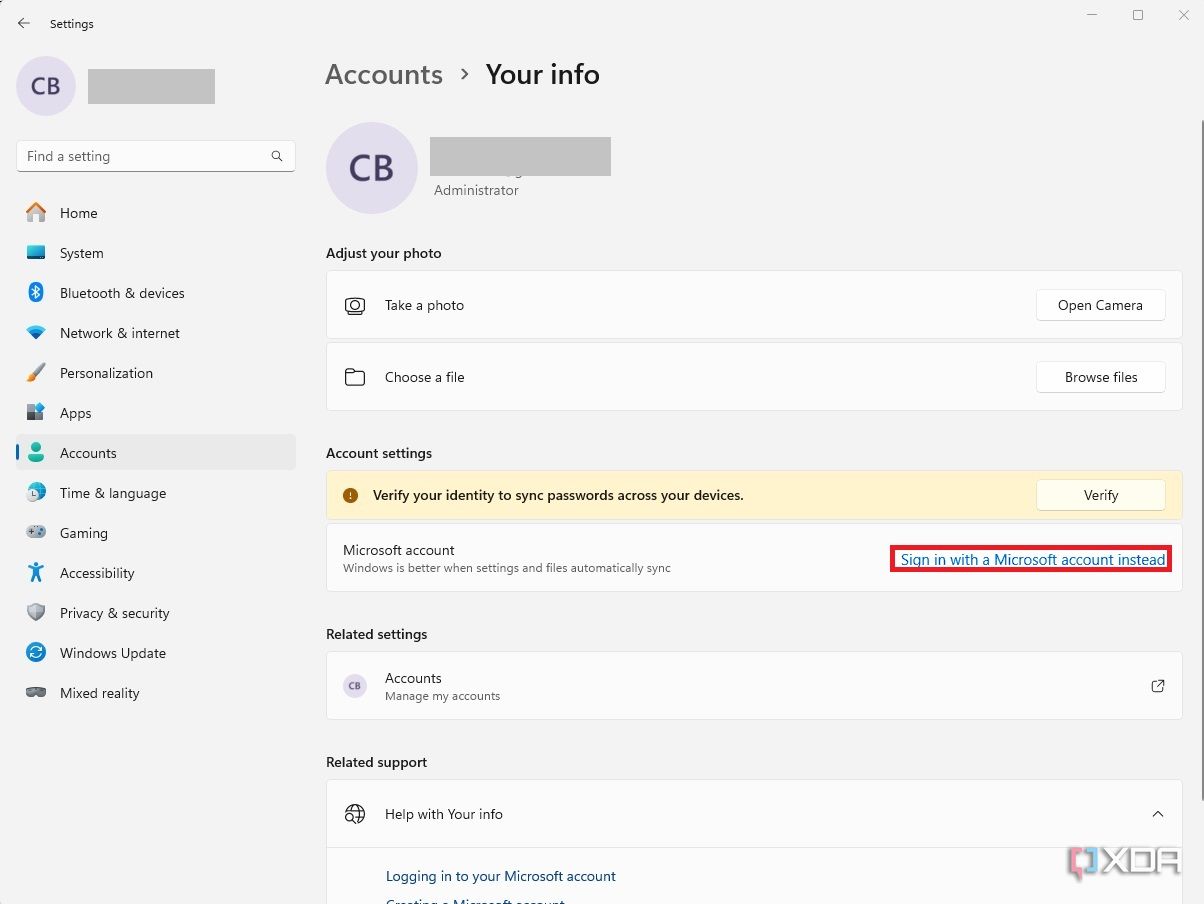
- Sign in with the new Microsoft email address and password.
Add a Microsoft account to Windows 11
Another option is adding an email address to Windows 11 rather than changing your existing one. This allows you to connect secondary Microsoft accounts for work or school to Windows 11, so you can sync things like calendars, emails, and contacts between your accounts.
- Open Settings from the Start Menu.
- Select the Accounts tab.
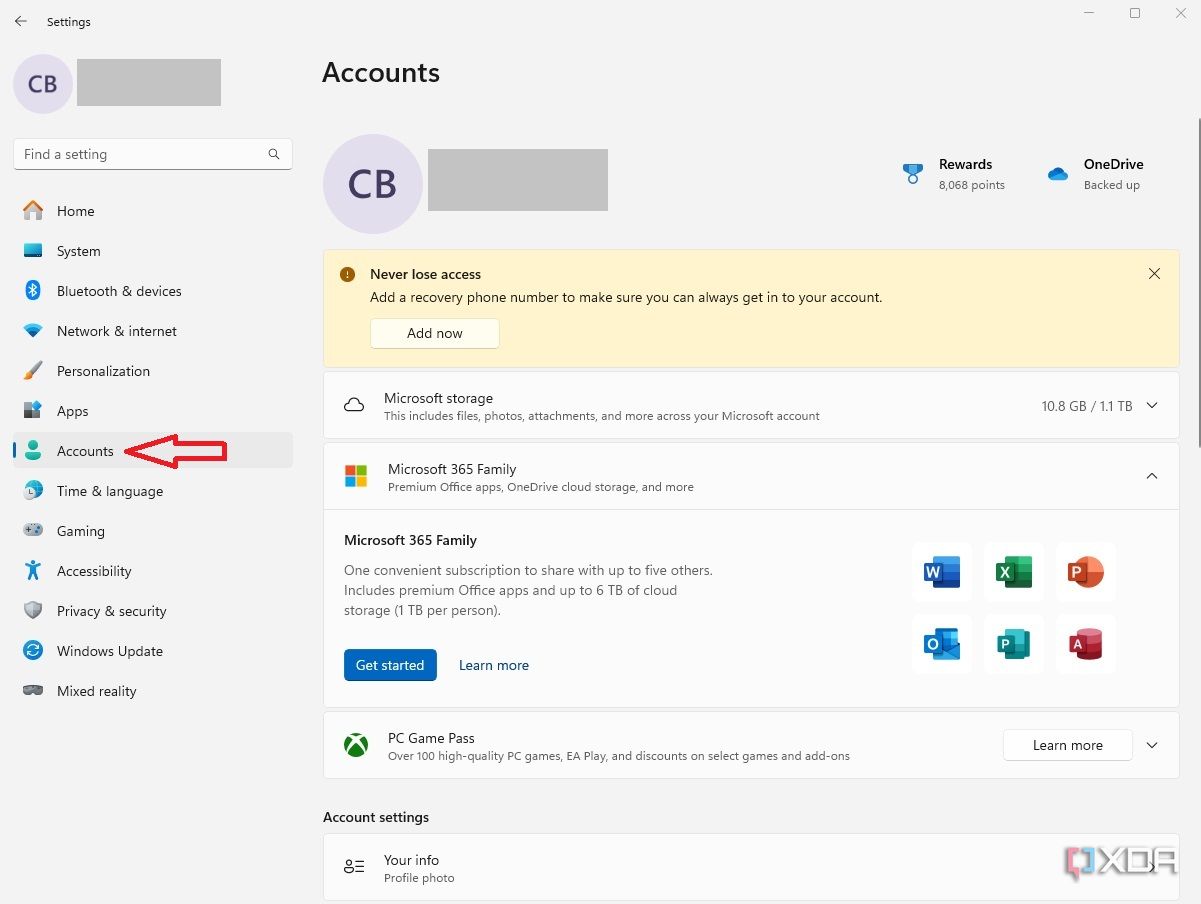
- Click the Email & accounts box.
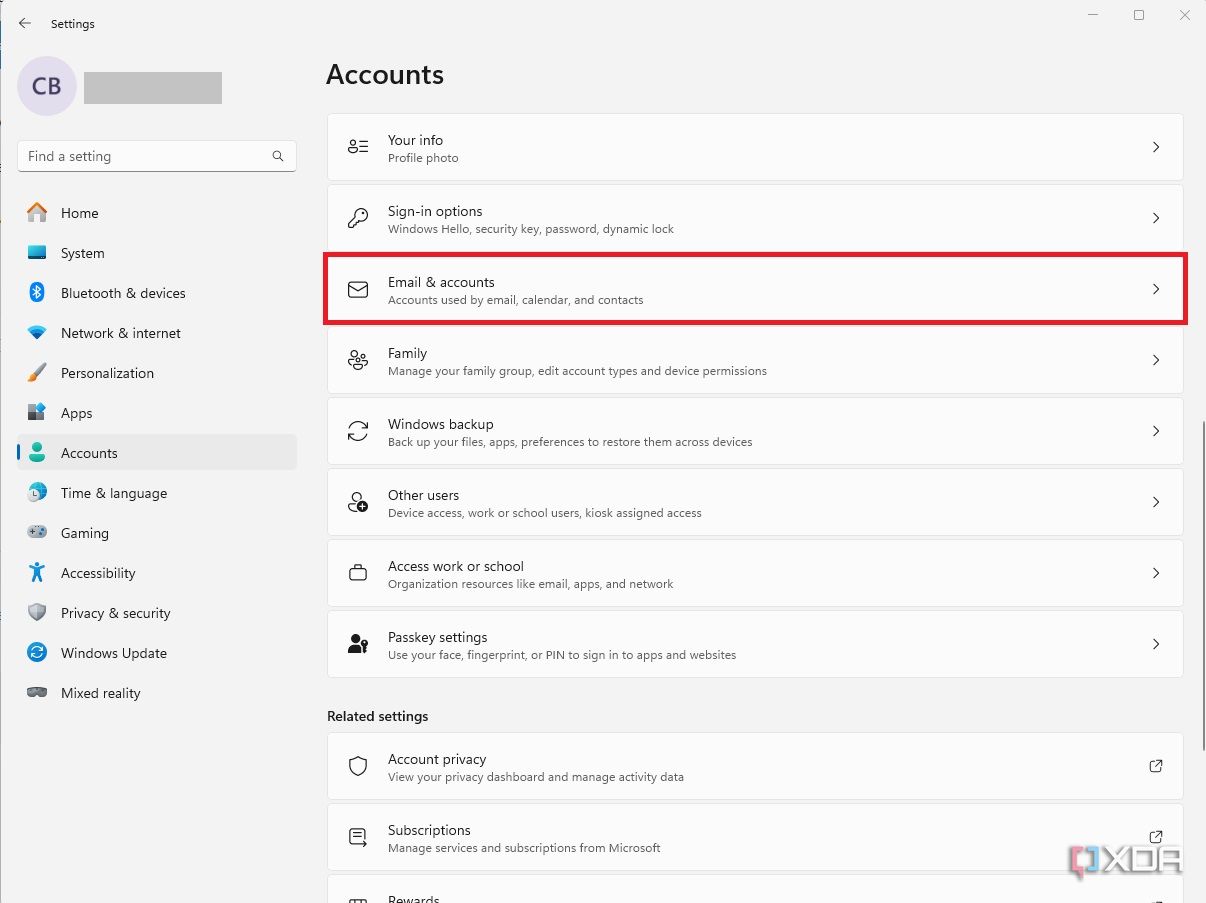
- Choose to Add a Microsoft account or Add a work or school account.
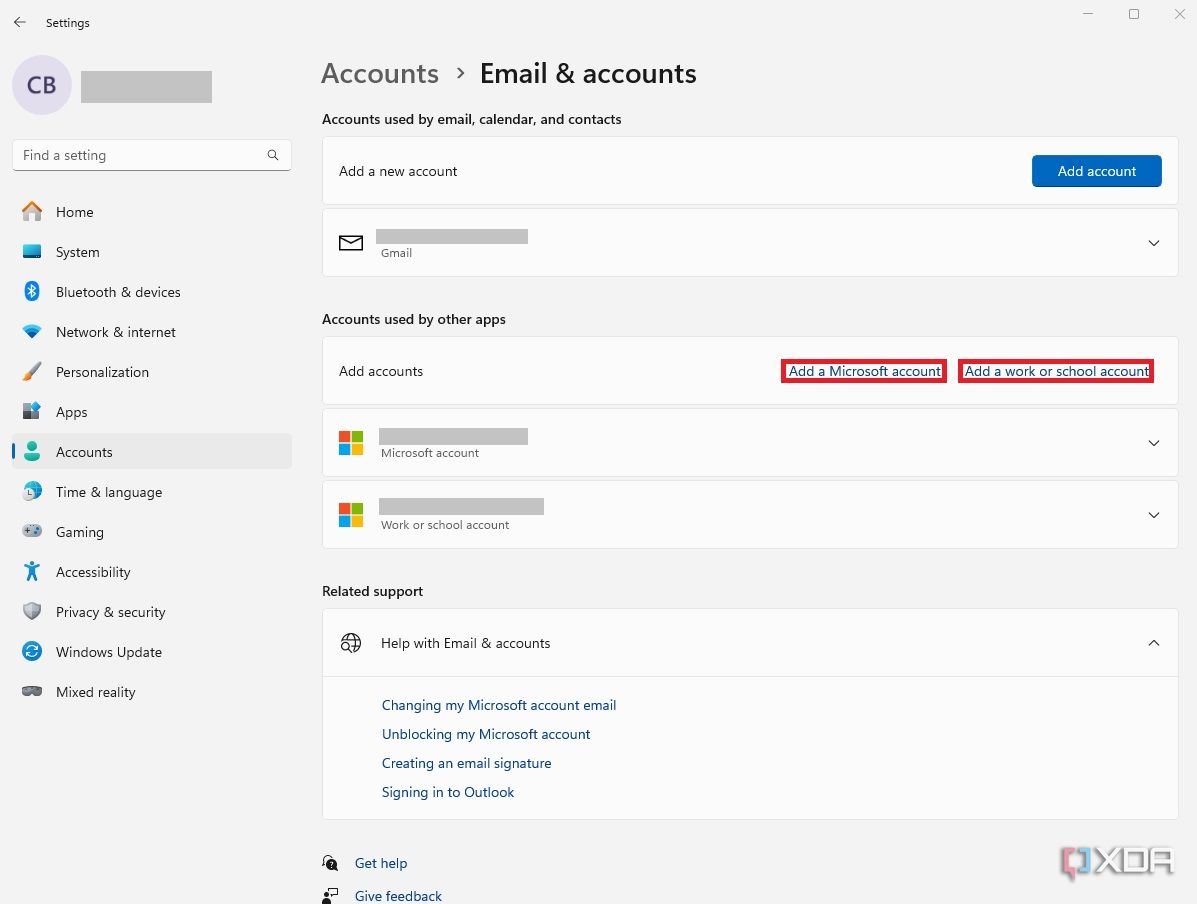
Change Microsoft account email address
Finally, you can change the email address associated with your Microsoft account. This may be the best option when abandoning an email address you no longer use. For instance, eliminating an old AOL email address and switching to Gmail. Changing the email address associated with your Microsoft account will also change the administrator email address in Windows 11.
- Open the Settings menu.
- Choose Accounts, then select Your info.
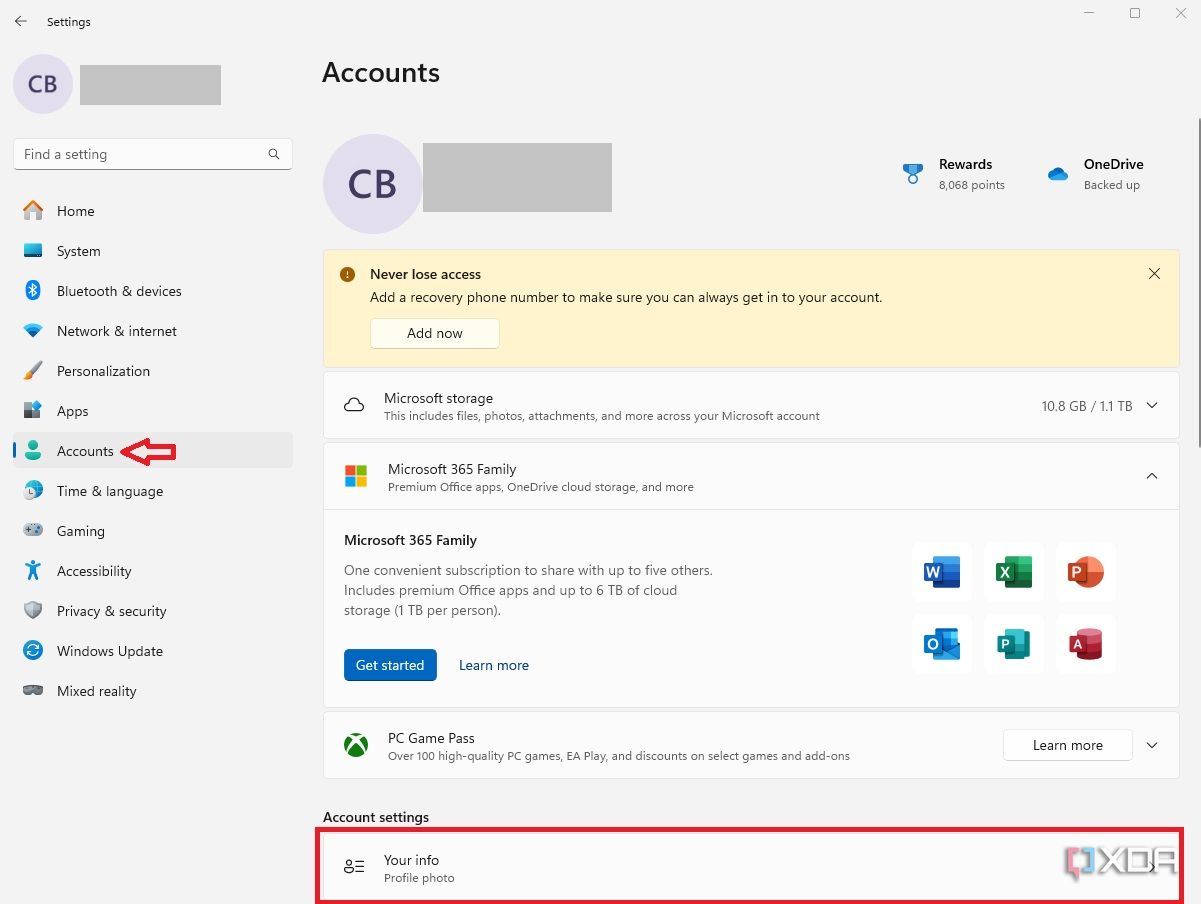
- Under Related settings, click Accounts: Manage my accounts.
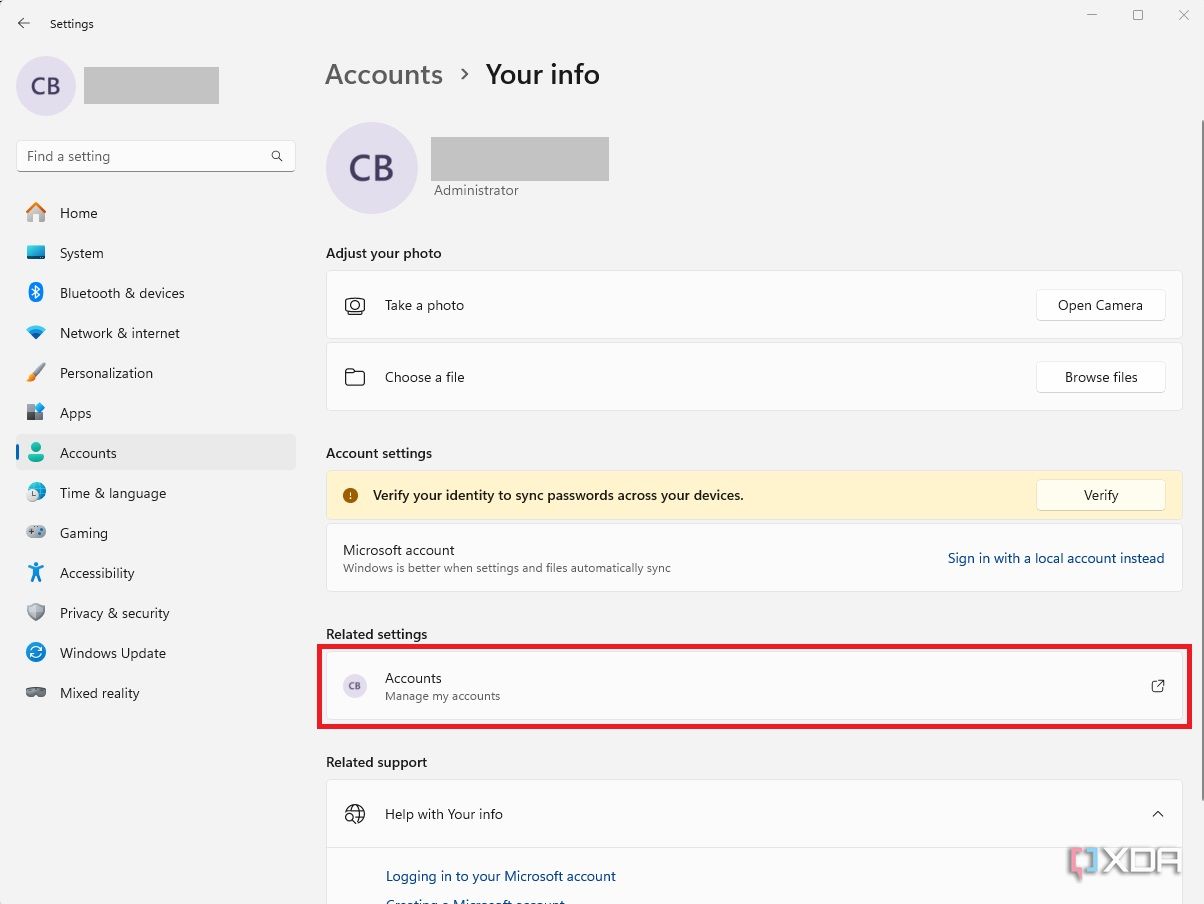
- Sign in to your Microsoft account in the newly opened web browser window.
- Click the Your info tab at the top of the screen.
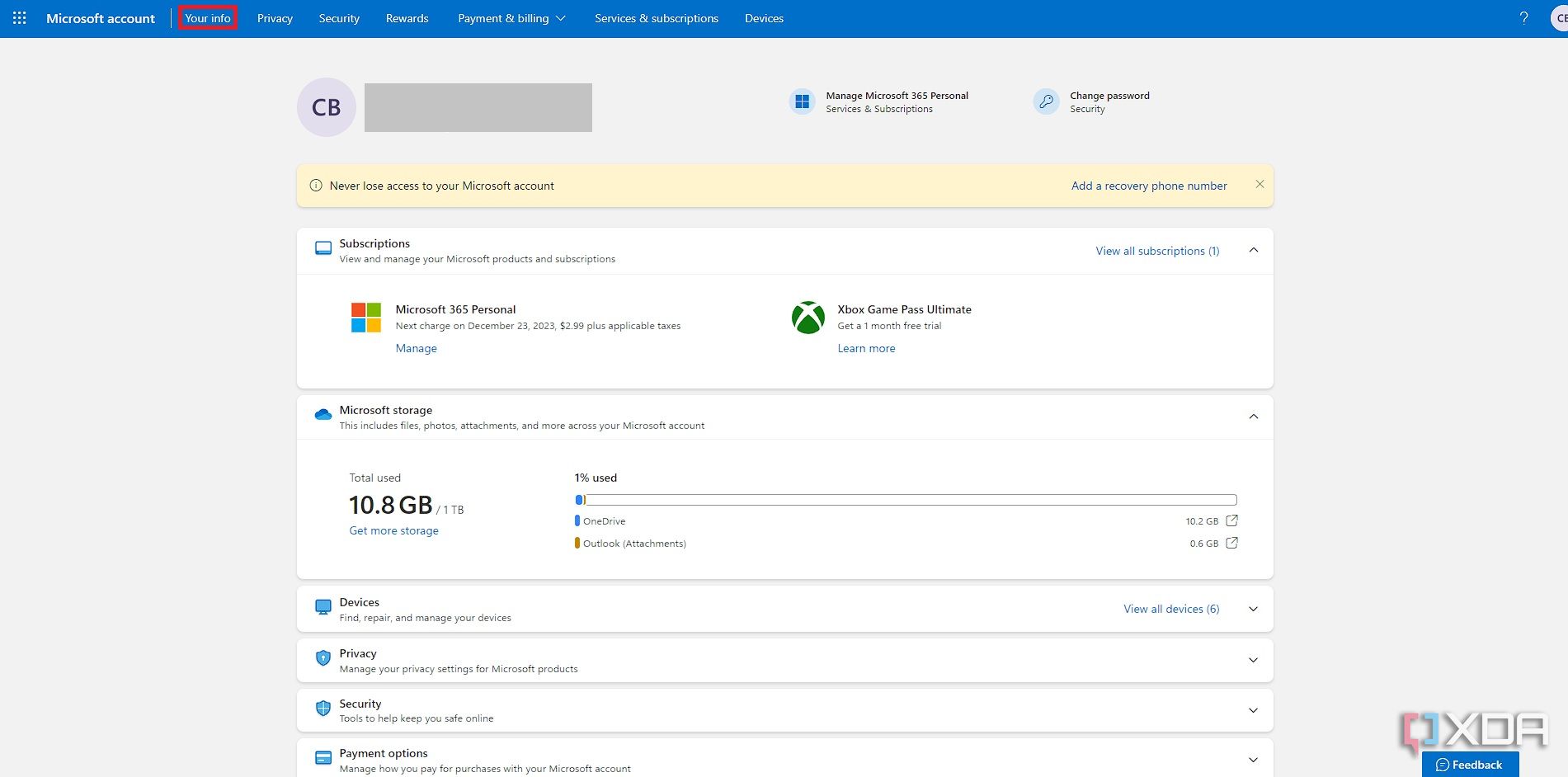
- Select Edit account info.

- Click Add email.
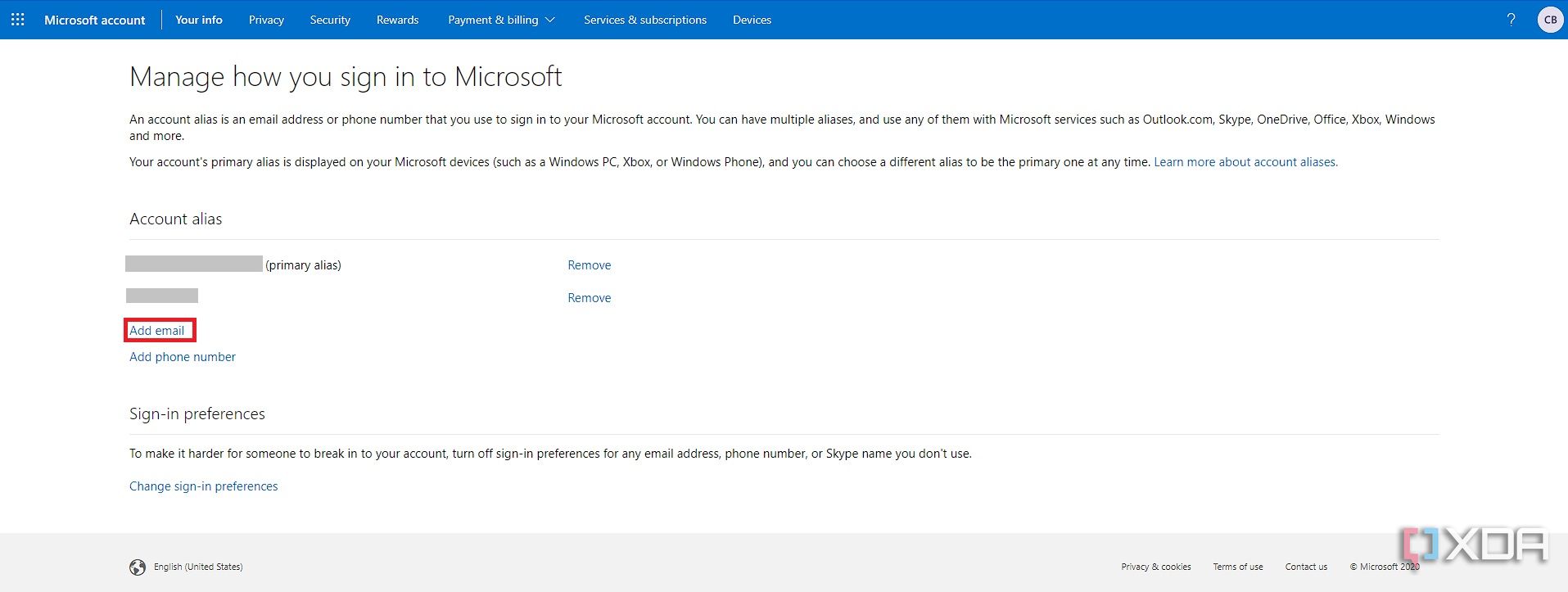
- Type in the new email address and then select Add alias.
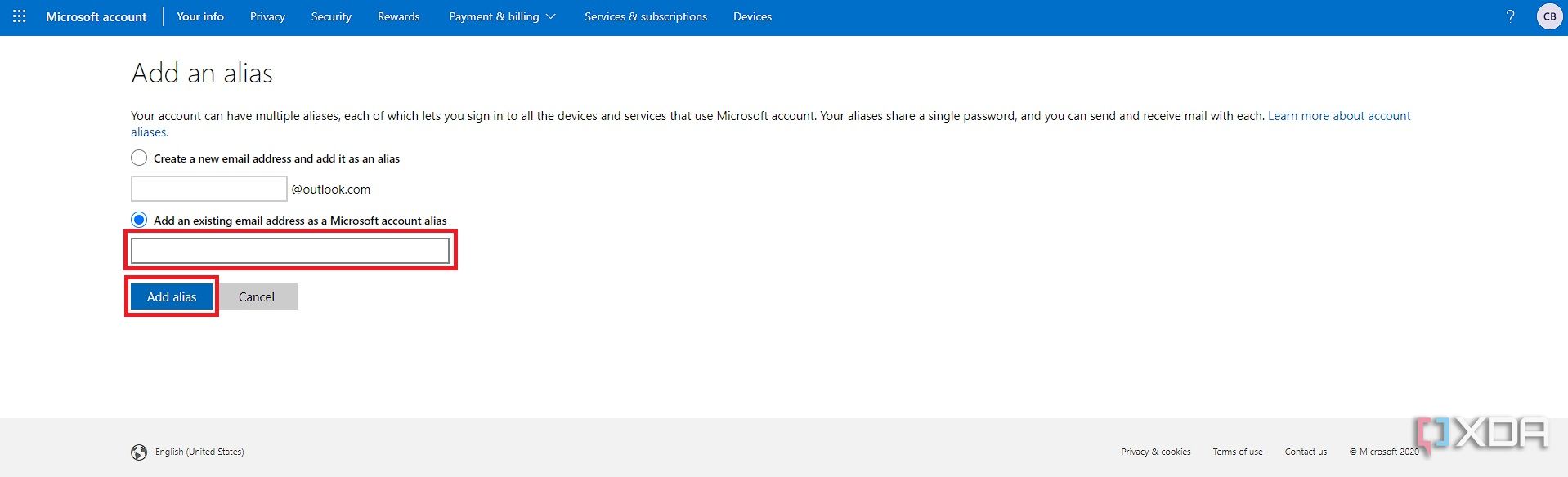
- You can now change the primary alias to the new email address and delete the old one if it is no longer needed.
Email accounts in Windows 11
Email accounts are becoming increasingly important in Windows as Microsoft tries to connect people between devices, such as computers, tablets, and even gaming hardware. It’s great for switching between devices since all files and settings transition seamlessly.
But that also poses some new challenges as users need to add and remove these accounts. Fortunately, Microsoft has not locked things down like Apple has with iCloud. However, this means you must be a little more protective of your device and its data. Therefore, you should always reset a computer to factory defaults before getting rid of it, rather than just changing the email address.
