Chromebooks are like any other modern computers, and you can change the language on them if you please. Have you just got a Chromebook, but it’s not set to use your preferred language? No problem, you can easily change the language without resetting your Chromebook.
To change the language on your Chromebook, head over to Settings -> Advanced -> Languages and input -> Languages -> Change. Select the language you want, and click Confirm and restart.
How to change the language on a Chromebook
Open the Settings app on your Chromebook via search or by clicking the time at the bottom right of your screen, and click Settings. Select Advanced in the left navigation pane and Languages and input in the expanded menu.
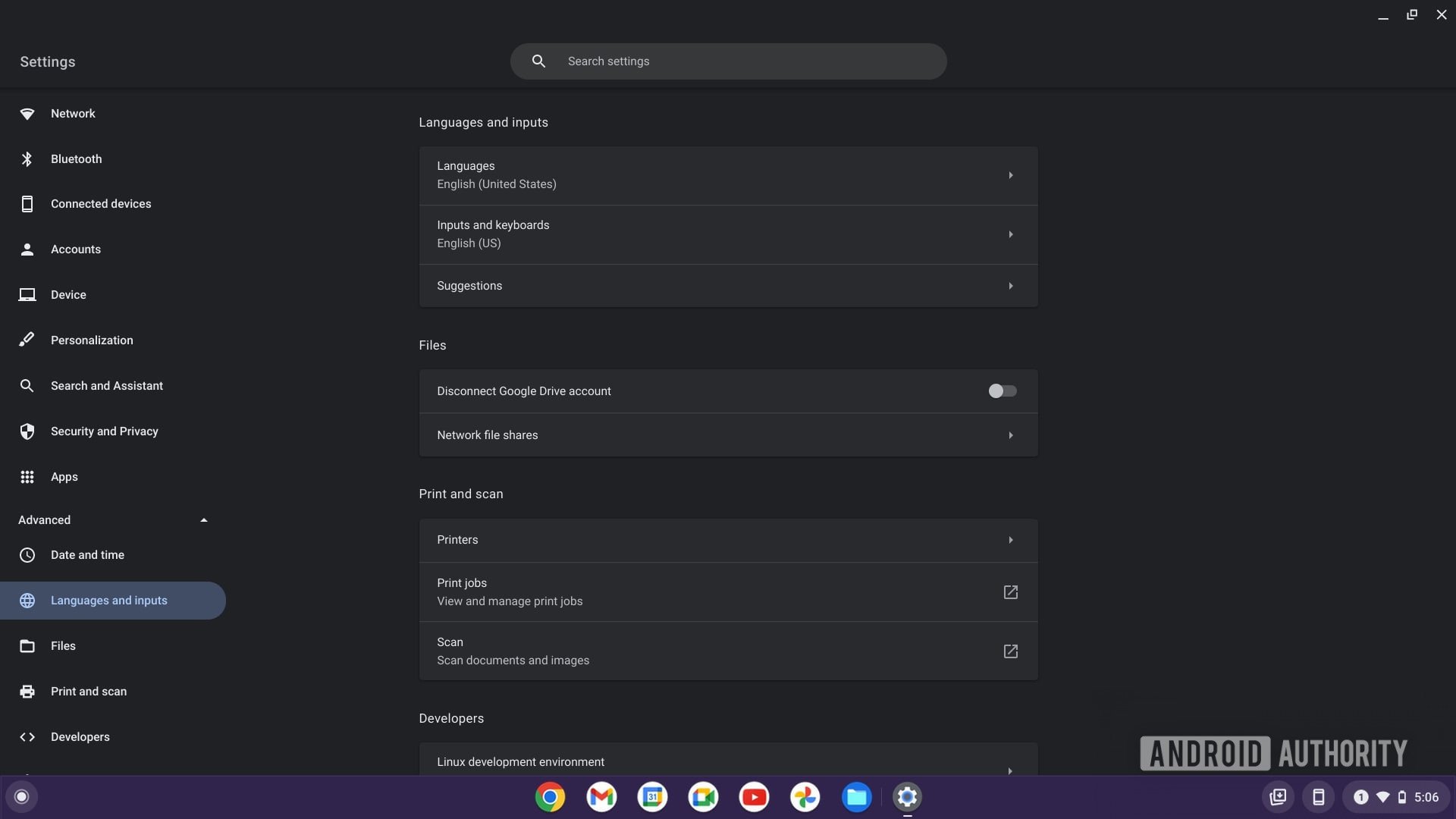
Select Languages to open the language selection menu. Click the Change button next to the Device language option.
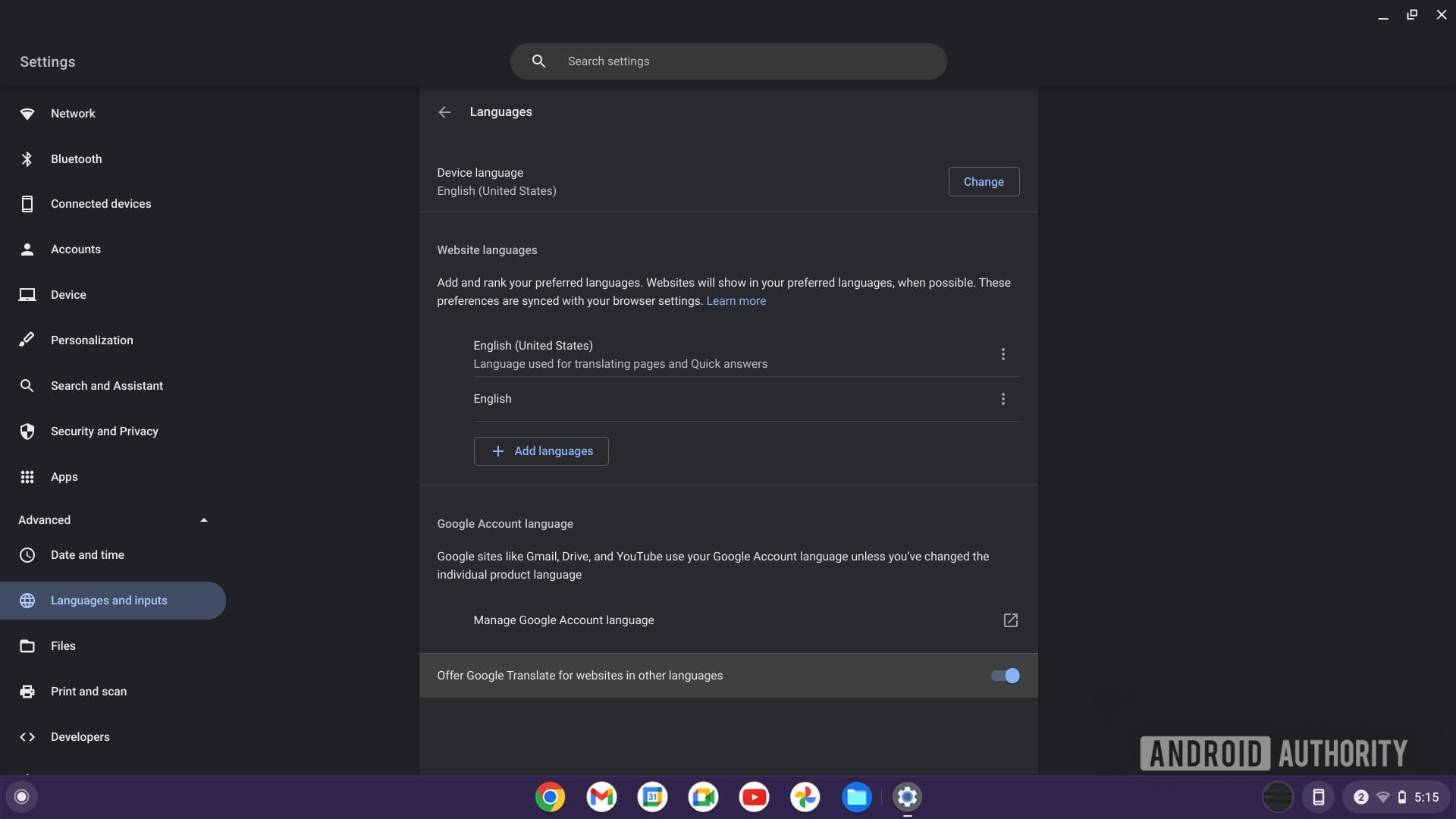
Search for your preferred language or scroll down to it. Choose the language you want and click the Confirm and restart button.
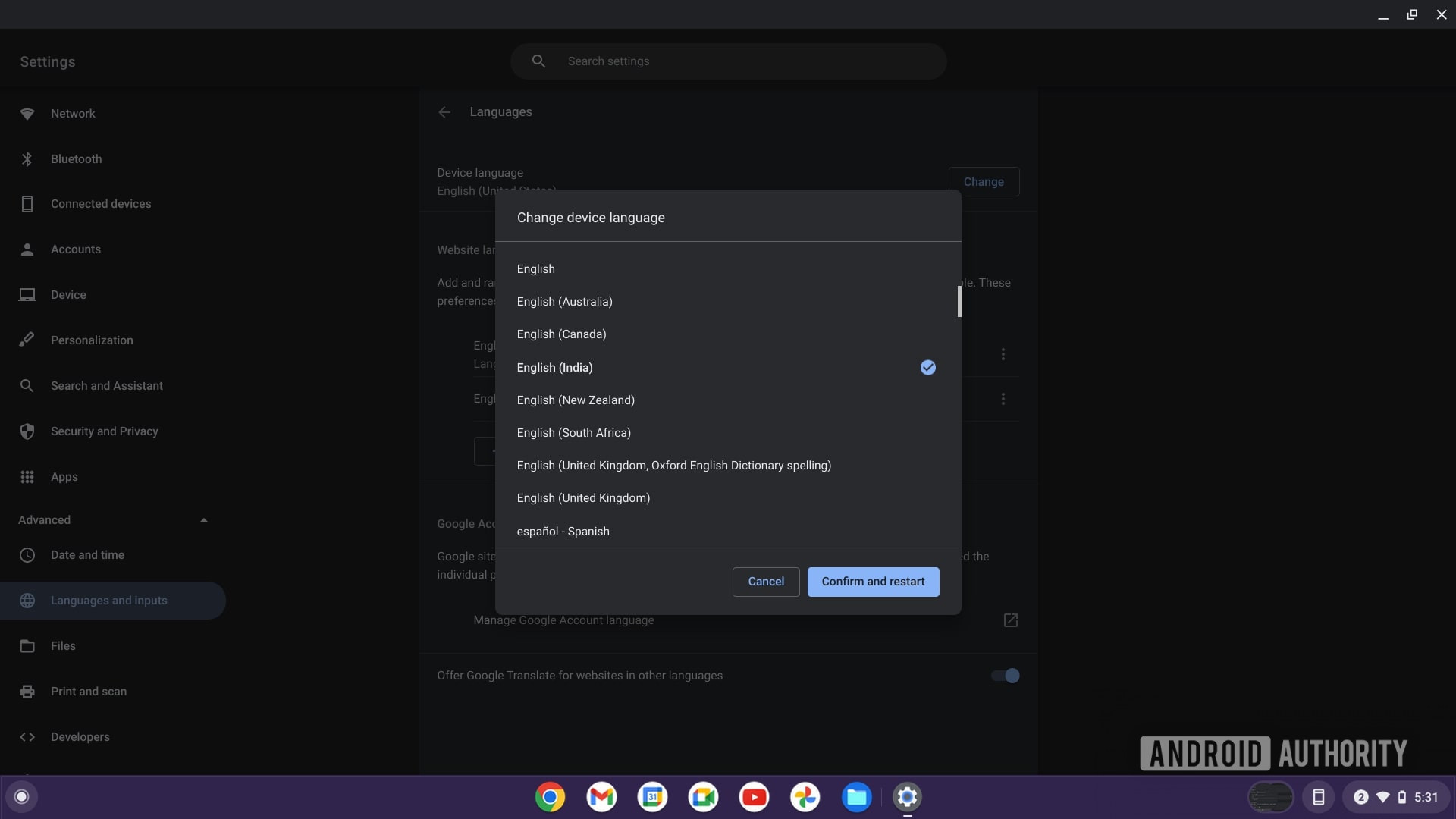
Your Chromebook will restart and load up the language you selected. To go back to the earlier language, you can follow the same steps.
Change the web content languages on a Chromebook
In addition to changing the system language, you can also change the web content languages to make sure Google Chrome displays pages in your preferred languages.
Open the Settings app on your Chromebook via search or by clicking the time at the bottom right of your screen, and select Settings. In the left navigation pane, click Advanced and Languages and input in the expanded menu.
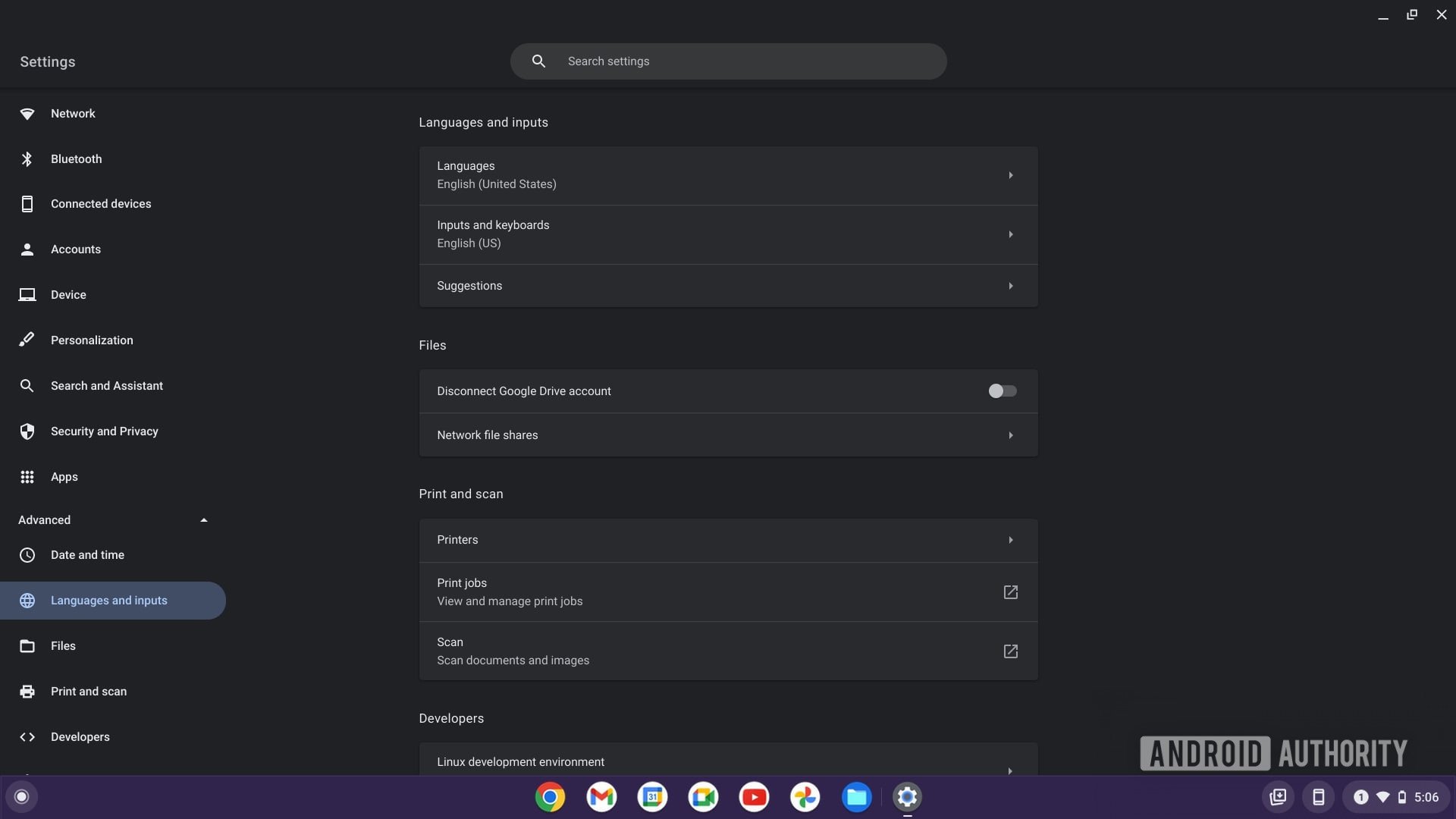
Select Languages to open the language selection menu. Under Website languages, click the + Add languages button.
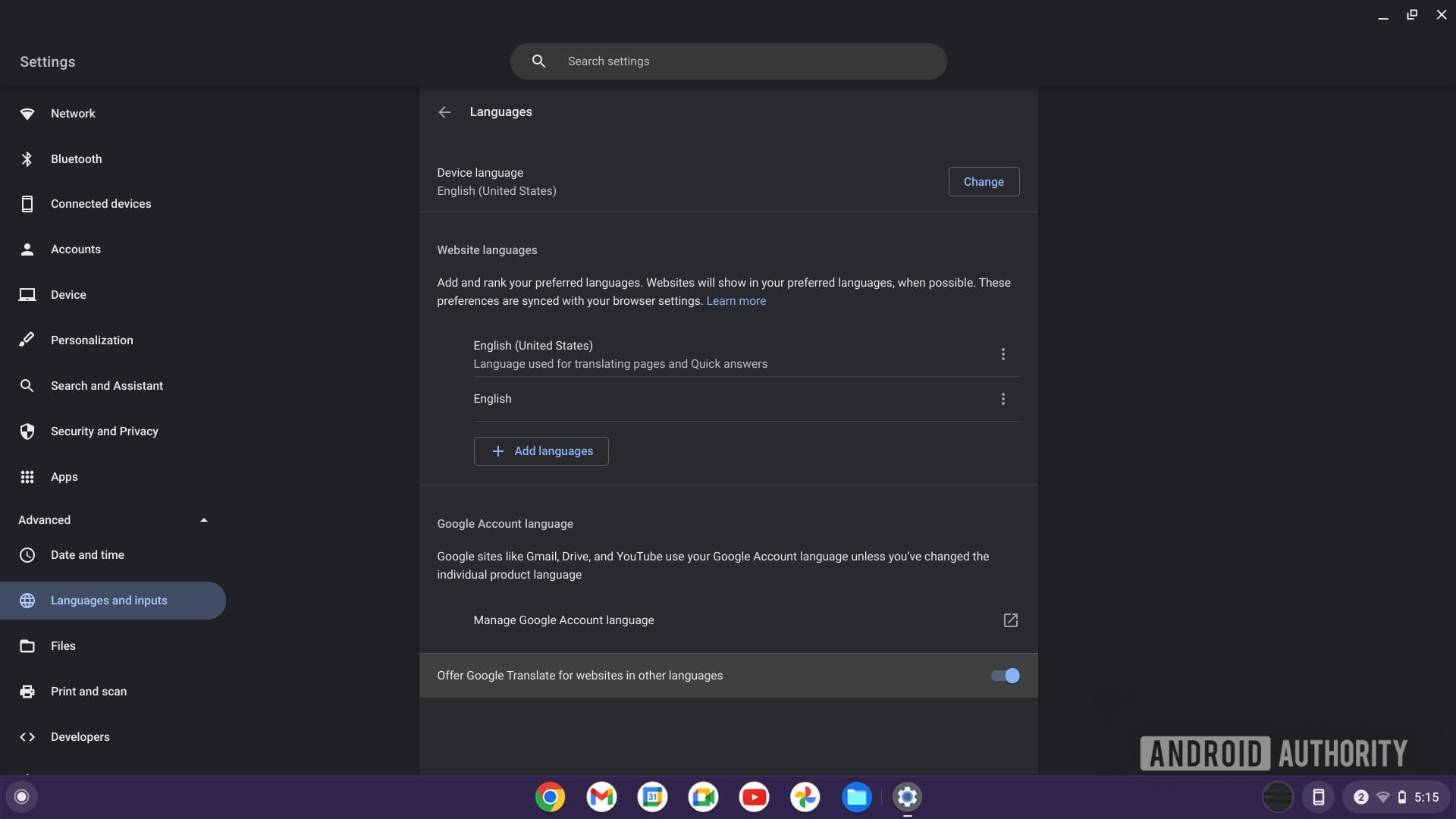
Search for your preferred language or scroll down to it. Select it, and click the Add button.
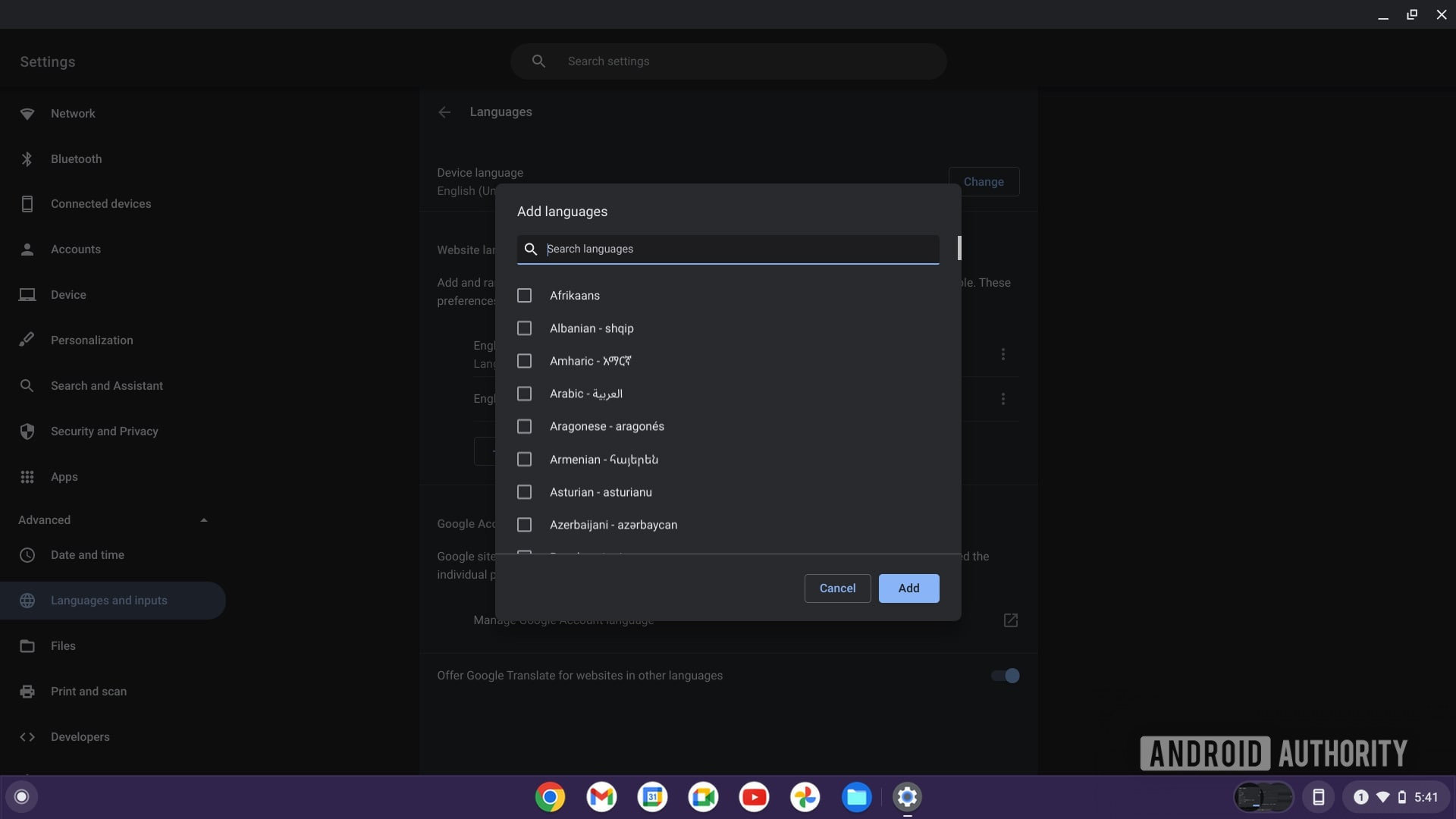
The languages can be ordered by preference. Click the three-dot menu button and click Move to the top, Move down, or Move up to prioritize the languages as per your preference.
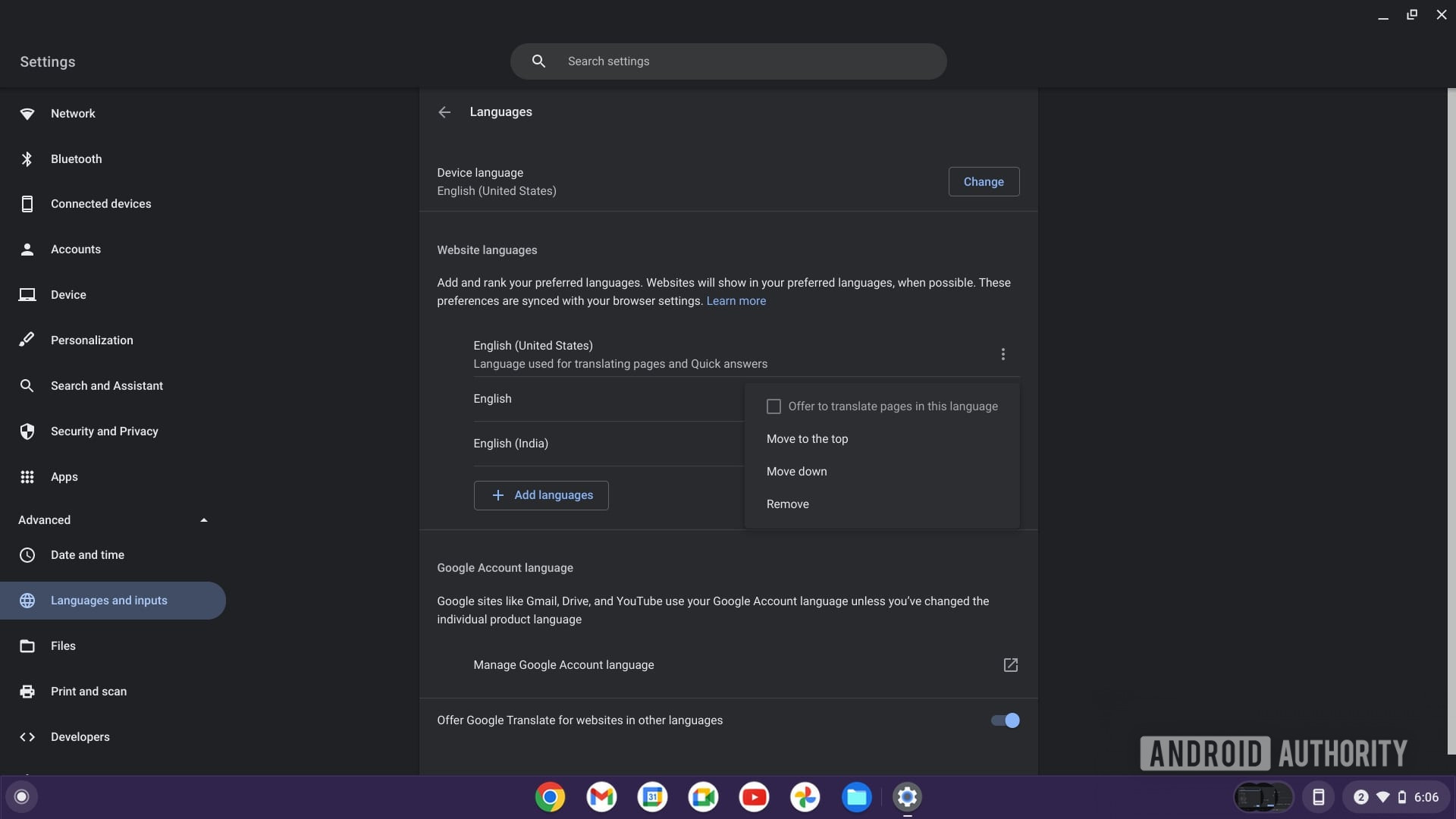
If you want pages translated into a specific language, you can check the box next to Offer to translate pages in this language.