Apple computers are solid, future-proof machines for productivity, entertainment, studies, and more. The expanding family of great Macs includes plenty of diverse options that cater to plenty of different needs and budgets. If you’re on an even tighter budget, you could also buy refurbished MacBook Air and MacBook Pro models. To make the most out of your Apple computer, you have to customize it to fit your exact needs. These customizations include tweaking the system settings, creating relevant desktops for different use cases, etc. Many people dislike having their application Dock at the bottom of their Mac screens. Here’s a detailed, step-by-step guide on how to change the size and position of your Dock on a Mac.
Changing the size and position of your Dock on a Mac
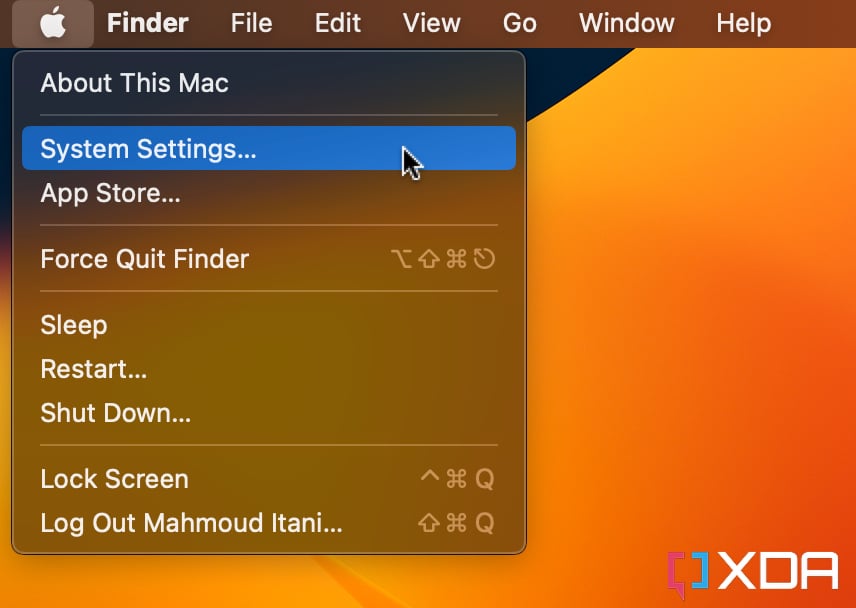
- Launch the System Settings app.

- Click on the Desktop & Dock section.

- At the very top, you will find a slider to control the size of your application Dock. Tweak it according to your preference.
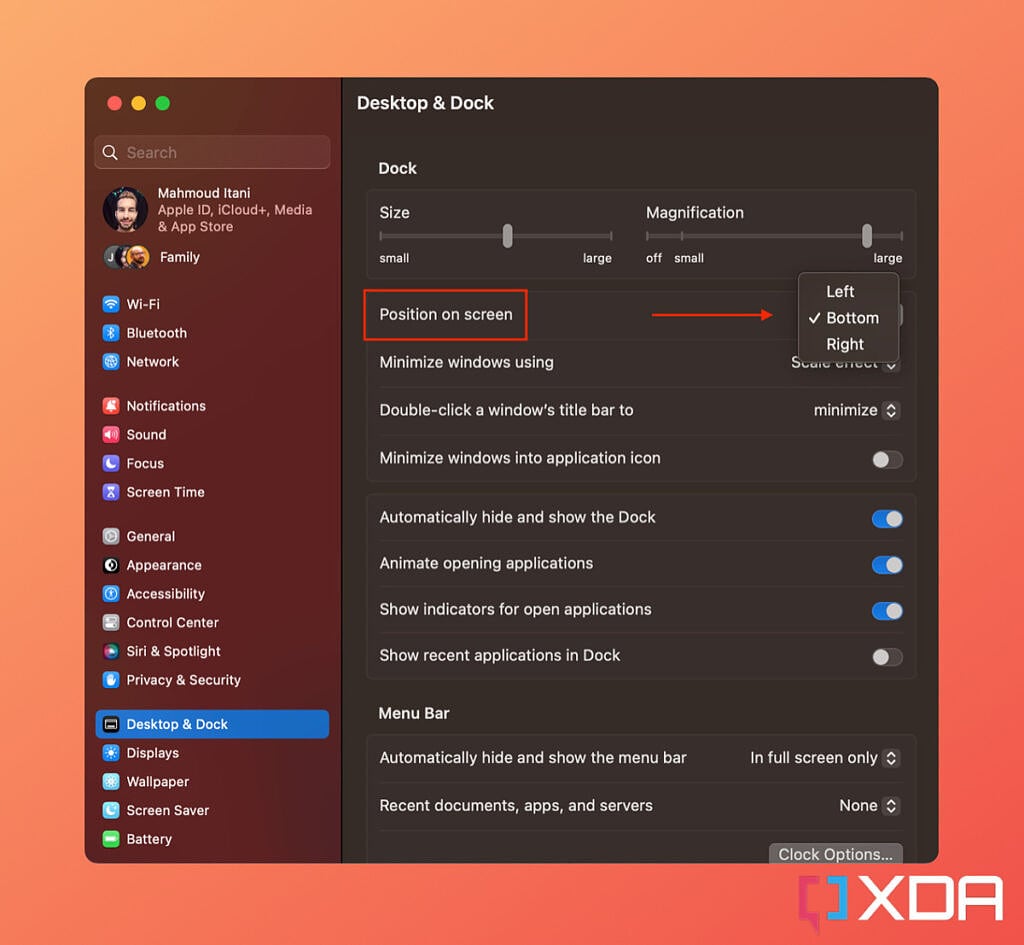
- Right below the size slider, you will find a Position on screen option. Tap it to choose between Left, Bottom, and Right.
- Voila! Now the application Dock on your Mac will have the size and position you prefer.
For the unfamiliar, the Dock on your Mac houses the applications you pin there and those you have launched. It’s the go-to place to switch between apps when you’re working on a certain task. Now you no longer have to settle for the bottom position if you find it more reachable on the left or right side of the screen.
Personally, I keep the Dock at the bottom on my Mac. It feels like the most natural place to me. Considering that iOS and iPadOS have the Dock stable at the bottom, it also makes sense to go for the same position on macOS for familiarity and my muscle memory’s sake.
The post How to change the size and position of your Dock on a Mac appeared first on XDA.
