
We often sit through an episode or movie on Netflix, even though it feels like a drag. Sometimes all it needs is to be sped up. With Netflix’s playback speed tool, you can increase the movie or show’s pace. Here’s how to use it.
Visit the Netflix website on your computer, log in to your account, and play a TV show or movie you’d like to watch.
Once the video loads and starts playing, move your cursor to reveal the player controls at the bottom of the screen.

Hover your cursor over the button that looks like a speedometer in the bottom-right corner.
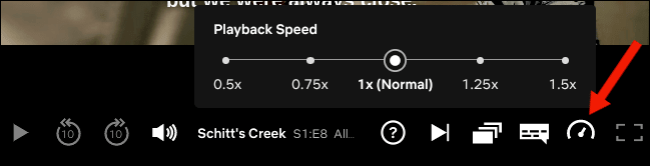
A new “Playback Speed” menu window will appear. Pick one of the five different speed presets to easily increase or decrease your Netflix video’s pace.
You don’t have to tweak any of your Netflix settings to access this feature. It should be available by default, but in case it isn’t, Netflix may not be offering it in your country yet. You can also try logging out and back in again.
This setting doesn’t apply across your Netflix profile and is restricted to the individual viewing session. So if you want to keep the playback speed at a certain pace, you’ll have to adjust it every time you play a video.
The subtitles will automatically catch up to the new playback speed. Therefore, you don’t have to worry about missing out on dialogue if you rely on the on-screen text.
Netflix’s playback speed tool is also available on your phone. First, ensure that you have the latest version of Netflix on your Android, iPhone, or iPad.
Next, launch the Netflix app and play an episode or movie. Tap the “Speed” button at the bottom-left corner to reveal playback speed controls.

You can now adjust Netflix’s playback speed, either to speed up or slow down the pace.

