
If you’re a Disney+ subscriber, you’ll need your email address and password to sign in and start streaming. Should you need to change your email address at any point, however, you’ll need to do so in your Disney+ account settings.
The best way to do this is by using the Disney+ website or the mobile app for Android, iPhone, or iPad.
Change Your Disney+ Account Email Online
You can make changes to your Disney+ account details, including changing your account email and updating your billing information, from the Disney+ website.
RELATED: How to Update Your Disney+ Billing information
To start, sign in to the Disney+ website in your browser of choice, then hover over the “My Profile” option in the top-right corner. From the drop-down menu, select the “Account” option.

In the “Account” menu, select the Edit button next to your current email address.

As a security measure, Disney+ will ask you to input a six-digit code sent to your existing email address. Check your inbox for the code, then type it into the box provided before selecting “Continue” to proceed.

In the “Change Email” box, type the new account email address that you wish to use.
If you’re doing this as a security measure, you may wish to check the “Log Out Of All Devices” box. You’ll need to sign back in to your devices if you do this, however.
When you’re ready, select the “Save” button to change your email address.

The change to your account will be applied immediately, but you’ll need to verify your new account email address by selecting the “Verify Account” link in your Disney+ account settings menu.

A new six-digit security code will be sent to your new email account to confirm this. Check your inbox, then type the code you receive into the confirmation box before selecting the “Continue” option.

Verifying your new account email is an important security measure, so be sure to complete these steps as soon as you make any changes. Once it’s verified, you’ll need to use your new email address to sign in to your Disney+ account in the future.
Change Your Disney+ Account Email on Mobile Devices
If you’re using the Disney+ mobile app on your Android, iPhone, or iPad, you’ll be able to change your account email in the app itself.
To do this, open the Disney+ app on your smartphone or tablet and sign in (if you haven’t already), then tap your account profile icon in the bottom-right corner.
![]()
Tap the “Account” option listed in the profile menu to proceed.
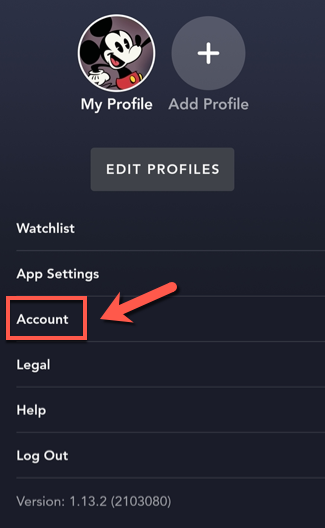
In the “Account” menu, tap the Edit button next to your existing email address.

As a security measure, you’ll need to verify that you have access to your account email address. Type in the six-digit code (sent to your current email address) in the box provided before tapping the “Continue” button.

In the “Change Email” menu, type in your new email address before tapping the “Save” option. If you want to sign out of other devices as a security measure, be sure to tap the “Log Out Of All Devices” checkbox first.

Once you’ve changed your account email address, you’ll need to verify it. To do this, tap the “Verify Account” option in the account settings menu.

Like before, you’ll need to verify that you have access to your new account email using a six-digit security code. Check your inbox for this, then type it into the box provided before tapping the “Continue” option.

This will verify your account email immediately, allowing you to use it to sign in to your Disney+ account on other devices. If you’ve signed out of all other devices, you’ll need to use these updated account settings to sign back in again.
