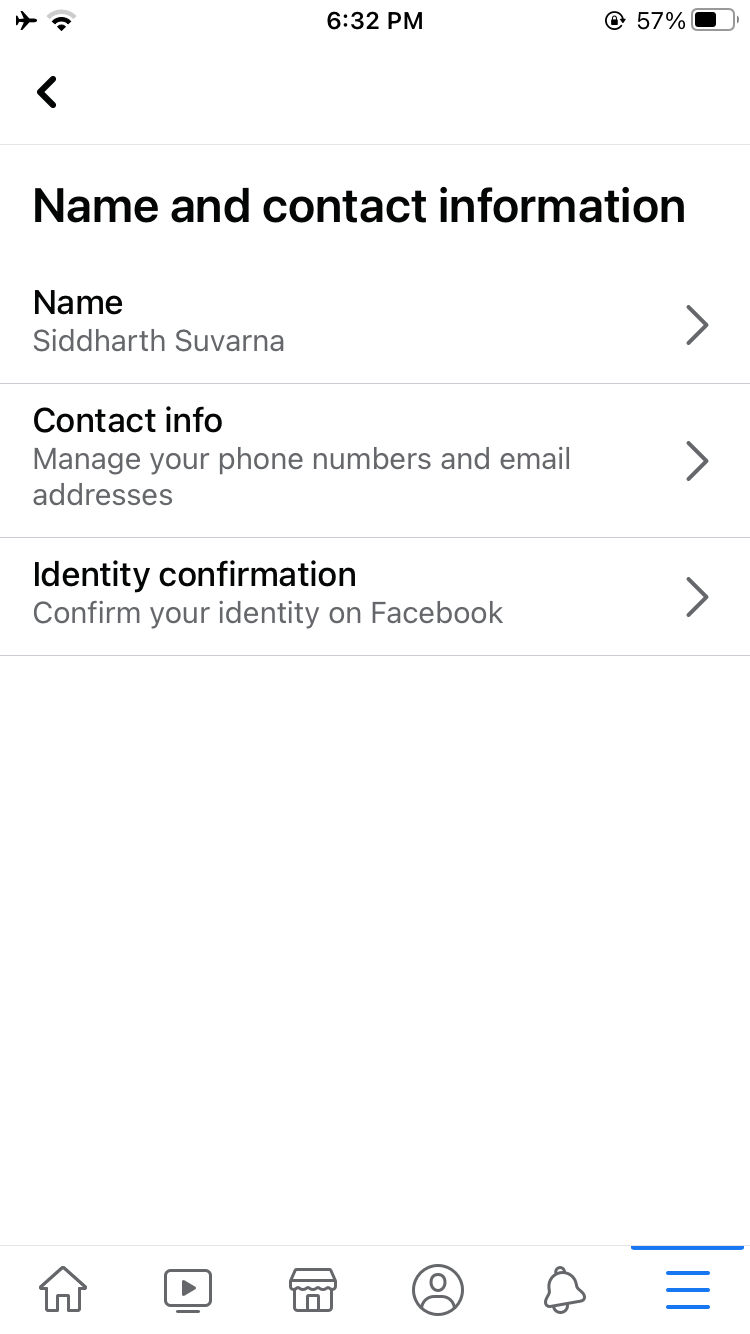Like most social networking sites, Facebook offers its users the ability to change their username. If you made a mistake the first time, then you can choose a new name for your Facebook account. Facebook is one of the biggest social media service on the internet, and is used by pretty much everyone who has access to internet. It’s important that you have a username that includes your real name, so it’s easier to find. Your unique username is what separates you from the others who have the same name as yours.
In this article, we’re going to show you how you can change your username on Facebook, as well as change your profile name quickly on iPhone. The username and Name are two different things, and we shall explain it below.
Also see: How to manage Dark Mode in Facebook for iOS
Change your name on Facebook
The Display Name, or Name, is what people see on Facebook when they click on your profile. You can change this once every 60 days, but it has to be close to your real name. Here’s how to change our Name on the Facebook app on iPhone.
1) Launch Facebook on your iOS device.
2) Tap on the hamburger menu icon in the bottom right corner of the app.
3) Scroll down and select Settings & Privacy and tap on Settings.
4) Select Name and contact information under Account.
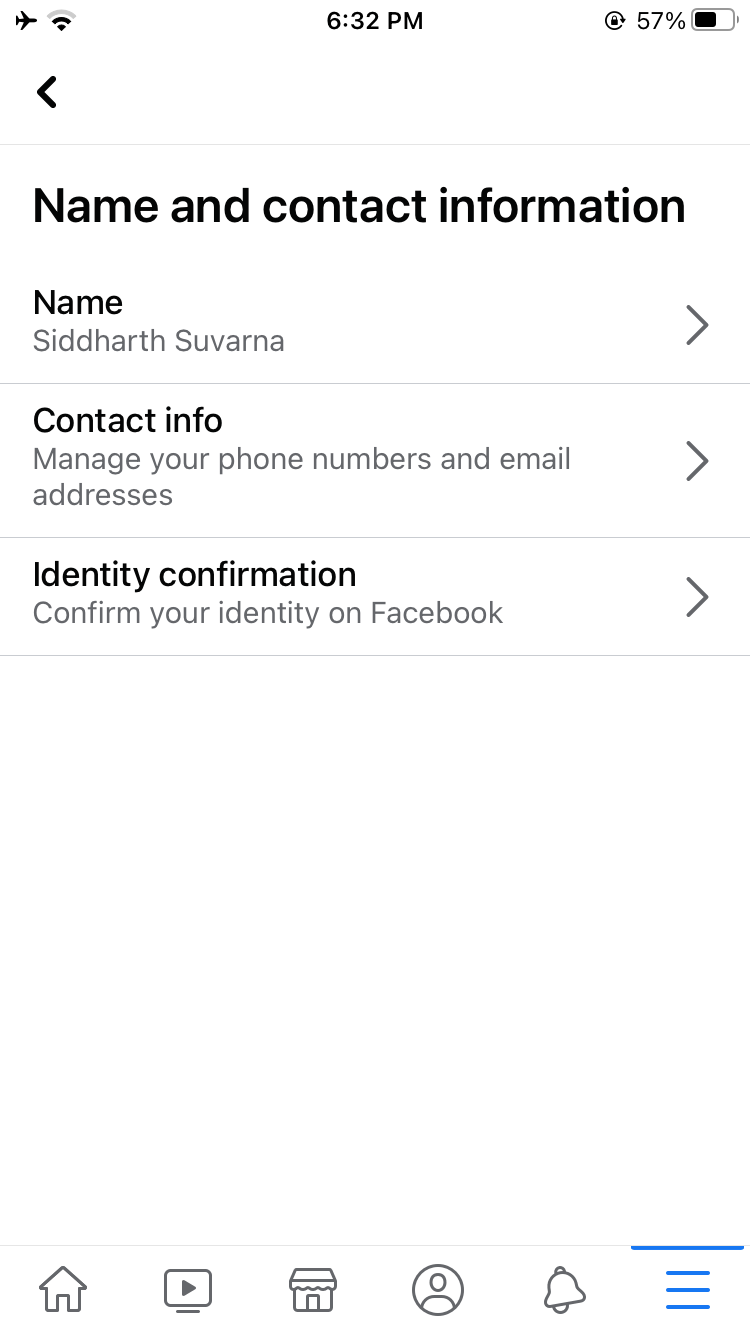
5) Next, tap on Name and make the changes.
6) Tap Review Change to choose the display format for you name.
7) Enter your Facebook password and hit Save Changes to confirm.
Your name will now be updated on Facebook, and you won’t be able to change it for another 60 days.
Change username on Facebook
Your Facebook username is the real deal, and it is what separates you from others with the same name as yours. It is essentially a link that can help others find your profile quickly. Once you change your username, you cannot use the previous one again. Unfortunately, you cannot change this from the iPhone app. If you want to make a change, you’ll have to login to Facebook via a browser. Here’s how to change username on Facebook.
1) Login to Facebook via your favorite web browser.
2) Click the downwards pointing arrow on the top right corner of the website.
3) Select Settings & Privacy and Settings.
4) In General Settings, you’ll have the option to change both your Name and Username.
5) Click on Edit button next to Username.
6) Input the new name and make sure it’s available. Facebook will ask you to input your authentic name, which is what we would recommend too.
7) Click on Save Changes to make the changes.
Changing your name or username on Facebook
Although it’s possible, and quite easy, to change your username on Facebook, we wouldn’t recommend it unless it’s absolutely important. If you made a mistake the first time, then you probably would want to make the change. On the other hand, changing your Display name is totally fine. Remember that you can only change your name once every 60 days.