Battery life is a recurrent worry with the AirPods Max headphones. If you’re not careful about putting them back in their case – which triggers sleep mode – you may well find that they’re out of power the next time you pick them up.
They haven’t got a display or any other kind of battery-level indicator, and you can’t simply open the case to trigger an info box on the connected iPhone as you do with the regular AirPods. So what’s the best way to check the power levels of your AirPods Max?
In this quick tutorial we show how.
Check AirPods Max battery on a connected iPhone
To see the battery level on your AirPods Max, simply unlock a connected iPhone and bring it close to the headphones. An onscreen info box should pop up with the name and an image of the AirPods, and a percentage figure for the battery level.

If the box doesn’t pop up, or the two devices are already close together and the box has appeared and disappeared, you can nudge the process by pressing the long Noise Control button on the AirPods’ righthand cup. This can also be used to bring up the box on an iPhone that’s still locked, although you’ll need to have woken up its screen by using Raise To Wake or similar.
Note that you need to take the AirPods Max out of their case to use this method.
Use the iPhone Batteries widget
There’s also an iPhone widget we can use to help with this process. It’s called Batteries, but you have to be careful to choose the right version.
The first thing is to decide whether you want the widget on one of your home screens, or in the Today View accessed by swiping right from the first home screen. (The Today View is accessible when the phone is locked, which may sway your decision.)
Once you’ve chosen the location, open the widget picker. (For an in-depth guide to this process, see How to use widgets on iPhone.) From a home screen, tap and hold an app icon, select Edit Home Screen, and tap the plus sign at top left. From the Today View, tap Edit and then hit the plus sign. Now search for Batteries.
The key point now is to select the medium or large version of the widget. The small version only shows rings, rather than percentage figures for the battery levels of connected devices.
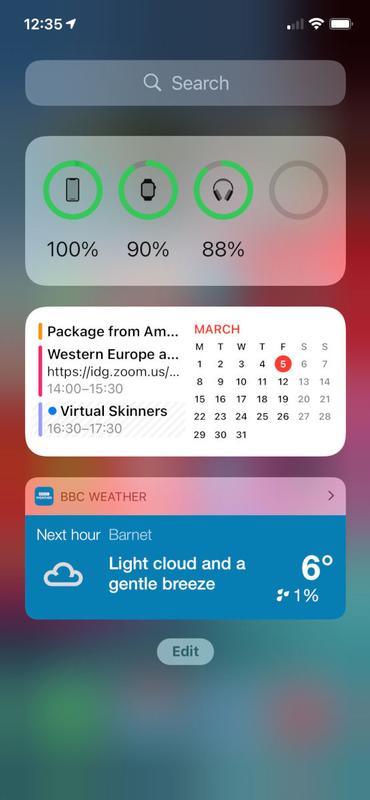
Now you can go to the relevant screen whenever you like and see the AirPods Max battery level at a glance – along with that of your iPhone, Apple Watch and other items. Just note that the AirPods won’t appear in this widget if they’re in sleep mode; if they’re not showing up, press the Noise Control button and the usual info box should pop up.
