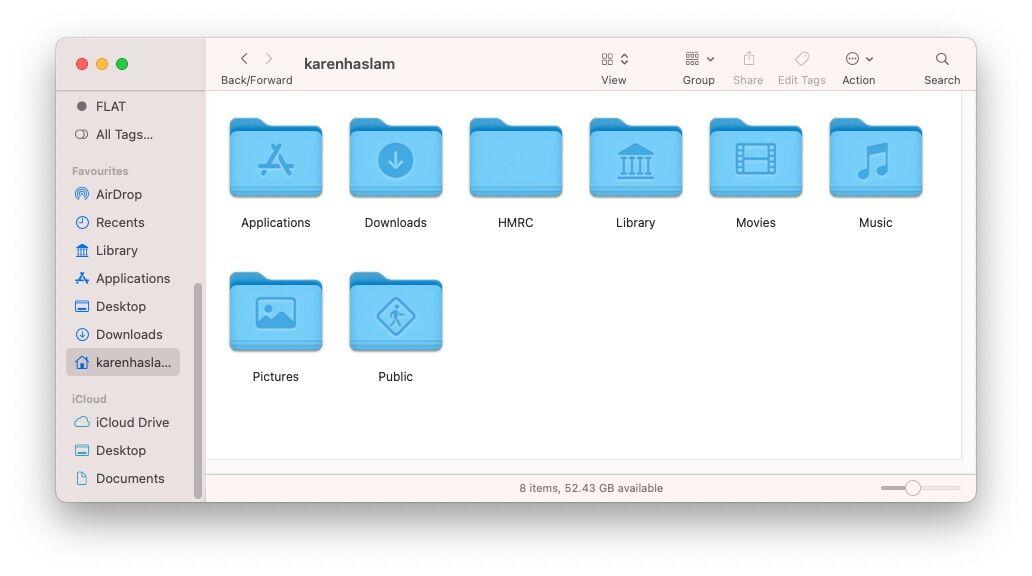There are lots of reasons why you might need to see how much disk space you have on your Mac – or how much free disk space you have. Luckily displaying the available space on a Mac is actually quite easy, but new Mac users, especially those who have just switched from Windows to Apple, may find themselves searching for how much disk space they have available in vain.
But don’t worry, with just a few clicks, your Mac will show you how much space is used, how much space is free on your Mac, and even sort the occupied space into different categories to make it easy to understand what is taking up the most space.
How to see how much storage your Mac has
The easiest way to see how much space your Mac has is to follow these steps:
- Click on the Apple icon in the upper left corner of the menu bar.
- Click on About This Mac.
- Click on the Storage tab.
- You will see how big your drive is and how much space is available.
Below that is a bar chart (which may take a few seconds to appear). This shows you the categories of content and how much space they are taking up.
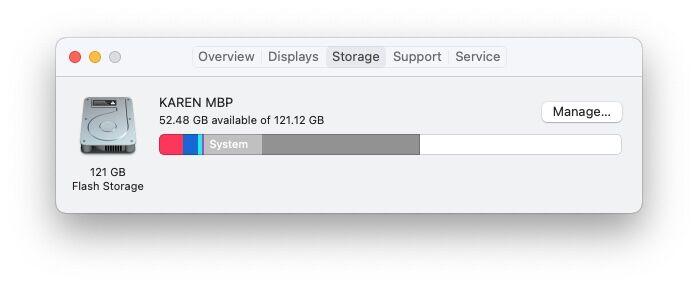
Probably a large part of your memory is occupied by a category called Other. You can find out what Other is, and how you can free up space, by following this guide: How to delete Other on a Mac.
Another mysterious category that might be taking up a lot of space is System, for which we have this guide: How to delete System on a Mac.
How to view storage in Finder
Another way to see at a glance how much space is available on your Mac is to open the Finder.
The first thing you need to do is make sure that your Mac hard drive is showing up – it won’t be by default:
- Click on Finder in the menu.
- Now choose Preferences.
- Click on Sidebar.
- In Locations tick the box beside the name of your Mac.
- Now in the Locations section of your Finder’s Sidebar you should see your Mac. Click on it.
- Right click on this icon and choose Get Info.
Now in the Finder window right-click on the icon for your Mac. - Choose Get Info.
- You will see how much space you have, how much is being used, and how much is available.
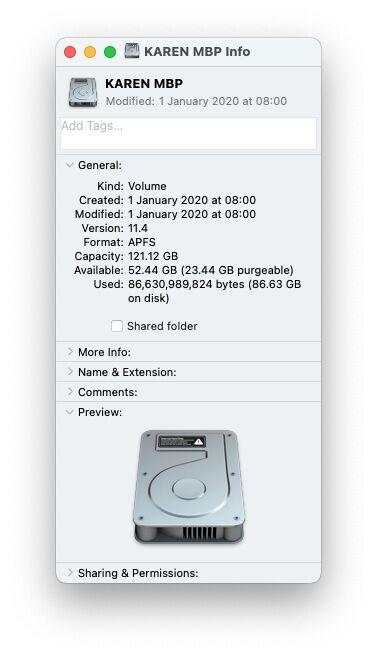
Another quick way to see how much space you have available is to add your Home folder to the Favourites section of the Finder’s Sidebar.
- Click on Finder in the menu.
- Now choose Preferences.
- Click on Sidebar.
- In the Favourites section make sure the Home folder – which will probably have your name and a house icon – is ticked/checked.
- Now, when you choose that Home folder in the Sidebar at the bottom of the window you will see how much space is free.