Installed or reinstalled Windows 10 and now wondering if your Windows 10 copy is activated or not? This guide will tell you the four easy methods to check your Windows 10 activation status.
When you install Windows 10 on a new computer, you need to enter the product key to activate your copy. However, when reinstalling Windows 10, you do not need to enter the product key. Windows 10 will be automatically activated after reinstallation.
Method 1 of 4
Check Windows 10 activation status via the Settings app
Step 1: Open the Settings app using the search or Windows logo + I keyboard shortcut.
Step 2: In the Settings app, go to Update & Security > Activation page.
Step 3: The Windows section shows your Windows 10’s edition and activation status.

If Windows 10 is activated, you will see Windows is activated, Windows is activated with a digital license linked to your Microsoft account (if using a Microsoft account to sign in), or Windows is activated with a digital license message. If not, you will see Windows is not activated message.
Method 2 of 4
Check Windows 10 activation status via Command Prompt
Step 1: Open the Command Prompt using search.
Step 2: Type the following command and then press the Enter key to know your Windows 10 installation’s activation status.
Slmgr /xpr

A small dialog will appear on the screen with the status of the Windows 10 activation.
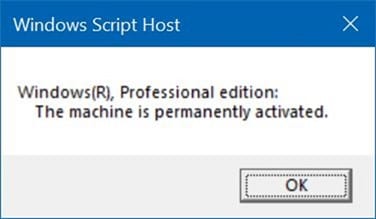
Method 3 of 4
Check Windows 10 activation via the Settings app
When your Windows 10 installation is not activated, the Settings app shows the “Windows is not activated. Activate Windows now” link right on the home page. If you do not see the above message on the home page of the Settings app, your Windows 10 copy is likely activated.
Method 4 of 4
Use PowerShell to check Windows 10 activation status
In addition to the Command Prompt, one can use PowerShell to check the Windows activation status. Here is how.
Step 1: Run Windows PowerShell using search.
Step 2: Type the following command at the PowerShell window and then press the Enter key.
Slmgr /xpr

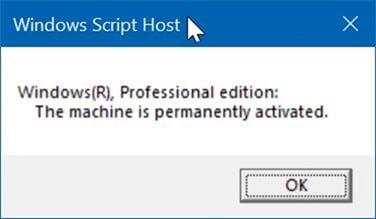
NOTE: In addition to these methods, you can also use third-party tools to check the activation status and type of the product key used to activate Windows.
What if Windows 10 fails to activate after reinstall?
If the same edition of Windows 10 was previously activated on your computer, your copy of Windows 10 should be activated automatically after the reinstallation. If not, you can run the activation troubleshooter, manually re-enter or change the product key or contact the Microsoft support team.
