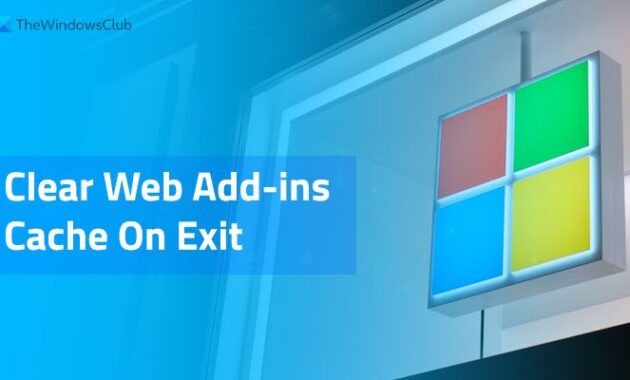If you want to clear web add-ins cache automatically on exit, start, or restart in Word, Excel, and PowerPoint, here is how you can do that. There is no need to use third-party apps since these Office apps come with an in-built option to get it done. You need to follow this detailed guide to learn more about web add-ins cache and how you can clear it automatically.

What are web add-ins?
An add-in enhances the performance and enriches the user experience. If an add-in uses a web service to complete a task in any Office app, it is called a Web add-in. You can install and use various web add-ins in Word, Excel, PowerPoint, and other Office apps on Windows 11/10. However, if you want to clear the web add-ins cache automatically when you close the app, you must follow this guide.
Note: Here, we have shown the screenshots of Microsoft Excel. However, you can follow the same steps in other Office apps, including Word, PowerPoint, etc.
How to clear Office Word, Excel, PowerPoint cache
To clear web add-ins cache automatically on exit or start in Word, Excel, PowerPoint, etc. Office apps, follow these steps:
- Open Word, Excel, or PowerPoint.
- Click on the File menu.
- Click on the Options.
- Switch to the Trust Center tab.
- Click on the Trust Center Settings button.
- Go to the Trusted Add-in Catalogs tab.
- Tick the Next time Office starts, clear all previously-started web add-ins cache checkbox.
- Click the OK button.
To learn more about these steps mentioned above, continue reading.
First, you need to open Microsoft Word, Excel, or PowerPoint. As said earlier, we have used Microsoft Excel to showcase the screenshots. In that case, you need to open the Microsoft Excel app on your computer and create a blank spreadsheet.
Then, click on the File file in the top menu bar and click on the Options visible in the bottom-left corner. It will open the Excel Options panel.
For your information, if you have used Word or PowerPoint, the same steps open Word Options or PowerPoint Options, respectively. Then, you need to switch to the Trust Center tab on the left side and click on the Trust Center Settings button.
Next, switch to the Trusted Add-in Catalogs tab on the left side. Here you can find a section called Trusted Web Add-in Catalogs. Here, you can see the option named Next time Office starts, clear all previously-started web add-ins cache.
You need to tick this specific checkbox and click the OK button to save the change.
Once done, it will clear the web add-ins cache whenever you restart the Office apps, including Word, Excel, PowerPoint, etc. However, if you do not want to clear the cache, you can open the same Trust Center panel and remove the tick from the respective checkbox.
How do I clear the cache in PowerPoint?
There is no direct option to clear the cache in PowerPoint. However, if you want to delete a cached file that is stuck while uploading, you need to use the Repair option. This option appears when an upload gets stuck on your computer in the Upload Center.
Where is the Microsoft Office cache?
For your information, the Microsoft Office cache is not readable. On the other hand, it uses the cache only in the Upload Center so that users can continue working on the file while the upload is in process. It removes the cache automatically after a certain number of days to free up some space on your PC. However, you can also delete files from the Office Document Cache when you close it.