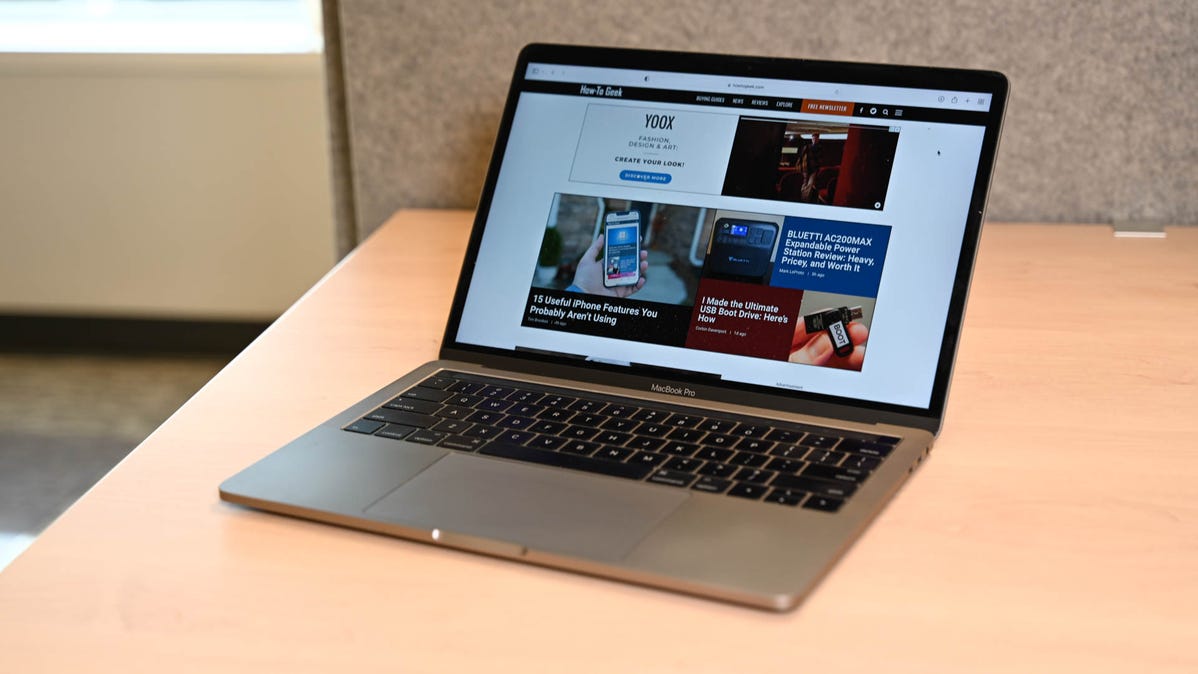
To clear your history on Safari, click the “History” button at the top, then select “Clear History.” You can also set Safari to clear your browsing history automatically by going to Preferences > General, then set “Remove History Items” to the time frame you want.
You may not have anything to hide when we surf the Internet, but you still may want to clear your history every now and then. Here’s how you can clear your browsing history in Safari on MacOS.
How to Delete Your Browsing History in Safari
On Safari, all you do is click the “History” button at the top of the screen then select “Clear History” at the bottom of the list.
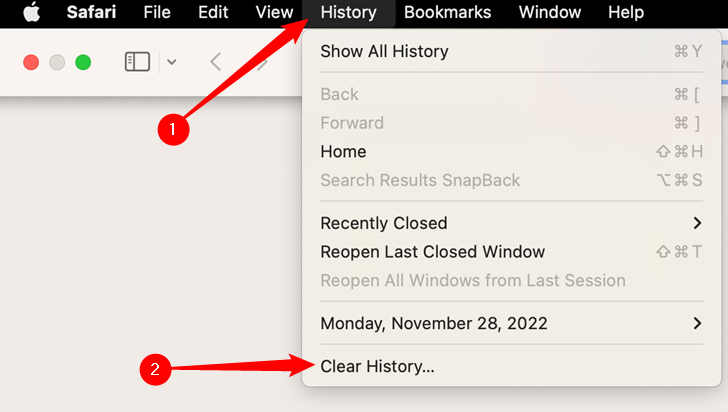
Once you do this, you will be given a choice: you can select “the last hour,” “today,” “today and yesterday,” and “all history” from a drop-down menu. Once you’ve decided, click the “Clear History” button and the history will be clear per your preference.
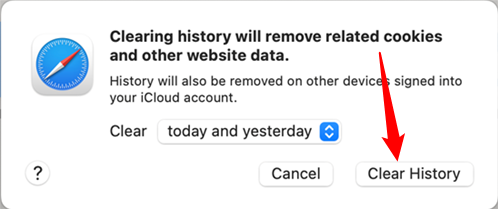
If you simply want to clear part of your history, you can click “Show History” (“Command + Y”).
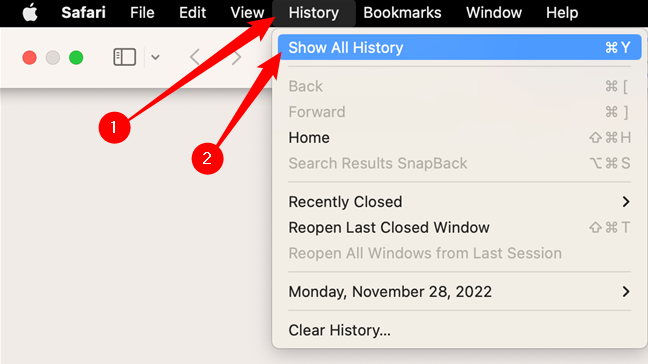
Click on the site or use the “Command” key to select several sites, then press the “Delete” key. You can also click “Clear History” in the upper right corner to remove everything all at once.
Tip: You can also right-click a history entry to delete it.
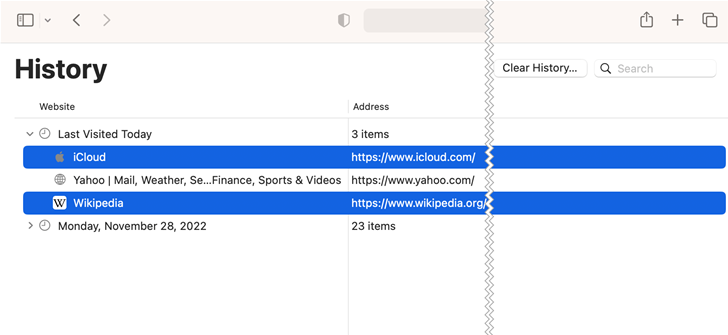
How to Automatically Delete Your Browsing History on Safari
You can also set Safari to automatically clear your history every so often. When you open up the Safari preference (“Command + ,”), click the “General” tab, and select the “Remove History items” option.
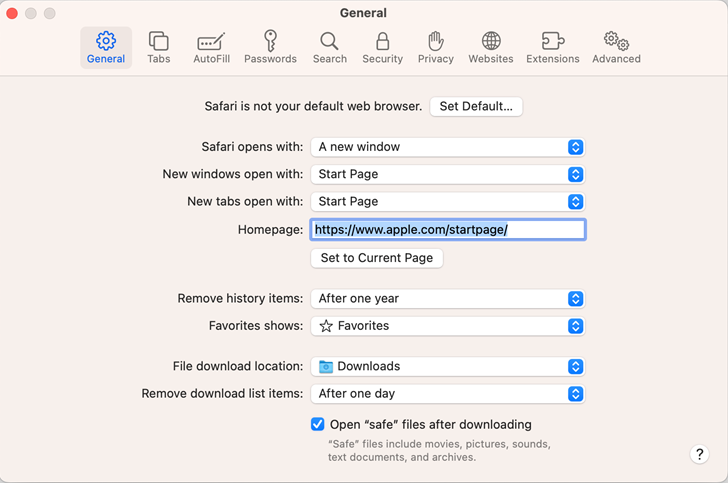
You can decide when or if your history is automatically deleted after one day, one week, two weeks, one month, one year, or you can keep your history indefinitely by selecting the manual option.
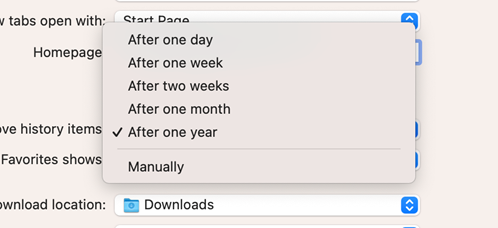
How to Clear Your Cookies on Safari
To clear cookies in Safari, while you’re in Safari’s preferences, click on the “Privacy” tab and click “Manage Website Data.”
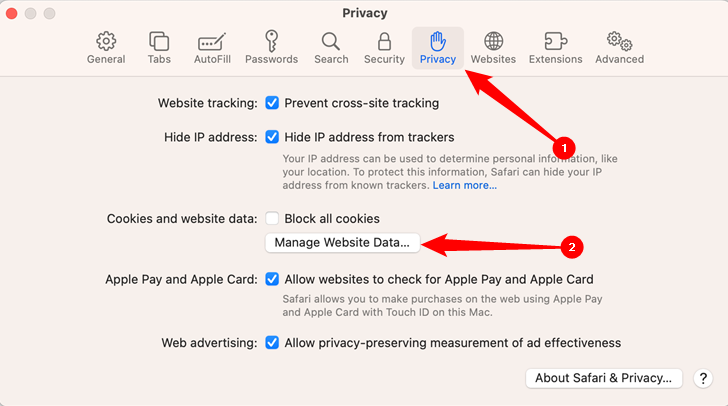
On this page, you will see all the cookies stored on your Mac. You can right-click a specific cookie and select “Delete” to remove it, or you can hold the “Command” button and select several at once.
If you want to remove all of your cookies, click “Remove All” at the bottom of the window.
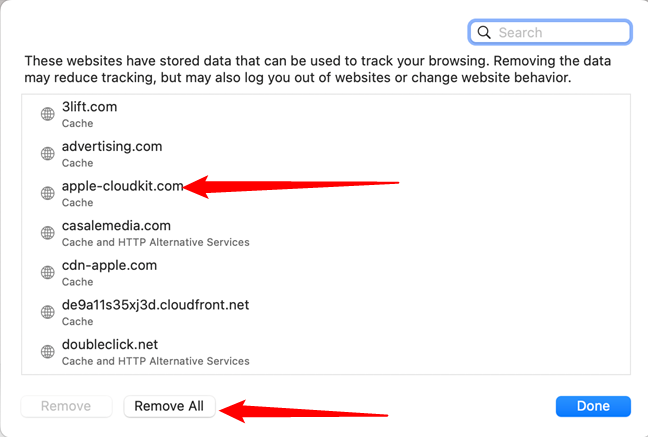
You will be asked to confirm you want to “remove all data stored by websites on your computer.”
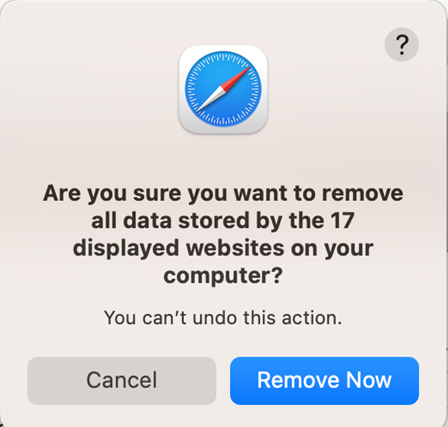
Keep in mind that, if you do this, any websites you might have personalized will be removed, and you will be logged out of all websites (though it should be easy to log back in if you’ve saved your username and password).
Clearing your history and cookies isn’t necessarily sneaky. It’s good to be privacy-conscious because there are often times when someone will ask to use your computer for a minute. You may not be looking at anything untoward or scandalous, but then again, you don’t necessarily want just anyone knowing what you’ve been looking at or reading.
