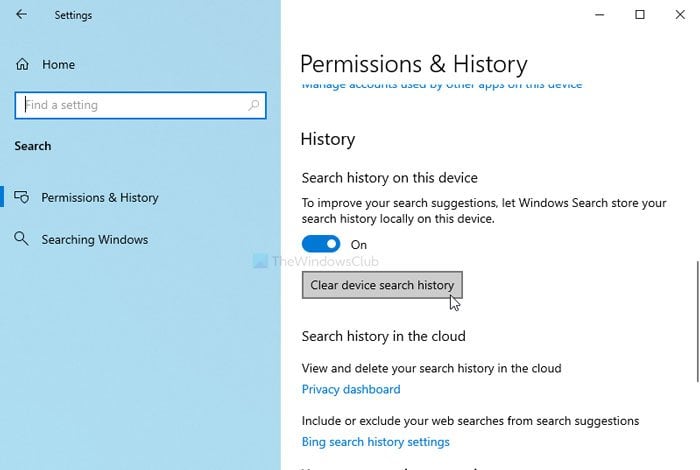If you want to clear Windows Search or device search history, then this article will guide you through the steps. You can delete the Taskbar search history from Windows Settings. It is also possible to turn off the search history collection from Registry Editor too.
Whenever you search for an app or anything else using the Taskbar search box, Windows stores the information. It does that to provide better and quicker information by adopting your search behavior. Also, it shows the recent search items when you press Win+S or click on the Taskbar search box. For instance, if you have searched for Notepad recently, you can find it when you click on this search icon or box. If you do not want to keep this information visible, here is what you can do to make it disappear.
Clear Windows 10 Search History & remove Recent Activities
To clear device search history in Windows 10, follow these steps-
- Press Win+I to open Windows Settings on your computer.
- Go to the Search option.
- Make sure you are in the Permissions & History tab.
- Find out the History section.
- Click on the Clear device search history button.
First, you have to open Windows Settings on your computer. Press Win+I to open it quickly.
After that, click on the Search option and make sure you are in the Permissions & History tab.
Here you will find a heading called History. If so, click on the Clear device search history button.
![]()
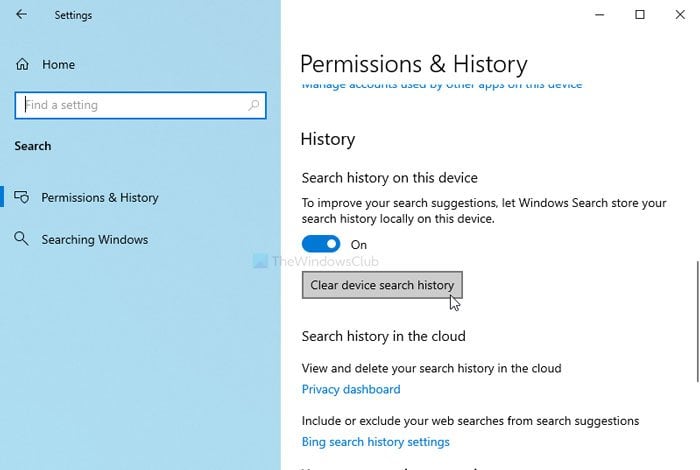
Now, your Windows Search history has been removed.
For confirmation, you can click on the Taskbar search box to check if Recent items are available or not. If not, it has been removed.
In case you want to prevent Windows 10 from keeping the search history locally, you can click on the toggle to turn it Off.
![]()
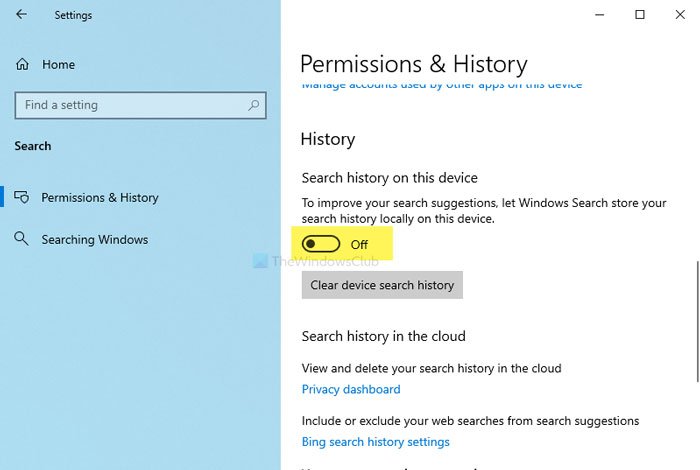
Alternatively, you can use Registry Editor. Before getting started with the Registry Editor process, it is recommended to create a System Restore point.
Now, press Win+R, type regedit, and hit the Enter button.
Click the Yes button in the UAC prompt to open Registry Editor.
![]()
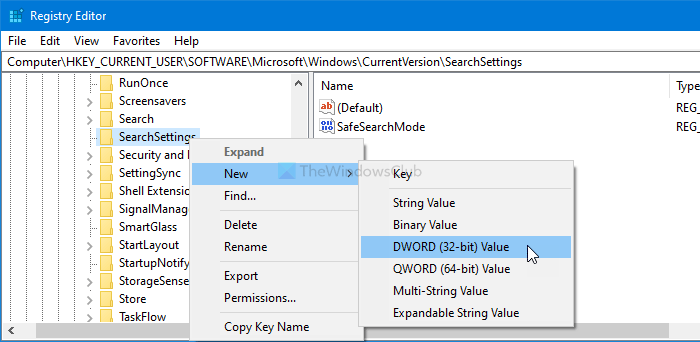
After that, navigate to this path-
HKEY_CURRENT_USERSoftwareMicrosoftWindowsCurrentVersionSearchSettings
Right-click on SearchSettings > New > DWORD (32-bit) Value and name it as IsDeviceSearchHistoryEnabled.
![]()
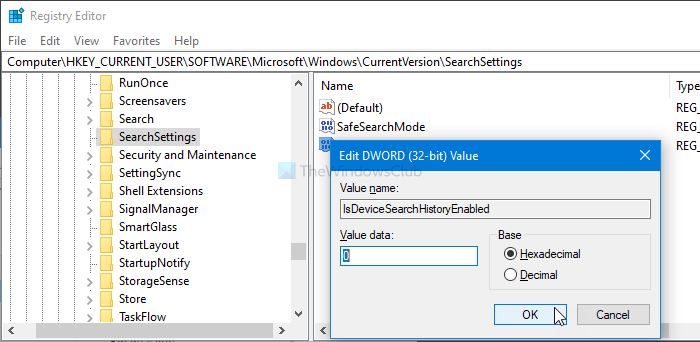
Keep the Value data as 0. If it is already there, double-click on it to the Value data as 0.
Click the OK button to save the change.
Now, Windows 10 won’t store the Windows Search history locally.
Download PC Repair Tool to quickly find & fix Windows errors automatically
Hope it helps.
![]()