Chromebooks are generally low-end machines, but they can handle many lightweight tasks like content consumption. However, most budget models come with small and often not-so-pleasant screens. So what do you do when you want to watch Netflix or do some game streaming on a Chromebook? You hook it up to a TV, of course. Here are a few ways to connect your Chromebook to a TV.
QUICK ANSWER
To connect your Chromebook to a TV, the device needs an HDMI port. If it doesn’t have one, you can buy a USB-C dongle with an HDMI port. Either way, connect an HDMI cable to the HDMI port on your TV and the other end to your Chromebook. Alternatively, you can wirelessly cast your TV via Chromecast or Fire TV.
How to connect a Chromebook to a TV using HDMI
A wired connection is the best way to go about connecting your Chromebook to a TV. TVs mostly use HDMI for wired connections, so that’s likely your only option. You also need to check whether your Chromebook has an HDMI port. If it does, you can use a standard HDMI cable.
If your Chromebook doesn’t have an HDMI port, you will need a USB-C hub that has an HDMI port on it. Once you’ve arranged the compatible cable or hub, connect the HDMI end of the cable to the HDMI port on your TV.

Credit: Dhruv Bhutani / Android Authority
Connect the other end of the cable to your Chromebook using HDMI, USB-C, or the hub.

Open the Settings app on your Chromebook. You can find it by clicking the time on the bottom right corner, and clicking the Settings gear icon, or via search.
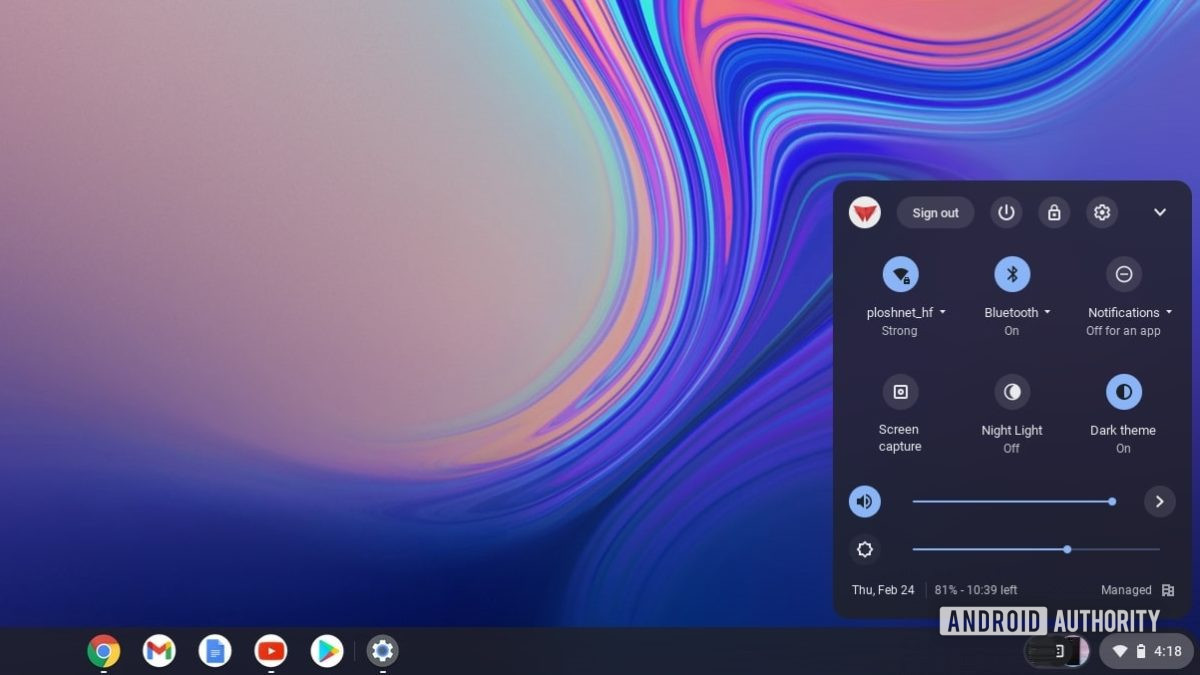
Credit: Palash Volvoikar / Android Authority
In the left navigation pane in Settings, click Device.
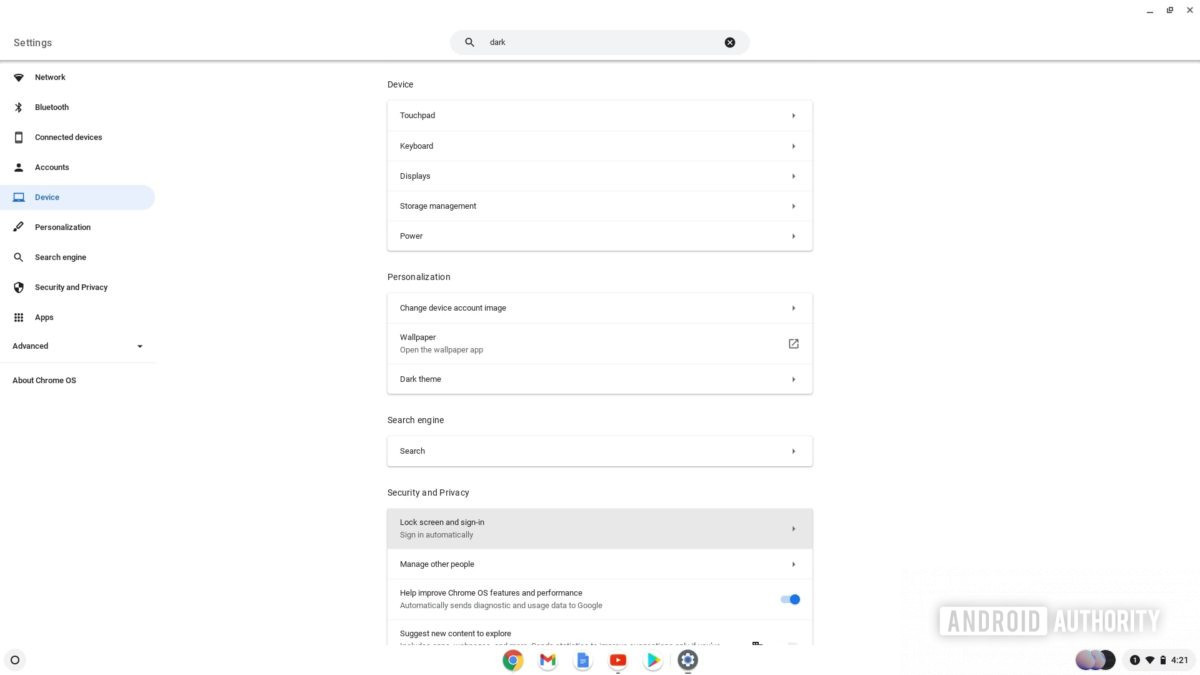
Credit: Palash Volvoikar / Android Authority
In Device settings, click Displays. Your TV will be listed here.
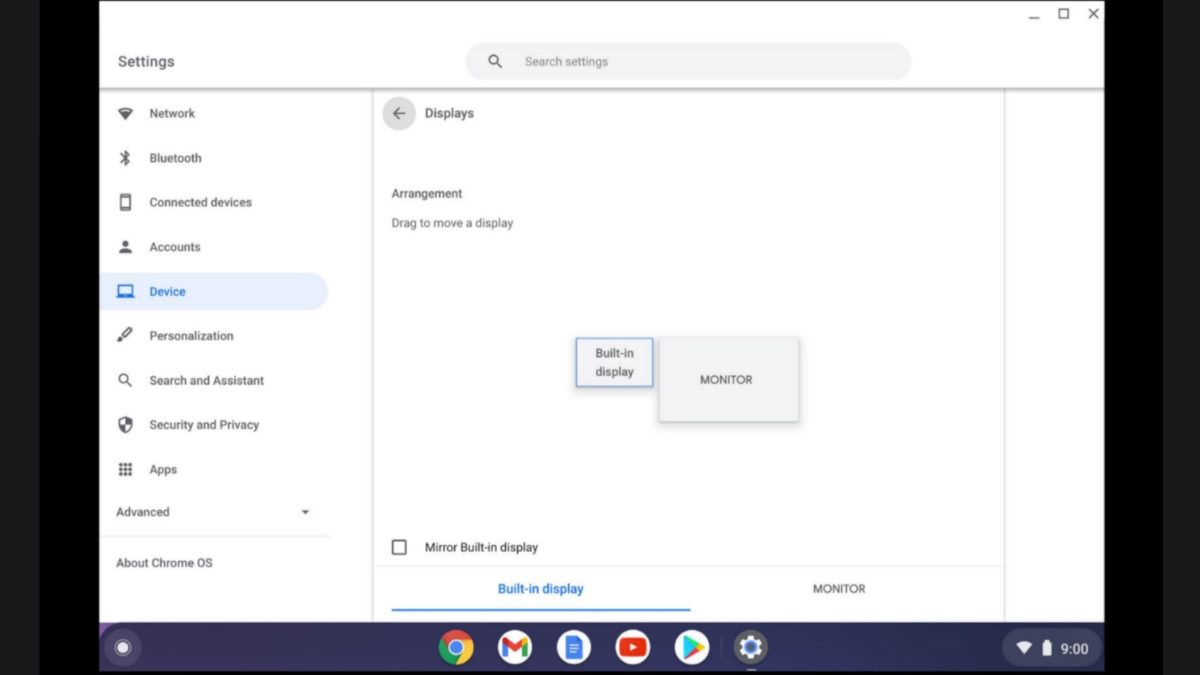
Credit: Google
To adjust your TV settings, click on the name of the TV in the listed devices. If you want to mirror the Chromebook screen on the TV, you can check the Mirror Internal Display checkbox.
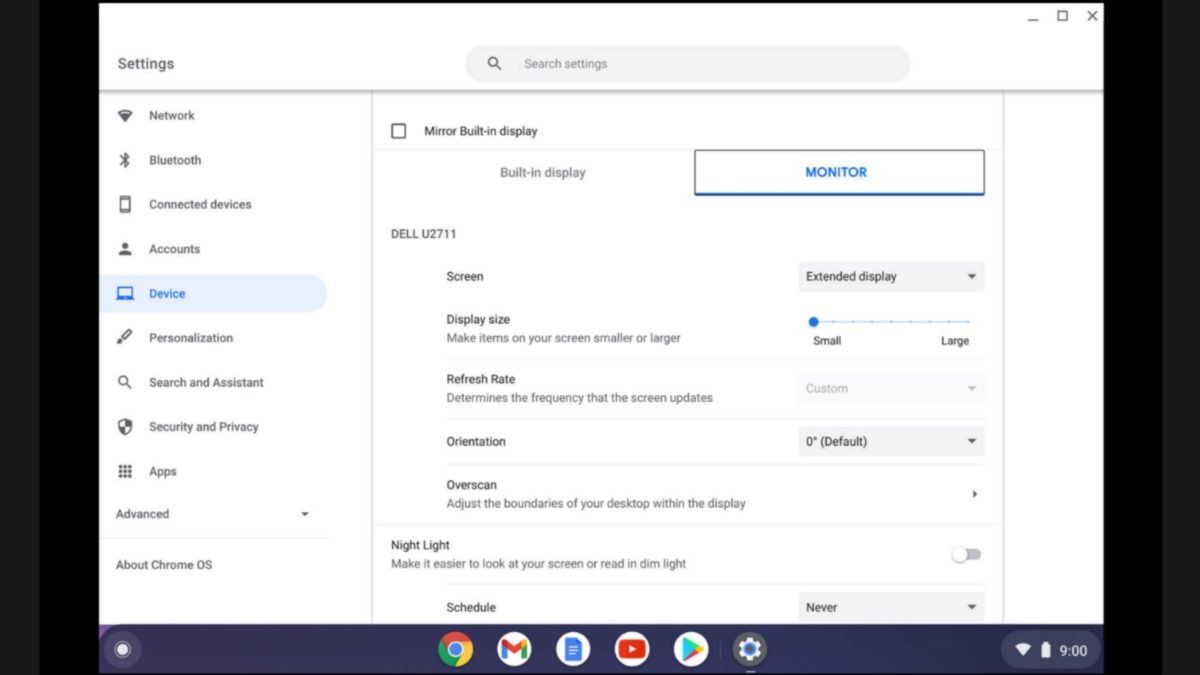
Credit: Google
How to connect a Chromebook to a TV wirelessly
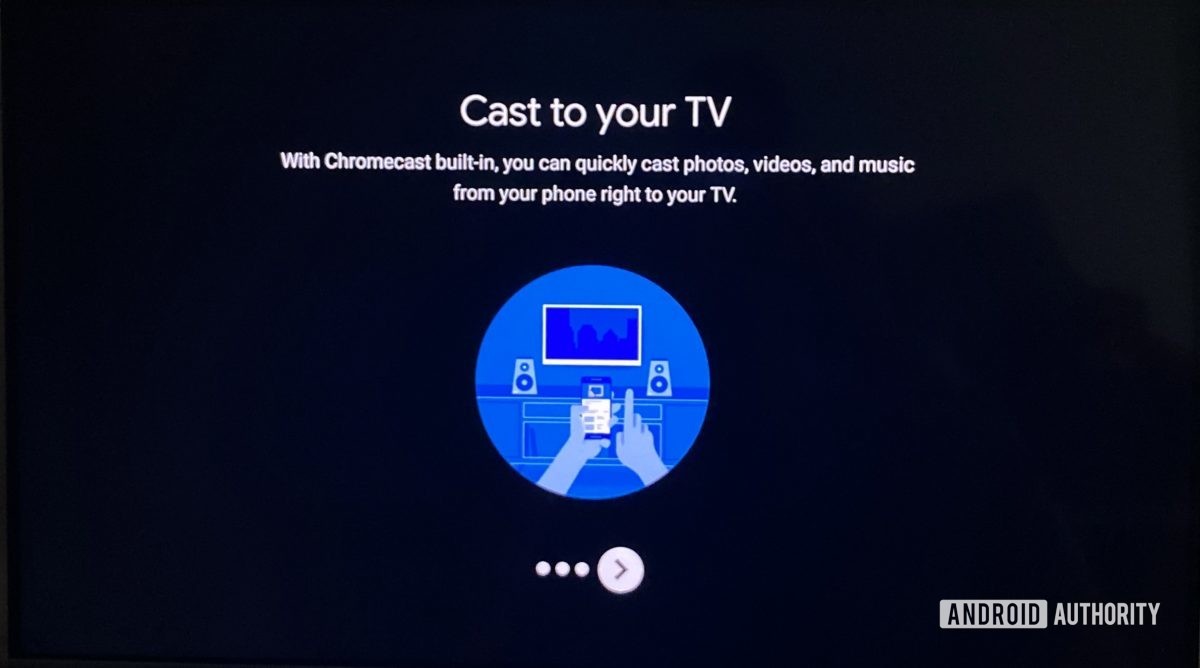
Connecting your Chromebook to a TV wirelessly isn’t ideal, but it can help you if you don’t have a compatible cable on hand. There are two ways to go about it, and both require you to have a casting device. To cast your Chromebook screen to a TV, you will either need an Android TV with Chromecast built-in, a Google Chromecast attached to your TV, or an Amazon Fire TV device attached. The Chromecast and Fire TV procedures are similar but have a few differences.
Connect Chromebook to a TV using Chromecast
Credit: David Imel / Android Authority
Chromecast is Google’s casting protocol. To connect a Chromebook to a TV via Chromecast, both of your devices need to support it. Some TVs have the feature built-in, but those that don’t will require you to hook up a Chromecast device via HDMI. Note that you will need your Chromebook and your TV/Chromecast connected to the same Wi-Fi network.
On your Chromebook, navigate to the website you want to cast, using Google Chrome. Click the three-dot menu button at the top right. Click on Cast… in the drop-down menu that appears.
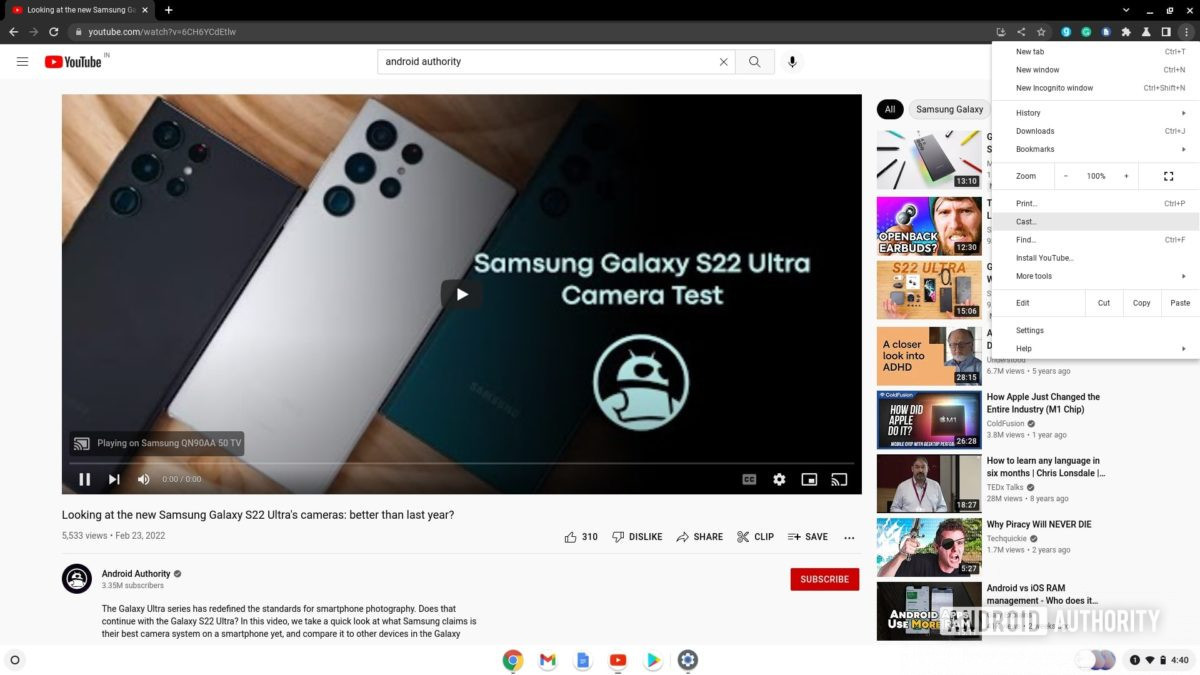
Credit: Palash Volvoikar / Android Authority
The casting pop-up will list the available screens you can cast to. Click the name of the TV to which you want to connect your Chromebook.
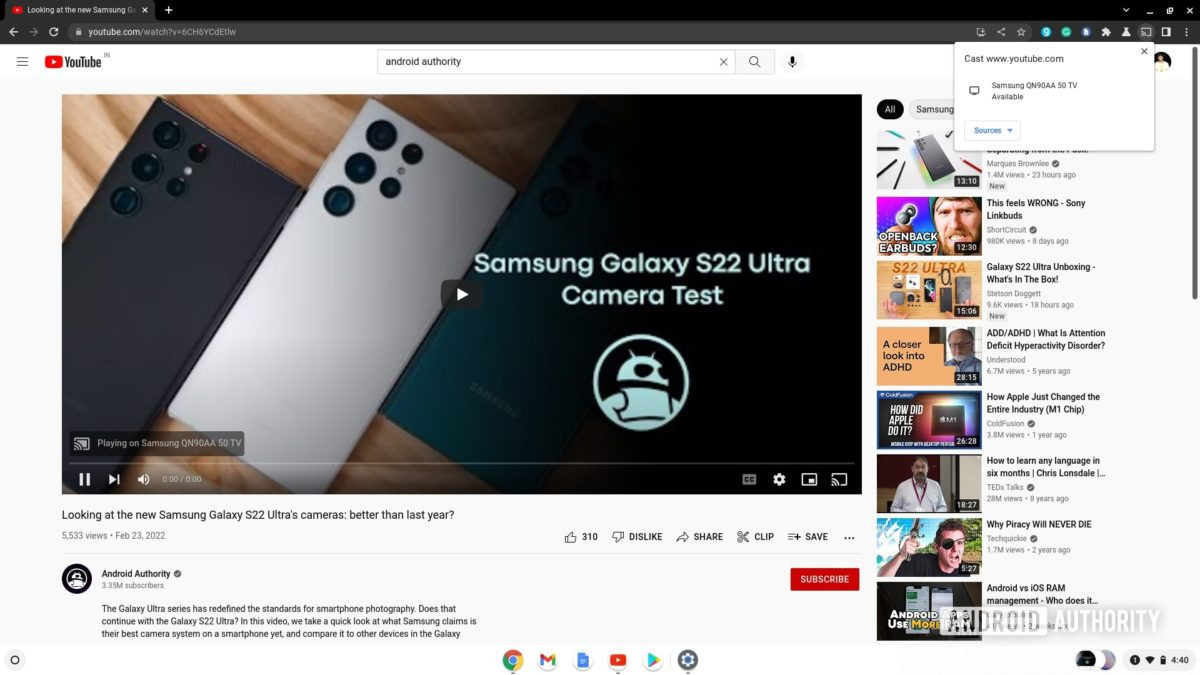
Credit: Palash Volvoikar / Android Authority
You can also change the source from the tab to the desktop. Click on Sources in the casting pop-up and click the source you want to cast.
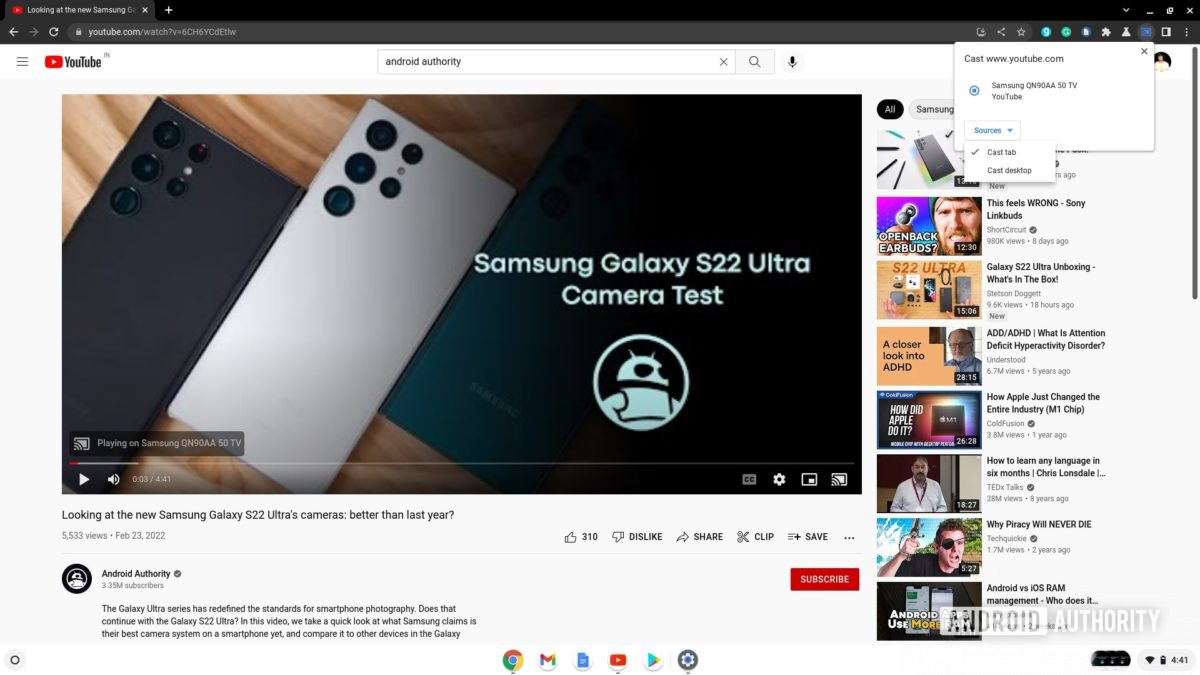
Credit: Palash Volvoikar / Android Authority
To stop casting, click the cast button present on the right end of the toolbar in Google Chrome, and click the name of your TV again.
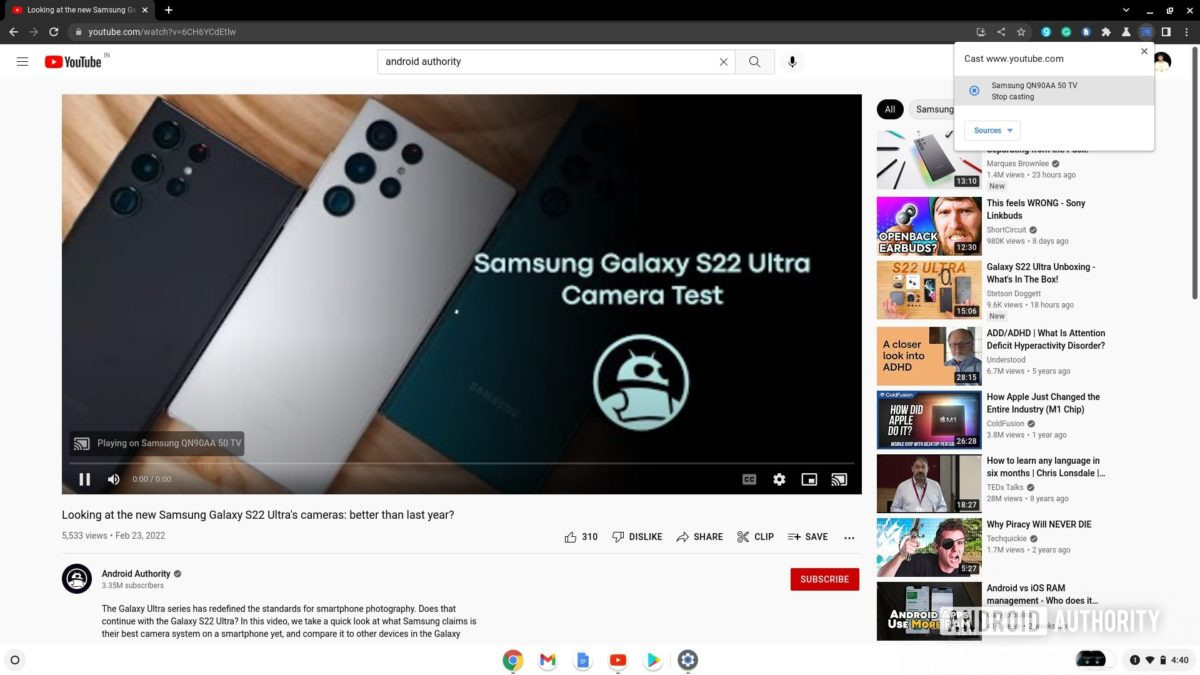
Credit: Palash Volvoikar / Android Authority
Connect Chromebook to a TV using Fire TV
This method on the Chrome OS side of things is the same as that above, but a few extra steps are needed to enable screen mirroring on your Fire TV device. Here are the steps to follow to cast Chromebook to TV using Fire TV.
Turn on your TV with the Fire TV stick remote. Once turned on, navigate to the Settings button, and select it with the select button on your remote. Under Settings, there will be a Display & Sounds button. Select it.
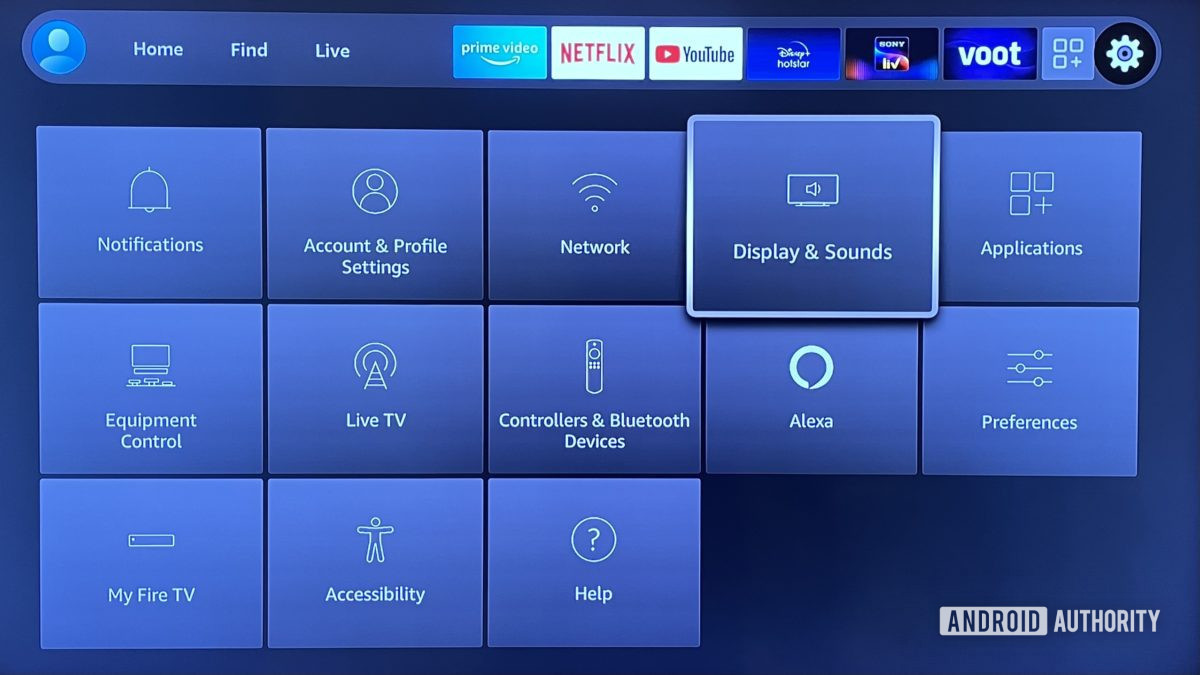
Credit: Palash Volvoikar / Android Authority
In the Display & Sounds settings, scroll down to Enable Display Mirroring and select it with the remote button.
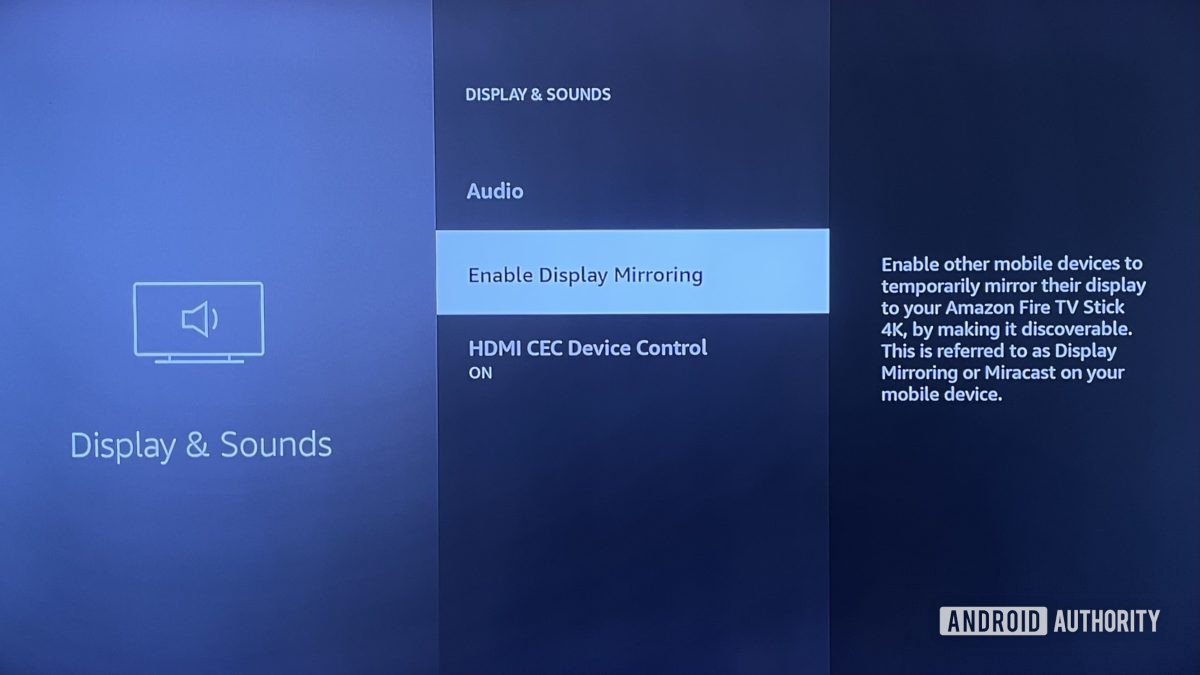
Credit: Palash Volvoikar / Android Authority
Your Fire TV device will enter mirroring mode, and your TV screen will display a confirmation of the same.
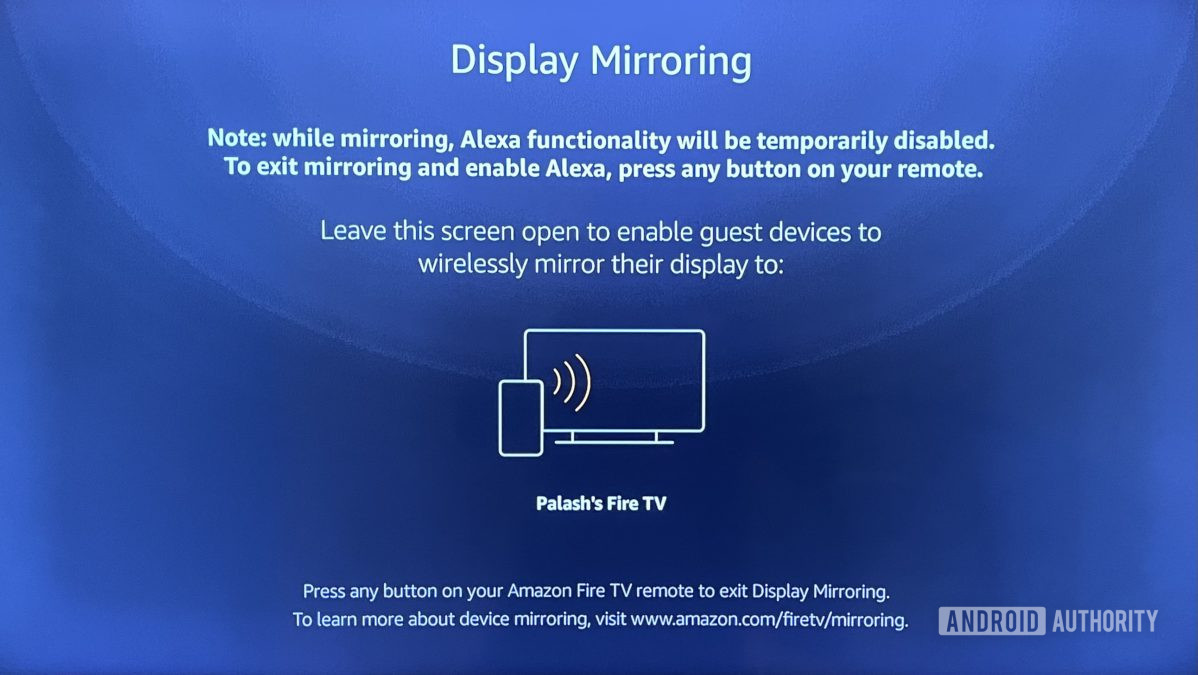
Credit: Palash Volvoikar / Android Authority
On your Chromebook, navigate to the website you want to cast, using Google Chrome. Click the three-dot menu button at the top right. Click on Cast… in the drop-down menu that appears.
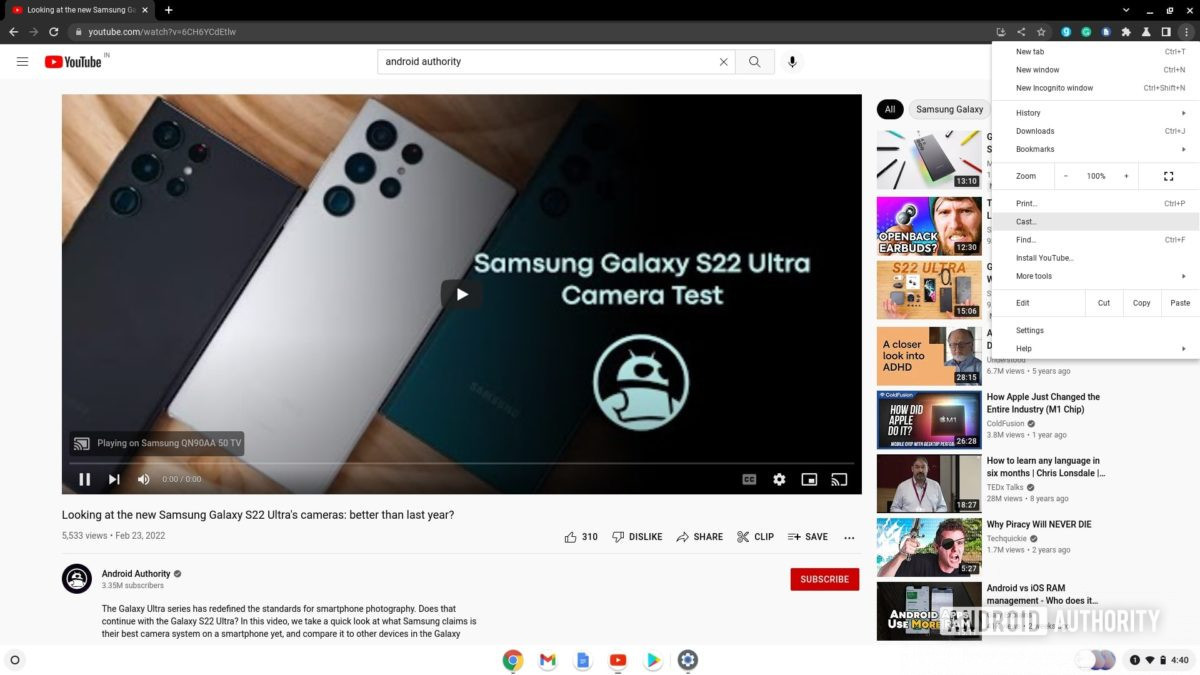
Credit: Palash Volvoikar / Android Authority
The casting pop-up will list the screens available for casting. Your Fire TV device should show up in this list. Click it.
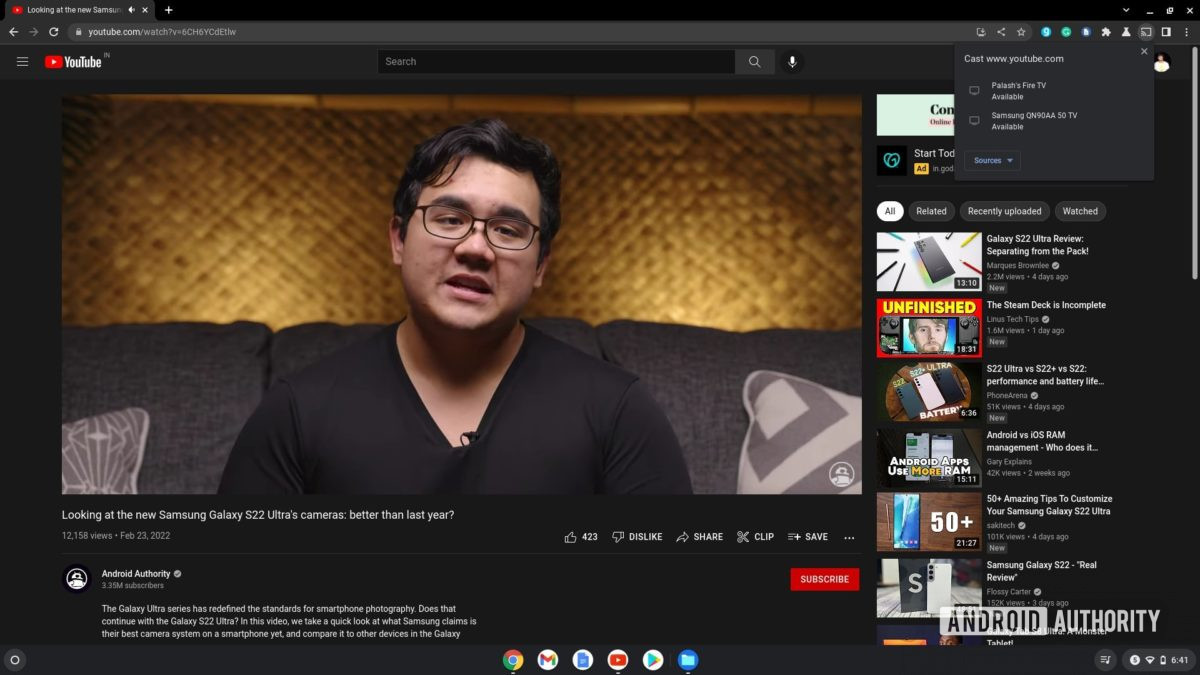
Credit: Palash Volvoikar / Android Authority
To stop casting, click the cast button present on the right end of the toolbar in Google Chrome, and click the name of your Fire TV device again.
FAQs
Can you connect a Chromebook to a Roku TV?
Yes, the process is similar to that of a Fire TV. Just enable screen mirroring in the settings of your Roku TV and find the Roku device in the cast settings of your Chromebook.
What’s the best way to connect a Chromebook to a TV without HDMI?
Your best bet here is Google Chromecast. It will provide the most stable wireless connection to your Chromebook.
Can you connect a Chromebook to a TV via USB?
Direct screen mirroring from Chromebook to TV is not possible over USB unless you’re using a USB-C to HDMI cable or hub.

