WebP is a new modern image format made specifically for images on the web. Developed by Google, WebP images are 26% smaller in size compared to PNG files and 25-34% smaller than comparable JPEGs at equivalent quality. With WebP, web developers can make smaller, richer images that makes the web faster.
All sounds awesome, except, not all apps support them. Sometimes, you still need the more common formats like JPEG or PNG to save those images.
And here a few ways to convert WebP images to different image formats.
Save directly from web
It’s still possible that you can save a WebP image from the website as a JPEG, or GIF file. And it only works on those browsers that still don’t support WebP format, like Internet Explorer.
So yes, open the website in Internet Explorer, right-click the image you want to save and choose Save picture as…, and you will be prompted to save as either JPEG or Gif.
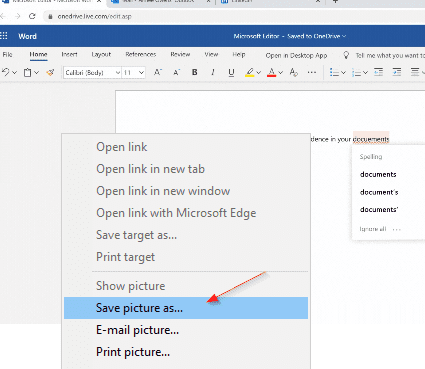
MS Paint
Oddly enough, the version of Paint on Windows 10 supports WebP format right out of the box.
Right-click the image file > Open with and choose Paint to open the file in MS Paint, go to File > Save As and you get to save it to any other formats.
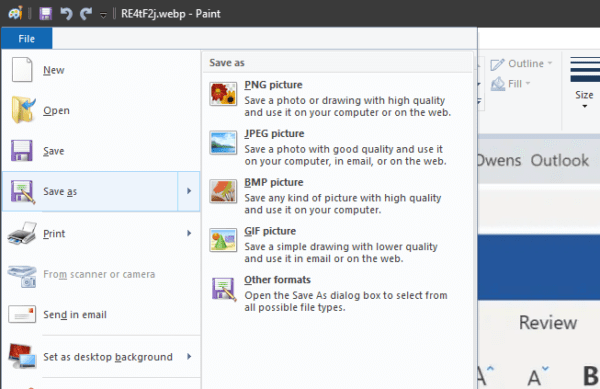
Command line
There are command line tools available for not only Windows but Linux and Mac as well. Head over here to download the whole libwebp tool kit all of them.
- cwebp — WebP encoder tool
- dwebp — WebP decoder tool
- vwebp — WebP file viewer
- webpmux — WebP muxing tool
- gif2webp — Tool for converting GIF images to WebP
Batch conversions
Then if you have a bunch of PNG or JPEG files that you want to convert to WebP or vice versa, you may find Webpconv very useful. It’s a free tool that can do batch conversions in both ways.
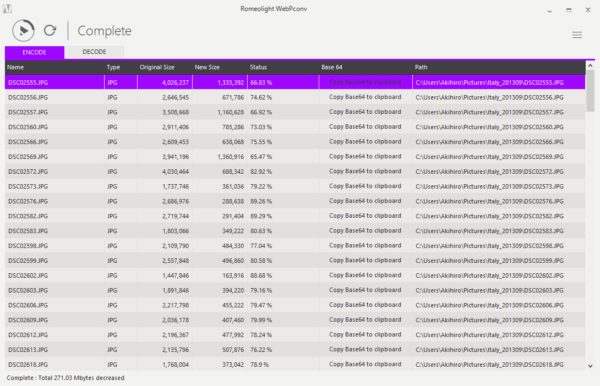
The conversion processes run parallel to each other, so they can be completed in a shorter time. You can also visually confirm the change in file size from before and after the conversion.
The post How to Convert WebP Images to PNG, JPEG, or GIF on Windows appeared first on Next of Windows.
