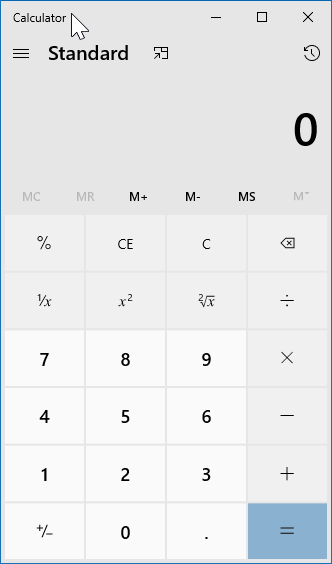Does the nature of your work require you to open the Calculator app frequently? Do you not want to use the Start/taskbar search every time to open the Calculator in Windows 10? Looking to create a keyboard shortcut to launch the Calculator app? If yes, you have come to the right place.
The Calculator app in Windows 10 is powerful. In addition to basic, scientific, graphing, and programmer modes, it also offers options to convert currency, volume, length, weight & mass, temperature, energy, area, speed, time, power, data, pressure, and angle. So, there is no doubt that it is one of the best, if not the best, calculator apps out there for the Windows operating system.
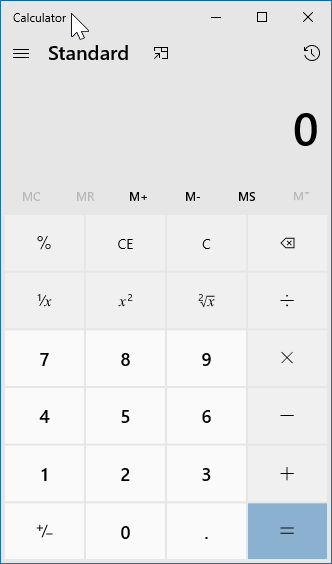
Because the Calculator app is so helpful, you might want to create a keyboard shortcut to open the Calculator app. This guide will show you the easy way out there to create Calculator app keyboard shortcut in Windows 10. This Calculator app keyboard shortcuts page has the complete list for looking for all keyboard shortcuts in the Calculator app.
Complete the steps given below to create a dedicated keyboard shortcut to open the Calculator app in Windows 10.
Method 1 of 2
Create a keyboard shortcut to open Calculator in Windows 10
Step 1: First of all, we need to create a shortcut for the Calculator app on the desktop. To do that, search for the Calculator using the Start/taskbar search, right-click on it and then click the Pin to Start option to pin it to the Start menu.
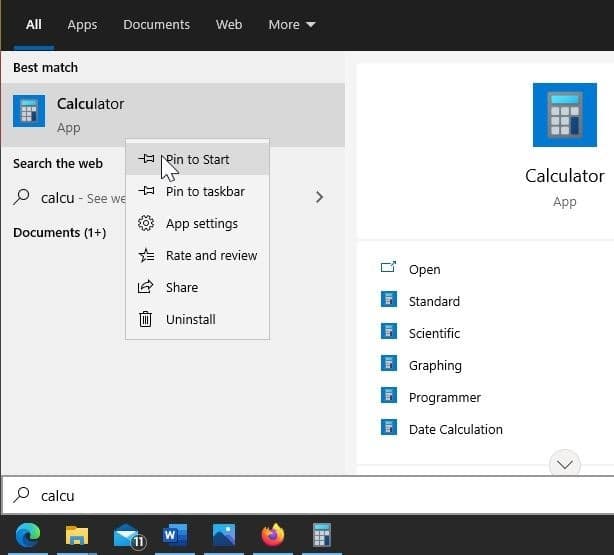
Step 2: Now, drag and drop the Calculator app tile from the Start menu to the desktop area to create its shortcut on the desktop.
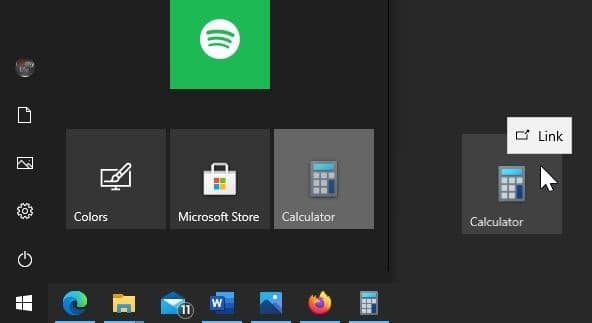
Step 3: Now that you have the Calculator shortcut on the desktop, right-click on it and then click the Properties option.
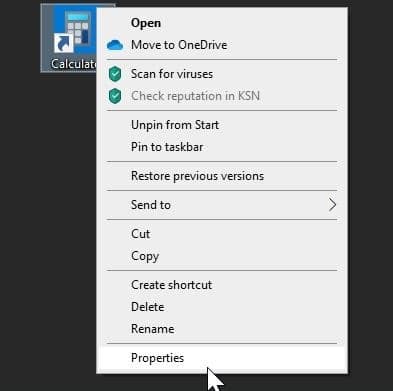
Step 4: Under the Shortcuts tab, in the Shortcut key field, type a letter you would like to use to launch the Calculator app. Note that Windows 10 will automatically attach Ctrl + Alt to the selected shortcut. For instance, if you choose the letter “C,” Windows 10 will make the keyboard shortcut as Ctrl + Alt + C.
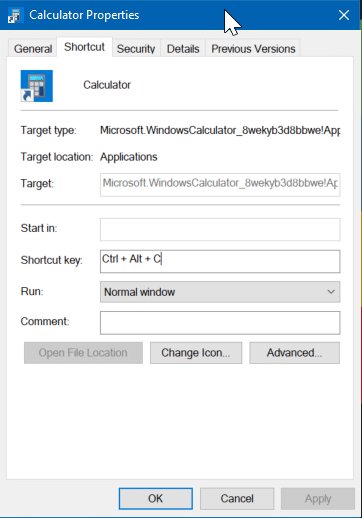
Once done, click on the Apply button. That is it! You can now launch the Calculator app using this keyboard shortcut.
Method 2 of 2
Another way to create a keyboard shortcut to open Calculator in Windows 10
Step 1: Search for the Calculator app using the Start/taskbar search feature.
Step 2: When you see the Calculator entry in the search result, perform a right-click on it and then click the Pin to taskbar option.
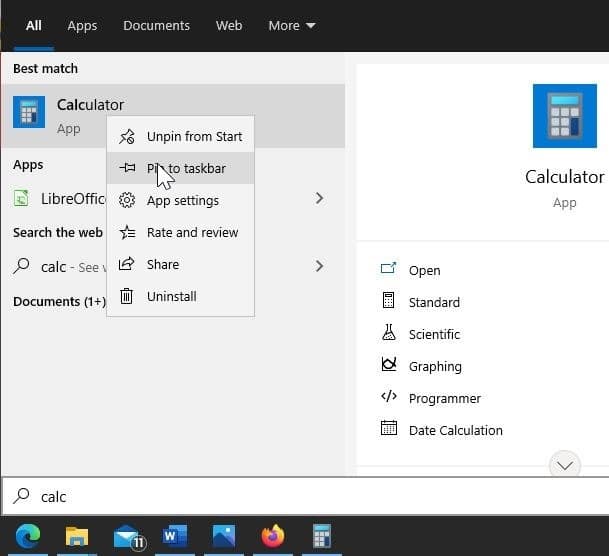
Step 3: Now, move the Calculator app to the extreme left of the taskbar (as shown in the picture below). That is, it should appear next to the Start button, search box (if you have), or search icon (if you have the search icon on the taskbar).

Step 4: You can now use Windows + 1 keyboard shortcut to open the Calculator app. Note that you can use this shortcut to open any app on the taskbar. That is, if an app/program icon is pinned to the taskbar, you can use Windows + 1/2/3 shortcuts to open those programs/apps. For instance, if a pinned app shows up as the fifth app from the taskbar’s left side, you can use Windows logo + 5 to open that specific app/program.
Did you know that you can use the Start menu search as a calculator in Windows 10?