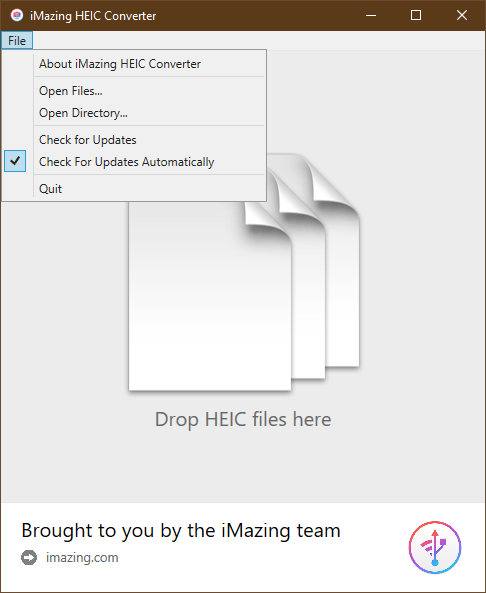HEIC is the container that holds HEIF (High Efficiency Image Format) image files or sequences of images. Developed by MPEG, the new format promises much smaller file sizes compared to JPEG or PNG while maintaining high quality. It became mainstream when Apple made it the default format for its pictures on iOS 11 devices and macOS High Sierra.
Unsurprisingly, Windows 10 doesn’t support HEIC/HEIF out of the box, even with the latest version 1909. The default Windows Photo Viewer or Photos app couldn’t open photos taken from these new iOS devices.
The easiest way to get around it is to use a 3rd party tool. CopyTrans HEIC for Windows is one of them that works extremely well, not only lets you view HEIC/HEIF files but makes it so easy to convert them.
Simply download it from their website and install it.
Once installed, now you can just double-click these files and view them in the Windows Photo Viewer. If Windows Photo Viewer is not your default app for the photos, right-click on the file, go to Open With, and choose Windows Photo Viewer.
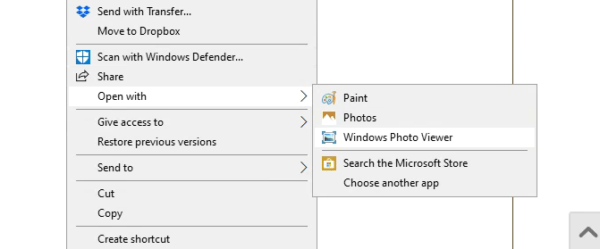
CopyTrans HEIC for Windows also adds an item in the Context Menu that lets you convert all selected HEIC files to JPEG files. Highlight all the files you want to convert, right-click any of them, and choose Convert to JPEG with CopyTrans.
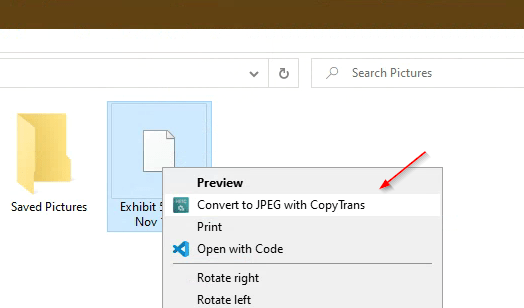
CopyTrans HEIC for Windows is free for personal use but you will get a business license if you want to be put in a commercial environment.
If you are looking for a converter to the PNG file, iMazing HEIC Converter for Windows also works pretty well.