LastPass is a popular online password manager that saves all the passwords, card details, and other security access of the user. LastPass provides secured storage to the important credentials and autofill in the required field while the user is surfing on the internet. It uses bank-grade 256 AES encryption which provides a high-security wall to the passwords of the user with a zero-knowledge policy. Due to its high-security standard, it is way too difficult to import the database from the LastPass account. It becomes more annoying when the user forgets its LastPass password and loses access to all the credentials stored in it. This guide will tell you how to delete the LastPass account permanently.
There is no option of database import in the LastPass account automatically, it has to be done manually. This means if the user had stored data in other password managing applications, LastPass will not be able to import it on its own. Rather each entry has to be made manually but the user. This could be a lengthy processing case of a large database.
Another drawback of this well-known password manager is that there is no live support. Although passwords are the most sensitive information of a user. LastPass does not provide any live assistance in the case of data loss.
Recently the company announced that LastPass Free will only include access on unlimited devices of one type. So if you’re a LastPass free user, you will be able to access your passwords on your PC or on your Phone. You won’t be able to use or sync both.
This may annoy the users and lead them to remove their account from LastPass permanently.
How to delete LastPass Account
There are two ways to delete the LastPass account either with a password or without a password. This post will guide you both ways. Follow the below steps to make it happen.
- Using the Master Password
- Without using the Master Password.
Let’s see both the methods in detail:
1] Delete LastPass Account with the master password
The LastPass account can be deleted in few clicks even if the user has lost the master password to access it. However, if you have the master password, follow the below suggestions to delete your LastPass account:
- Open the Delete Your Account page of LastPass.
- Click on the Delete button.
- Select the Yes option if you’re asked to delete your account using the master password.
- Choose a reason for deleting the LastPass account and Click on Delete.
- Click OK to confirm.
Let’s take an in-depth look into these apps.
To delete the LastPass account using a master password, you first need to visit the Delete Your Account page.
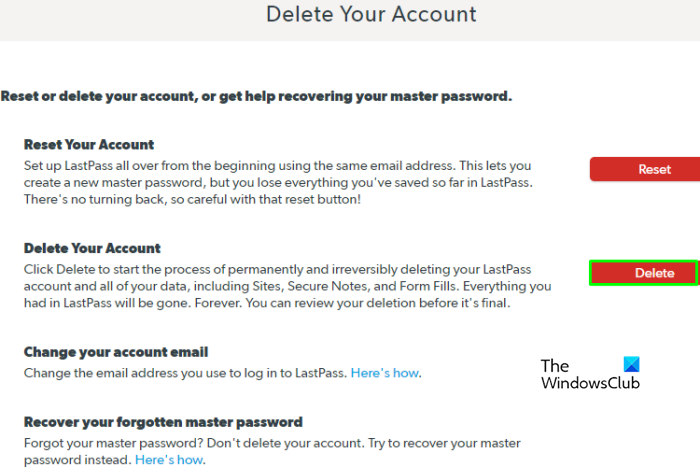
Now once the LastPass delete account page is opened, click on the Delete button.
Inside the delete window, you will have two options either to delete using the master password or without the master password. Select Yes to delete your account using the master password.
Enter the Master Password in the given field as highlighted in the above image.

Choose a reason for deleting the LastPass account and Click on Delete.
LastPass will ask you to confirm the action of deletion. Click OK to continue the deleting process, this will bring the last page as above. Select OK and your LastPass account will be deleted permanently.
2] Delete LastPass Account without using the master password
The above method is helpful when the user remembers its LastPass master password. In case the user has lost the master password then go to the LastPass Delete Your Account page.
Select the Delete option on the Delete page and further click No when LastPass asks “Do you remember your LastPass master password”.
Confirm your Email address where LastPass can send the link to delete the account.

Once your email ID is entered, click on Send Email. Then head over to your email account provided to LastPass and Check the Email received.

Select the link provided in the email received from LastPass. Provide the reason for deleting the account and click on Delete. Further, click Yes each time for confirmation of the action.
Finally, the window as shown in the image will appear, click OK and it’s done.
These posts cover some free online password managers as well as some desktop software.
