While we are all inside working from home, there a bunch of things that we cannot do digitally like signing a document. Until now, there are several ways to sign a document digitally. Here we have a trick wihich lets you sign a document digitally using the Google Docs app on your Android phone.
Google Docs Android app supports plugins so we are going to use a plugin to sign a document from the Docs app. The plugin is called DocuSign and is a really versatile plugin for documents. The plugin is a complete app too so if you want to install and use it separately, you can do that too.
Steps to Sign Documents Digitally using Google Docs
- Open the Google Docs app and open a document to sign. Make sure that the app is updated to the latest version.
- Tap the three dots and select the Add-ons option, then tap on “Get addons” to download it from Google Play Store.
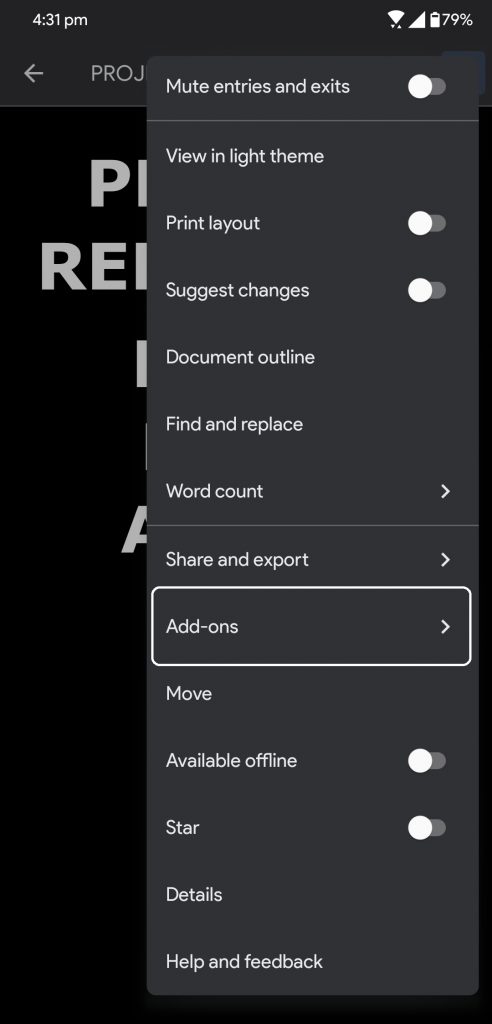
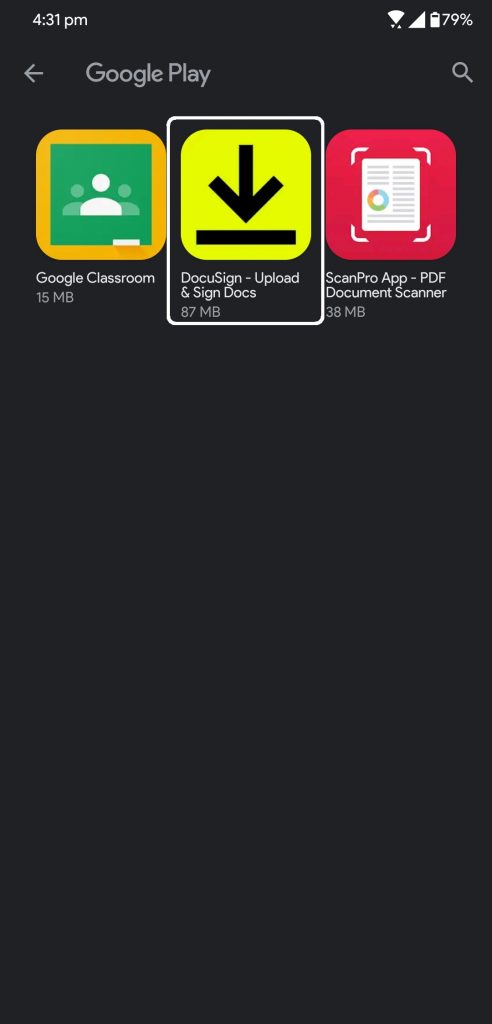
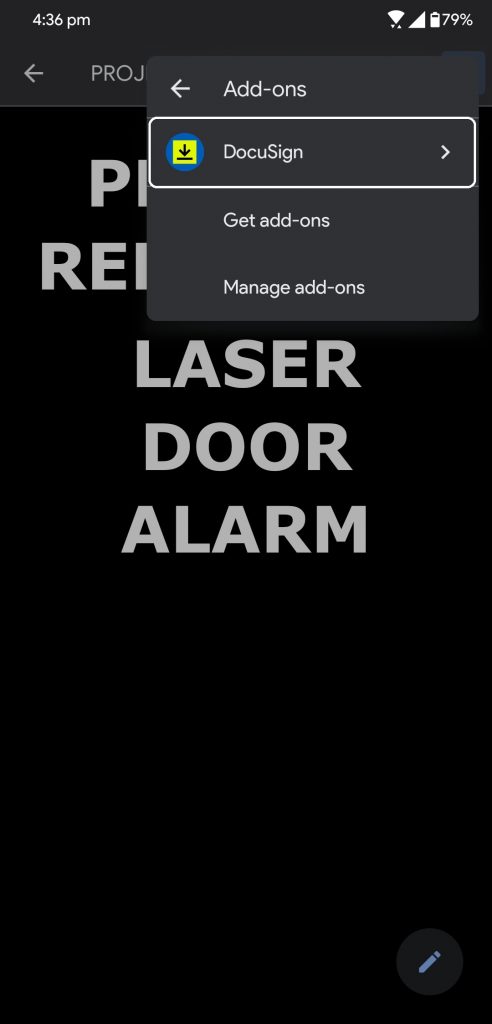
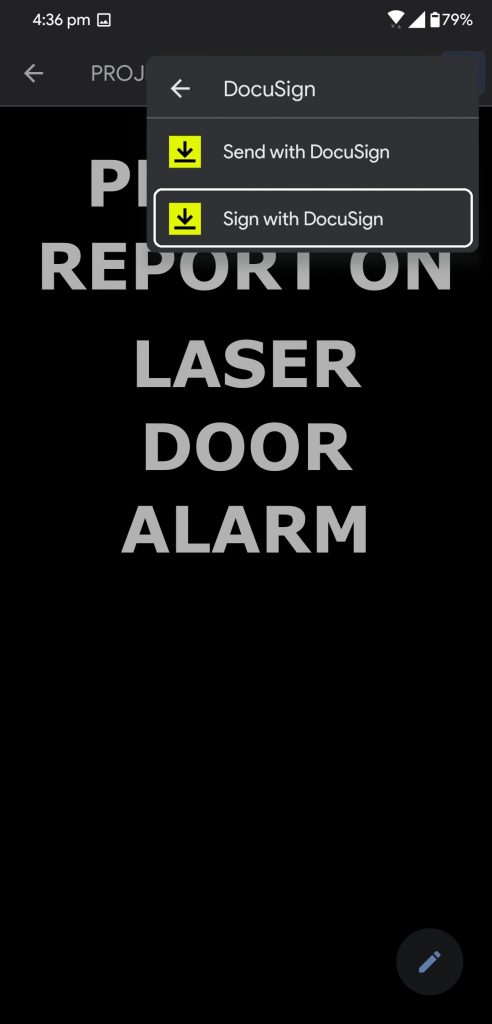
- From the Play Store page, download the DocuSign app and go back to the document.
- Again, open the three-dot menu and go to Add-ons, this time you will see the DocuSign app there.
- Tap the DocuSign app and select Sign a Document, it will redirect you to the app where you can follow the step to sign the document.
- Once the document is signed, you can share the document.
Wrapping up
The DocuSign plugin is a good app to work with all kinds of documents. There are few addons available for the Google Docs app but soon there will be more plugins just liek in the web app.
The post How to Digially Sign a Document Using Google Docs appeared first on Gadgets To Use.
