By default, Telegram on desktop automatically downloads the files, documents, photos, and videos whenever you open the chat screen. However, not everyone would want these files to be downloaded unless required. Therefore, we are here with a quick guide to disable auto media downloads on the Telegram desktop.
Disable Auto Media Downloads on Telegram Desktop
If you’re a Telegram user, the chances are that you might be using it on your phone as well as desktop. And if you’re someone like me who receives a lot of files on Telegram or uses ‘Saved Messages’ to save files, you might get annoyed by the way the desktop app downloads these files automatically.
This not only eats up unnecessary data bandwidth but also fills up your drive storage as the files pile up over time. As a result, you may want to turn off the automatic media download feature on Telegram’s desktop app or at least limit it to some extent.
Below, we’ve mentioned step-by-step instructions on how you can prevent Telegram files from downloading automatically on your computer. But before we start, make sure you’ve installed the latest version on your PC.
Steps to Turn Off Automatic File Downloads in Telegram PC
- Open the Telegram desktop app on your PC.
- Click the hamburger menu at the top left corner.
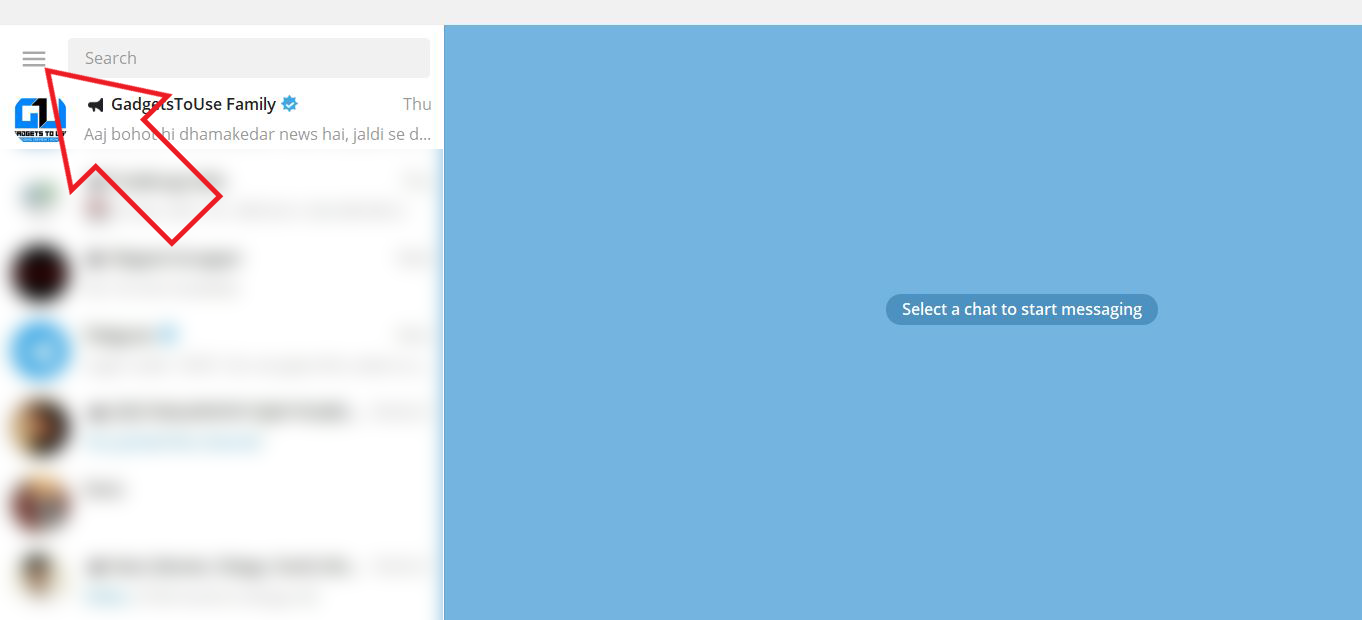
- Click on Settings in the sidebar.
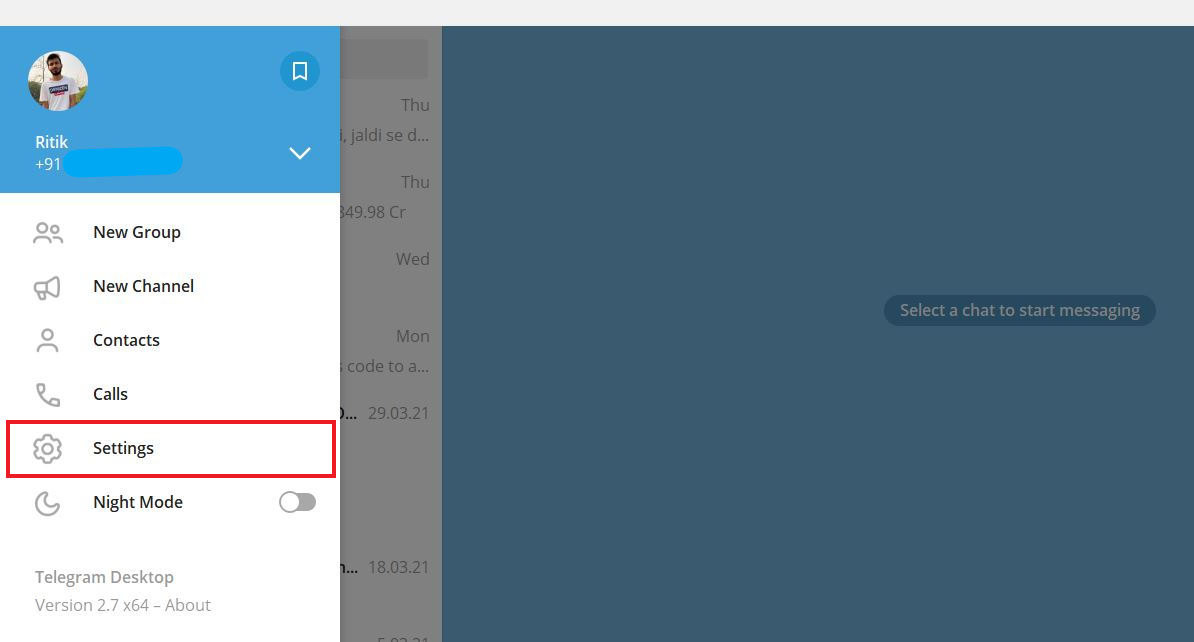
- On the next screen, click on Advanced.
- Here, look for Automatic Media Downloads.
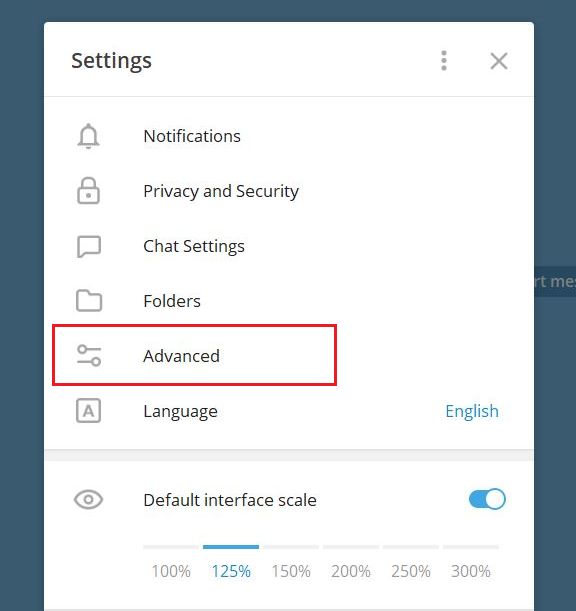
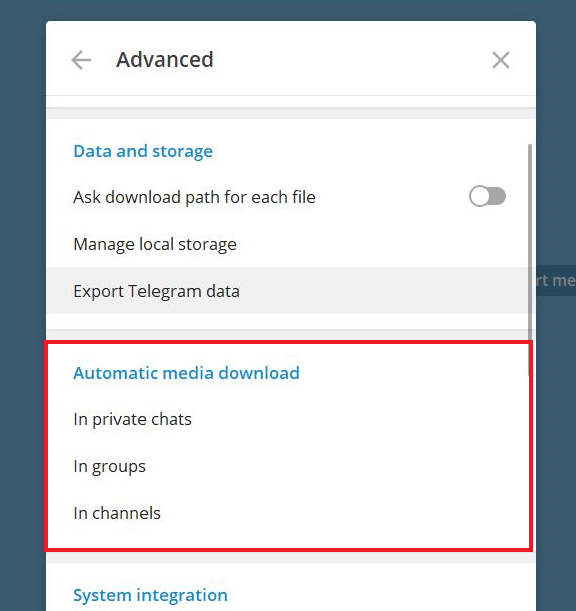
- Under the same, select these options one by one – “In private chats,” “In groups,” and “In channels” and disable automatic downloads for Photos and Files.
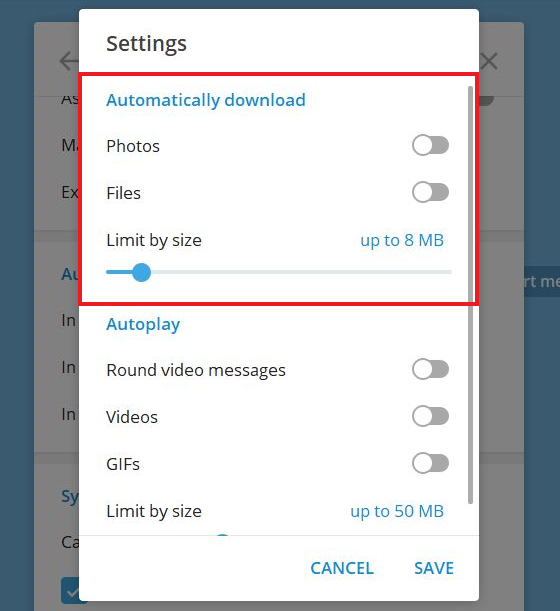
That’s it. The documents, photos, videos, or any other file you receive on Telegram won’t download automatically unless you do it manually.
If you only want to cut down the data usage, you can also limit the automatic download file size instead of disabling the feature completely. You can also turn off autoplay for video messages, videos, and GIFs within the same settings.
Wrapping Up
This was a quick guide on how you can disable automatic media downloads on the Telegram desktop app. I hope it helps you cut down unwanted internet usage and the hassle of deleting the downloaded files later. Do let me know if you have any other doubts or queries in the comments below.
