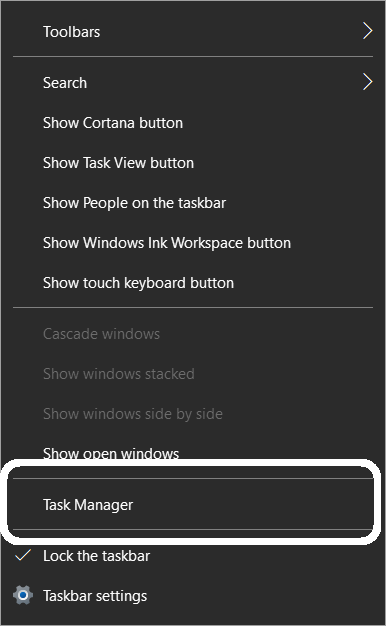If you want to use a cloud storage backup service then OneDrive is the best for you. You would probably know that Windows 10 comes with OneDrive integrated to it so you can back up your documents to the cloud easily.
But even if you use it or not, the service is there in your system, running in the background. Not only it runs in the background and takes up memory but it also annoys you with the notifications. It pops up every time you make changes to the documents folder.
Here we have a small step by step guide to tell you how to get rid of notifications from OneDrive. You can quickly disable OneDrive pop-up so it won’t show up again.
Steps to Disable OneDrive Pop-up
We are going to use the Startup feature of Taskmanager so OneDrive won’t run every time you boot into Windows. Follow the steps below to do that on your Windows 10 PC or laptop.
- Right-click on the taskbar and select Task manager from the context menu.
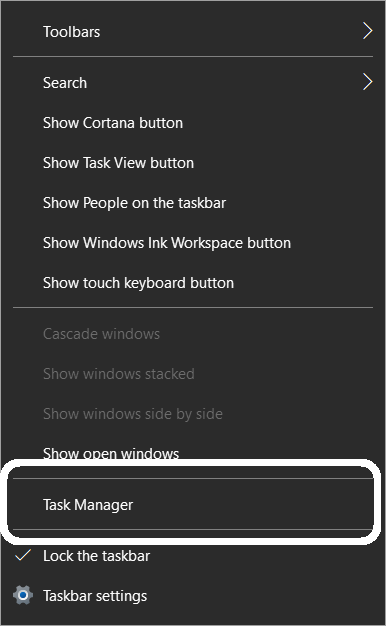
- When the task manager opens, click on the Startup tab.
- Look for the OneDrive in the list and right-click on it.
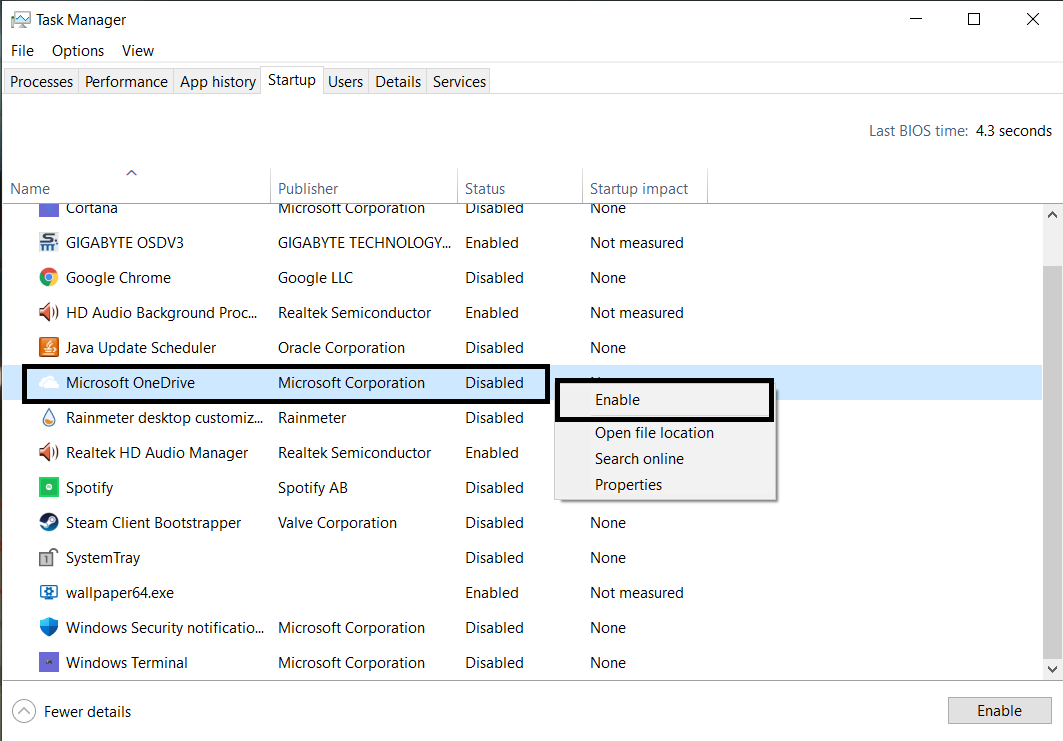
- Select Disable from the menu and close the task manager.
Once you close the task manager, you can reboot the PC so the OneDrive service will get stopped completely.
Wrapping up
This is how you can stop OneDrive to open every time you boot your Windows PC. You can enable that using the same steps if you want to enable OneDrive Startup again.
The post How to Disable OneDrive Pop-up in Windows 10 appeared first on Gadgets To Use.