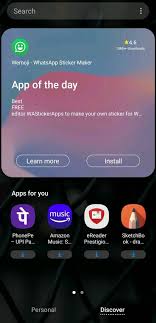Samsung has released a new feature in Samsung budget and mid-range smartphones. This Discover feature on Samsung is getting installed on the smartphones as a software update that you cannot obviously deny to install. This feature integrates into the app screen of the OneUI Home which is the default launcher in Samsung smartphones.
The discover feature shows a tab in the app screen called discover at the bottom of the screen. This feature is a chance for monetizing the mid rage segment smartphones. It shows a bunch of apps related to your interests just like the Google Play Store home page.
If you accepted this feature by any chance when the phone rebooted then don’t worry. You can easily disable this feature from the home screen settings. Follow the steps below to disable the Discover feature on the app screen on your phone.
How to Disable the Discover Feature on Samsung smartphones
- Unlock the phone and tap and hold on the empty area of your smartphone’s home screen.
- You will see four options appear below the screen. Select Home Screen Settings from the bottom right corner.
- Once you are in the home screen settings, you will see a new Discover feature.
- Disable the Discover feature by tapping the toggle on the right side. (taping on the Discover will take you further into Discover feature settings.)
- You can enable the Disable feature back from the home screen settings if you want.
Wrapping up
This is how you can disable the Discover feature on your Samsung smartphone running the OneUI. For more Samsung OneUI tips and tricks, you can follow us on the social media pages.
The post How to Disable Samsung Discover Option From App Screen appeared first on Gadgets To Use.