Google Keep is Google’s official note taking service and application. It is available as a web version, on Android, and as a browser extension for Google Chrome. Since it is built-in on many Android devices, it is used by many Android owners as the primary note taking application. Content is synced with the cloud, and you may open notes on the Web and in the Android application.
If you want to migrate to another note taking solution, for instance because you want to reduce the number of Google apps and services that you use, to migrate to an open source alternative, or fear that Google might kill the service eventually, then you need to figure out how to export your Google Keep data and get it imported into another note taking application. In this guide, I’ll be walking you through these steps (sans the importing into another note taking application, but you will get some suggestions).
Download your Google Keep notes

You need to use Google’s Takeout service for that. Here is how that is done:
- Visit https://takeout.google.com/settings/takeout to open the Takeout website.
- You need to sign-in to your Google Account if you are not signed-in already.
- Make sure that Keep is selected on the page, and nothing else, e.g. by clicking on “deselect all” and checking Keep manually. You may export other data as well, but since the data is delivered in a single zip file, you may want to keep the notes separate from other data.
- Select Next Step at the bottom of the page.
- Keep everything as is on the page that opens and select create export.
- Exporting may take a while to complete, depending on the size of the data and the notes.
- Select the download links next to the export to export your data to the local system. You need to enter the Google Account password before the download becomes available.
Google Keep notes on your device
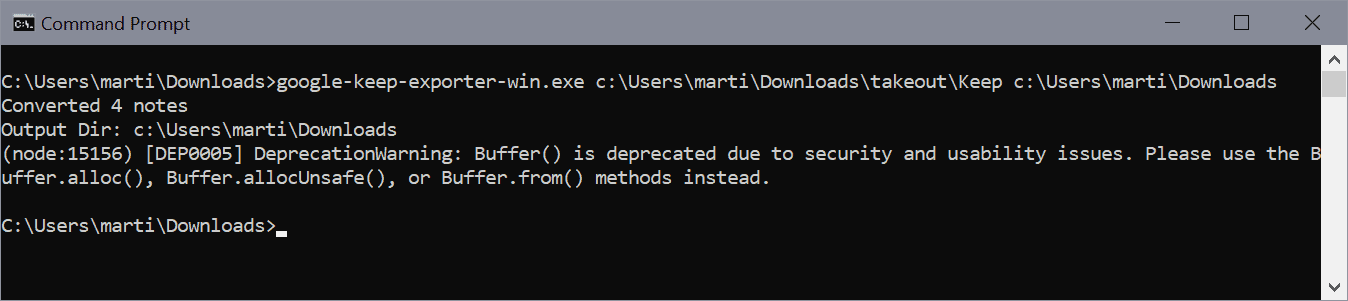
Google Keep data is provided as an archive; use a program like 7-Zip or PeaZip to extract the data on your device. Google uses different file types, e.g. HTML files, image files but also json files.
You may open them all on your device to view them. Some note taking applications may support some or even all of these file types, but not all do.
Google Keep Converter is an open source command line tool for Windows, Mac and Linux, which converts Google Keep data into the YAML format, which is support by many note taking applications.
- Download the latest release version of Google Keep Exporter for your operating system.
- Open a command line prompt.
- Run the command google-keep-exporter-win.exe inputDir outputDir, e.g. google-keep-exporter-win.exe c:UsersmartiDownloadstakeoutKeep c:UsersmartiDownloads
- Note that the Linux and Mac version have a different file name, which you need to adjust.
- The conversion happens automatically.
Note: I could not get the converter to convert the data in the zip archive, I had to point it to the extracted content to get the data converted.
Google Keep Alternatives
Plenty of note taking applications and services exist. Which one you select, depends largely on your requirements. Do you need a service with sync support, a mobile and web version, only a desktop client?
Here is a selection of Google Keep alternatives:
- Joplin — is an open source note taking application for Windows, Linux, Android and iOS. It has browser extensions, and data can by synced using various cloud services or WebDAV.
- Standard Notes — open source cross-platform note taking application that encrypts notes automatically. Available for desktop, mobile and as a Web version.
- Tiny List — open source web application that may be installed as a progressive app on your devices. Does not require registration, is free, does not include tracking or advertisement, and may be used offline.
The post How to download and convert Google Keep notes appeared first on gHacks Technology News.
