TikTok has a ton of video content and sometimes you may want to download TikTok videos to your devices. Downloading videos from TikTok allows you to watch your favorite content even when you aren’t connected to the Internet. It also lets you share these files with others via your preferred sharing methods.
There are various ways to download TikTok videos on multiple devices.

Download TikTok Videos On Android
If you use an Android device, you have two ways to download TikTok videos onto your phone or tablet.
Using The TikTok App Itself
One way to download TikTok videos on Android is to use the official TikTok app. This method works for all the videos where the creator has enabled downloading.
- Launch the TikTok app on your phone.
- Find the video that you want to download.
- You’ll see a few options on the right sidebar. Tap on the option that has an arrow icon (it’s for sharing the video).
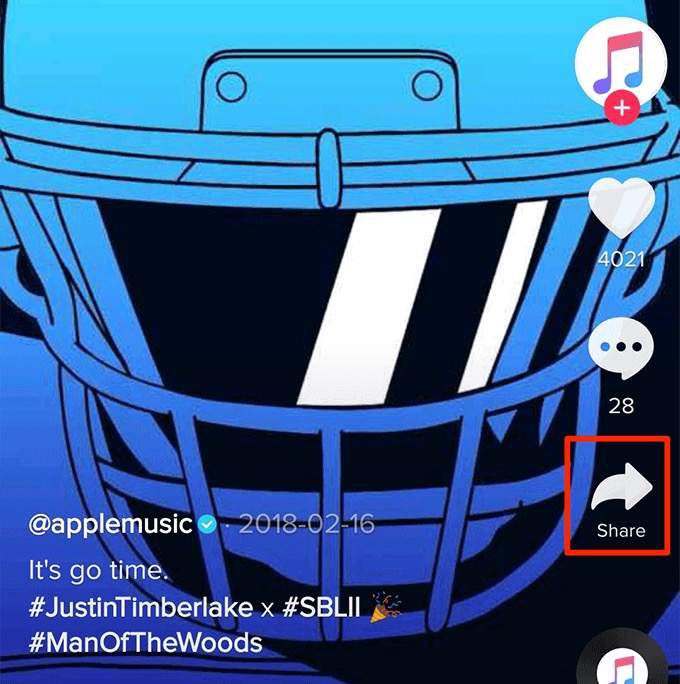
- On the following screen, you’ll have several ways to share the selected video. Since you want to download this TikTok video, tap the Save video option.
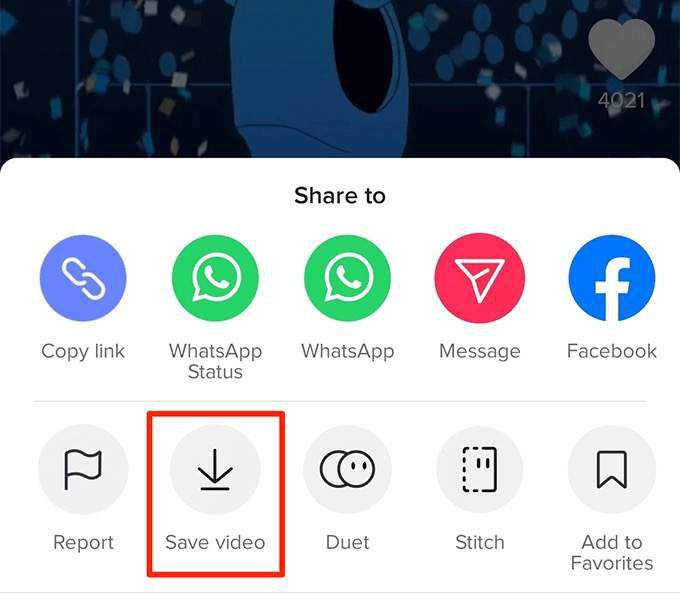
- Wait for the video to be downloaded to your device. You’ll see the live progress on your screen.
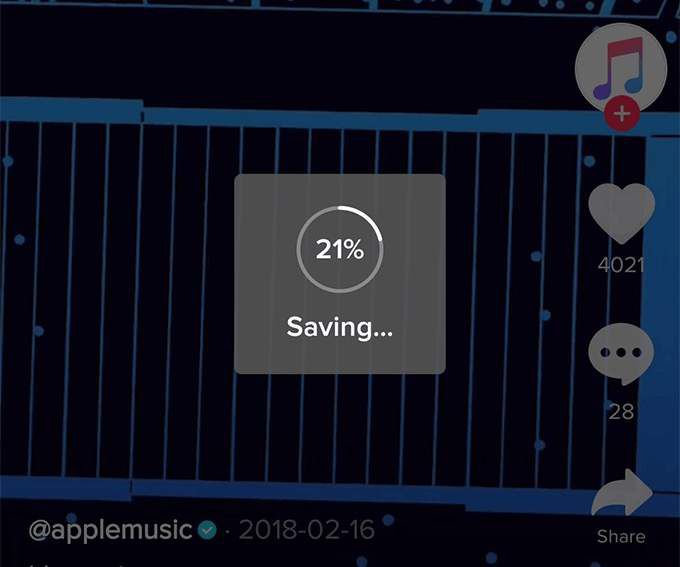
- You’ll get a menu that lets you share your video. Tap Cancel as your video is now downloaded on your device.
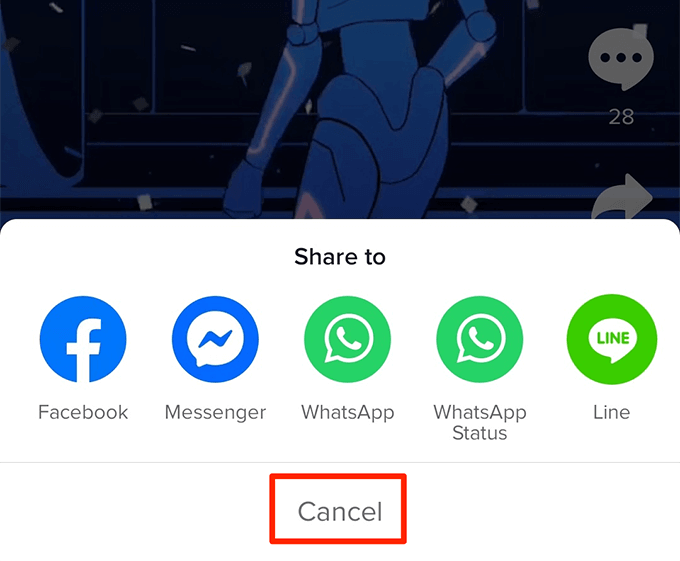
- Open the Gallery app and you’ll find your chosen TikTok video downloaded there.
Using WhatsApp
Some videos on TikTok don’t offer the download feature. However, there’s a workaround to download those TikTok videos using WhatsApp.
- Launch WhatsApp on your phone.
- Tap on the three-dots at the top-right corner and select New group.
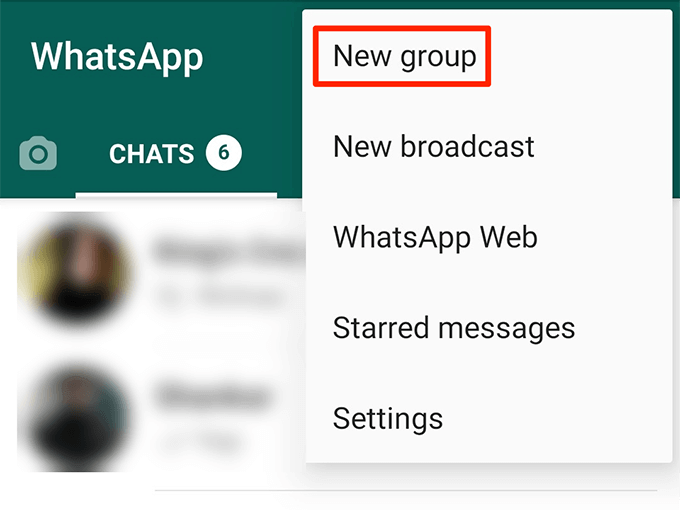
- Select a contact to be added to your group. You’ll remove them later on and they won’t see your downloaded videos.
- Enter a name for your group and tap the check mark sign.
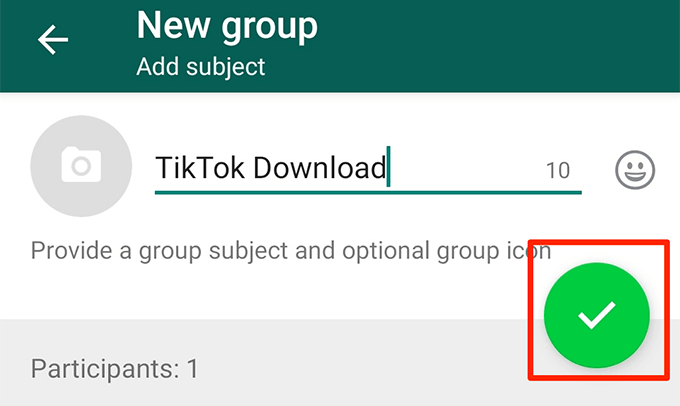
- Open the newly created group and tap on its name at the top.
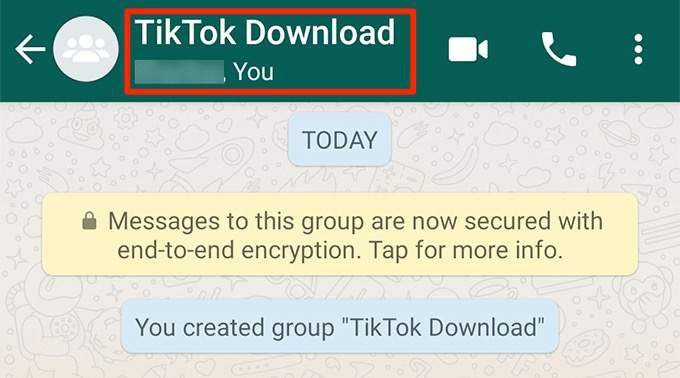
- Find the contact you added, tap on it, and choose Remove. This’ll remove them from the group.
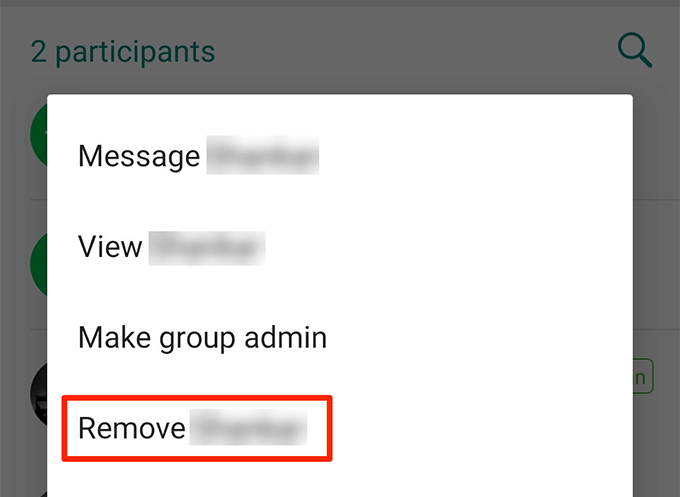
- Launch TikTok on your device.
- Play the video that you want to download. Then, tap the share icon on the right sidebar.

- In the Share to menu, tap WhatsApp.
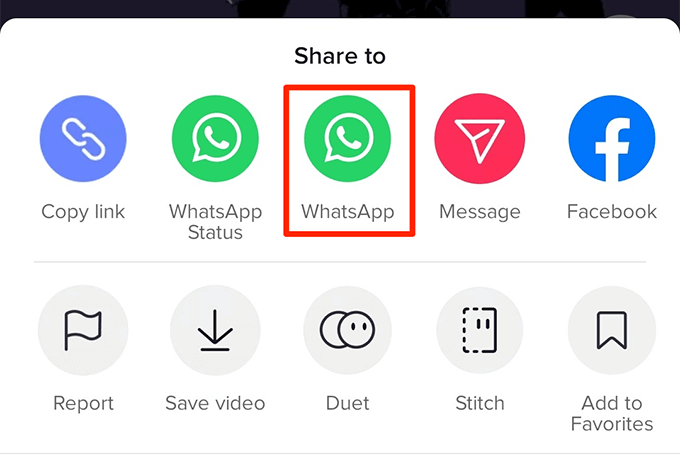
- Select your newly created group to share the TikTok video with.
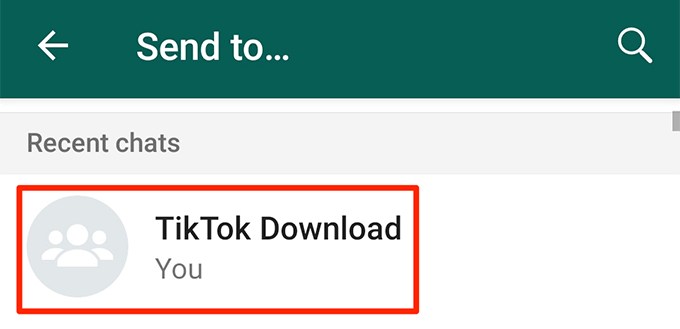
- Open File Manager and head to internal storage > WhatsApp > Media > WhatsApp Video > Sent. You’ll find your TikTok video there.
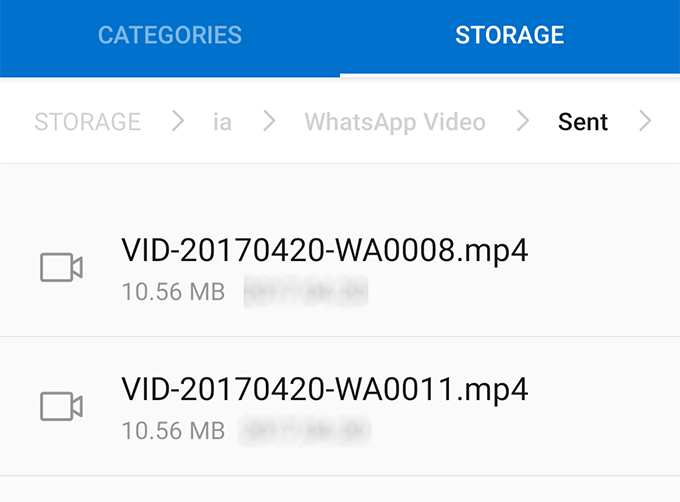
Download TikTok Videos On iPhone
iPhone users have three different ways to download TikTok videos. This includes downloading the non-downloadable videos.
Using The Official TikTok App
If downloading is enabled for the video that you want to download, you can use the TikTok app to save it to your phone.
- Open the TikTok app on your iPhone.
- Play the video that you want to download.
- Tap the share icon on the right-hand side menu.

- Select the Save video option.
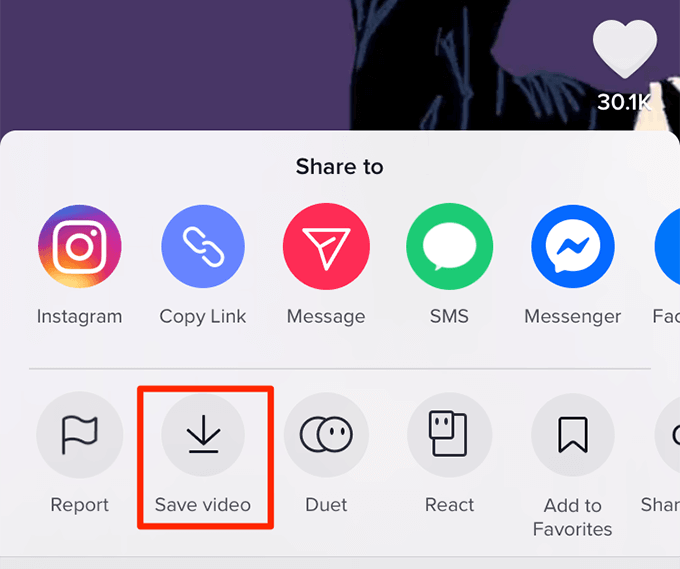
- Ignore the Share to menu that appears on your screen and tap Done to get rid of it.
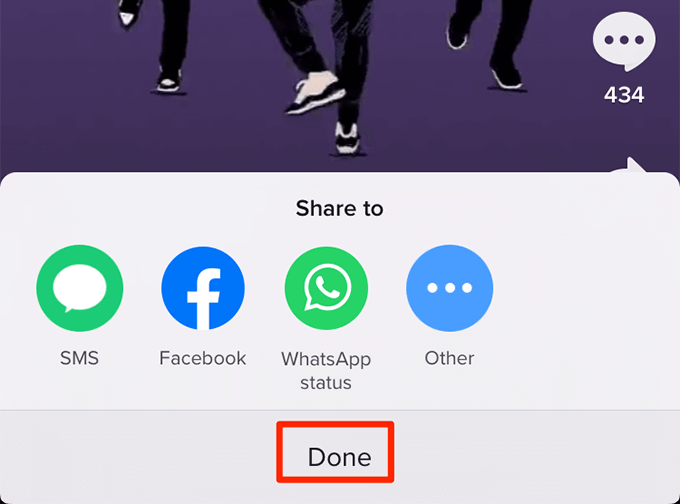
- The downloaded TikTok video will be available in the Photos app on your iPhone.
- A quick way to download the video is to tap and hold the video and select Save video. This doesn’t require you to open the share menu.
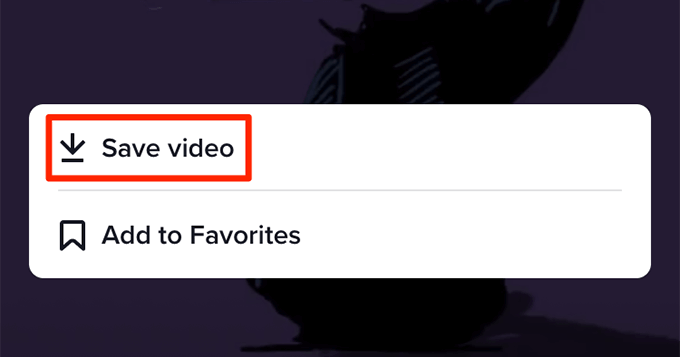
Using Instagram
If you come across a video that has downloading disabled for it, you can still download it to your phone using the Instagram app.
- Make sure Instagram is installed on your iPhone and you’re logged into your account.
- Open the TikTok app on your iPhone.
- Find the video you want to download.
- Tap on the share icon on the right sidebar.
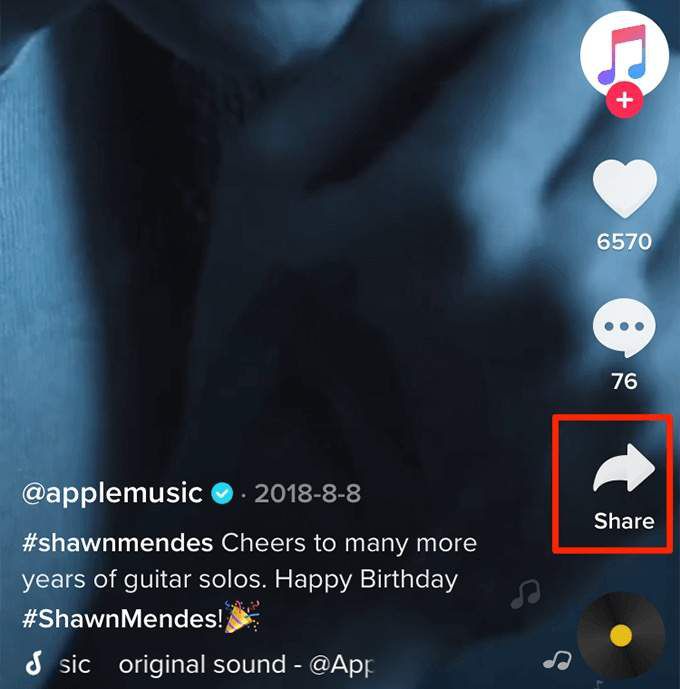
- Select Instagram from the Share to menu to share your video on Instagram. It won’t actually be posted in your profile.
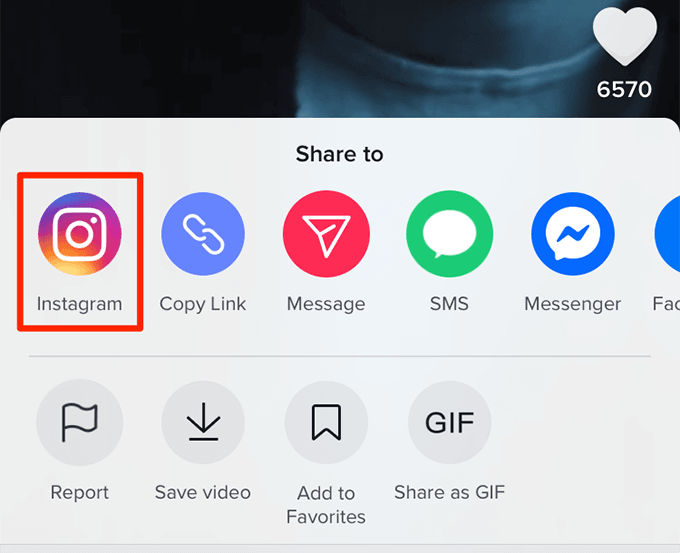
- The Instagram post mode will open. Tap Cancel at the top-left corner as you don’t want to post anything.
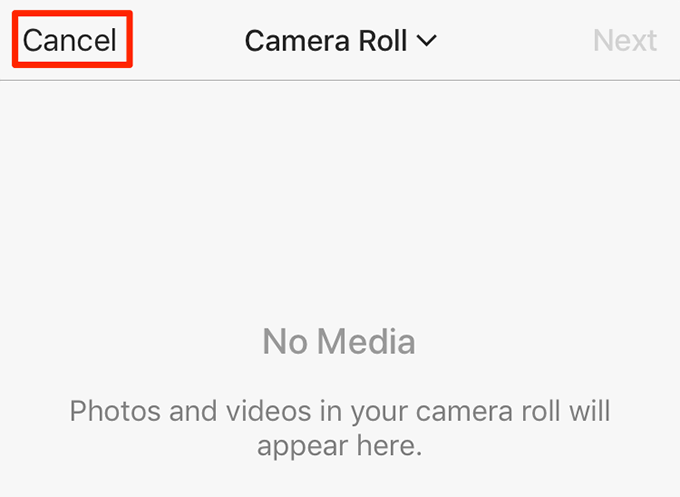
- Open the Photos app on your iPhone and you’ll find your selected TikTok video downloaded there.
Using “Total files”
If you don’t use Instagram and you want to download a download-disabled TikTok video to your iPhone, you can use the “Total files” file manager app to do it.
- Open the App Store on your iPhone, search for Total files, and install it.
- Launch the TikTok app on your iPhone.
- Select the video that you want to download.
- Tap on the share icon on the right sidebar.
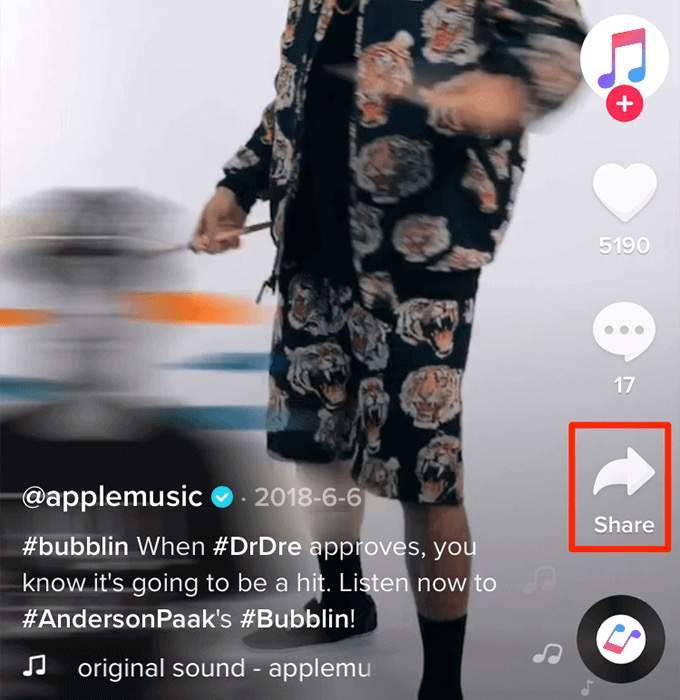
- Select Copy Link on the following screen to copy the link to your selected video.

- Open the Total files app on your iPhone.
- Tap on the web icon at the lower-right corner.
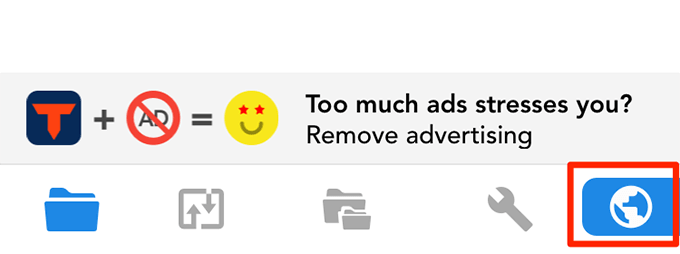
- Tap and hold the address bar at the top and choose Paste. Then hit Go at the bottom.
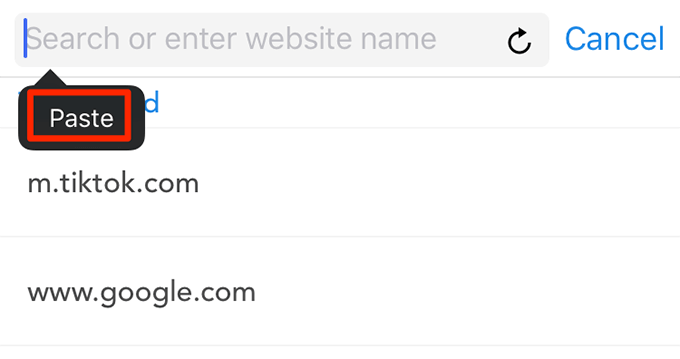
- Play the video on the following screen.
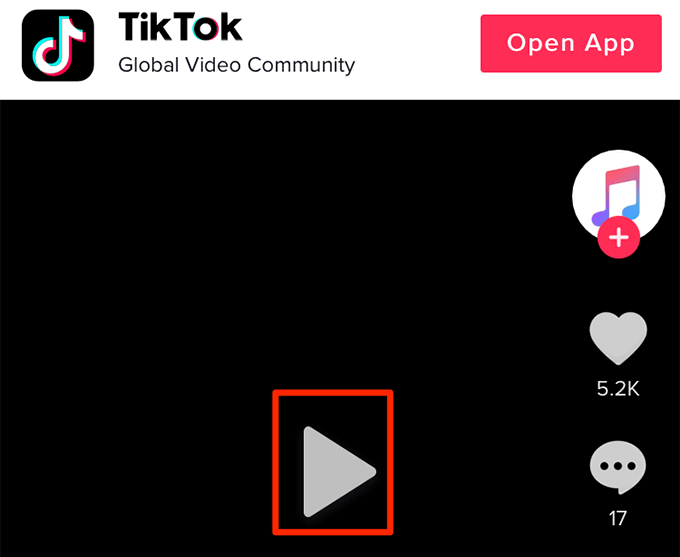
- Tap on the video when it starts to play and you’ll get a prompt. Tap on the green checkmark icon.
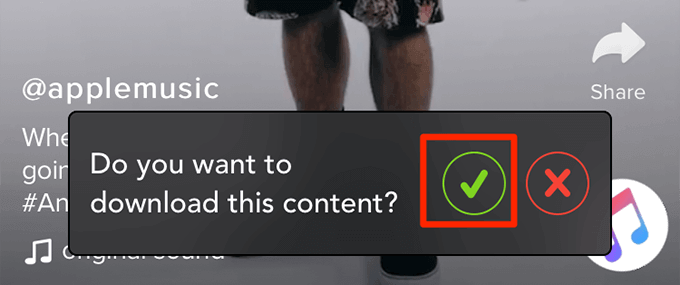
- Total files will ask where you want to save the video. Choose a destination and tap Done.
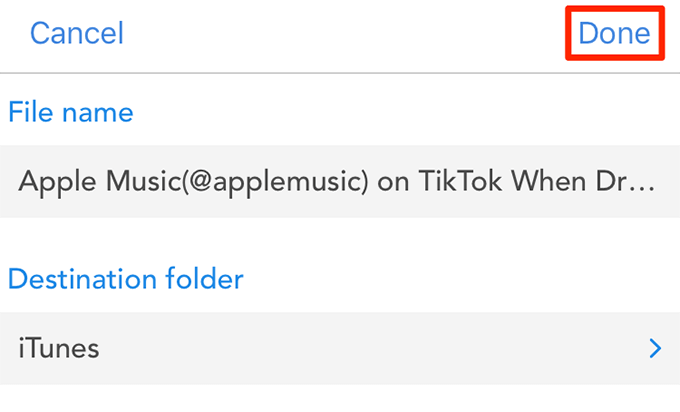
- The video will be downloaded and available to watch in the Total files app.
Download TikTok Videos On a Computer
Downloading TikTok videos on a computer doesn’t require you to install any apps. All you need is access to the link for your video and you can download and save the video to your Windows or Mac computer.
Using The Page Source Code
You can access the TikTok video’s source code and get the direct video download link from there.
- Use the Copy Link feature in TikTok on your phone to copy the video link and send it to your computer.
- Open the link in a browser on your computer.
- Right-click on the video and select Inspect.
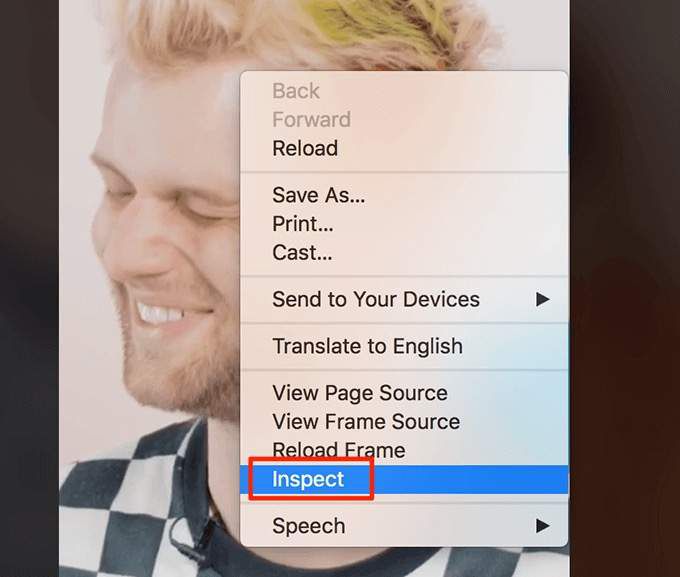
- You’ll see the download link as highlighted below. Open it in a new tab.
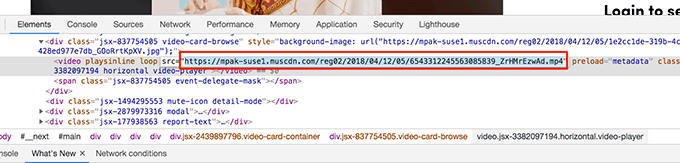
- Right-click on the video and select Save Video As.
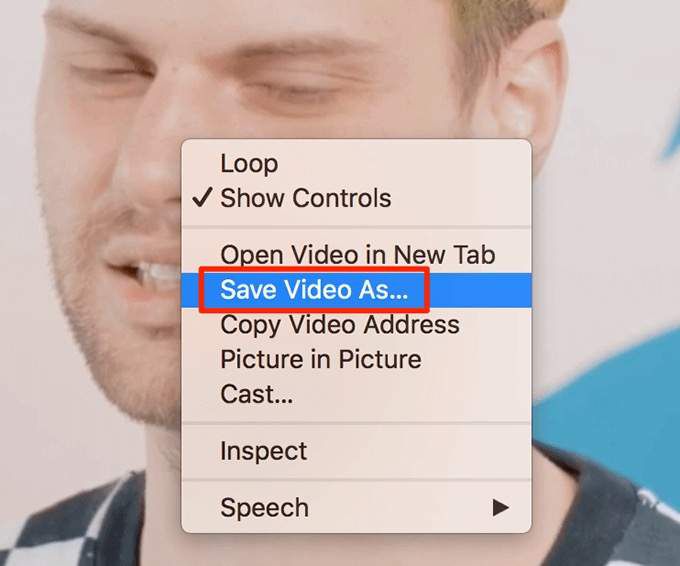
Using An Online Downloader
There are many online TikTok downloaders to help you download TikTok videos to your computers.
- Head over to the MusicallyDown online downloader website.
- Paste the TikTok video link and click Download.
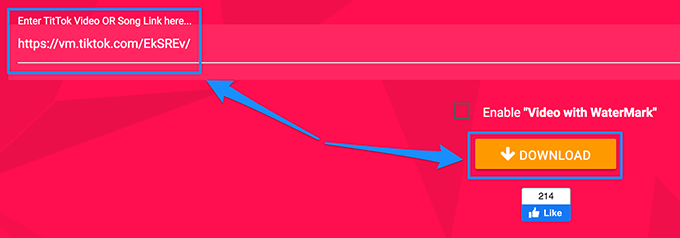
- Click Download MP4 Now on the following screen.
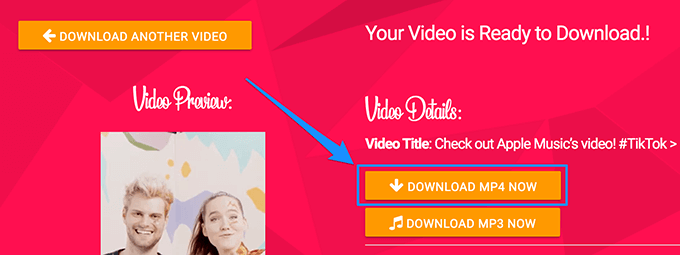
What’s your favorite way to download TikTok videos on your devices? Let us know in the comments below.
