
Trying to figure out how to connect your AirPods to a Chromebook? Or how to disconnect them? AirPods pair very seamlessly with Apple products, but with other devices from other manufacturers, such as Chromebooks, it might not seem so intuitive. Luckily, it is in fact easy to pair AirPods with a Chromebook – or any laptop for that matter – via the laptop’s Bluetooth settings menu. Pocket-lint has detailed every step, regardless of your AirPods model and which manufacturer produces your Chromebook.
It takes mere seconds to do.
How to connect AirPods to Chromebook
Before getting started
For the best results, restart your Chromebook. And make sure your AirPods (if they are connected to a nearby iPhone or device) aren’t playing any sound from a music or video app. These steps are important because, otherwise, you might run into problems. Or, if you’re experiencing connection issues, then doing this might be the trick you need to finally pair your AirPods to a Chromebook.

Step one: Turn on Bluetooth on your Chromebook
First, let’s make sure Bluetooth is enabled on your laptop.
- Power on your Chromebook.
- Go to the Menu and look for the Network icon.
- It should appear next to the battery percentage and clock.
- It displays options for Wi-Fi, Bluetooth, notifications, and more.
- From within Network, select Bluetooth. Turn on Bluetooth connection if disabled.
- Once Bluetooth is on, the Chromebook will automatically search for wireless devices.

Step two: Put your AirPods near your Chromebook
Put your AirPods in their charging case near your Chromebook. Make sure the AirPods are charged, and that they stay within 20 feet of the Chromebook to maintain a Bluetooth connection.
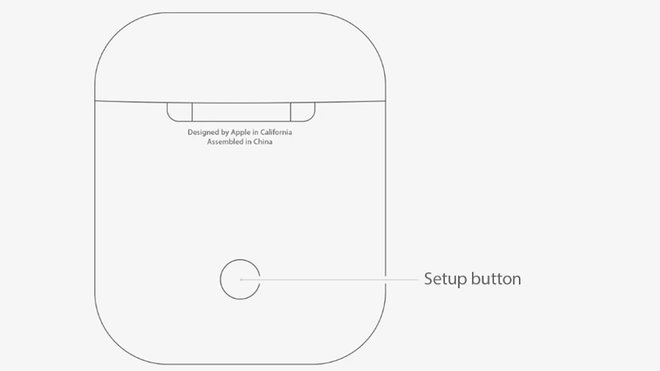
Step three: Pair your AirPods to your Chromebook via Bluetooth
If your AirPods don’t automatically appear on your Chromebook’s Bluetooth list, press and hold the Setup button on the back of the AirPods case. They should soon be detected. Then, from the Bluetooth Available Devices list, select the AirPods. Confirm any prompts that appear on your Chromebook’s screen. When done, your AirPods will pair with the Chromebook.
How to tell if your AirPods are connected to your Chromebook
Once paired, the LED light on your AirPods case will turn green, and the status in the Chromebook Bluetooth settings will show as connected to the AirPods. You can then use the AirPods to listen to any and all audio coming from your Chromebook until you disconnect them from the laptop.
How to disconnect AirPods from Chromebook
To quickly disconnect your AirPods from your Chromebook, just turn off the Chromebook’s Bluetooth connection. Or, you can press and hold the Pair button on the back of the AirPods case.
Which AirPod models can connect to a Chromebook?
You can connect any Apple AirPods model – the AirPods, AirPods Pro, AirPods Max – and all their generations from the first to the latest with a Chromebook.
Which Chromebooks can pair with AirPods?
You can pair any Chromebook laptop with a Bluetooth connection to the AirPods and AirPods Pro wireless earbuds as well as the AirPods Max headphones.
