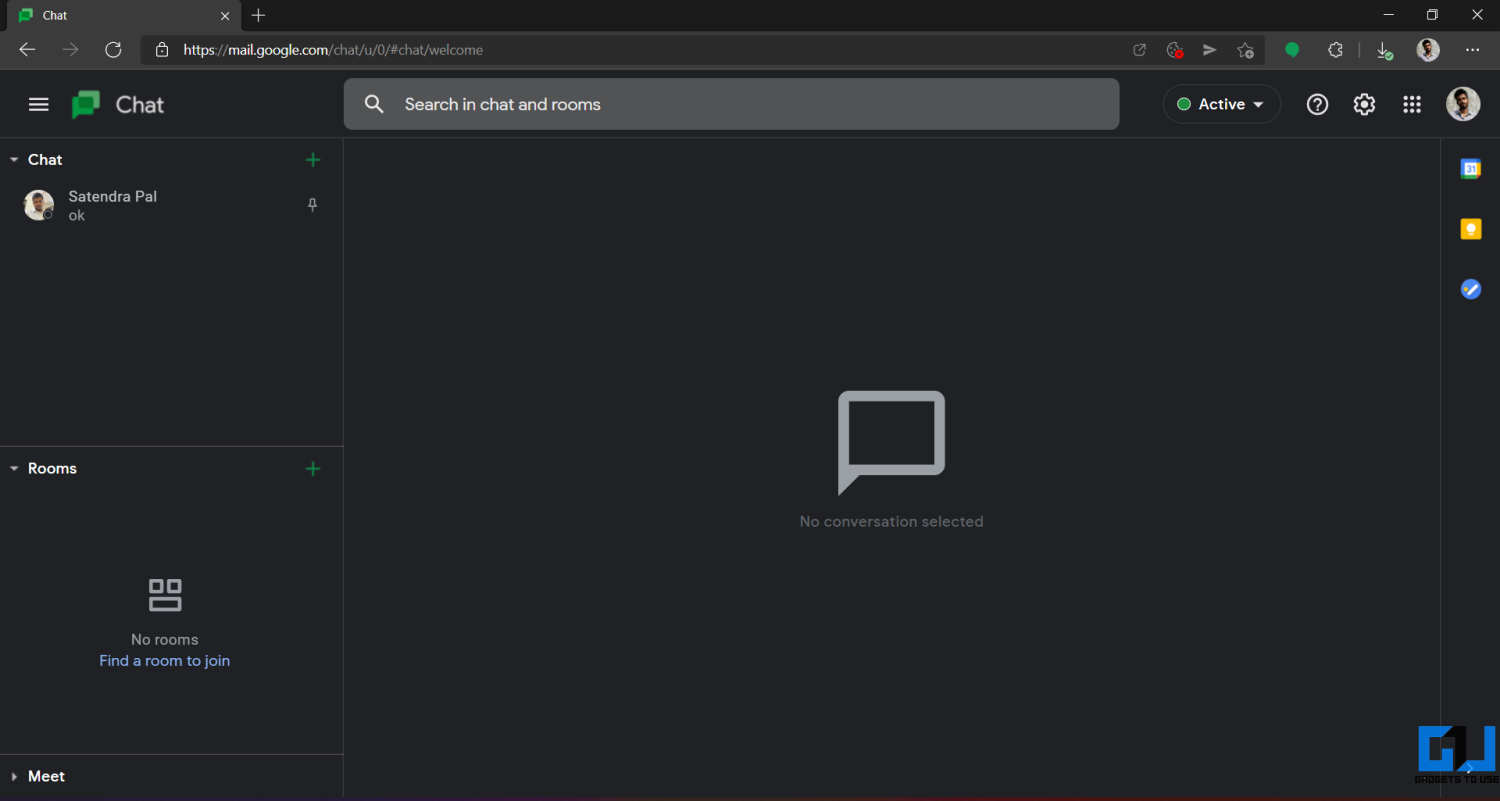Google Chat is gradually replacing Hangouts to be the communication platform for work and personal use. It’s available for both mobile and desktop. Like other Google apps, Chat lets you use a dark theme to reduce eye strain and save your device’s battery. Here’s a step-by-step guide on how you can enable dark mode in Google Chat on desktop, web, Android, and iOS.
The Google Chat mobile app has had a dark mode for a while now. Plus, Google is now enabling dark mode for Google Chat on the web and the Progressive Web app, citing that it creates a better viewing experience in low-light conditions by reducing brightness and potentially reducing eye strain. To enable it, follow the steps below.
On Google Chat Web
- Open the Google Chat Web in your browser.
- Click the gear icon at the top-right to open Settings.
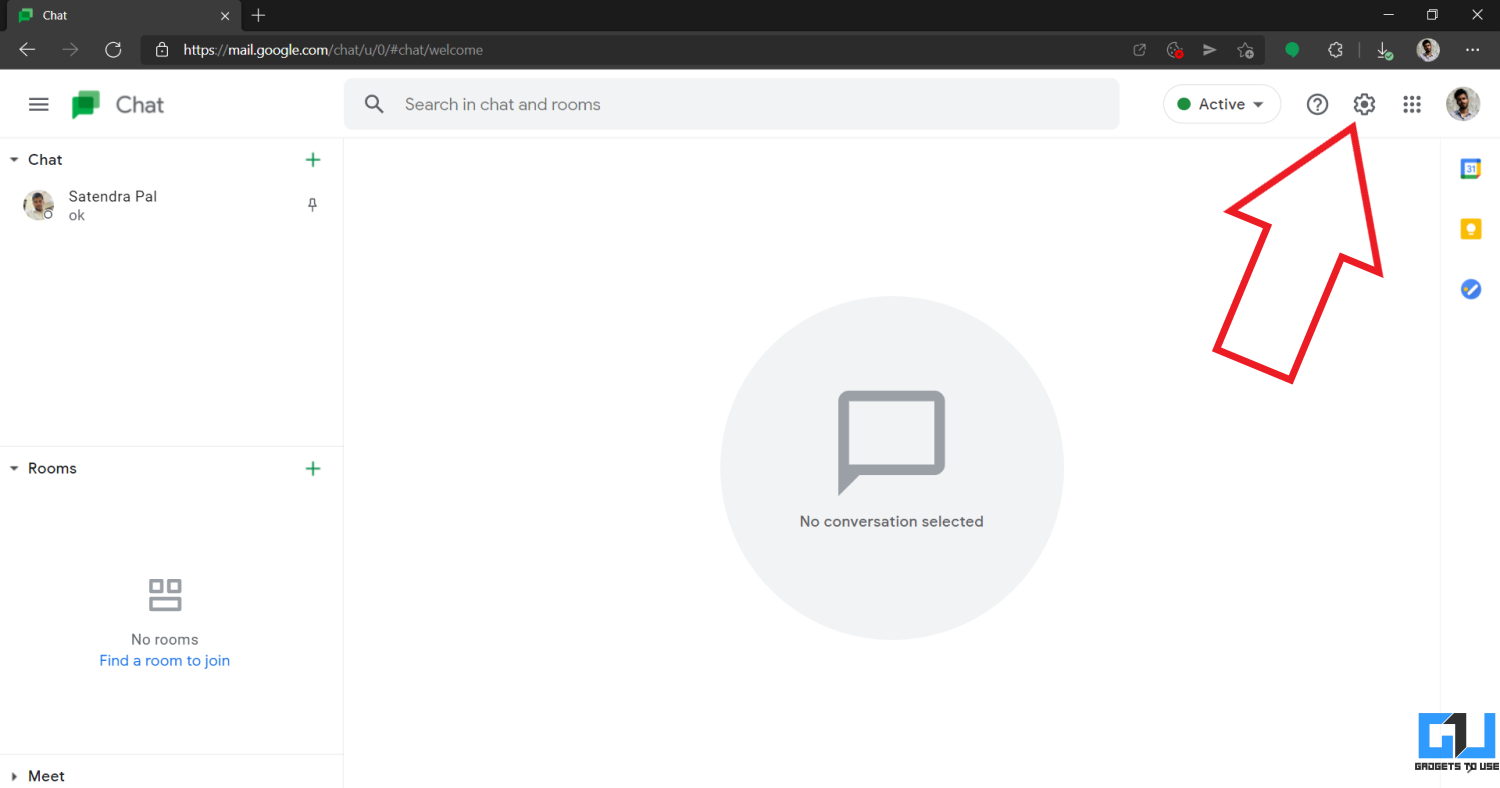
- Scroll down on the Chat settings page.
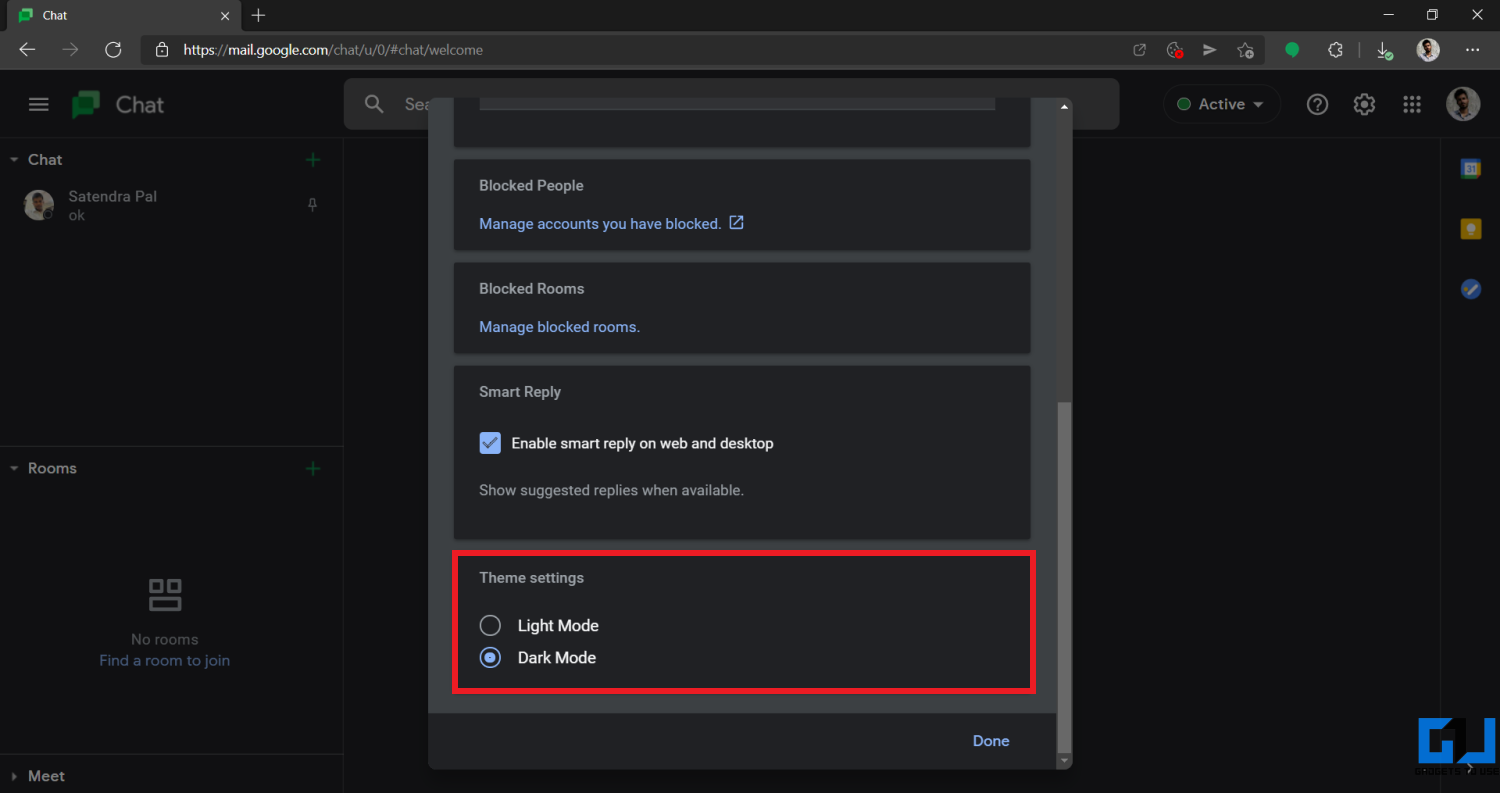
- Select Dark Mode in Theme settings.
On Desktop (Progressive Web App)
Google Chat also offers a progressive web app that can be installed in Chrome or Chromium-based browsers. Below is how you can enable the dark theme on it.
- Open the Google Chat app on your PC.
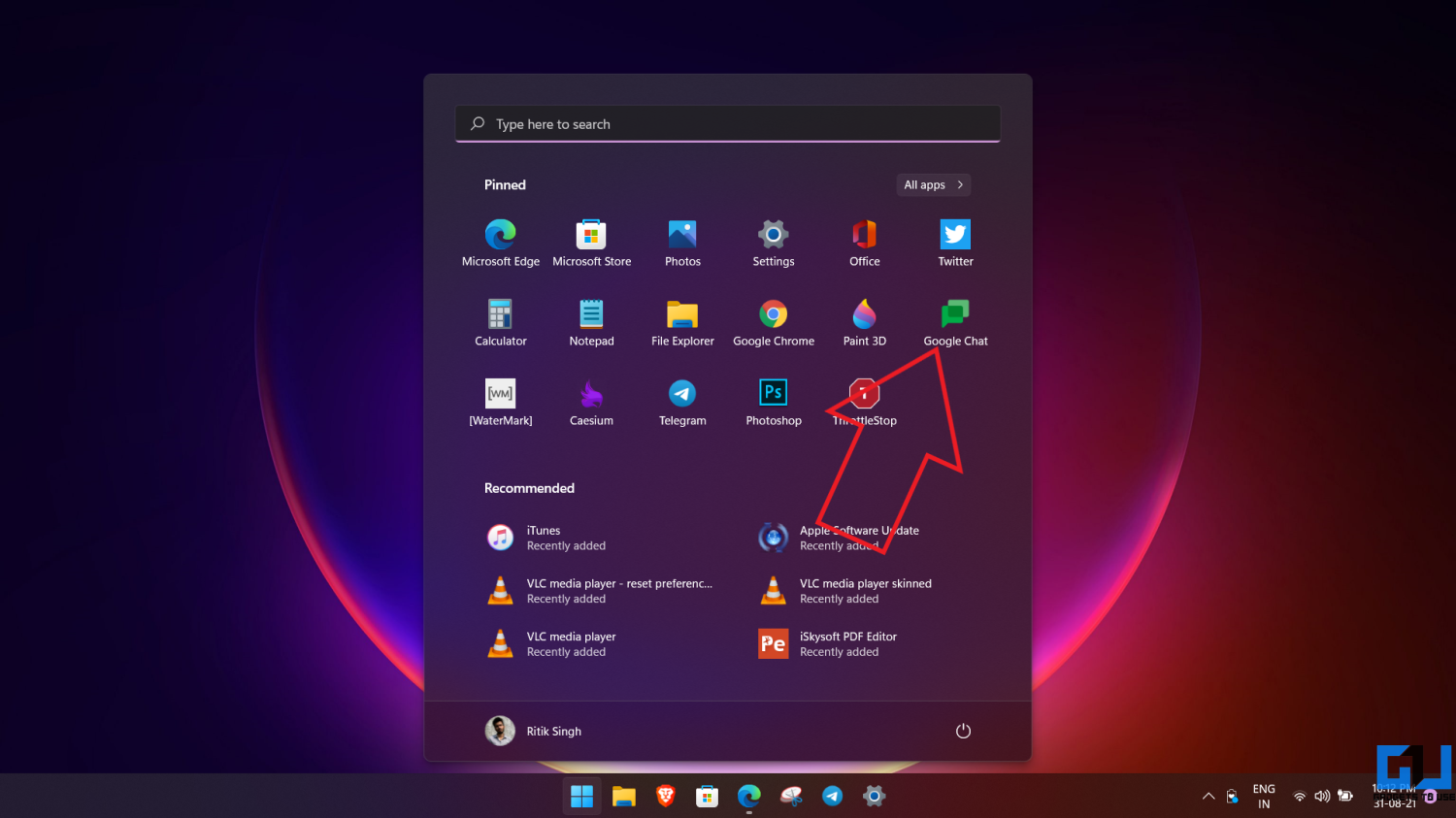
- Click on Settings at the top-right corner.
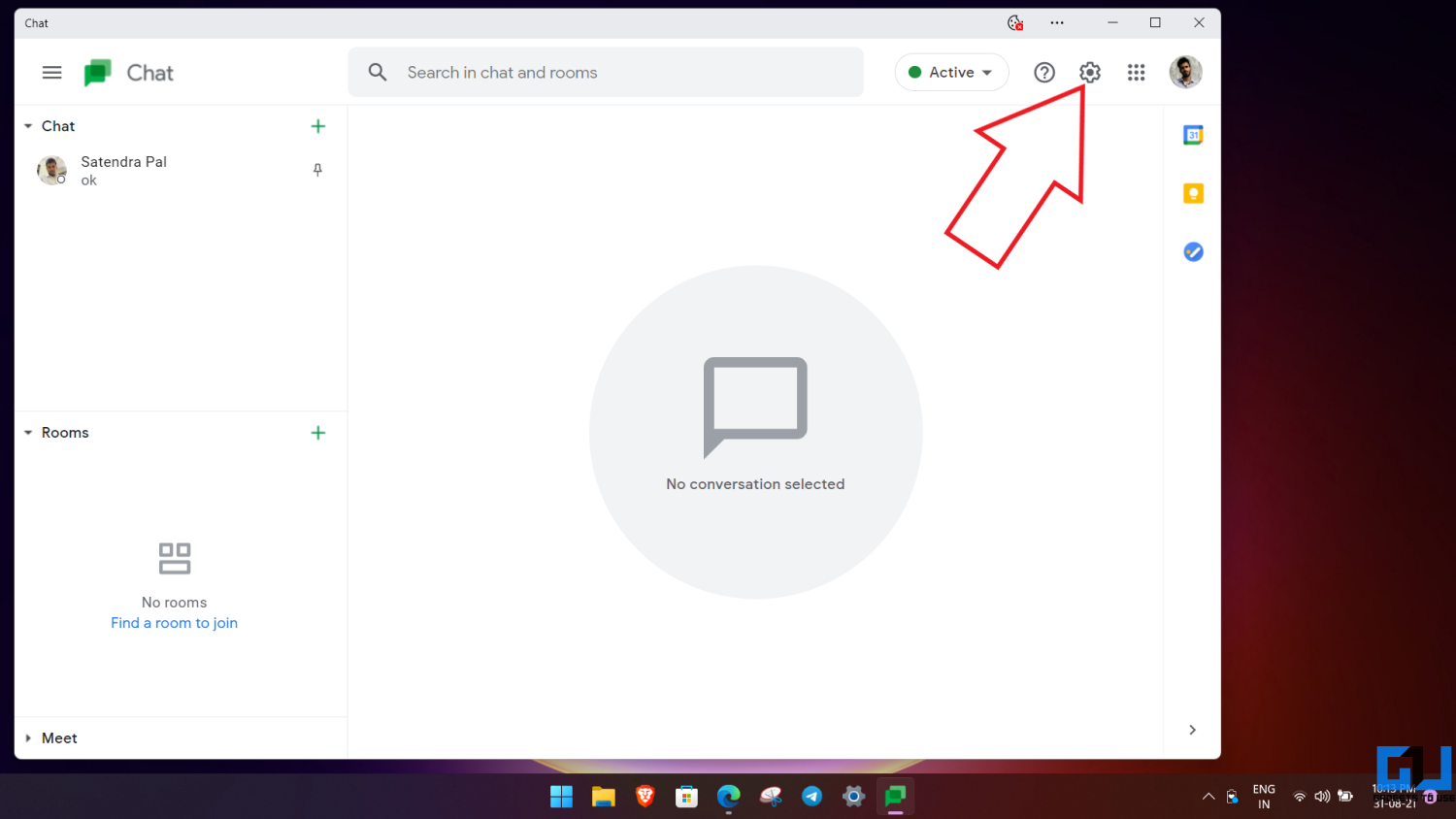
- Under Theme settings, select Dark Mode.
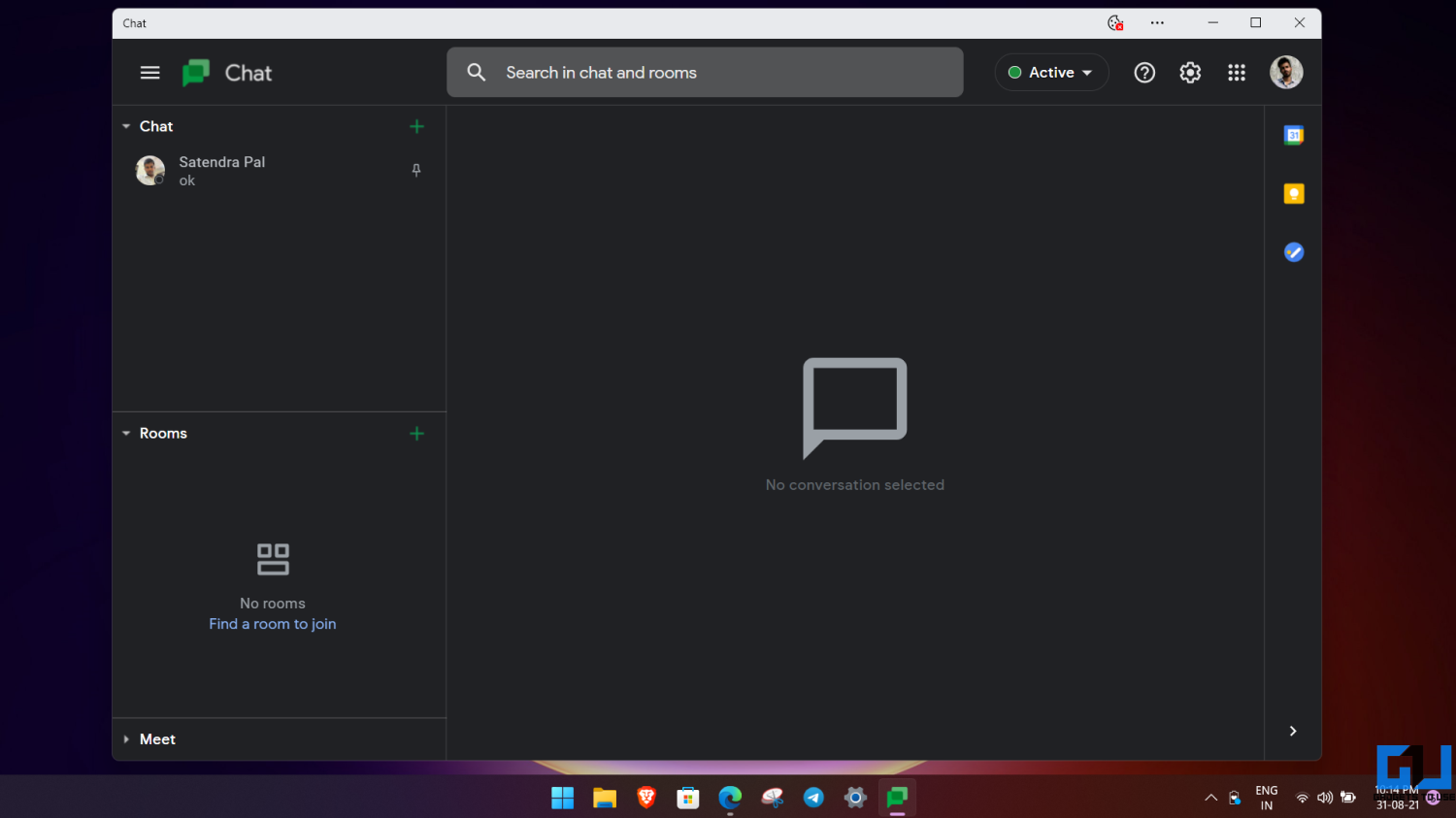
On Google Chat Android App
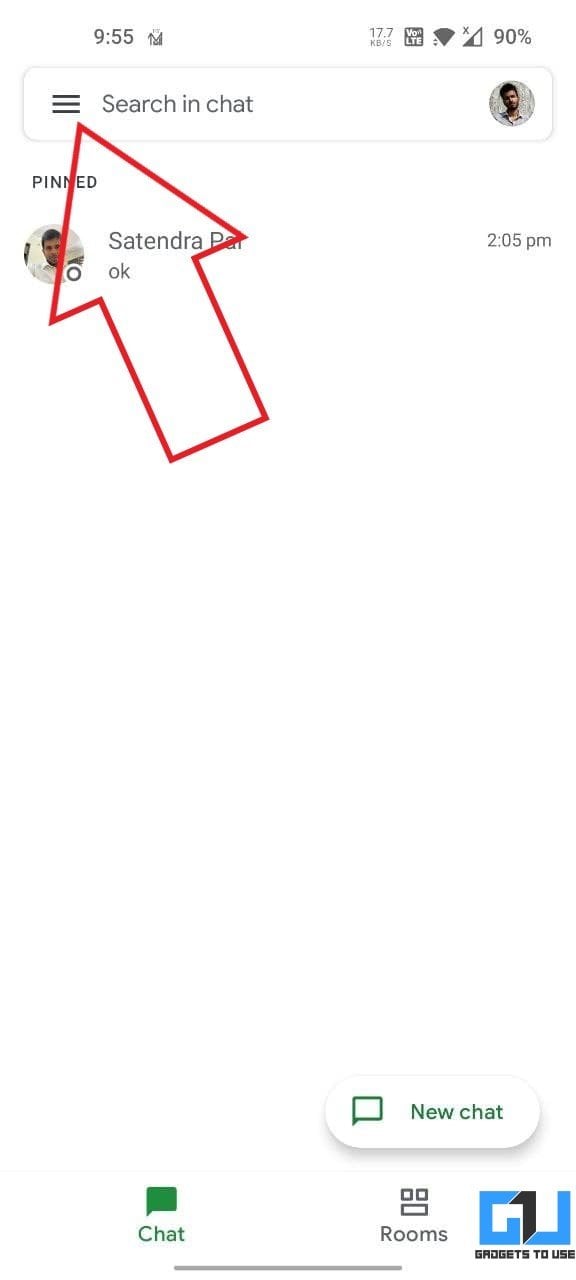
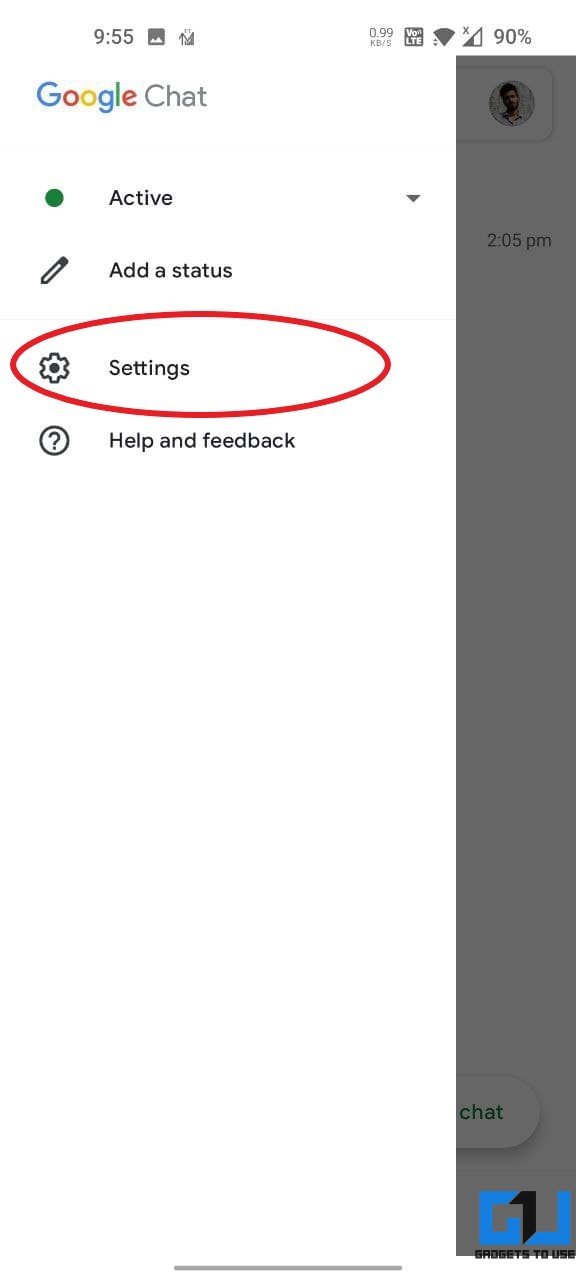
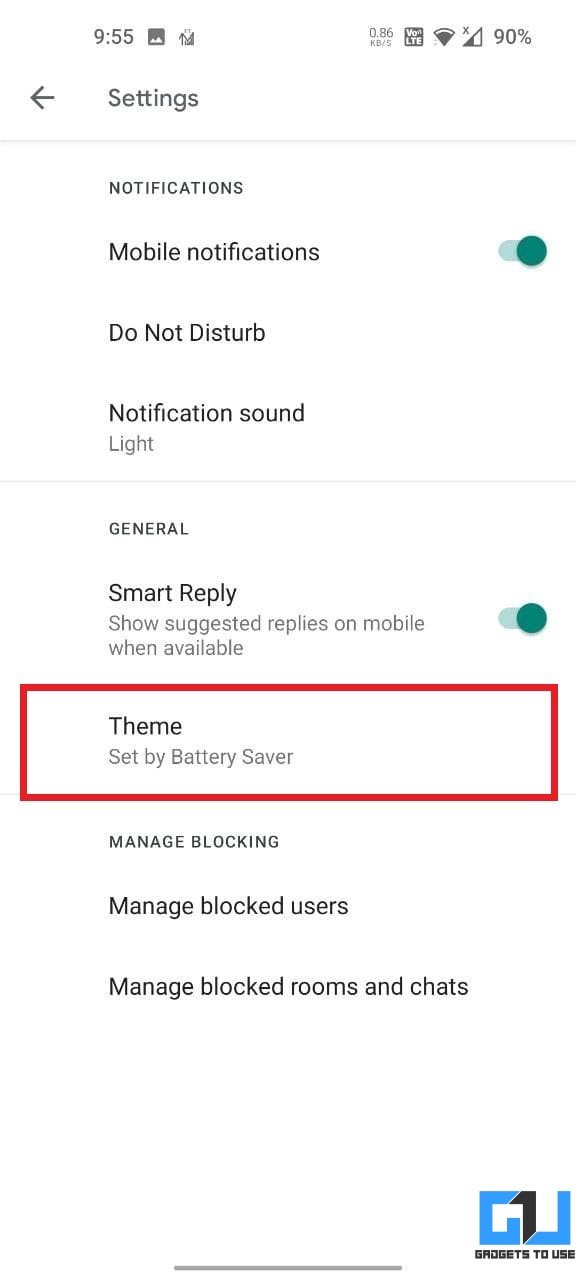
- Open Google Chat app on your Android phone.
- Click the hamburger menu at the top left.
- Select Settings and click on Theme.
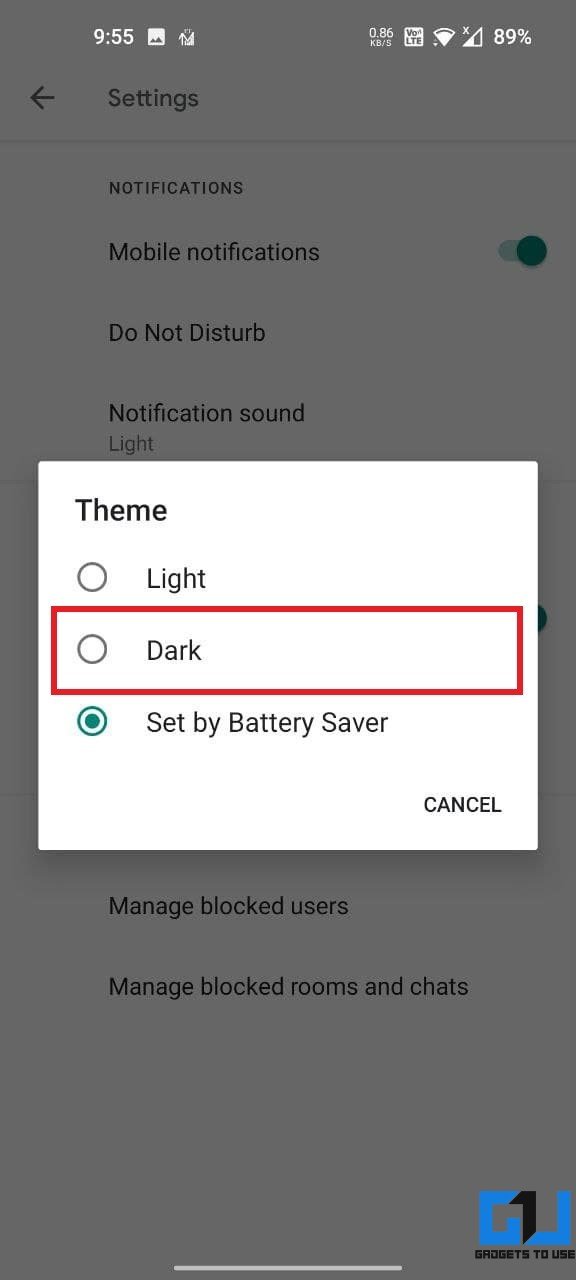
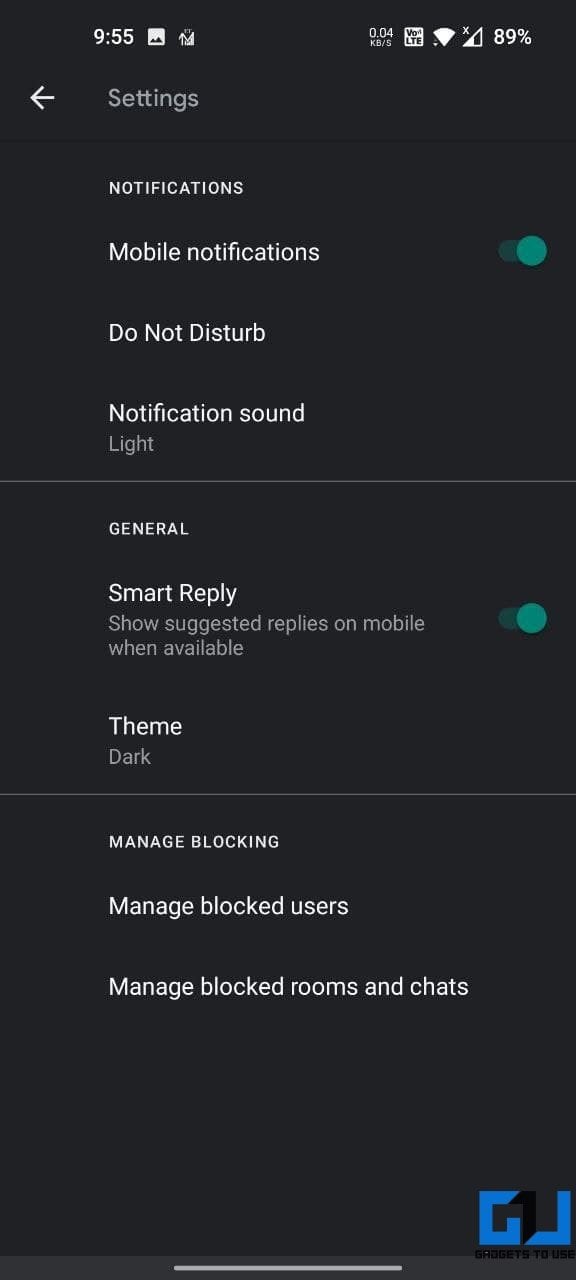
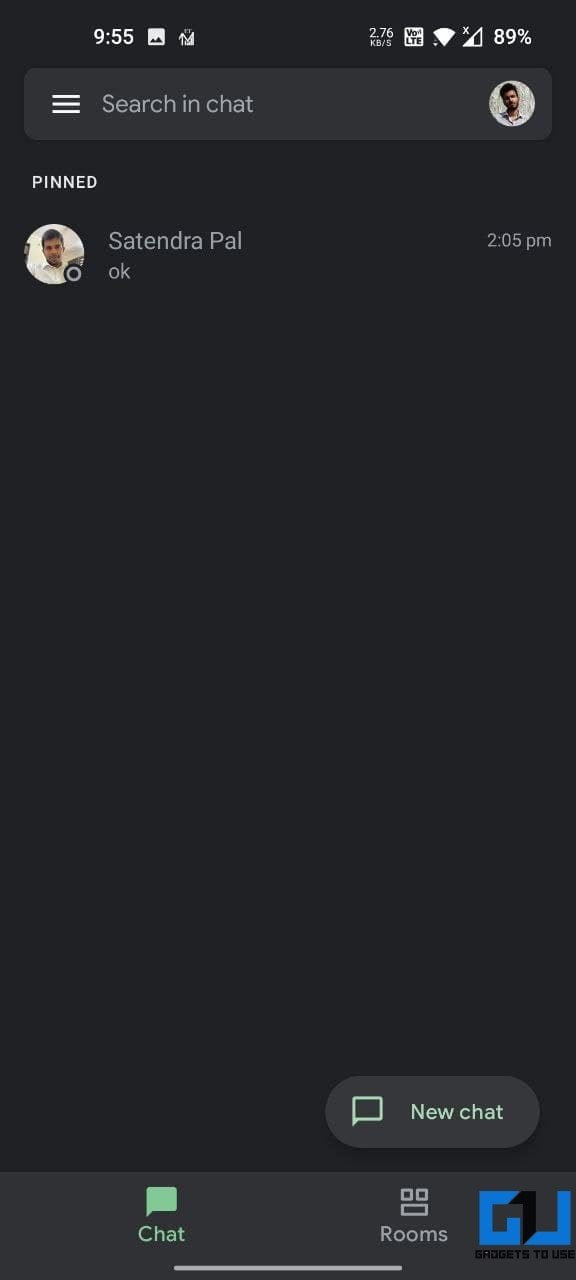
- By default, it’ll be ‘Set by Battery Saver.’
- Change it to Dark.
If you’re using Google Chat in Gmail, you’ll have to change the theme in Gmail app settings.
On Google Chat iOS App
Google Chat follows the system theme on iPhone and iPad. You can simply turn dark mode on or off in your phone’s settings to get a dark theme in Google Chat. However, the change applies to all apps and not just Google Chat.
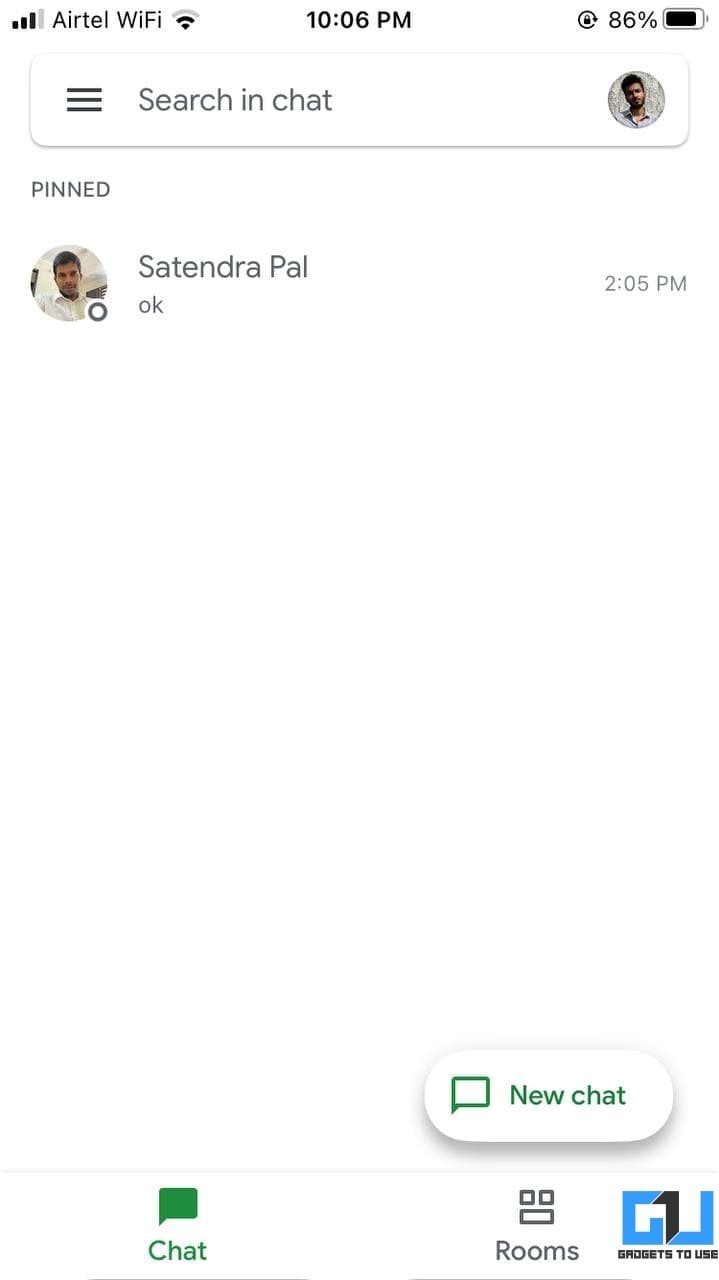
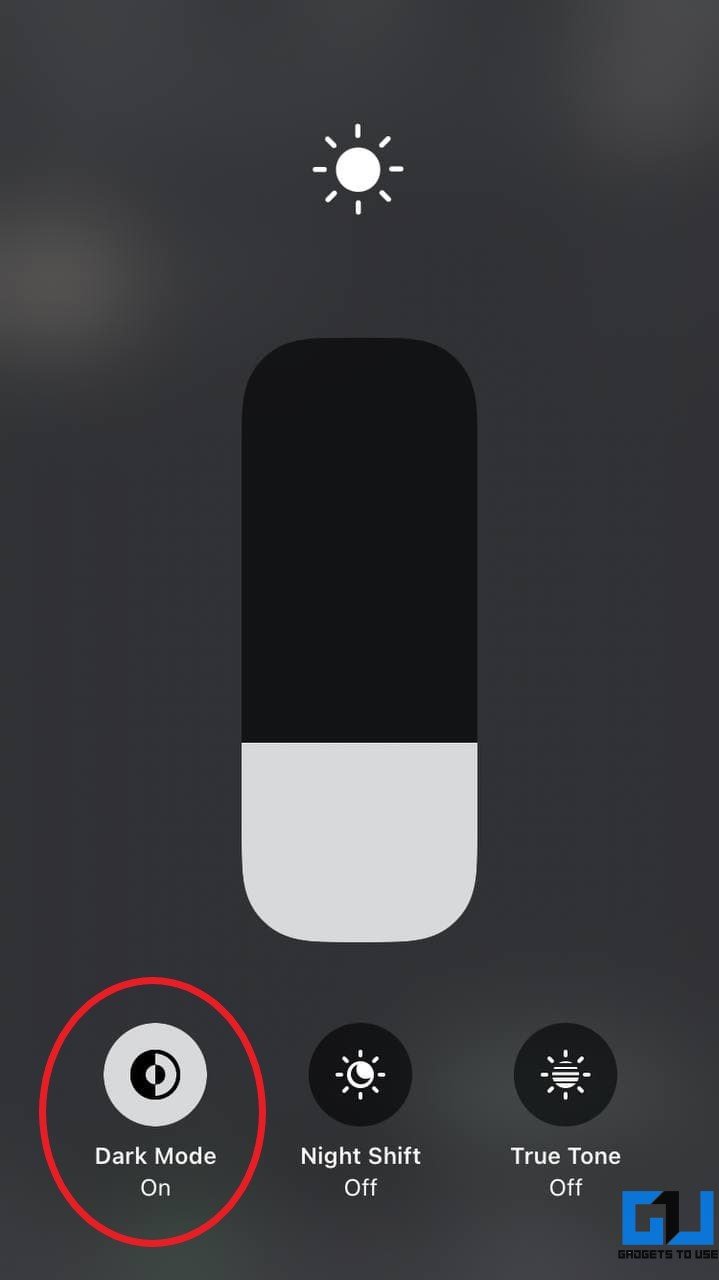
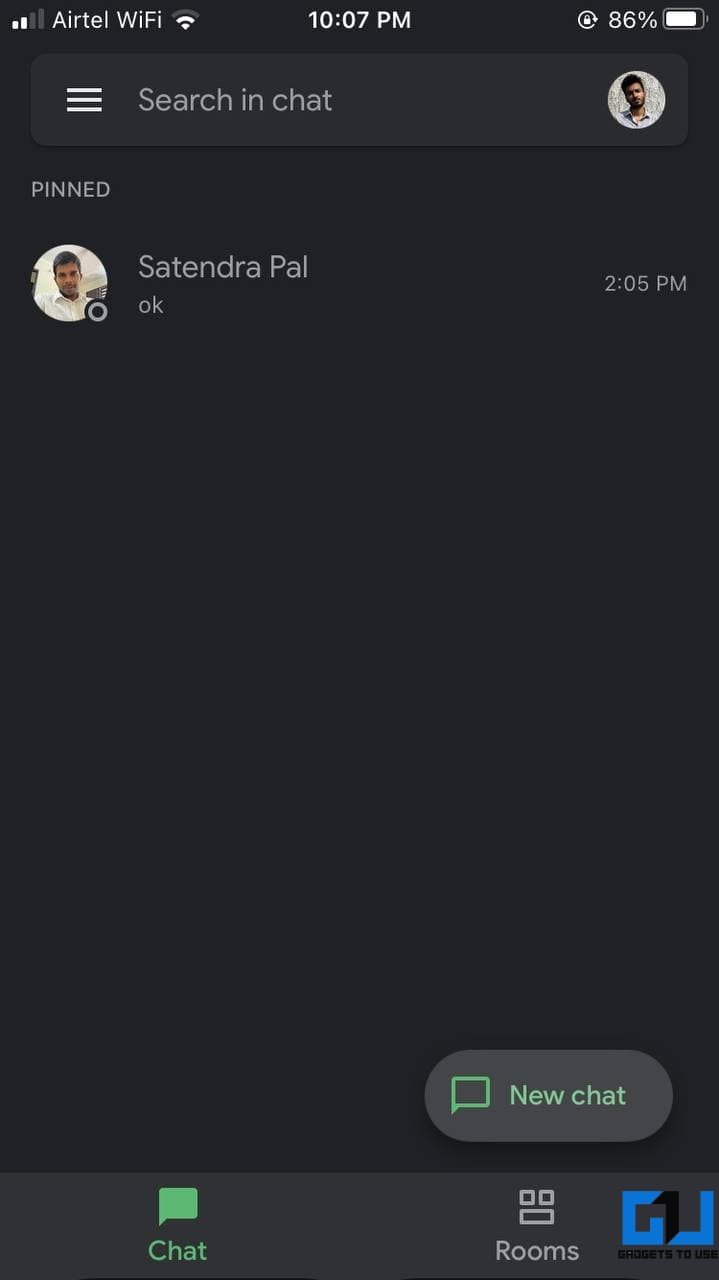
To enable dark mode in iOS, go to Settings > Display & Brightness and select Dark. You can also enable or disable the dark mode from the control center. Once done, all the apps, including Google Chat, will switch to the dark theme.
Wrapping Up
This was a quick guide to enable dark mode in Google Chat, be it on mobile or desktop. I hope you’re able to use the dark theme in the Chat app with ease. Stay tuned for more such tips, tricks, and how-tos.