
On Windows 10, head into Settings > System > Display > Graphics Settings and toggle on “Hardware-Accelerated GPU Scheduling.” On Windows 11, navigate to Settings > System > Display > Graphics > Change Default Graphics Settings and enable “Hardware-Accelerated GPU Scheduling.”
Windows 10 and Windows 11 come with an advanced setting, called Hardware-Accelerated GPU Scheduling, which can boost gaming and video performance using your PC’s GPU. We’ll show you how to enable the feature and thereby potentially get a performance increase.
What Is Hardware-Accelerated GPU Scheduling?
Usually, your computer’s processor offloads some visual and graphics-intensive data to the GPU to render, so that games, multimedia, and other apps run smoothly. The CPU gathers the frame data, assigns commands, and prioritizes them one by one so that the GPU can render the frame.
With the Hardware-Accelerated GPU Scheduling feature, the GPU’s scheduling processor and memory (VRAM) takes over the same work and runs it in batches to render the frames. In that way, your GPU relieves the processor from some work and reduces latency to potentially make your PC run better.
Should You Enable Hardware-Accelerated GPU Scheduling?
If you have a supported graphics card (more on that below), it’s a good idea to enable GPU scheduling as it helps improve your computer’s overall performance. You’ll likely see some improvements in the performance when you’re running resource-intensive tasks, such as video editing and gaming.
The only reason you shouldn’t use this feature is if you experience any issues after enabling it. If after turning it on your apps suddenly stop working or you have graphics-related problems, then GPU scheduling might best be left disabled. Fortunately, disabling the feature after testing it is easy, as we’ll explain.
What You’ll Need to Make This Feature Work
While this feature debuted with Windows 10 May 2020 Update, it still comes disabled in Windows 10 and 11. Also, your computer needs to have an NVIDIA (GTX 1000 and later) or AMD (5600 series or later) graphics card with the latest graphics driver.
Unfortunately, there is not yet any specific hardware combination (CPU and GPU) known to eke out the best performance using the feature. So, your mileage may vary with this feature depending on the CPU, GPU, and graphics drivers on your PC.
Here’s how you can enable it on your Windows 10 and 11 PC. It’s a good idea to update the graphics drivers on your PC before you begin.
Turn On Hardware-Accelerated GPU Scheduling in Windows 10
On your Windows 10 PC, you have two ways to enable Hardware-Accelerated GPU Scheduling: using Settings or using Registry Editor. Both accomplish the same thing, and here are both ways for you.
Using Settings
Start by launching the Settings app on your PC. You can do this by pressing Windows+i.
In Settings, select “System.”
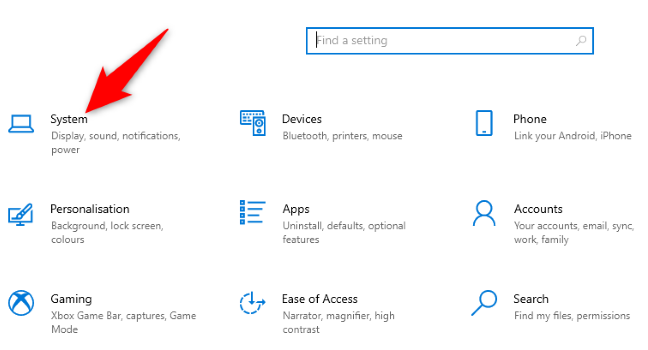
In the sidebar on the left, click “Display.”
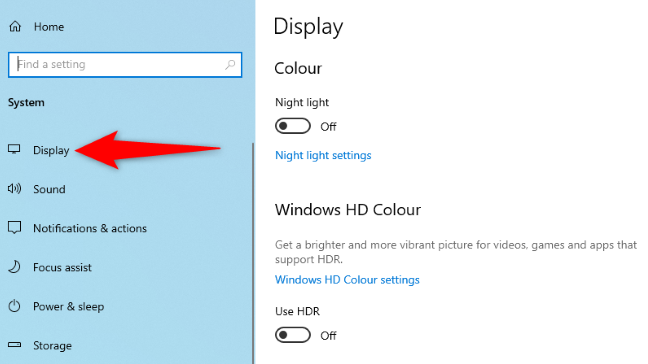
On the right pane, at the bottom, choose “Graphics Settings.”
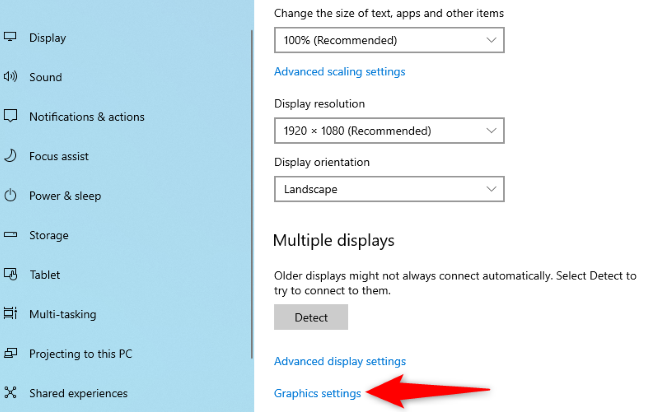
On the following screen, toggle on the “Hardware-Accelerated GPU Scheduling” option.

Note: To disable the feature in the future, simply toggle off the “Hardware-Accelerated GPU Scheduling” option again.
Close the Settings app and reboot your PC to bring your changes into effect.
Using the Registry Editor
To enable Hardware-Accelerated GPU Scheduling via the Registry Editor, first open the Run box by pressing Windows+R. In this box, type the following and press Enter:
regedit
In the “User Account Control” prompt that opens, select “Yes,” since it’s necessary to make changes to the registry.
When the Registry Editor opens, in the path box at the top, type the following and press Enter:
ComputerHKEY_LOCAL_MACHINESYSTEMCurrentControlSetControlGraphicsDrivers
In the pane on the right, double-click the option that says “HwSchMode.”
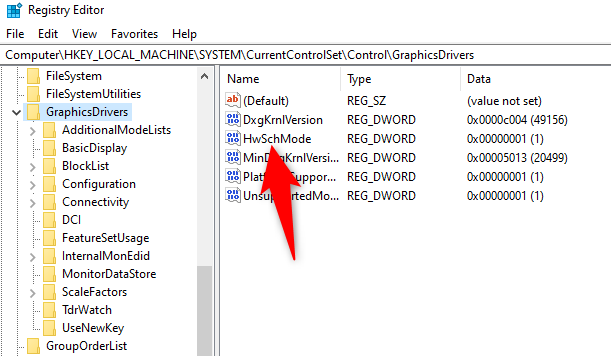
On the entry edit box, select the “Value Data” field and enter 2 . In the “Base” section, choose “Hexadecimal.” Then, select “OK.”

Note: In the future, to disable the feature, enter
1in the “Value Data” field, choose “Hexadecimal,” and select “OK.”
Close Registry Editor, restart your PC, and you have Hardware-Accelerated GPU Scheduling enabled on your computer. Enjoy!
Enable Hardware-Accelerated GPU Scheduling in Windows 11
To get started enabling the GPU scheduler in Windows 11, press Windows+i to open the “Settings” app. From the “System” section, select the “Display” option from the right-hand side.

From the “Related Settings” section, select “Graphics.”

Choose “Change Default Graphics Settings.”
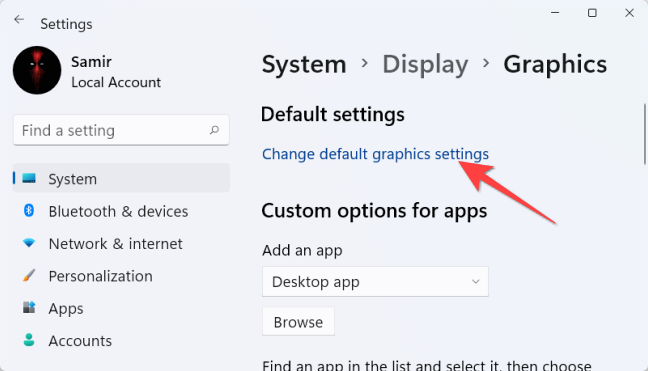
Then, toggle on the switch under “Hardware-Accelerated GPU Scheduling” and select “Yes” from the User Access Control prompt that shows up.

Note: If you decide you want to disable GPU scheduling later, simply toggle off the “Hardware-Accelerated GPU Scheduling” option.
After this, you can close the “Settings” app and restart your PC to apply the change.
Microsoft states that you may not witness any significant changes immediately. However, if this feature hinders your PC’s performance instead of improving, you can disable it.
That’s it! You can check if it improves the games and apps experience on your Windows 11 PC.
