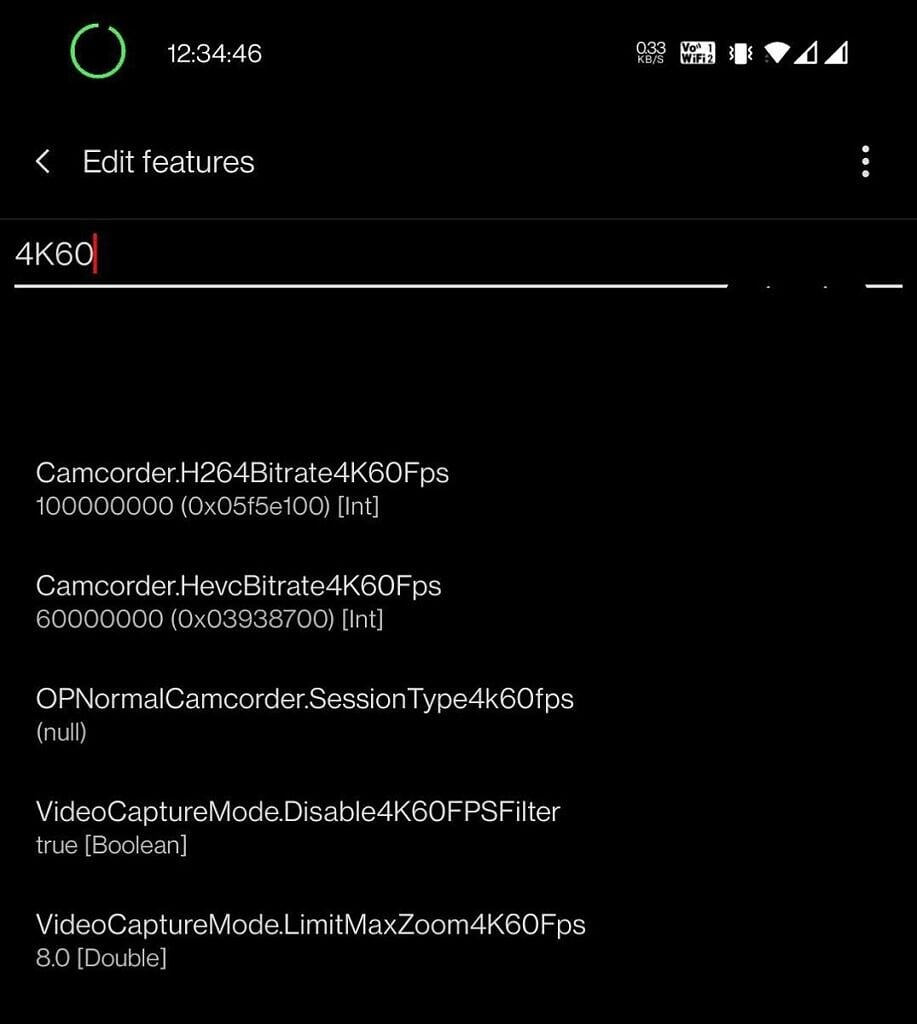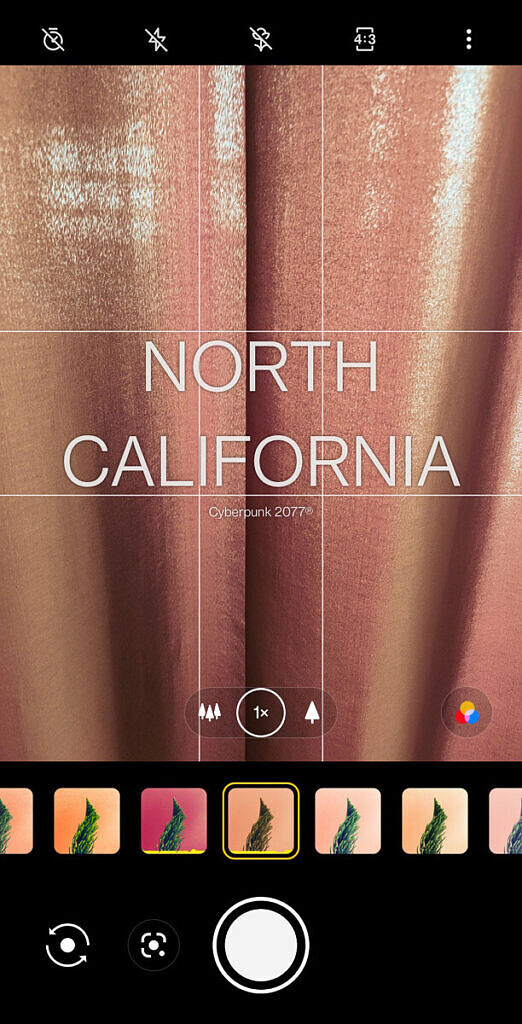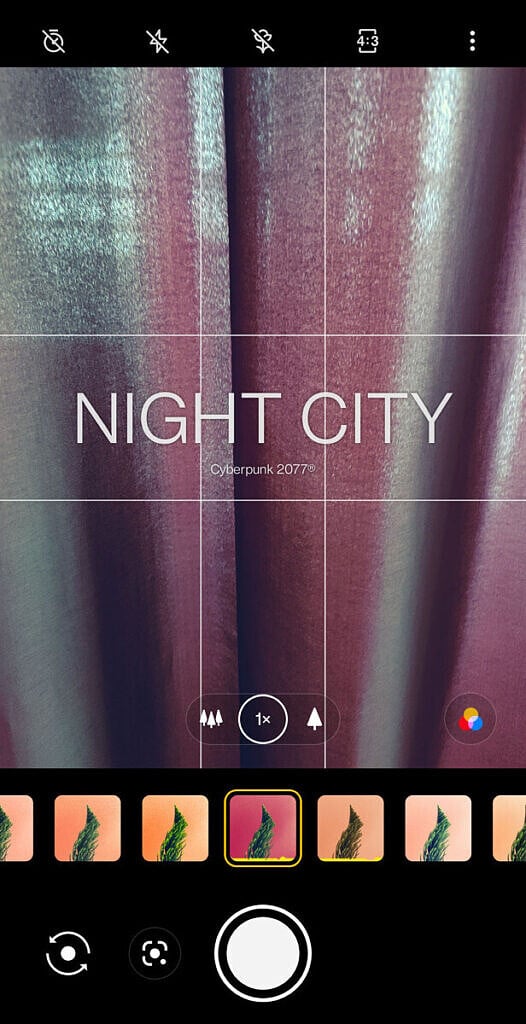One of the complaints with OnePlus devices is how they lack serious pro photography features. Even though the devices have strong third-party developer communities behind them, the love they receive from the actual company in terms of customization of camera features is often too little.
Be that as it may, the OnePlus Camera app has its own hidden internal menu, which is used by OnePlus engineers for debugging and testing. The menu normally can’t be opened by regular users because the corresponding activity does not have a direct way to be accessed within the camera app. However, if your device has root access, then it’s possible to enter this internal menu. As discovered by XDA Member CoinsClassic, you can play around with some of the core camera parameters and unlock a handful of features that are otherwise disabled in the stock configuration.
You will need to unlock your device’s bootloader and flash a Magisk-patched boot image to follow this tutorial.
Access OnePlus Camera’s Hidden Internal Menu
Using ADB
Install Android Debug Bridge (ADB) on your PC/Mac, connect your phone to your computer, and grant debugging access. Next, type the following commands in the Command Prompt/Shell/Terminal window:
adb shellsuGrant superuser access to “shell” when prompted on your phone.
am start -n "com.oneplus.camera/com.oneplus.camera.FeatureEditorActivity"You will now see the internal menu open on your phone.
Using Terminal Emulator
Open the terminal emulator app of your choosing. Termux is recommended, but anything that can access the terminal will work fine. Type the following commands:
suGrant superuser access when prompted on your device.
am start -n "com.oneplus.camera/com.oneplus.camera.FeatureEditorActivity"The internal menu will open on your device.
Using Activity Launcher
Download and install an activity launcher app like this one. Grant superuser access to the app, search for the OnePlus camera app (package name com.oneplus.camera), and open the activity named FeatureEditorActivity. 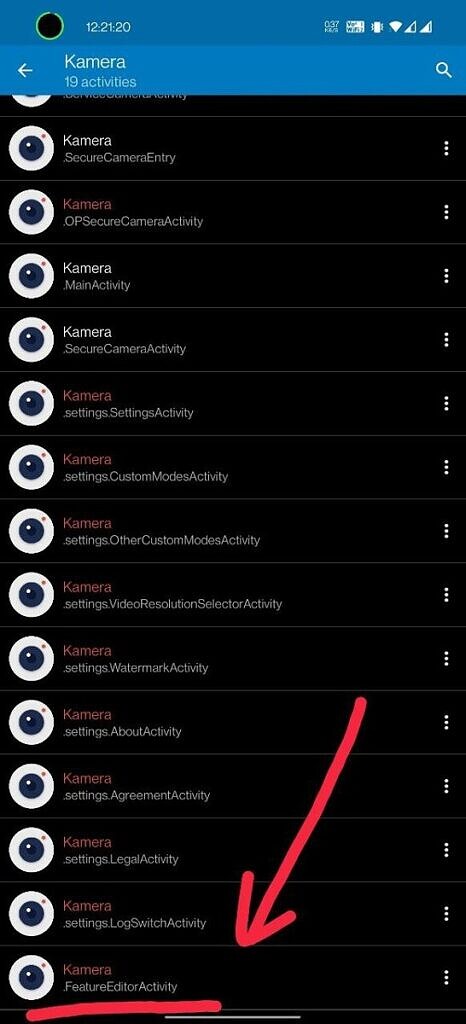
The internal menu will open on your device.
Explanation
We are using ADB or a third-party activity launcher app to start the FeatureEditorActivity which is the name of the hidden internal menu activity. Inside of this internal menu are some settings and tweaks that users of the OnePlus Camera app may benefit from. This menu is meant to be only accessed by developers and testers of the app, so there’s a lot you can do. Scroll down to see some examples.
Example Features of the OnePlus Camera Internal Menu
Use the filter box to search for parameters and edit the value according to their data type. For example, if you want to increase the bitrate when recording a 4K60fps HEVC video, you just need to change the value of the corresponding variable as shown below:
You can also get your hands on the OnePlus 8T Cyberpunk 2077 Edition’s camera filters on regular models by searching for their names.
But wait, there’s more — the backporting part. The OnePlus 9 and the OnePlus 9 Pro were launched with a new version of the camera app that featured a new UI based on Hasselblad’s image processing software and some exciting new features. Not only it is possible to sideload the updated camera app from the OnePlus 9 on older OnePlus devices, but you can also unlock a bunch of extra features through the hidden menu.
If you find any other useful features hidden away in the OnePlus Camera app, let us know down below in the comments!
The post How to enable hidden features and tweak all settings in OnePlus Camera app appeared first on xda-developers.