
If you have multiple tabs open and want a description of what’s included in the page you can enable tab previews for Microsoft Edge. Here’s how.
Microsoft Edge is packed with new and important features. Namely ease of use and security options that make the browser secure. But not all of the features are enabled by default.
For example, you need to manually turn on the crapware blocker. But some of the features are buried under the hood like hover cards that allow you to see tab previews.
It’s one of the features not enabled by default. But you can turn it on by triggering the proper experimental flag in the browser. Here’s how to do it.
Turn on Tab Previews on Microsoft Edge
Since it’s built with Chromium, turning on features on Microsoft Edge is similar to doing it on Google Chrome.
Launch Microsoft Edge and type or copy and paste the following into the address bar and hit Enter:
edge://flags/#tab-hover-cards
That will highlight the proper flag you need to turn on.
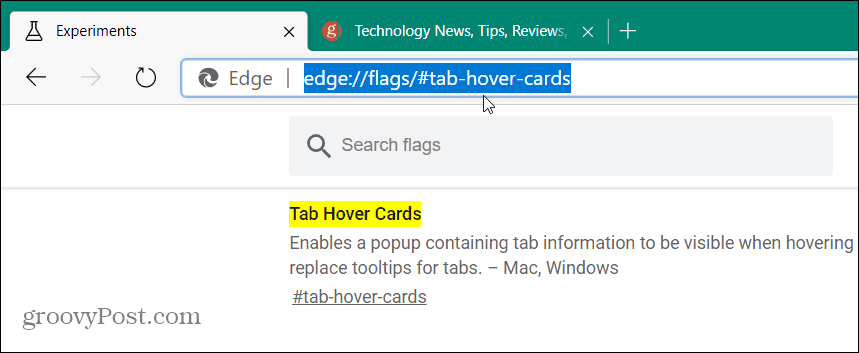
Then you just need to select Enabled from the dropdown menu.
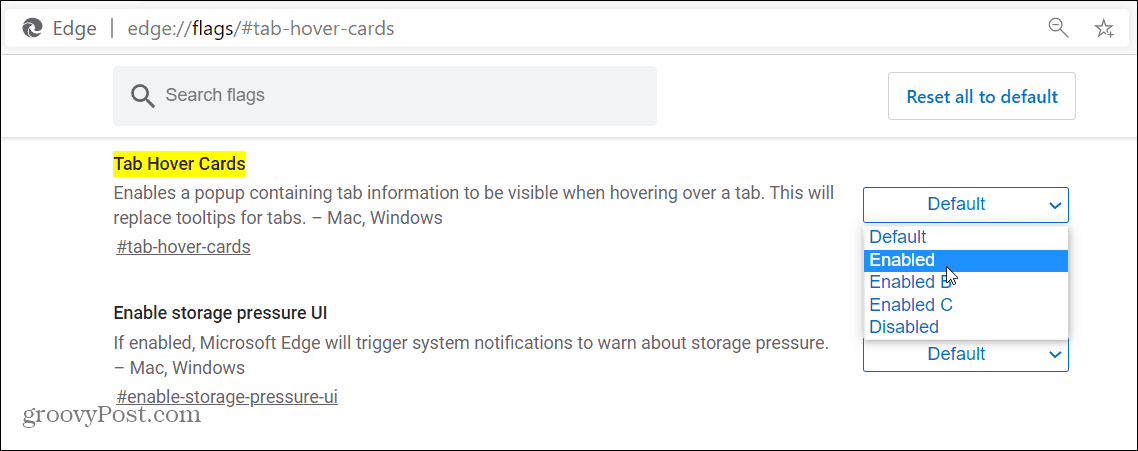
Then make sure to click on the Restart button after enabling hover cards for the change to go into effect.
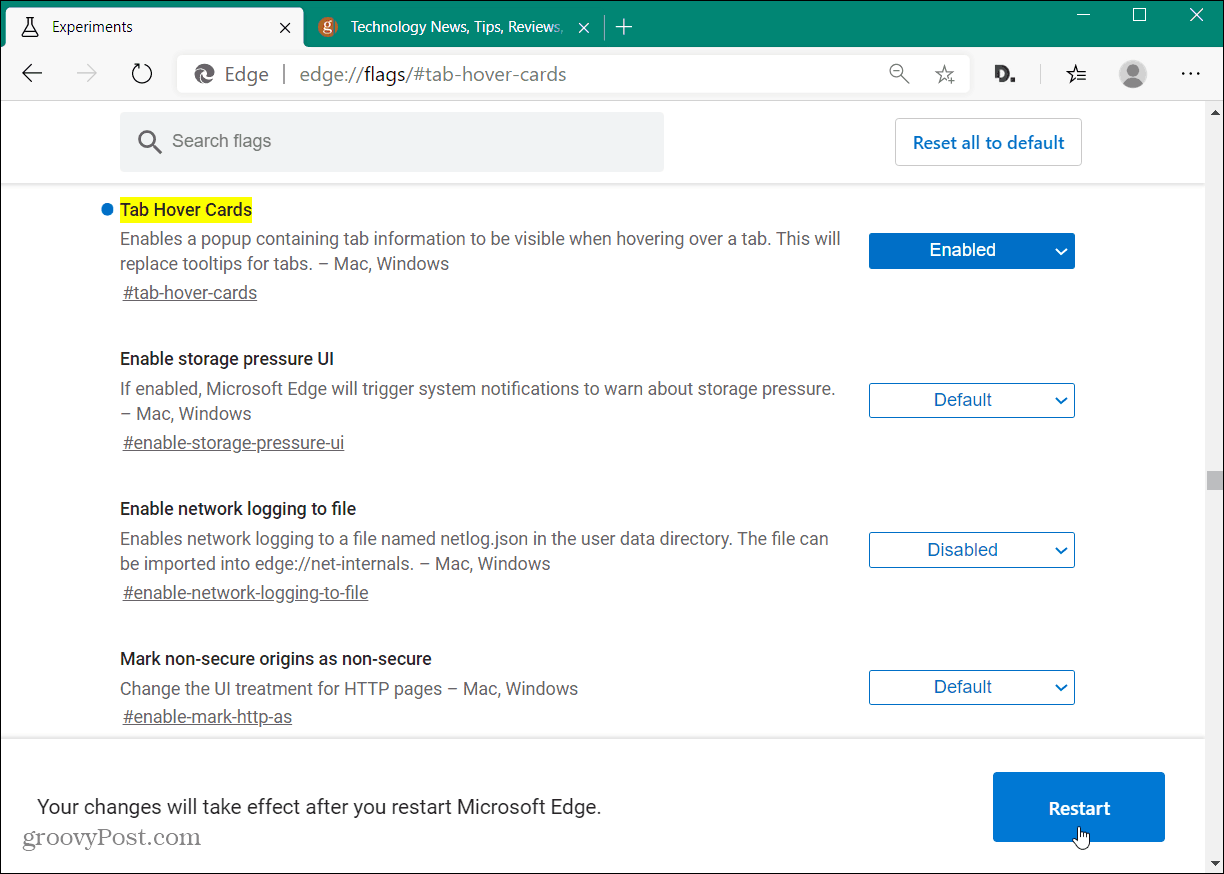
After the restart, you will now be able to hover over your open tabs and see a preview of the page’s content. Currently, it will display the site’s name and a brief description of the site.
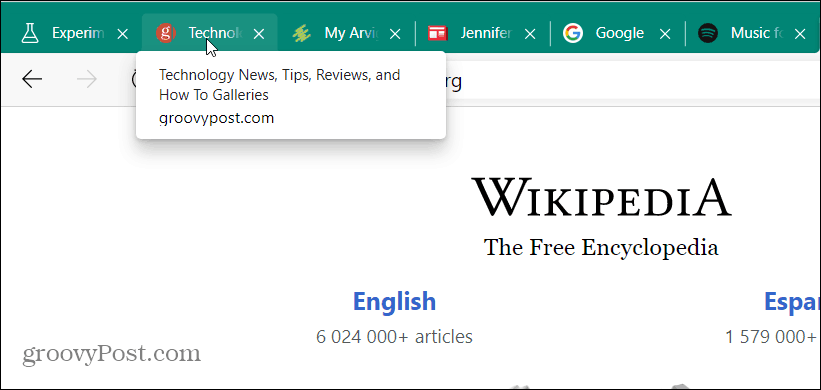
If you want to turn the Hover Card feature off, head back to the flag that you turned on and set it to Disabled. Again, make sure to restart the browser for the change to go into effect.
Remember that the new Microsoft Edge is cross-platform and available for Windows 7, 8, 10, macOS, Android, and iOS.
If you haven’t checked it out yet, make sure to read our article on how to install the new Edge. And for more tips and tricks for using the browser, make sure to look through our archive of Microsoft Edge articles.
