Microsoft recently announced Windows 11 and one of its system requirements is TPM 2.0. Thus, many people are now asking questions like “does my PC support TPM 2.0?” or “is a discrete TPM 2.0 module mandatory for installing Windows 11?”
A TPM 2.0 module is not mandatory on motherboards newer than Intel 100 series and AMD 300 series motherboards. TPM 2.0 related technologies are available in Intel chipsets newer than 100 series and AMD Ryzen processors. It can be enabled by simply enabling “PTT” or “AMD CPU fTPM” in “Security Device Support” in BIOS.
MSI Motherboards with TPM 2.0 Support
Here is a complete list of all MSI motherboards with TPM 2.0 support. Please note that this is not a list of Windows 11 compatible motherboards but rather a list of motherboards in which their BIOS supports TPM 2.0.
- Complete list of TPM 2.0 ready motherboard (PDF)
- Visit Intel for more information about Intel PTT (Intel Platform Trust Technology) and TPM 2.0.
- Intel 6th/7th Gen and Core X-Series 9000/78xx processors are not on the list of Windows 11 compatible processors, as of 2021/07/01.
- Ryzen 1000 and Ryzen Threadripper 1000 series processors are not on the list of Windows 11 compatible processors, as of 2021/07/01.
How to Enable TPM in BIOS
Go to BIOS and find the item “Security Device Support” to enable TPM 2.0.
Click BIOS 5 – If your BIOS features Click BIOS 5, you’ll find “Security Device Support” in “SettingsSecurityTrusted Computing”. Enable “PTT” on an Intel motherboard, or “AMD CPU fTPM” on an AMD motherboard.
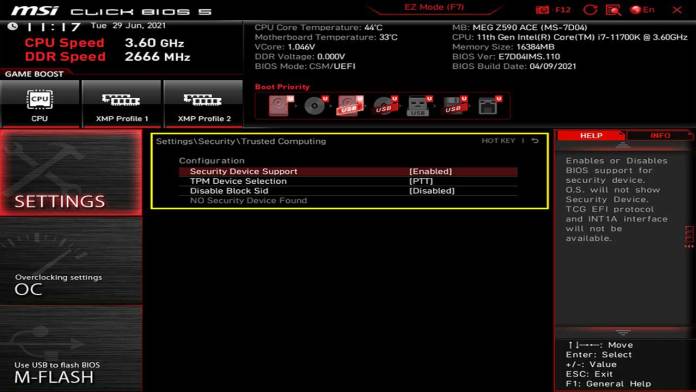
Click BIOS (GSE Lite) – If your BIOS features Click BIOS (GSE Lite), “Security Device Support” can be found in “SecurityTrusted Computing”. Enable “PTT” or “AMD CPU fTPM”.
How to Check the TPM Status
You can check if the TPM is enabled and what the TPM version is in BIOS or Windows 10.
In BIOS – After “Security Device Supported” is enabled, press the F10 key to save and exit BIOS. Go back to BIOS and you’ll find the TPM version on your PC.
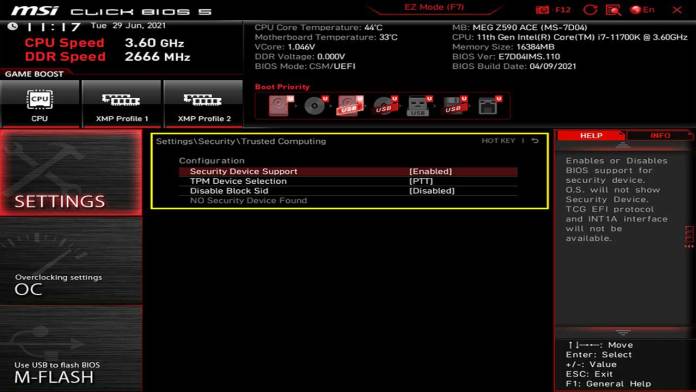
In Windows 10 – Press [Windows] + [R] key and run “tpm.msc”. The “TPM Management” will show the TPM version of your system.
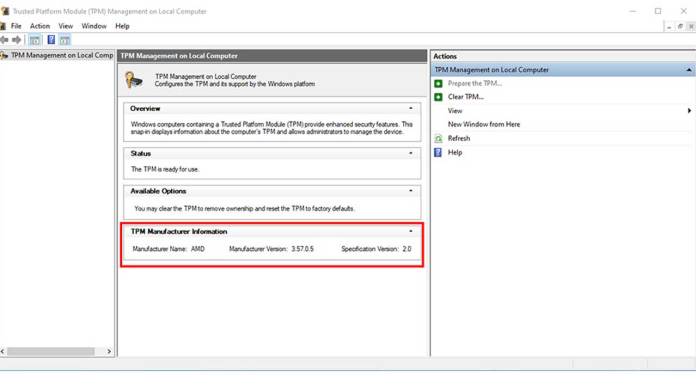
Minimum System Requirements for Windows 11
TPM 2.0 is just one of the requirements for Windows 11. Your PC has to meet all the requirements to install Windows 11. Please visit Windows 11 website for more information.
You can use the PC Health Check app to check if your PC meets the system requirements. If your PC meets the requirements, it will say “This PC can run Windows 11”.
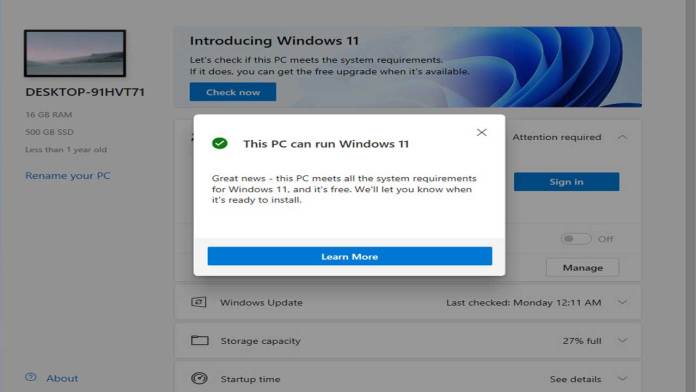
Windows 11 has not been officially released yet so there might be stability issues. Install at your own risk.
