Factory resetting your Samsung Galaxy Watch is an excellent way to troubleshoot recurring performance issues or glitches. Samsung also recommends resetting your Galaxy Watch before selling or giving it away.
Resetting Samsung Galaxy Watches to factory default is straightforward, but the steps may vary depending on your watch model and software version. This tutorial covers different ways to factory reset all Samsung Galaxy Watch models.

Resetting your Galaxy Watch to factory default erases everything on the watch—apps, personal information, health data, etc. If you’re factory resetting your Galaxy Watch to fix an issue, we recommend backing up your data first.
We also advise charging your Samsung Galaxy Watch to at least 50% battery level before factory resetting it.
Back Up Your Samsung Galaxy Watch
Connect your Galaxy Watch to your Android device and follow the steps below to back up your watch’s data.
- Tap the Settings icon on your watch’s home screen or Quick Settings panel.
- Next, head to General > Reset, and tap Back up data.
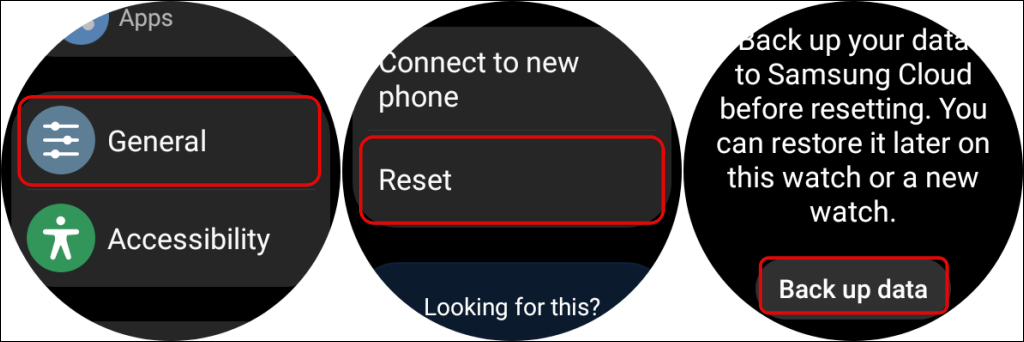
Alternatively, open the Galaxy Wearable app, go to Watch settings > Accounts and backup, and tap Back up data.
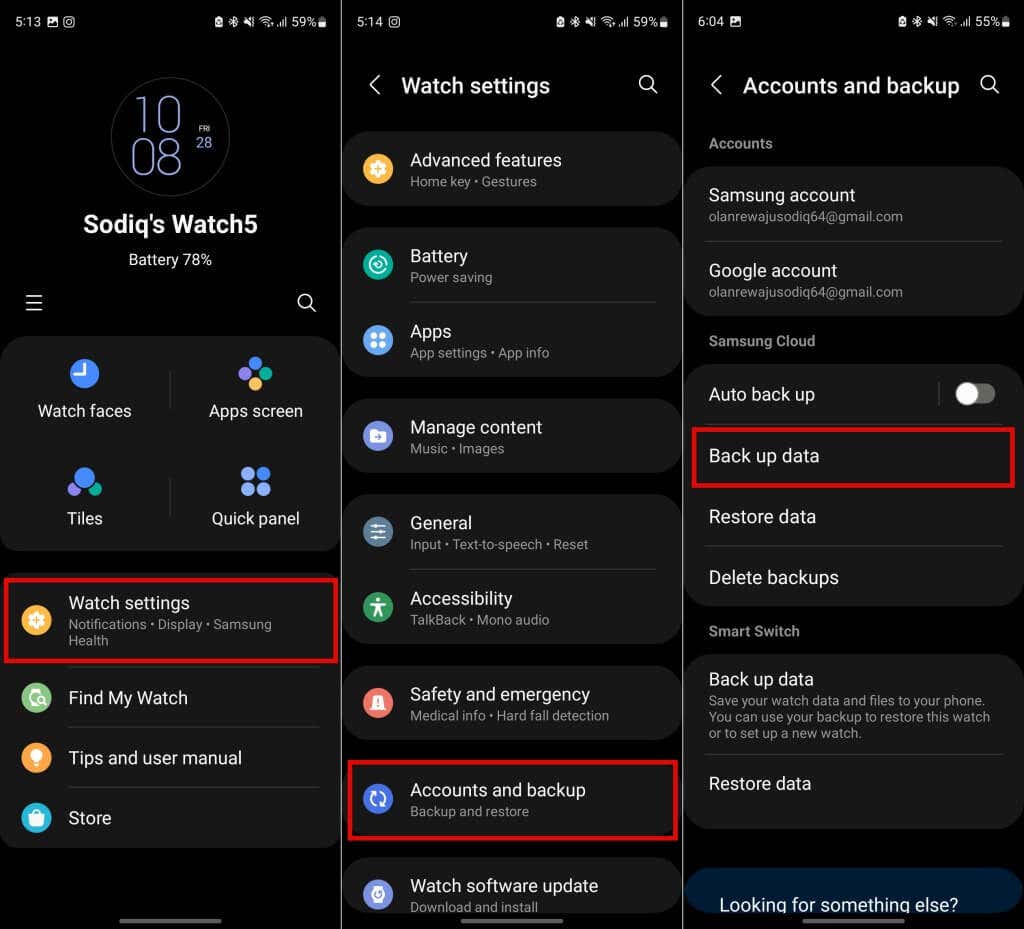
- Choose the data you want to back up or tap Select all to back up everything on your Galaxy Watch. Tap Back up at the bottom of the page to proceed.
- Wait while the app backs up your watch’s data to your Samsung account and tap Done when completed.
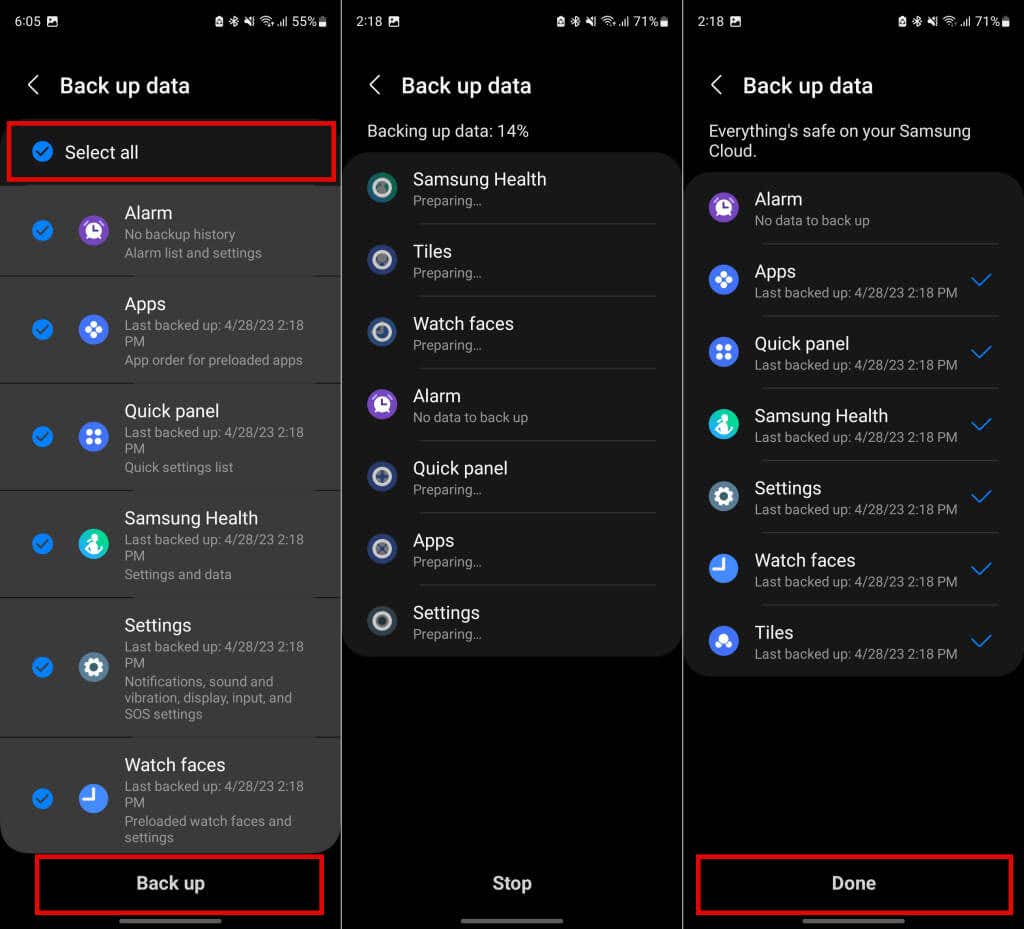
Factory Reset Your Galaxy Watch from the Settings App
Open the Settings app on your Galaxy Watch, tap General, and select Reset at the bottom of the page. Your Galaxy Watch will shut down and reboot after the factory reset.
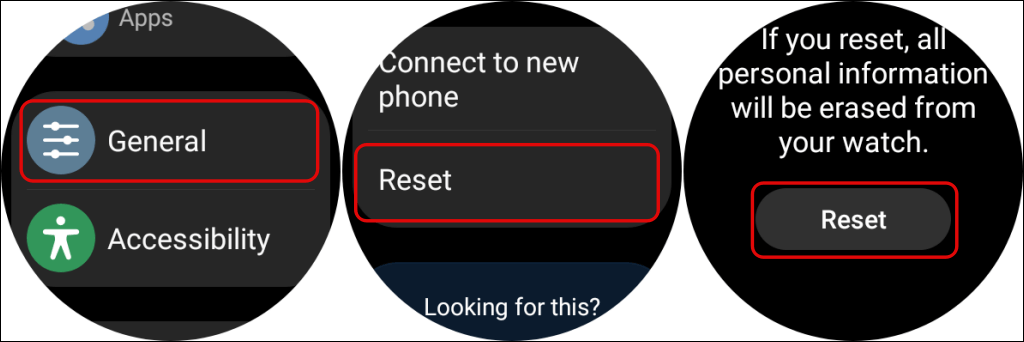
Factory Reset Your Galaxy Watch Using Recovery/Reboot Mode
If your Galaxy Watch is freezing, unresponsive, or won’t turn on, you can factory reset it by booting into recovery or reboot mode.
- Press and hold the Power button (or Home key) and Back key for 10-15 seconds.
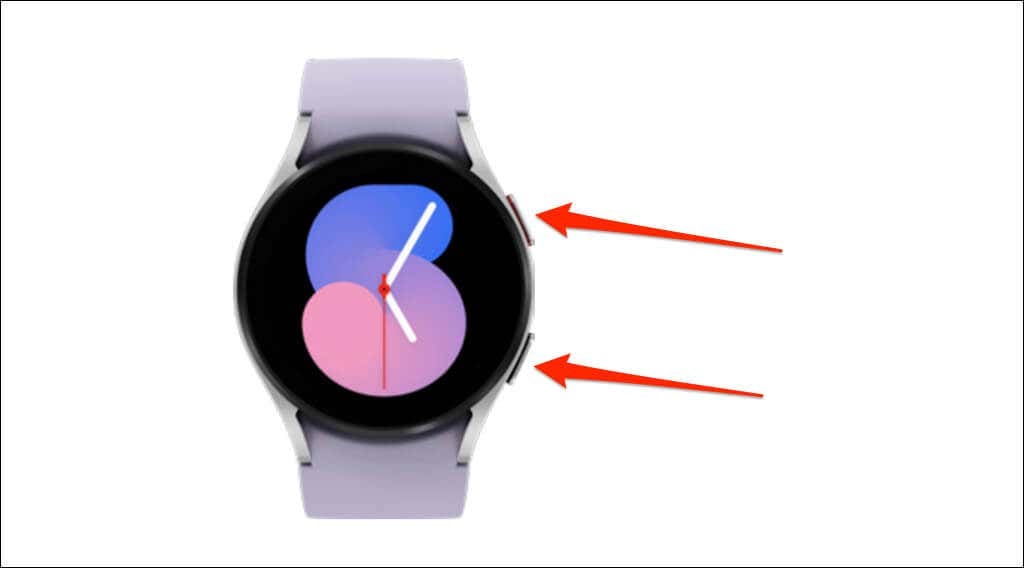
- Press the Home/Power key repeatedly till a “Rebooting…” message appears on the screen. That’ll open your Galaxy Watch’s “Reboot Mode” screen.

- Press the Home key to navigate to Recovery. Afterward, hold the Home key to boot into recovery mode.
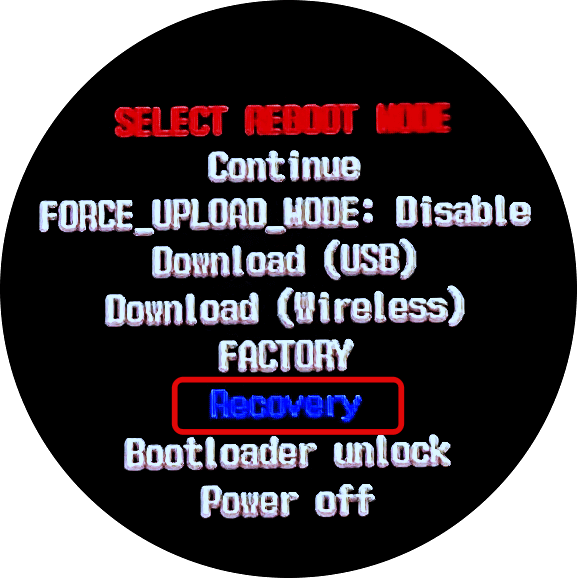
If you have a Galaxy Watch3 or older model, selecting Recovery (in step #3) will start the factory reset process. Proceed to step #4 if you have the Galaxy Watch4 or newer models.
- Use the Back button to navigate to Wipe data/factory reset and press the Home key to select the option.
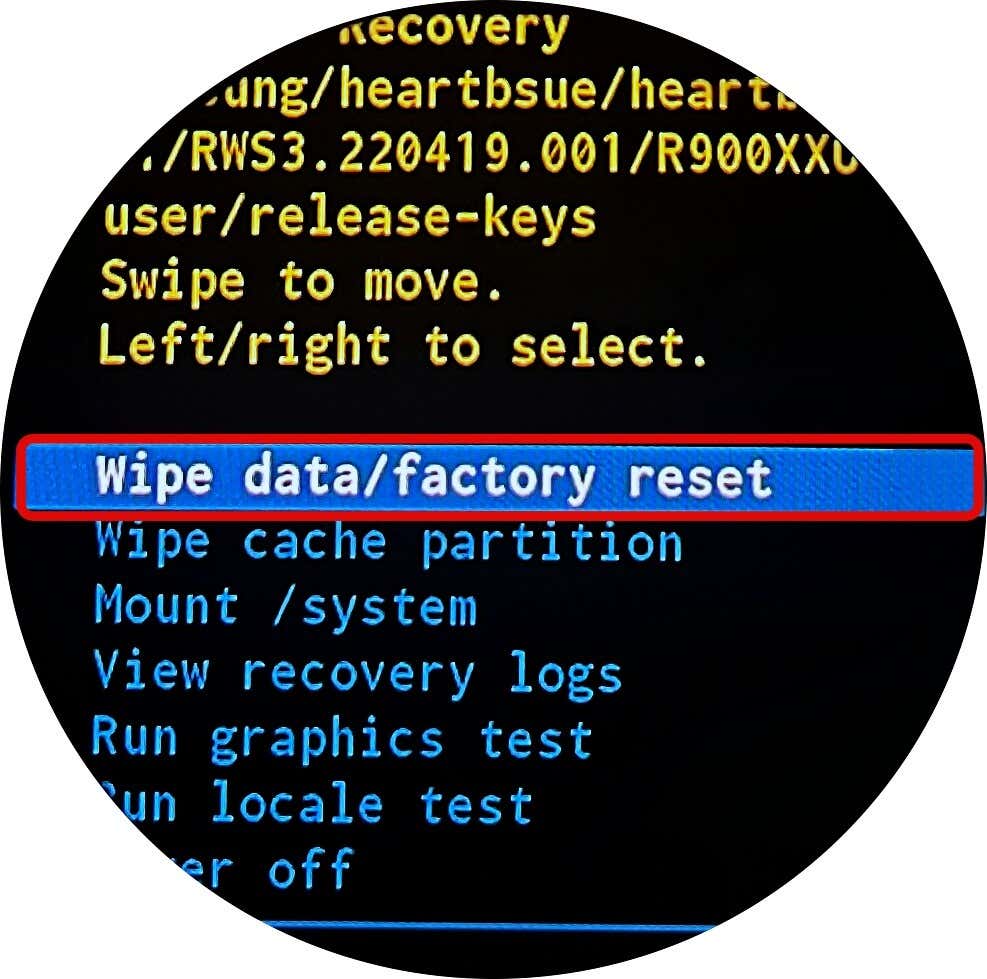
- On the confirmation screen, press the Back key to select Factory data reset and press the Home button to start the reset.
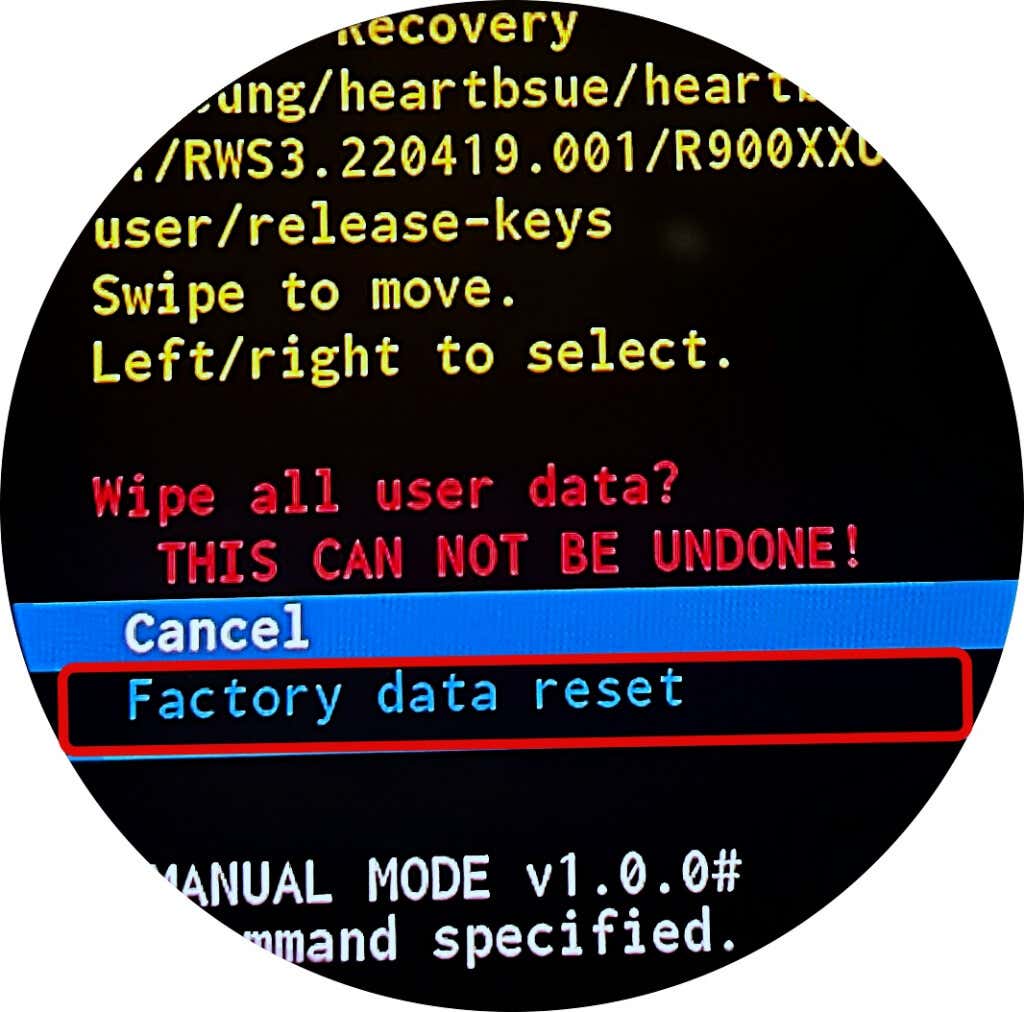
Factory Reset Your Galaxy Using the Galaxy Wearable App
Open the Galaxy Wearable app on your Android phone and follow these steps.
- Tap Watch settings, select General, and tap Reset.
- Tap the Reset button to start the factory reset operation.
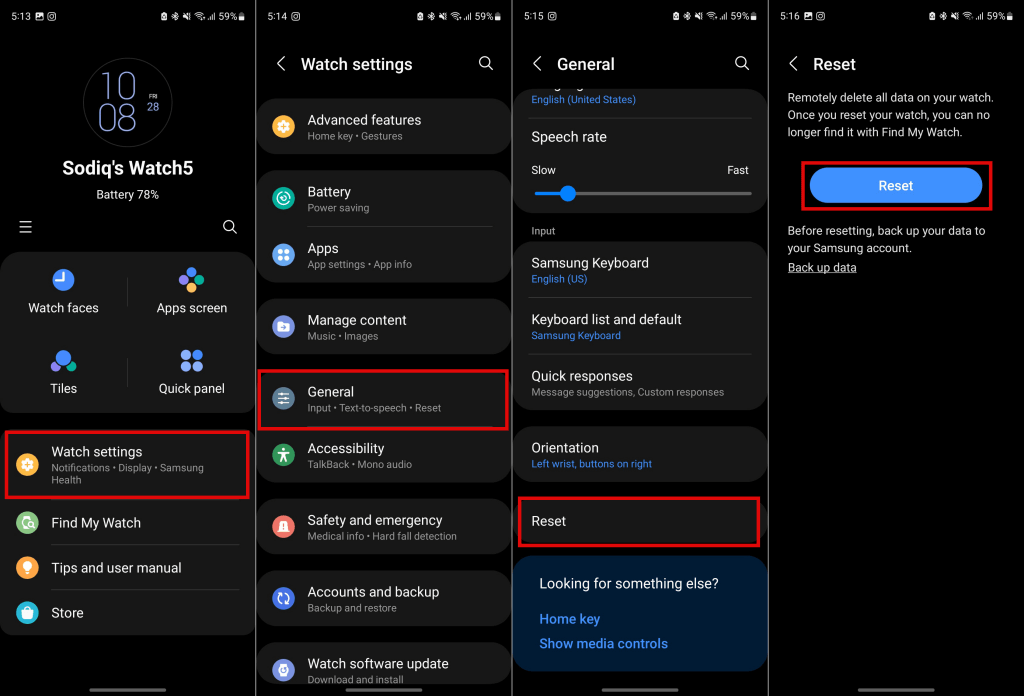
Factory Reset Samsung Galaxy Watch on an iPhone
You can also remotely factory reset your Galaxy Watch using the iOS Galaxy Watch app. Open the Galaxy Watch on your iPhone, go to General > Reset, and tap Reset on the confirmation screen.
What to Do After Resetting Your Galaxy Watch
If you’re selling your Galaxy Watch or giving it away, Samsung recommends unpairing it from your phone after a reset. If you performed a factory reset to troubleshoot an issue, restore your backup data when setting up your watch.
Restore Your Data
Your Galaxy Watch should reboot after the factory reset process. Bring your watch close to your phone, turn on Bluetooth, and follow the steps to restore your watch’s data.
- Open the Galaxy Wearable app and tap Start on the welcome screen. Wait for the app to detect your watch and select your watch on the list of devices.
- Next, tap Confirm if the verification code in the app matches the code displayed on your watch screen.
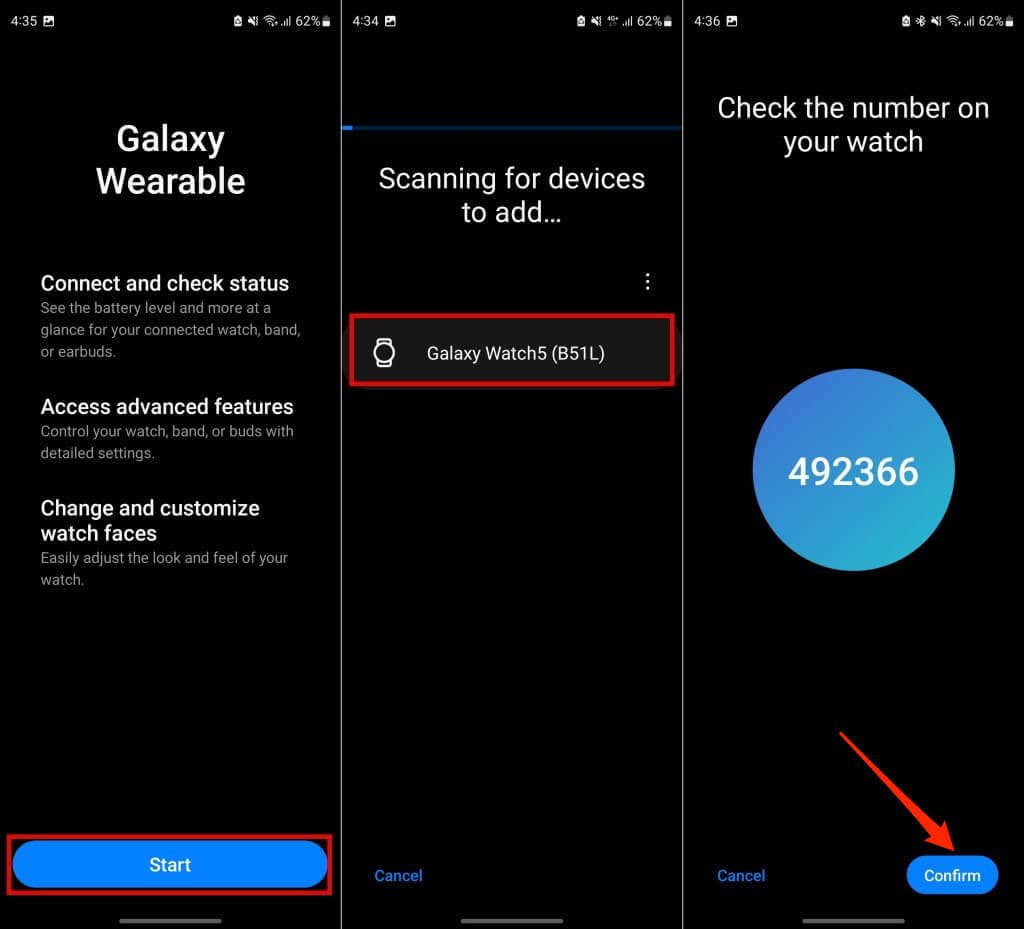
- Sign in to your Google account and select the backup you want to restore.
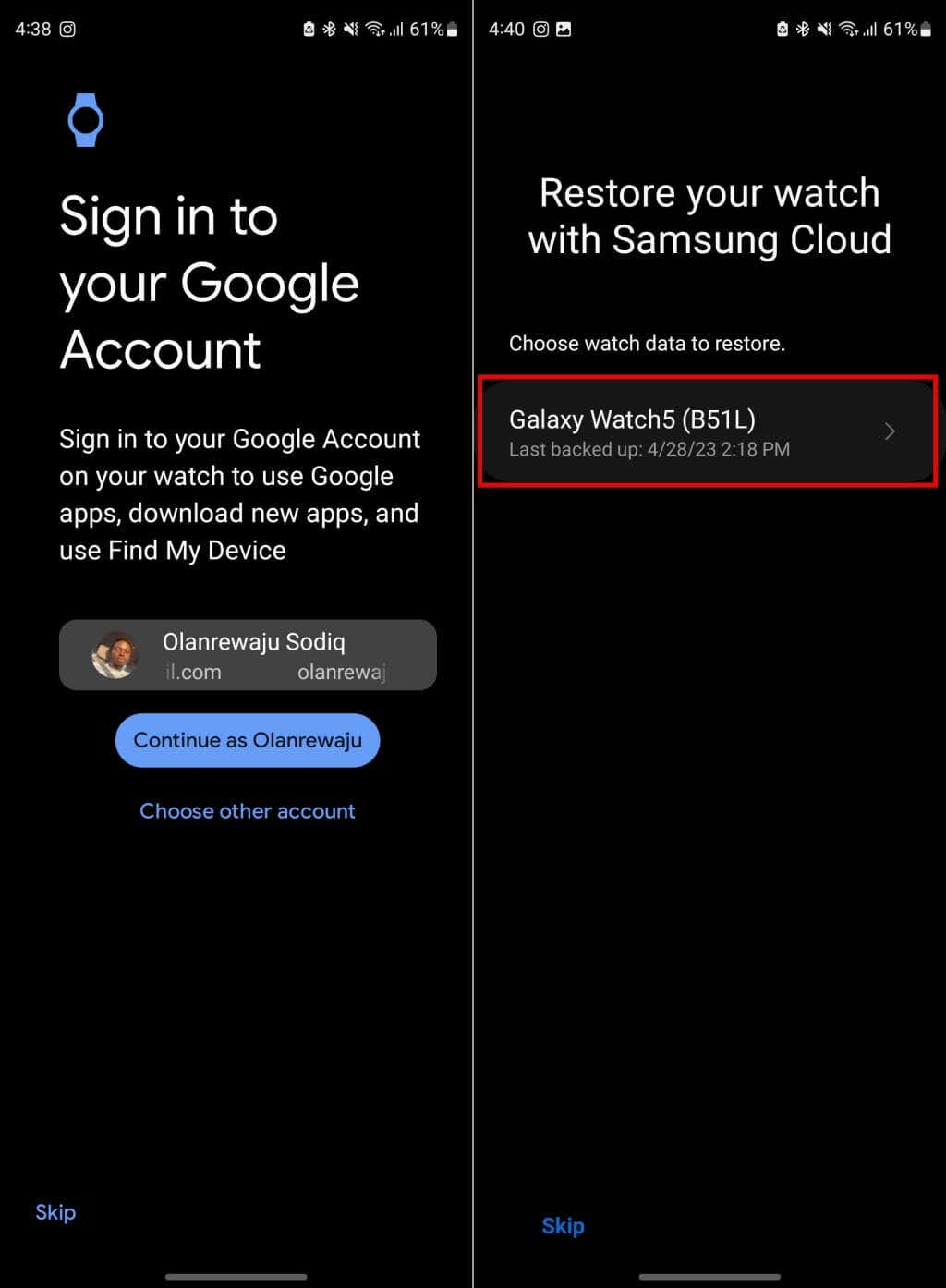
- Choose parts of the backup data you want to restore and tap the Restore button to proceed.
- Tap Next to continue setting up your watch when the Galaxy Wearable app restores your data.
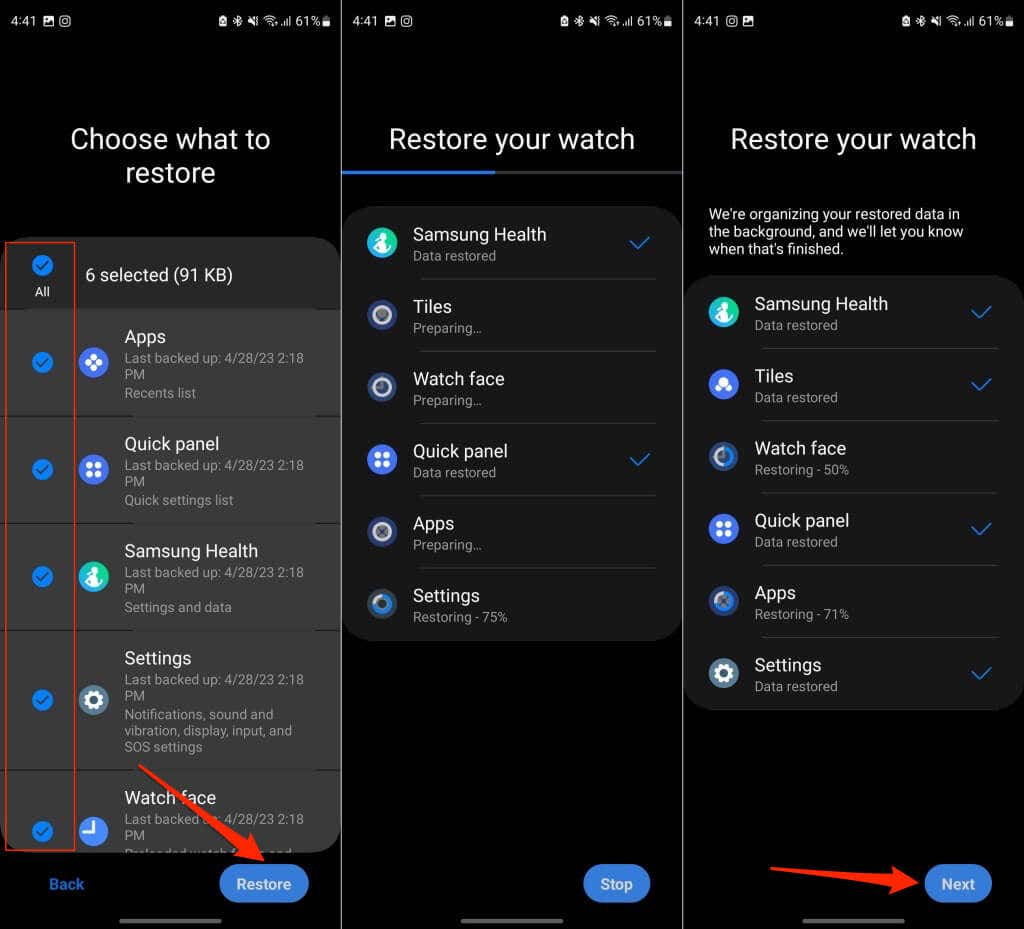
How to Unpair Samsung Galaxy Watch
Open your phone’s Bluetooth settings menu, select your Galaxy Watch, tap Unpair, and select Unpair on the pop-up.
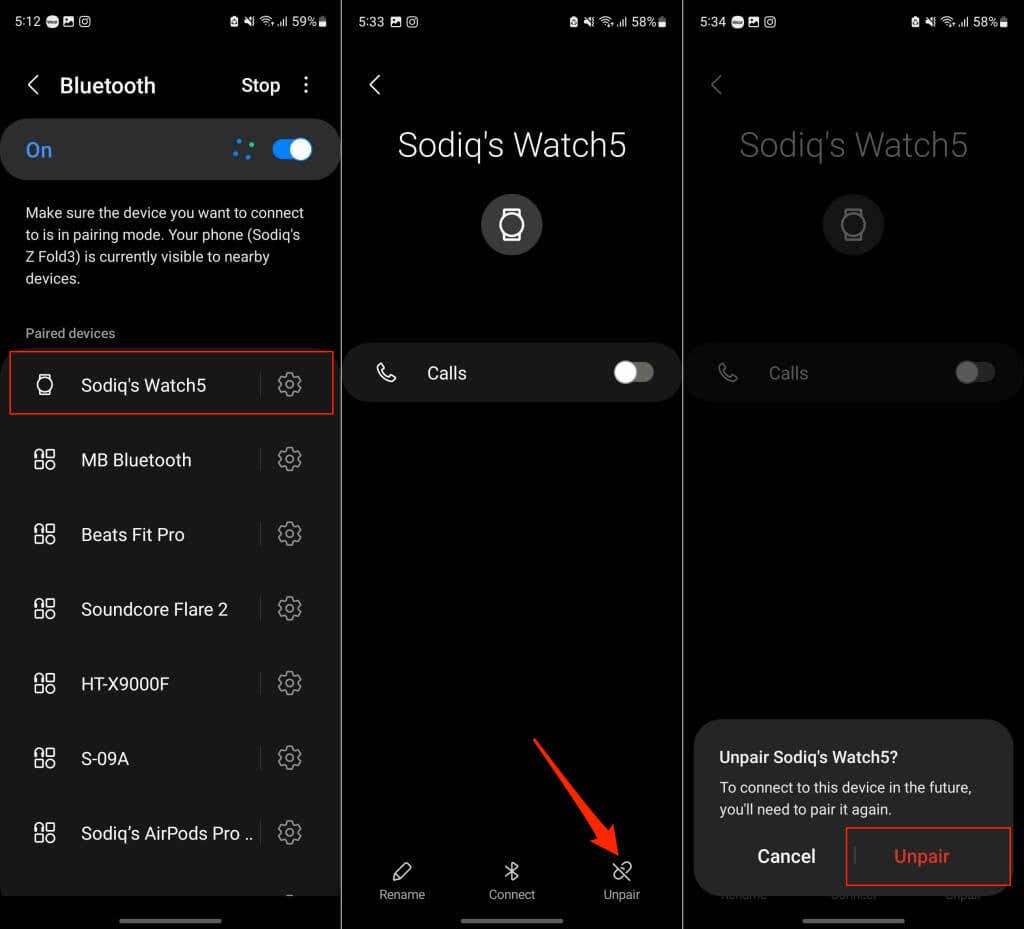
A Fresh Start
These are the reset methods for Samsung Galaxy Watches. Remember that the steps may differ depending on your watch model and operating system. Contact Samsung Support if you have trouble resetting your Galaxy Watch to factory default settings.
