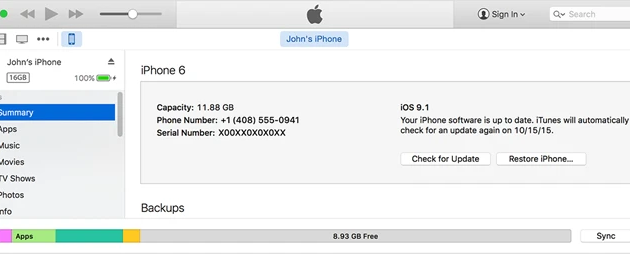Digitally representable assets and data are often kept in the pockets of smartphone users. That’s why Apple makes a point of giving iPhone consumers top-notch protection against cyber threats. Keeping users’ sensitive information safe is a top priority. Thus, they take several precautions to prevent unauthorized access. Touch ID, Face ID, and the good old-fashioned passcode are just a few options.
Is your iPhone’s passcode not functioning, and you’re wondering what to do about it? If you input the correct passcode on your iPhone, you shouldn’t be getting the “iPhone passcode not working” problem. Each time you attempt it, the warning becomes more severe. Now you must be wondering about what to do now. Although this seems to be an uphill battle, there are many solutions. Read on for a comprehensive explanation of why your iPhone’s passcode isn’t functioning and how to repair it.
Part 1. Reasons Behind iPhone Passcode Not Working
The error message “iPhone passcode not functioning” is something no one wants to see on their screen. Before diving into the remedy, it is important to have a solid understanding of the potential causes. The following are some potential explanations for the problem message “iPhone passcode not functioning”:
Passcode Not Working Following the iOS Update – Because Apple is continuously interested in enhancing the quality of its services, the company continually sends out new updates at predetermined intervals. Most updates provide bug fixes and minor system improvements. If you have just upgraded your iPhone, the passcode on the device can no longer function properly.
Entering Incorrect Passcode – To access the contents of your iOS device, a password is necessary. Your smartphone will notify you that you have entered the incorrect password after you have made many attempts and gotten it incorrectly. Most electronic gadgets include a setting that will delete all data if someone enters an incorrect password more than ten times.
You’ve Forgotten the Passcode – You may have decided to alter the passcode on your iPhone. You have completely forgotten about the change, even though humans are not flawless. Therefore, you may be inputting the incorrect password with full confidence and wondering why your iPhone would not accept it.
Not Updating iPhone for Ages – Sometimes, when you upgrade the iOS version on your device, the operating system will not install it correctly. The failure to update iOS can result in many problems with the operating system, including passcode difficulties such as the iPhone password suddenly being ineffective.
Problem with Your iPhone – There is a possibility that the file that stores the user credentials has been damaged, so your device cannot access the data it contains. As a result, your iPhone will not do the comparison between the password that you typed and the proper password that is stored in the safety file.
Part. 2 Methods to Unlock iPhone Without Computer or iTunes or iCloud
If you have entered your passcode incorrectly on your iPhone, you will not be able to view the information stored on the device. If you continue to enter an incorrect password on the iPhone, it will eventually lock you out of the device.
Method1. Fix iPhone Passcode Not Working with iTunes
Recovering your iPhone with iTunes is the first solution to the problem of the password on your iPhone not functioning. iTunes is the ideal option for consumers who want to clear all settings, such as the screen password, on their iPhones if they have the most current edition of iTunes loaded on their computers and have previously used iTunes to back up their iPhones. Examine each of the following steps:
Step 1: Plug the iPhone secured to a laptop you previously used to synchronize with the phone when it was disabled.
Step 2: If somehow the device needs you to select Trust on the display of the iPhone, then you should try using a different laptop or just put the iPhone into Repair mode.
Step 3: Patiently wait as iTunes creates a backup and synchronizes your iPhone. Select the “Restore iPhone” button after finishing the syncing and backing up process.

Step 4: Select “Restore from iTunes Backup” when presented with the Set-Up screen. You could change the password on your iPhone once you’ve completed the initial setup of the device.
Method2. Fix iPhone Passcode Not Working with AnyUnlock
When your iPhone passcode isn’t working, and the device continues telling you that the passcode is incorrect, you can bypass the password requirement and use the device without passcode by using the comprehensive iOS unlocking toolkit known as AnyUnlock.
With AnyUnlock, you can fix the problem where your iPhone passcode isn’t functioning by deleting the passcode straight from your iPhone. This will allow you to establish a new passcode. In addition, if you have input the iPhone password excessively and the iPhone has been deactivated, you can still access the protected iPhone by using a few easy taps.
AnyUnlock supports unlocking all types of iPhone locks including 4-digit or 6-digit numeric code, custom numeric code, custom alphanumeric code, Touch ID, or Face ID. It can delete your iCloud accounts from your iPhone even if you have forgotten your iTunes Account and passcode. It is compatible with the most recent versions of iOS and new iPhones, such as the iPhone 14, iPhone 13, and iPhone 12.
To unlock the password on your iPhone, follow the steps below.
Step 1: AnyUnlock should be launched on your computer, and then you should click the Unlock Screen Passcode button.

Step 2: You can review the supported use cases after connecting your gadget to the computer and selecting the Start button.
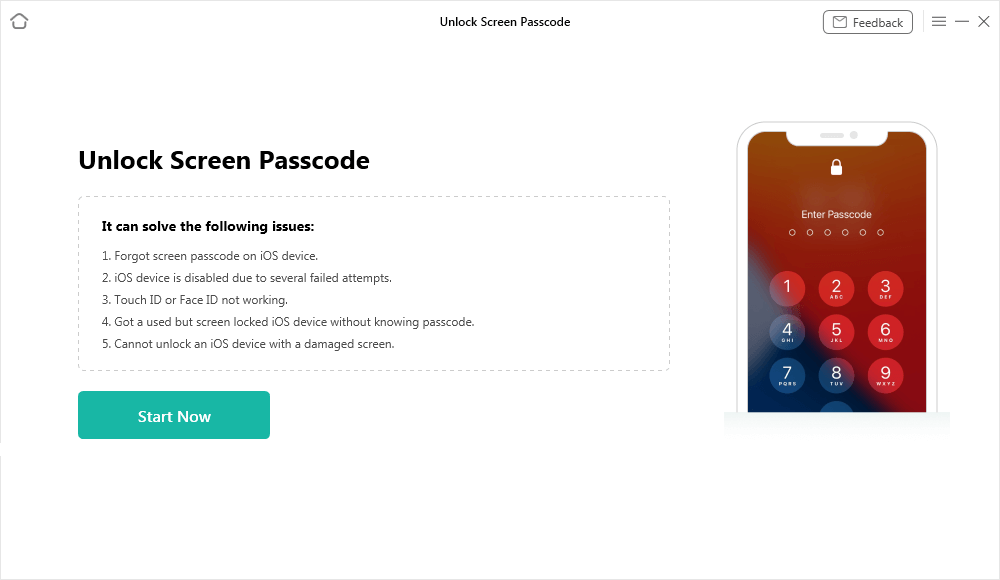
Step 3: Cracking the screen passcode requires iOS firmware to be installed. The download of the software might take a significant amount of time. And AnyUnlock will bring your iPhone up to date with the most recent version of iOS that is supported by your device.

Step 4: Select the Unlock Now button after the software has been installed, and you can read the message before proceeding.
Note: After that, it will immediately reset your screen password. Kindly do not unplug your phone till it resumes.
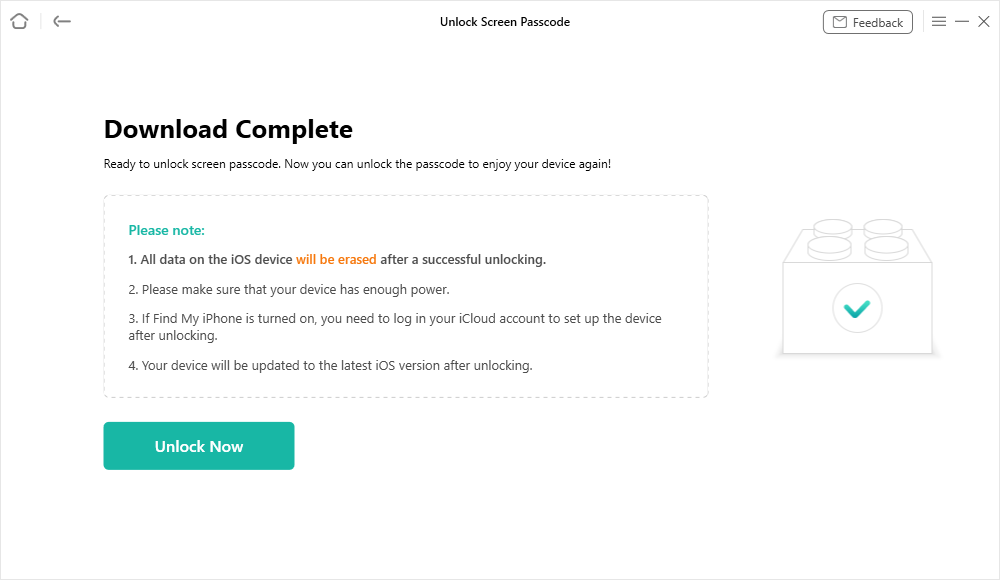
Step 5: After the recovery process has been finished, you will encounter an application stating that the screen passcode has been successfully deleted.
Conclusion
When you’re trying to get something done quickly, and you get the message “iPhone passcode not functioning,” it might be frustrating. Whether your iPhone password stopped functioning before or after an iOS upgrade, you can use the solutions to get back on track. If you’ve recently updated to the newest version of iOS, you can run into this issue.
AnyUnlock is an all-inclusive unlocking solution for iOS. Bypassing MDM, iCloud Activation, unlocking Apple ID, removing SIM Lock, etc., are just a few of the problems that this tool can solve for iPhone, iPad, and iPod touch owners.