AirPods are a great way to enjoy music and audiobooks, or even to take calls while keeping your hands free. But what can you do if you find that you’re only getting sound out of one of the pods?
In many cases, this can be fixed in a couple of minutes with a little adjustment in the settings. In this article we show how to get both your AirPods back up and running once more.
Check that the AirPod is charging
Before looking at software or connection issues, you’ll want to check first that the AirPod in question is receiving power from the charging case. To do this, pop them in the case, ensure it’s plugged in or on a wireless charging mat, and leave them to charge.
When they would usually be at full power, open the charging case lid and lift the case up so that it’s close to your iPhone. You should see a panel appear on your iPhone telling you the current charge of the AirPods.
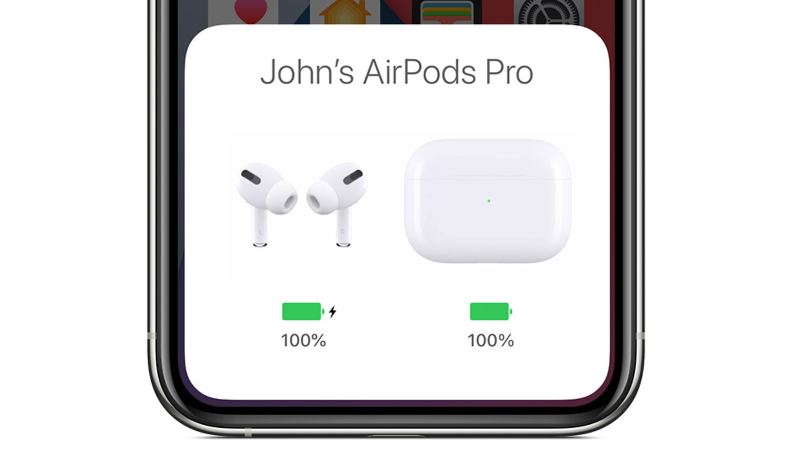
If it isn’t 100%, then it could be that the one you’re having problems with has a battery fault or an issue with the connection in the charging case. For either of these scenarios, you’ll want to contact Apple customer support.
What to do when one AirPod isn’t working
Once you’ve ruled out a fault with power, the most common issue to fix is a connection problem. This is easy to rectify, so follow these steps to get both AirPods back in action.
- On your iPhone, open the Settings app and tap on Bluetooth.
- You should see your AirPods in the list, so tap on the ‘i‘ icon to the right of the Connected/Not Connected text.
- Now you’ll be presented with the Forget This Device option (unless your AirPods are connected, in which case you’ll need to scroll down past several settings to find it). Tap Forget This Device, followed by Forget Device.
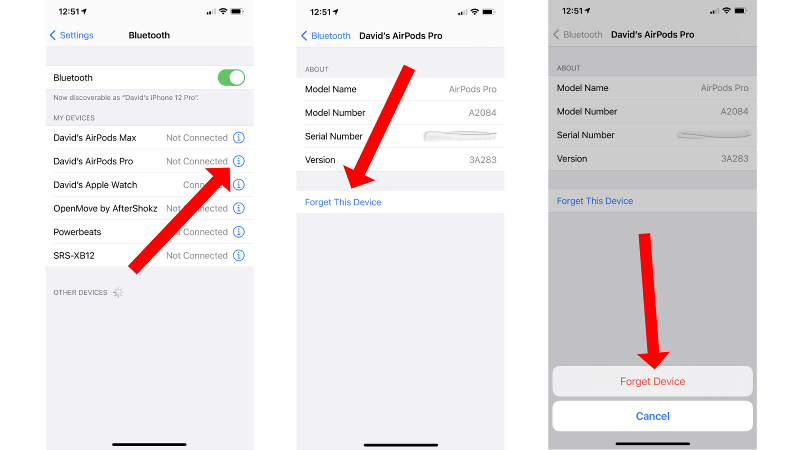
- Next, place the AirPods in the charging case, close the lid and after about 30 seconds or so open it up once more.
- Tap and hold the setup button on the charging case until the status light starts flashing white.
- Then go through the same procedure as when initially setting up the AirPods. Hold the charging case with the AirPods inside close to your iPhone, open the lid, and you should see pairing instructions appear on your iPhone screen.
- Follow the steps and hopefully, once you’re done, you should have audio in both AirPods once more.
For more ways to get the most out of your Apple audio devices, read our guides on how to improve AirPods battery life, how to fix AirPods disconnecting from iPhone and how to find lost AirPods with Find My AirPods.
