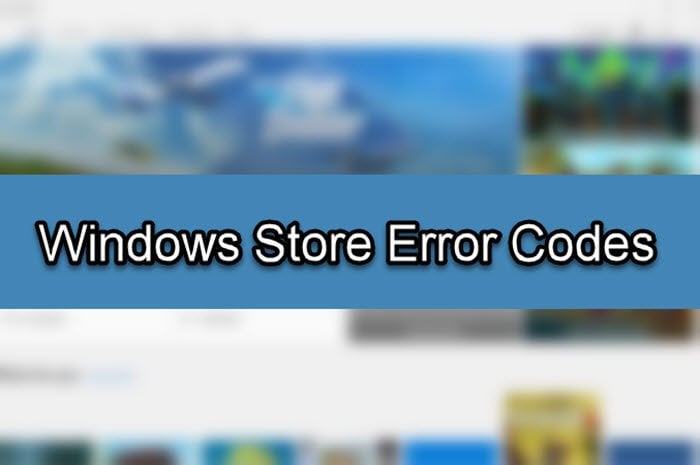The Windows 10 Store is the primary place to download and update Windows 10 apps and games. To deliver you such content, the Store needs a reliable internet connection. The error 0x80072EFD means that there’s a problem with your internet connection. Sometimes, the Windows Store’s buttons won’t be clickable due to the same problem.
You may access the internet on other applications but still, get the 0x80072EFD error when trying to use the Windows 10 Store. To get rid of this Microsoft Store error permanently, we’ll troubleshoot settings related to your internet connectivity as well as components and configurations that may interfere with the Windows Store connection to the internet.
Windows 10 Store Error 0x80072EFD
The following are the methods by which we can repair the Microsoft Store error 0x80072EFD in Windows 10:
- Clear the Microsoft Store cache.
- Disable proxy connection.
- Re-register the Windows 10 Store.
- Rename the SoftwareDistribution folder.
- Flush your DNS and reset TCP/IP.
- Enable TLS
- Fix using the Windows Store Troubleshooter.
I recommend that you apply the above solution in the order they are arranged here.
1] Clear the Windows Store cache
The error message may stem from a bug or error in the Windows Store, and clearing the cache resolves all such issues. Right-click on the Start button and select Run from the context menu.
Input the following command into the Run dialog box and hit the ENTER key.
wsreset.exe
That’s all it takes. After running the above command, reboot your machine and check if you can access the Windows store. If the issue persists after the reset, continue to the next solution.
2] Disable proxy connection
If you are connected to the internet via a proxy server, disabling it may fix the error 0x80072EFD. Open the Run dialog box by pressing the Windows key + R combination. Type inetcpl.cpl in the Run dialog box and hit the ENTER key. Switch to the Connections tab on the Internet Properties window. Here, click on LAN settings.
![]()
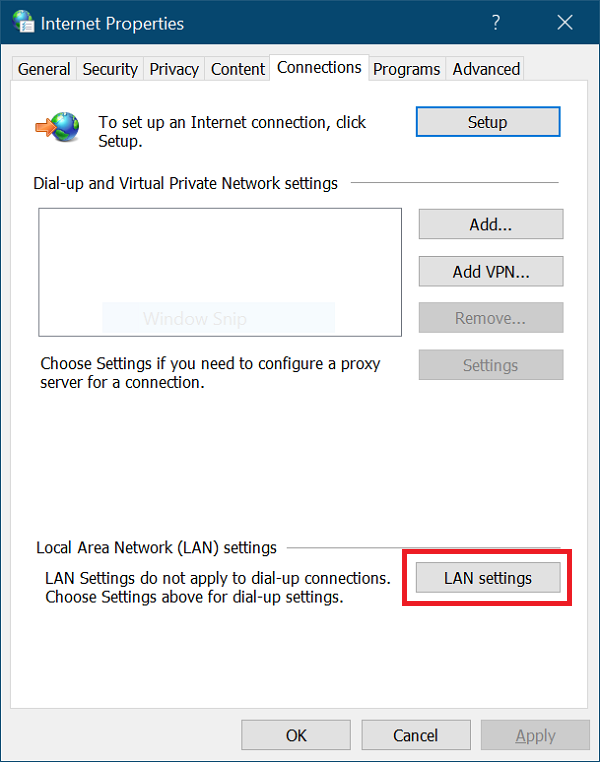
On the popup window, mark the Automatically detect settings checkbox.
Go down to the Proxy Server area and unmark the checkbox for Use a proxy server for your LAN. Hit the OK button after these to save your settings.
![]()
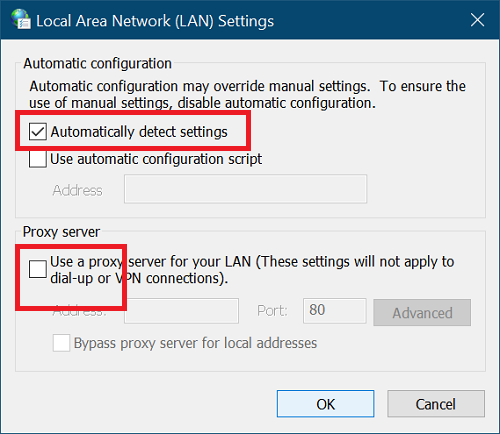
3] Re-register the Windows 10 Store
Re-registering the Windows 10 Store is always a useful process for repairing many issues on the utility. To do this, launch PowerShell as an Administrator. Press the Windows key + X combination and select PowerShell (Admin).
Copy and paste the following text into the PowerShell window and hit the ENTER key.
PowerShell -ExecutionPolicy Unrestricted -Command “& {$manifest = (Get-AppxPackage Microsoft.WindowsStore).InstallLocation + ‘AppxManifest.xml’ ; Add-AppxPackage -DisableDevelopmentMode -Register $manifest}
After it runs, close Command Prompt and restart your computer to finalize the re-registering operation.
4] Flush the SoftwareDistribution folder
Click Start and search for cmd. Right-click on Command Prompt and select the Run as Administrator option. We’re now going to stop the relevant services. Input the following commands and press ENTER after each line:
net stop wuauserv net stop cryptSvc net stop bits net stop msiserver
After these, it’s time to rename the SoftwareDistribution folder. Do it with the following commands. Remember to press ENTER after each line below:
ren C:WindowsSoftwareDistribution SoftwareDistribution.old ren C:WindowsSystem32catroot2 catroot2.old
Next, we start the services that we stopped with the first set of commands. Enter the following commands and press ENTER after each line:
net start wuaserv net start cryptSvcc net start bits net start msiserver
Finally, restart your computer to save the new SoftwareDistribution folder. This usually removes the 0x80072efd Windows 10 Store error.
5] Flush your DNS, reset Winsock and reset TCP/IP
To flush your DNS, reset Winsock and reset TCP/IP, do the following.
Press the Windows key + X key combination and select Command Prompt (Admin) from the context menu. Type the following commands in the Command Prompt window. Hit the ENTER key after typing each line below:
ipconfig /release ipconfig /flushdns ipconfig /renew
After that, close Command Prompt and relaunch it as an Administrator. Enter these command next and press ENTER after each line:
ipconfig /flushdns nbtstat -r netsh int IP reset netsh winsock reset
Finally, reboot your machine and confirm if the 0x80072efd error has been cleared.
6] Enable TLS
Press the Windows key and I key together to open Windows Settings. Here, click on Network & Internet. Next, select Wi-Fi from the left-hand pane and go to Internet Options on the right.
Select Advanced next and click on Security. Here, mark the checkbox for the use TLS 1.2 option to enable it. Hit the Apply button and click on OK to save this setting. Lastly, reboot your computer.
7] Use Windows Store Troubleshooter
First, download the Windows Store Apps Troubleshooter. Following the download, double-click on the file to launch the Troubleshooter. Click on Advanced and mark the checkbox beside Apply repairs automatically.
![]()
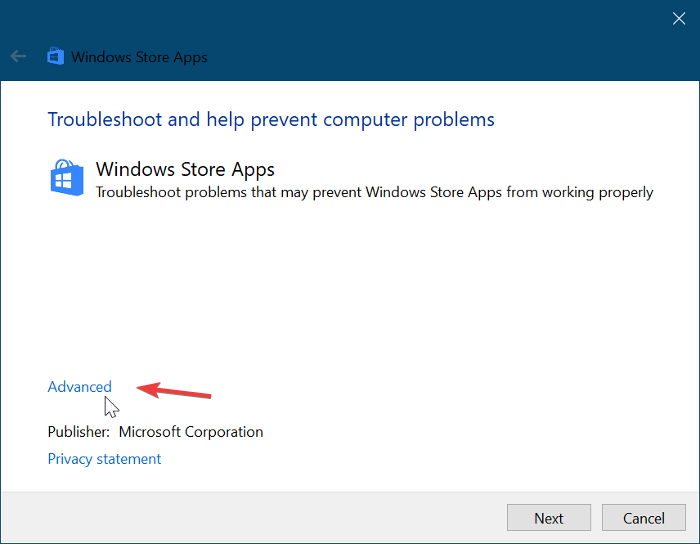
Hit the Next button to proceed after that. In my case, the Troubleshooter said that the Windows Store cache and licenses may be corrupt. It may be different in your setup. Don’t skip this step. Instead, select the first option to begin the repairs.
![]()
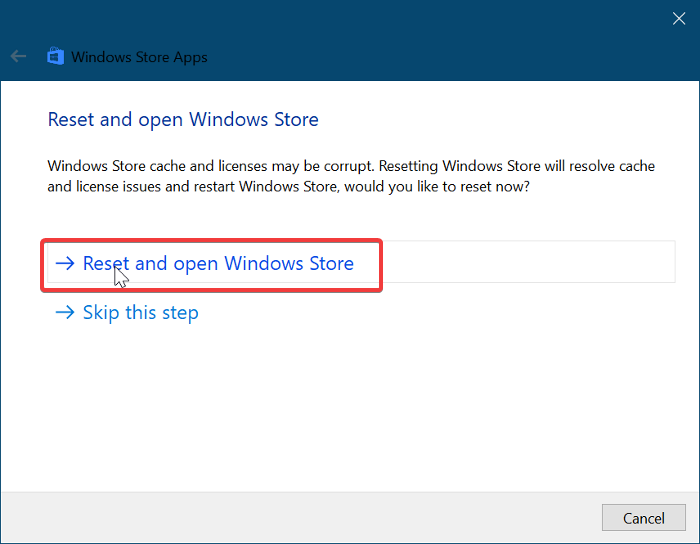
Give the Windows Store Troubleshooter some time to fix the issue automatically. When that is complete, click on the Start menu button and type troubleshooting. Select the first icon that shows up on the search results.
Click on View all on the left-hand area and double-click on the Windows Store Apps item from the list.
Follow the on-screen guide and allow the Windows Update Troubleshoot to find and repair the Windows 10 Store error 0x80072EFD. Reboot your machine to complete this process.
Download PC Repair Tool to quickly find & fix Windows errors automatically
All the best.
![]()